-
Latest Version
iVCam 7.3.5 (64-bit) LATEST
-
Review by
-
Operating System
Windows 10 (64-bit) / Windows 11
-
User Rating
Click to vote -
Author / Product
-
Filename
iVCam_x64_v7.3.5.exe
-
MD5 Checksum
0d8695b29982f47f4174a2ee7cbf3f11
Designed primarily for users who require an alternative to traditional webcams, iVCam supports high-definition video streaming over Wi-Fi or USB.
It's especially useful for video conferencing, live streaming, content creation, or online education, where camera quality and flexibility are important.
Developed by e2eSoft, it brings advanced video features while offering plug-and-play convenience.
Main Features
HD Webcam Replacement: Supports up to 4K resolution video input depending on the mobile device's camera.
Multiple Device Support: Connect multiple smartphones to one PC for multi-angle video.
Wireless and Wired Connectivity: Use via Wi-Fi or USB cable with seamless switching.
Audio Support: Enables smartphone microphone usage as a PC microphone.
Real-Time Preview and Adjustment: Adjust video frame rate, exposure, white balance, and focus manually or automatically.
Virtual Webcam Driver: Integrates with Zoom, OBS, Microsoft Teams, and other applications.
Recording and Snapshot: Capture high-resolution photos or record video directly from the app.
Portrait and Landscape Modes: Flexible orientation with support for front and rear cameras.
User Interface
The iVCam desktop app has a clean and intuitive interface with quick access to video controls, device settings, and recording features. It displays the connected device, resolution, and connection type in a clear layout.
The mobile app mirrors this simplicity with one-tap connectivity and basic controls, making the entire experience smooth for beginners and advanced users alike.
Installation and Setup
- Download and install the iVCam desktop client on your Windows PC (64-bit version).
- Install the app from the App Store or Google Play on your smartphone.
- Ensure both devices are on the same Wi-Fi network or connect via USB.
- Launch both apps—connection is automatic in most cases.
- Configure settings like resolution, frame rate, and camera choice if needed.
- The setup is generally plug-and-play, requiring minimal technical know-how.
- Open iVCam on your PC and mobile device.
- Choose camera direction (front or rear) on the phone.
- The PC app will display the video feed immediately.
- Use the feed as a webcam in any software that supports webcam input.
- Adjust settings like brightness or flip orientation within the desktop interface.
Can I use iVCam over USB?
Yes, it supports both USB and Wi-Fi connections.
Does iVCam support audio?
Yes, it can transmit audio from your smartphone’s microphone to your PC.
Is iVCam compatible with OBS and Zoom?
Yes, iVCam creates a virtual webcam that is compatible with OBS, Zoom, Skype, Teams, and more.
Can I use multiple phones as cameras?
Yes, the PC client supports multiple simultaneous device connections.
Is there a watermark in the free version?
Yes, the free version displays a watermark. It can be removed by purchasing a license.
Alternatives
DroidCam – Similar functionality with USB and Wi-Fi options.
Iriun Webcam – Supports both wired and wireless connections with high-resolution support.
Pricing
It offers a free version with a watermark and limited features. A paid license removes the watermark, unlocks full HD support, and advanced configuration options.
Pricing is typically a one-time fee of around $9.99 to $15, depending on platform and licensing type.
System Requirements
- OS: Windows 7/8/10/11 (64-bit)
- CPU: Dual-core processor or better
- RAM: 2 GB minimum
- Network: Wi-Fi or USB support
- Mobile App: Android 5.0+ or iOS 10+
- High video quality up to 4K
- Simple, fast setup
- Compatible with major video apps
- Supports audio input
- Affordable pricing
- Free version includes watermark
- Occasional connection drops on unstable Wi-Fi
- USB connection requires driver setup
iVCam (64-bit) is a powerful, affordable tool for turning your smartphone into a high-quality webcam. Its simplicity, flexibility, and integration with major video platforms make it a must-have for streamers, remote workers, and educators looking to improve their video quality without investing in expensive webcam hardware.
Note: Watermark is displayed until you purchase the iOS app.
Also Available: iVCam (32-bit)
 OperaOpera 117.0 Build 5408.197 (64-bit)
OperaOpera 117.0 Build 5408.197 (64-bit) PC RepairPC Repair Tool 2025
PC RepairPC Repair Tool 2025 PhotoshopAdobe Photoshop CC 2025 26.5.0 (64-bit)
PhotoshopAdobe Photoshop CC 2025 26.5.0 (64-bit) OKXOKX - Buy Bitcoin or Ethereum
OKXOKX - Buy Bitcoin or Ethereum iTop VPNiTop VPN 6.3.0 - Fast, Safe & Secure
iTop VPNiTop VPN 6.3.0 - Fast, Safe & Secure Premiere ProAdobe Premiere Pro CC 2025 25.2.1
Premiere ProAdobe Premiere Pro CC 2025 25.2.1 BlueStacksBlueStacks 10.42.50.1004
BlueStacksBlueStacks 10.42.50.1004 Hero WarsHero Wars - Online Action Game
Hero WarsHero Wars - Online Action Game SemrushSemrush - Keyword Research Tool
SemrushSemrush - Keyword Research Tool LockWiperiMyFone LockWiper (Android) 5.7.2
LockWiperiMyFone LockWiper (Android) 5.7.2
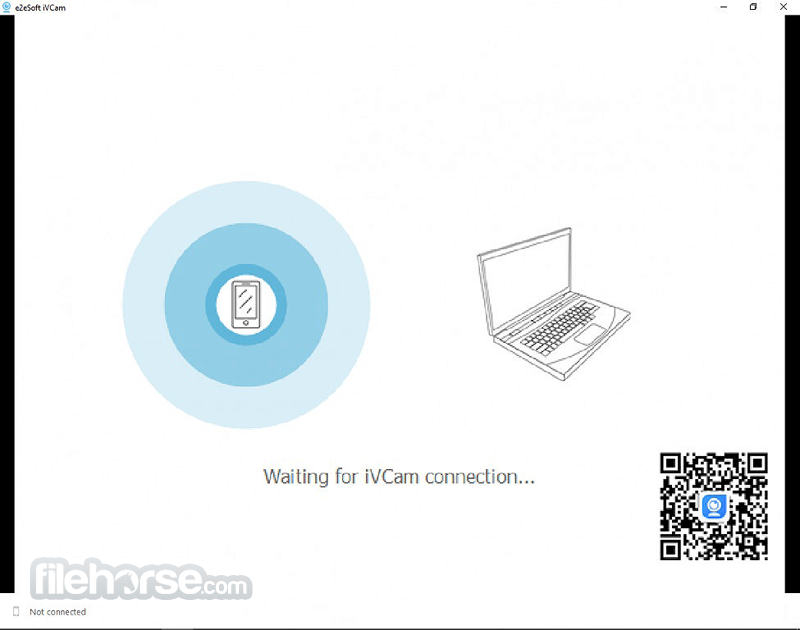



Comments and User Reviews