-
Latest Version
SplitCam 10.8.25 LATEST
-
Review by
-
Operating System
Windows 10 (64-bit) / Windows 11
-
User Rating
Click to vote -
Author / Product
-
Filename
SplitCamSetup_x64.msi
-
MD5 Checksum
ca25953915fb78fa7f040689689f69bb
Additionally SplitCam is the easiest way to split your webcam to several programs like Skype, Google Hangouts and Facebook Messenger at the same time.
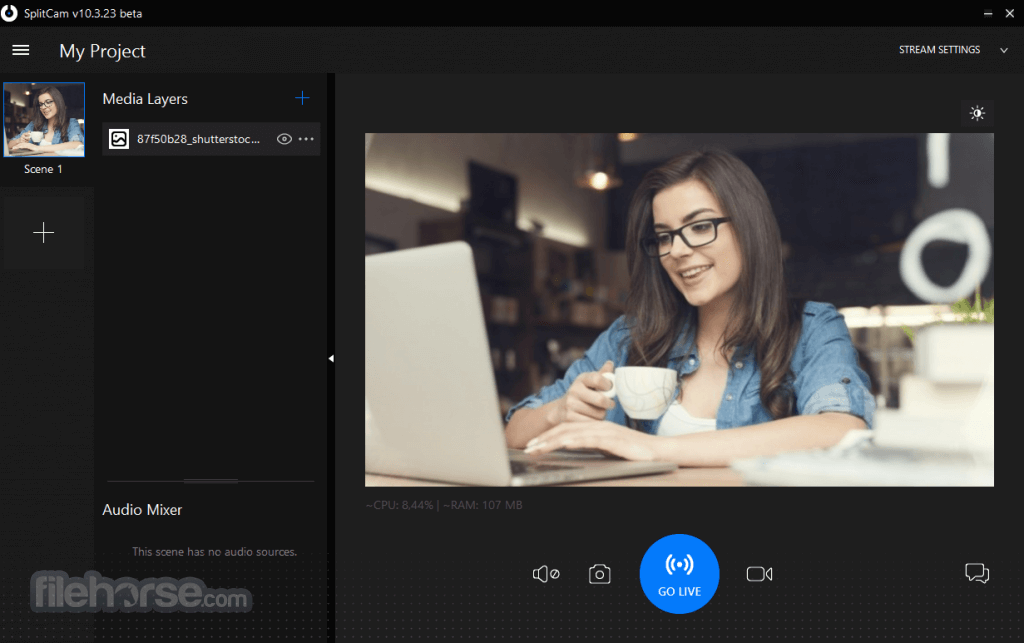
The name of the program consists of two words – Split and Camera. Why it’s so? The answer is very simple. Initially the program was designed to solve a problem with exclusive using of webcam by applications in Windows operating system.
If you are not aware of this problem try to connect your webcam to Skype and right after this connect the webcam to Facebook Messenger.
Stream video to few stream channels at the same time, from your HD camera and other video sources, without video quality loss. Feel free to use your webcam in several applications without receiving “webcam busy” error.
Believe your webcam can do more!. Mix audio sources (mic, audio file, etc.) in one audio stream. With Split Cam, your webcam will work in a new way!

Highlights
HD video broadcast
Stream video from your HD camera without video quality loss. Select needed resolution manually.
Video splitting
Feel free to use your webcam in several applications without receiving “webcam busy” error.
Realistic 3D Masks
Replace whole your head with some 3D object. Just imagine virtual elephant or some other animal.
All popular services support
Skype, Google Hangouts, Facebook Messenger, Windows Live Messenger, ICQ, Camfrog, Youtube and more…
Streaming to popular services
Twitch.tv, Livestream, Ustream, Facebook, Youtube Live, Periscope and other services in few clicks and using all features.
Zoom video feature
Zoom your video in the app and stream only needed part of it.
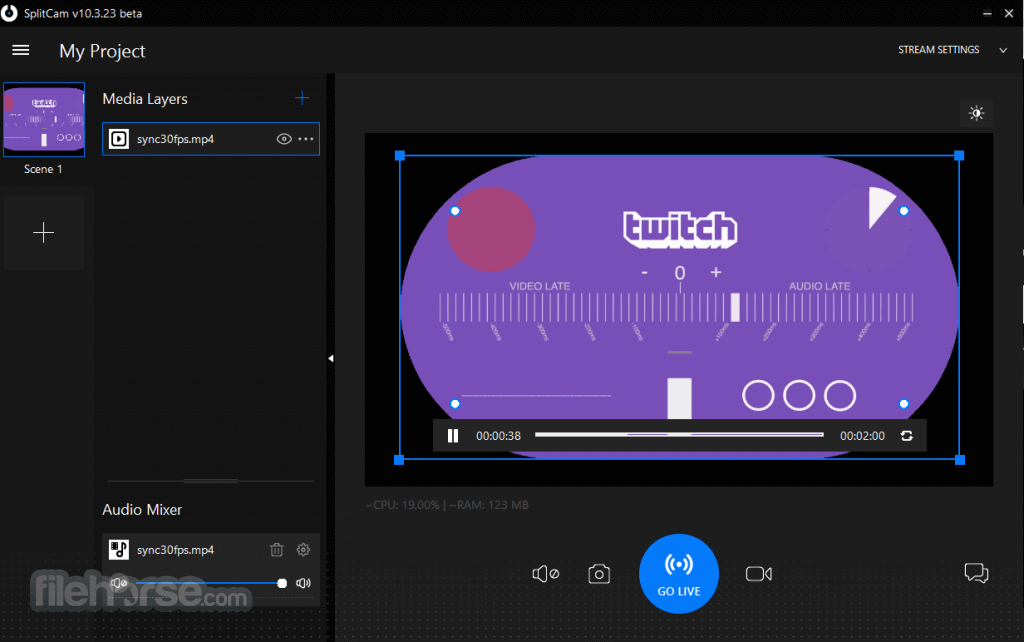
Features
- Add fun effects to your webcam during video chats for a boost of positive vibes.
- Use your webcam across multiple apps without getting the "webcam busy" error.
- Transform your head with realistic 3D masks like an animal or movie character that mimic your movements.
- Compatible with popular chat and streaming platforms like Skype, YouTube, Gtalk, and Chatroulette.
- Stream live video to services like Ustream, Justin.tv, and TinyChat with full SplitCam effects.
- Broadcast in HD and choose from a wide range of video resolutions up to 2048x1536.
- Stream from various sources: webcam, video files, slideshows, or screen capture.
- Use an IP camera as a video source instead of your regular webcam.
- Record and upload videos directly to YouTube without needing other software.
- Zoom in on specific areas of your video using your mouse or keyboard.
SplitCam is a versatile webcam software that adds fun effects to your video calls, making chats with friends more entertaining. It also lets you split your webcam feed, so you can use it simultaneously across multiple apps and services.
Whether you're video chatting or live streaming, SplitCam makes it easy to connect and share your video in real-time across different platforms.
How to Use
Launch SplitCam from the desktop or start menu
Connect your webcam or video source
Choose a video source from the left panel
Add effects or overlays from the right menu
Select your desired resolution and frame rate
Click on “Virtual Camera” to start broadcasting
Open your video chat app (e.g., Zoom, Skype)
Select "SplitCam Video Driver" as the camera source
System Requirements
- Operating System: Windows 7, 8, 10, or 11 (64-bit)
- Processor: Intel Core i3 or equivalent
- RAM: Minimum 4 GB
- Graphics: DirectX 11 compatible GPU
- Storage: At least 250 MB free disk space
- Internet: Required for online features and updates
- Supports multiple streaming platforms
- Virtual webcam for all major apps
- Includes filters, effects, and overlays
- Allows multiple video sources
- Free to use with no watermark
- Interface may feel outdated
- Limited advanced video editing tools
- Occasional compatibility issues
- Can be resource-intensive
What's new in this version:
New:
- Cross-fade transitions is default scene transition now. It is automatically applied to existing user projects
- New scene transition added: Move
- New scene transition added: Stinger. SplitCam includes a few Stinger transitions out of the box. You can also use your own video files for this transition effect
- New video effect: Glitter
- New audio filter: Delay
- New audio filter: VST Plugins
- Added "Reset..." command to the main SplitCam menu
- Added screenshots format setting
- Added audio source monitor
- Added Stream Deck support
- Added support for StreamFog service (https://streamfog.com)
- Maximize to full screen with a click on the corresponding button in the title bar. And restore window from maximized state by clicking the same button
- Make main SplitCam window minimize when its icon in the Windows taskbar is clicked
- Automatic stream key retrieval using login email and password for OnlyFans accounts
- Manage OnlyFans' live stream settings directly in SplitCam after logging in to your OnlyFans account
- Added Live Stream Settings dialog for supported streaming services
- When recording save output file in fragmented MP4 format. With this video format you will not lose your recording in case of program crash or other errors
- Allow drag and drop URL links to add a web browser source
- Added "Email log file..." command to send the program log file to SplitCam developers for resolving an issue
- German UI translation added
Updated:
- In Reset dialog checkboxes are initially checked
- Added confirmation request before actually resetting program settings
- Added easing setting to the move transition
- Audio/Video playlists random shuffle modifications
- Make shuffled playlist start with a random item
- Optimized redraw for scrollable control lists
- Make tooltip window topmost in the z-order so that it is not hidden behind other windows
- Scene transitions can now be applied to empty scenes
- Disable layer projector for text and timer sources
- Save floating panels position
- Changed fonts in the context menu groups of the 'More Effects...' button
- Show the fixed ingest server URL in the ingest selection drop-box in the stream settings dialog
- Disable ingest server selection in the stream settings dialog when the ingest server is fixed
- Offer to user to save current project after refreshing access toke
- Skip streams to local files when counting total bandwidth requirements
- Changes to audio sources' context menu
- Don't dim the main app window when Effects Dialog is shown
- Changed the text of the error message about not being able to update ingest servers
- New implementation of audio monitor
- Added an option to send error report to developers in case of program crash
- Prevent changing stream parameters while streaming or recording session is in progress
- Slider controls allow manual value entry using keyboard
Fixed:
- Fixed bug with different aspect videos in video playlist
- Fixed program crash while selecting custom LUT when UI language other than English is selected
- Prevent webcam jumping when switching scenes
- Game capture on two or more scenes was not always working
- Screen capture was not working on duplicated scene
- Prevent random media layers renaming during z-order change when Date&Time layer exists in the scene
- Partly fixed name flickering in media source list items
- Color Pop effect was not working
- Fixed issue with cross-fade and move transitions opacity
- When duplicating a scene video playlist was not copied
- Fixed bug with audio monitor on video playlist
- Don't save the project file on Date&Time layer text change
- Fixed bugs with layer corner radius generator. For some reason pitch of the mask may be different from requested
- Correctly enable/disable layer's Move Up/Move Down commands
- Fixed incorrectly shown selected ingest server as Required in basic stream settings
- Fixed program crash when switching from Artistic effects to any other tab in Effects dialog
- Scene transitions were not visible in stream and recording
- Addressed issues with audio quality in streams
 OperaOpera 118.0 Build 5461.41 (64-bit)
OperaOpera 118.0 Build 5461.41 (64-bit) PC RepairPC Repair Tool 2025
PC RepairPC Repair Tool 2025 PhotoshopAdobe Photoshop CC 2025 26.5.0 (64-bit)
PhotoshopAdobe Photoshop CC 2025 26.5.0 (64-bit) OKXOKX - Buy Bitcoin or Ethereum
OKXOKX - Buy Bitcoin or Ethereum iTop VPNiTop VPN 6.4.0 - Fast, Safe & Secure
iTop VPNiTop VPN 6.4.0 - Fast, Safe & Secure Premiere ProAdobe Premiere Pro CC 2025 25.2.1
Premiere ProAdobe Premiere Pro CC 2025 25.2.1 BlueStacksBlueStacks 10.42.51.1001
BlueStacksBlueStacks 10.42.51.1001 Hero WarsHero Wars - Online Action Game
Hero WarsHero Wars - Online Action Game SemrushSemrush - Keyword Research Tool
SemrushSemrush - Keyword Research Tool LockWiperiMyFone LockWiper (Android) 5.7.2
LockWiperiMyFone LockWiper (Android) 5.7.2



Comments and User Reviews