-
Latest Version
Screencast-O-Matic 2.0 LATEST
-
Review by
-
Operating System
Windows XP / Vista / Windows 7 / Windows 8 / Windows 10 / Windows 11
-
User Rating
Click to vote -
Author / Product
-
Filename
InstallScreencastOMatic-2.0.exe
-
MD5 Checksum
f9b519b73b57e769c028b67d9e69bf45
Note: Screencast-O-Matic is now ScreenPal.
This highly popular application comes in two varieties - a website Java applet that can be run in any modern browser or a standalone offline application that is available only for Windows users.
Both applications have completed the same interfaces, feature sets, and capabilities, giving users from all around the world ability to easily capture recording of their monitor surfaces without any problems.
Screencast-O-Matic for Windows 11/10 is a versatile screen recording and video editing software available for both Windows and macOS platforms. It is designed to make the process of capturing your computer screen easy and efficient, enabling users to create engaging tutorials, presentations, gameplay videos, and more.
Create screencast videos with Screenomatic screen recorder. It’s fast, free, and easy to use! Capture your screen, add a webcam and use narration to customize your video.
Create videos easily using tools to zoom, add text and images, automated captioning, and more! It’s never been easier to share and manage your videos! Upgrade to cloud hosting and get unlimited ad-free uploads and collaboration tools for your team.
Highlights
- Max recording time 15 minutes
- Free hosting (Up to 15 minutes per upload)
- Record screen and webcam
- Publish to YouTube HD
- Publish to MP4, AVI, FLV movie
The capture area of the application can be set to several presets (640x480, 800x600, and 1024x768) or manually tweaked to your custom size.
A recording is done via a simple set of Record/Stop buttons, and captured video can be saved in three different ways – directly on your local storage, published on the Screencast O Matic online library, or published directly to YouTube.
Supported formats for videos are MP4, AVI, FLV, and even GIF! Optionally, you can even add your own captions, notes, subtitles, manage the appearance of mouse cursors, mouse clicks, microphone audio feed, or even webcam feed.
Main Features
Screen Recording: With this app, you can capture your entire screen, a specific application window, or a custom-selected region. It supports multiple monitors and offers options for recording webcam footage simultaneously.
Editing Tools: The software includes a built-in video editor that allows you to trim, cut, add text, images, and annotations to your recordings. You can also insert overlays and blur sensitive information.
Audio Recording: It supports both system audio and microphone recording. This feature is essential for narrating your videos or adding background music.
Sharing Options: You can easily share your recorded videos on popular platforms like YouTube, Google Drive, or Vimeo, or save them locally in various formats.
Cloud Hosting: It offers cloud storage for your recordings, making it convenient to access and share your videos across devices.
Automatic Captions: The software provides automatic captioning, aiding accessibility and SEO optimization for your videos.
Flexible Export Settings: You can customize the export settings, including resolution, frame rate, and quality, to suit your specific requirements.
Cursor Highlighting: The cursor highlighting feature makes it easier for viewers to follow your on-screen actions.
Free and Paid Versions: It offers both a free version with limited features and a paid Pro version with additional capabilities.
User Interface
It features a user-friendly and intuitive interface. The main dashboard allows quick access to essential functions, and the video editor provides a timeline-based workspace for editing. It's well-organized and suitable for users of all experience levels.
Installation and Setup
The installation process for Screencast-O-Matic for PC is straightforward. Simply download the software from the official website or FileHorse, run the installer, and follow the on-screen instructions.
The setup wizard guides you through the initial configuration, including selecting your recording preferences and audio sources.
How to Use
Record Your Screen: Launch the software and select the recording area. Configure your audio settings and hit the record button.
Edit Your Recording: After recording, the video editor opens automatically. Trim, cut, add text, images, or captions to enhance your video.
Export and Share: Once you're satisfied with your edit, export the video to your preferred format or cloud storage. You can also share it directly on various platforms.
FAQ
Is Screencast-O-Matic available for FREE?
Yes, it offers a free version with basic features. However, for advanced capabilities and an ad-free experience, you can opt for the Pro version, which comes with a subscription fee.
Can I record my webcam and screen simultaneously?
Absolutely! It allows you to record your webcam feed alongside your screen capture, making it ideal for vloggers and tutorial creators.
Does Screencast-O-Matic support 4K video recording?
Yes, the Pro version of the program supports 4K video recording, providing high-quality output for your projects.
Is there a mobile version of Screencast-O-Matic?
Currently, Screencast-O-Matic is primarily available for desktop platforms (Windows and macOS). However, it does offer mobile apps for iOS and Android devices to view and share your recorded videos.
Are there any watermarks on the free version of Screencast-O-Matic?
The free version of this tool may include a watermark on your recordings. Upgrading to the Pro version removes this watermark.
Alternatives
Camtasia: A powerful and feature-rich screen recording and video editing software with a strong focus on educational content.
OBS Studio: An open-source, highly customizable option favored by gamers and live streamers for its flexibility.
Snagit: A user-friendly screen capture and editing tool known for its simplicity and annotation capabilities.
Bandicam: A screen recording tool optimized for capturing gameplay and high-quality video recordings.
Filmora: A video editing software that offers both basic and advanced editing features along with screen recording capabilities.
System Requirements
OS: Windows 11/10/8/7, 2GB RAM, 1GB of hard-disk space.
PROS
- User-friendly interface.
- Flexible screen recording options.
- Integrated video editor.
- Cloud hosting for easy sharing.
- Affordable pricing.
- Support for automatic captions.
- This product is not developed actively anymore, it is now called ScreenPal.
- Limited features in the free version.
- Advanced editing tools might require a learning curve.
- The free version includes watermarked videos.
Screencast-O-Matic is a versatile and user-friendly screen recording and video editing software that caters to a wide range of users, from educators and content creators to professionals and gamers. Its free version is a great way to get started with basic screen recording, but for a more comprehensive experience, the Pro version is recommended.
With its affordable pricing and robust feature set, Screencast-O-Matic is a valuable tool for anyone looking to create high-quality screen recordings and engaging video content.
Whether you're an educator, content creator, or business professional, it can help you bring your ideas and tutorials to life with ease. Users are kindly requested to switch to the new program "Older Brother," which is now called ScreenPal.
Note: Limited functionality in the unregistered version.
Also Available: Download Screencast-O-Matic for Mac
What's new in this version:
- Fixes for using the recorder with new Mac OSX 10.11
- Other small bug fixes and improvements
 OperaOpera 117.0 Build 5408.35 (64-bit)
OperaOpera 117.0 Build 5408.35 (64-bit) PC RepairPC Repair Tool 2025
PC RepairPC Repair Tool 2025 PhotoshopAdobe Photoshop CC 2025 26.3 (64-bit)
PhotoshopAdobe Photoshop CC 2025 26.3 (64-bit) OKXOKX - Buy Bitcoin or Ethereum
OKXOKX - Buy Bitcoin or Ethereum iTop VPNiTop VPN 6.3.0 - Fast, Safe & Secure
iTop VPNiTop VPN 6.3.0 - Fast, Safe & Secure Premiere ProAdobe Premiere Pro CC 2025 25.1
Premiere ProAdobe Premiere Pro CC 2025 25.1 BlueStacksBlueStacks 10.41.661.1001
BlueStacksBlueStacks 10.41.661.1001 Hero WarsHero Wars - Online Action Game
Hero WarsHero Wars - Online Action Game TradingViewTradingView - Trusted by 60 Million Traders
TradingViewTradingView - Trusted by 60 Million Traders LockWiperiMyFone LockWiper (Android) 5.7.2
LockWiperiMyFone LockWiper (Android) 5.7.2
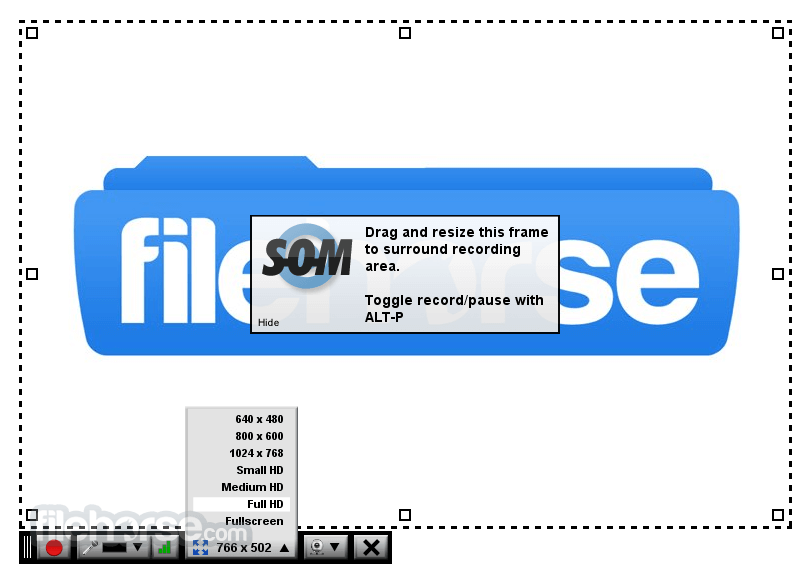
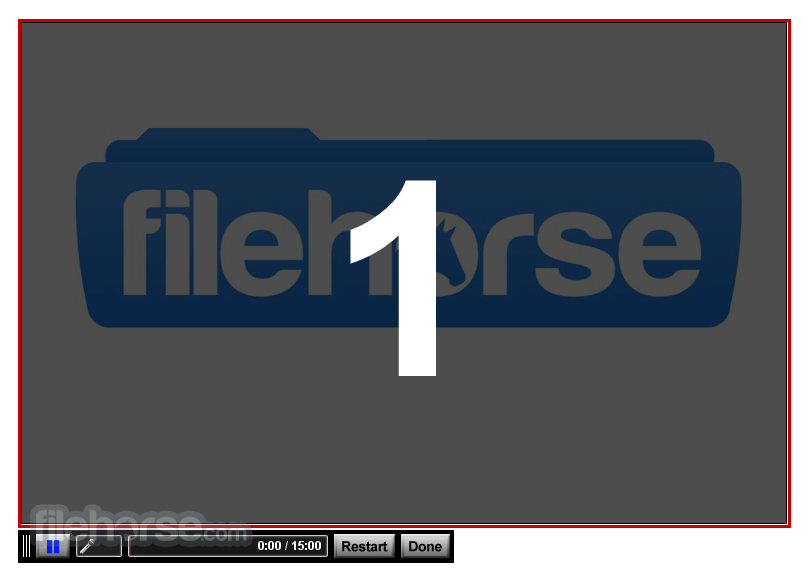

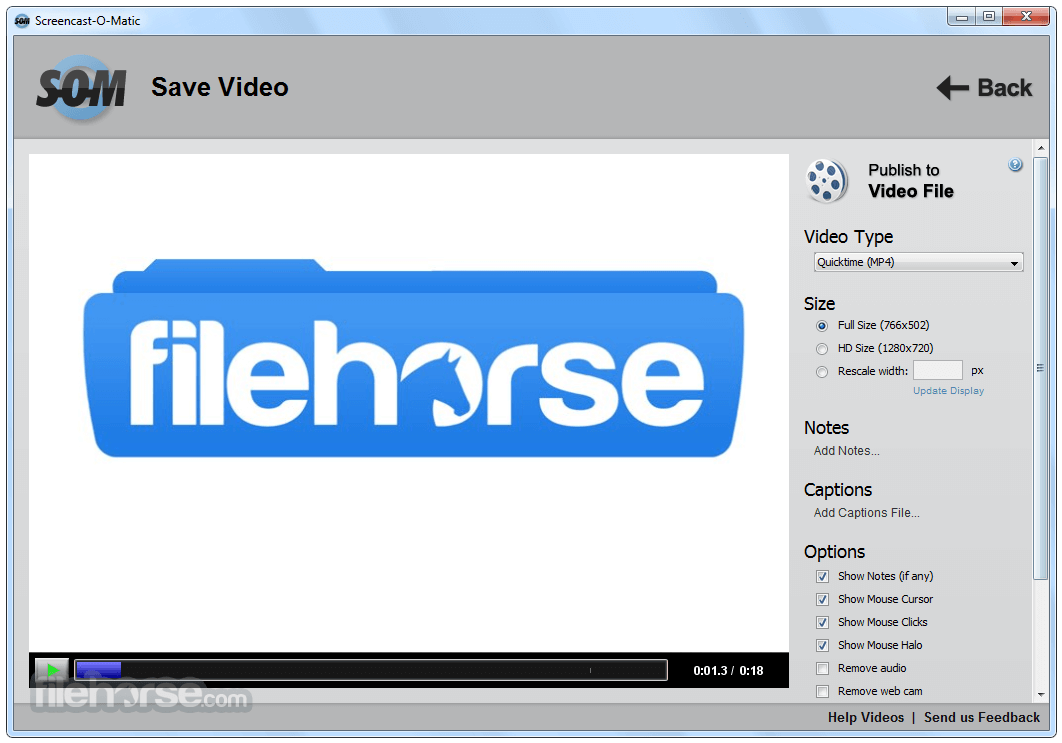
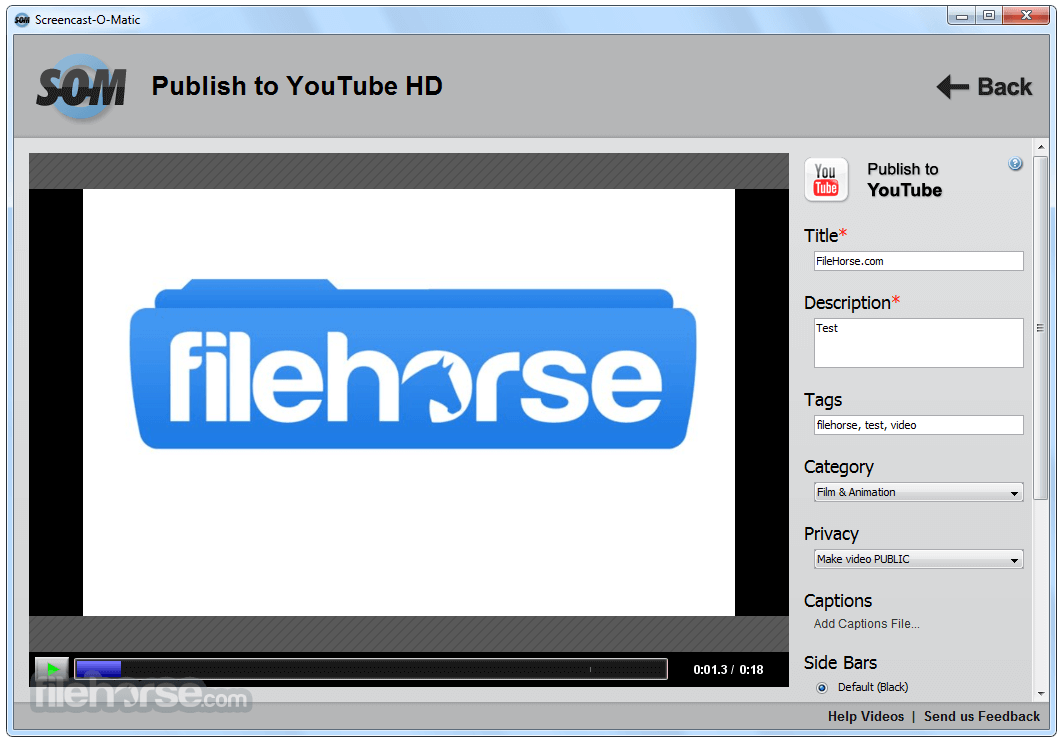





Comments and User Reviews