-
Latest Version
-
Operating System
Windows XP / Vista / Windows 7 / Windows 8 / Windows 10 / Windows 11
-
User Rating
Click to vote -
Author / Product
-
Filename
zp1800max.exe
-
MD5 Checksum
4d5f33d74a17e737f3d3f1df7179093c
Sometimes latest versions of the software can cause issues when installed on older devices or devices running an older version of the operating system.
Software makers usually fix these issues but it can take them some time. What you can do in the meantime is to download and install an older version of Zoom Player MAX 18.0.
For those interested in downloading the most recent release of Zoom Player MAX or reading our review, simply click here.
All old versions distributed on our website are completely virus-free and available for download at no cost.
We would love to hear from you
If you have any questions or ideas that you want to share with us - head over to our Contact page and let us know. We value your feedback!
What's new in this version:
A completely new IPTV (streaming live TV and VOD) interface (AdvOptions / Playback / IPTV) with support for:
- Stream list with Channel Logo and filtering
- An Electronic Program Guide with live-highlighting and filtering
- Automated downloading of Stream Lists and EPGs (every "x" days
- in raw XML/M3U formats or in zip/gz archives
- Smart Stream Grouping
- Archive (VoD) playback support
- Create easily accessible "Favorite" channels
- Time-shift the EPG to ensure it matches your current time zone
- Set a reminder to view programs directly from the EPG
- Set a reminder to automatically play a program's stream right before it airs
- A "Safe Mode" to prevent kids from altering favorites, hiding groups or time-shifting the EP
- Hiding unwanted Groups
- Hiding old EPG entries
- Merging channel information from multiple EPG files
- Extracting a Chanel's logo from either the M3U playlist or XML EPG
- Matching M3U channel with EPG information based on both ID and Name
Any many settings to customize how IPTV dialog looks and behaves:
- Full customization of colors and font sizes used to display the Stream List and Electronic Program Guide
- Disable Stream Grouping (show every stream in one list)
- Selecting the number of program description lines to show in the EPG
- Selecting the Stream List logo size
- Increasing the Stream List font size along with logo size
- Alphabetically sort the Stream List
- A button to toggle the EPG display on/off
- A button to toggle IPTV window transparency on/off
- A setting to keep the IPTV window on-top while in fullscreen mode
- A setting to control the size ratio between the Stream list and EPG
- You can open the IPTV interface using the "Ctrl+G" keyboard macro or through the right-click menu, under the "Open Interface" sub-menu
- Opening the IPTV interface for the first time now offers you the option to automatically download free, child-friendly, publicly available IPTV channels from around the world through the Free-TV project
- New "Custom Action" button on the main window (near the top-left) that allows you to set any standard Zoom Player function to the button
- By default this button opens the new IPTV interface
- This feature has been requested by manyThe ability to scale Zoom Player's skinned windows to make them easier to use on
K and 8K displays:
- New Setting (AdvOptions / System) that allows you to resize the current windowed skin by 200-800%Please note that this
- setting may not work well with some older Zoom Player skins
- You can now easily multiply Zoom Player's windowed skin resolution from the skin selection dialog (press "N" to open) to better match Zoom Player's skin to your monitor's resolution
- New Wakeup on LAN feature (AdvOptions / System) that allows you to turn on PCsThis feature is extremely useful when using NAS (Network Attached Storage) devices as your source for the media and you only want to turn them on when using Zoom Player.
With this new feature, you can specify multiple MAC addresses to wake several PCs and you can trigger the wake-up action with a choice of conditions such as:
- When starting Zoom Player
- When opening the Media Library
- When opening the File Navigator
- If there are other use-cases where you would want Zoom Player to wake-up remote PCs, let me know
- New Setting (AdvOptions / Interface) that allows you to assign a function to the new "Custom Action" button
- New setting (enabled by default) to automatically hide the control bar when clicking the video area, making it much easier to quickly hide the control bar
- You can now edit the last play time and date directly from the media library meta-data editor
- New Setting (AdvOptions / Interface / Control Bar / Timeline Area) that allows you to control whether the timeline displays the current playlist track number
- You can also toggle this setting through the control bar menu by right-clicking the timeline with nothing playing (or middle-clicking if something is playing)
- Two new settings (AdvOptions / Interface / Fullscreen Navigation / Customization) that allow you to override the poster image and backdrop for Movies and TV show categories
- The backdrop setting is an easy override, just place a "backdrop.jpg" or "fanart.jpg" in the same folder and Zoom Player will use it automatically
- Updating a movie poster image requires you enable the "Do not use scraped image as thumbnail / backdrop" setting for each of the media library's TV or Movie categories, otherwise the poster image will still use the scraped image (due to image-caching maintaining a copy of the old image) and then re-scrape the movie folder.
- New Setting (AdvOptions / Interface / Playlist) to prevent embedded playlists (playlist files within playlist files) from loading when Zoom Player loads a playlistThis setting is enabled by default as embedded playlist can lead to unfortunate infinite-loops cases and other stability problems.
- New Setting (AdvOptions / Interface) to control whether text that has no room to display fully starts scrollingCurrently this only applies to the main window's title text
- The Advanced Playlist Control interface is now accessible through the right-click menu under the "Open Interface" section
- On a clean install, Zoom Player now multiplies the skin resolution based on your screen's resolution200% for 4K skins and 400% for 8K screens
- + Redesigned the media library category editor layoutHopefully it's clearer and easier to work with
- + The playlist editor's search feature has been enhanced to support repeated searchSimply press Enter to cycle between all entries that contain the searched term
- + Zoom Player's title text now scrolls if there is no room to show the entire text (can be disabled in the options)
- + Playing media from the Advanced Playlist Control now ensures the newly played item is visible in the Playlist Editor
- + The Station Manager window now has an "X" in the corner to close the window (previously you had to click the "close" button)
- + Pressing ESC with the player window in focus now closes the IPTV interface window
- + Pressing ESC now closes the "Patterns" interface instead of having to cycle through every pattern
- Trying to play a video with an external audio track, for example: "myvideo.mkv" and "myvideo.mp3" in the same folder with the "Load External Audio tracks" setting enabled, resulted in a lot of instability
- I rewrote the whole interface and now it's much more stablePlease note that this feature also requires Zoom Player's DSP filter to be enabled (AdvOptions / Playback / Audio - Enable Internal DSP Filter)
- Filtering the media library by Genre stopped working
- Using unicode characters in the ISO Auto-Mount command would not save the path properly after restarting Zoom Player
- The Advanced Options "System Sounds" and "Audio" sections did not scroll smoothly when using the scroll bar
- In the media library's category editor, specifying a category name containing unicode characters would not highlight the entry in the category list after clicking
- Media Title containing certain unicode characters (e.gemoji) did not show when loading some playlist formats (m3u, asx, b4s, wpl)
- The Media Libary's category editor's "Playlist" category option did not display categories correctly if they had certain unicode characters in the name (e.gEmojis)
- Loading M3U playlists containing links to other M3U playlists, no longer tries to insert the embedded playlists as part of the loaded playlists, which can cause many unforeseen issues
- Loading some M3U playlists in the playlist editor did not always show the media's title
- Under some conditions, the "Add Folder to Category" and "Remove Folder" buttons in the media library category editor were enabled for Plugin based categories which would have allowed you to mess up these categories if you were not careful
- When adding a new plugin based Media Library category, you can no longer add duplicate entries even after renaming the category
- In the media library category editor, you could press the "Remove Folder" button when selecting the "Folders:" entry instead of an actual folder
- Right clicking a history entry and selecting "copy" in the playback history interface returned a jumble result when copying links
- Trying to use Ctrl+V to paste a search term into the playlist editor's search field would result in "????" when trying to paste unicode characters or emoji
- Playing an entry from the Advanced Playlist Control interface no longer loses the entry's selection
- The Playlist Editor's search box did not support unicode characters
- Fixed a bug that could cause Zoom Player to freeze when trying to play YouTube URLs containing a space character after the URL
- The Playlist Editor's "Load Playlist" feature accidentally listed media files instead of playlists by default
- The Folder Browser dialog should no longer appear partially off-screen or hidden by the task bar
- Under some conditions, the play history fullscreen navigation interface could show a value of "00:00:-1" for the last play position
- When using a non-default font, the play history fullscreen navigation interface's last play position could mess with the alignment of the file/url
- IPTV Logo caching from EPG files did not work properly for some entries based solely on channel name
- Playing too many broken URLs or files is sequence could have resulted in play history entries being generated even though nothing was played
- Reduced the chances of showing IPTV EPG information for the wrong channel when using badly crafted playlist or EPG sources
 OperaOpera 117.0 Build 5408.39 (64-bit)
OperaOpera 117.0 Build 5408.39 (64-bit) PC RepairPC Repair Tool 2025
PC RepairPC Repair Tool 2025 PhotoshopAdobe Photoshop CC 2025 26.3 (64-bit)
PhotoshopAdobe Photoshop CC 2025 26.3 (64-bit) OKXOKX - Buy Bitcoin or Ethereum
OKXOKX - Buy Bitcoin or Ethereum iTop VPNiTop VPN 6.3.0 - Fast, Safe & Secure
iTop VPNiTop VPN 6.3.0 - Fast, Safe & Secure Premiere ProAdobe Premiere Pro CC 2025 25.1
Premiere ProAdobe Premiere Pro CC 2025 25.1 BlueStacksBlueStacks 10.41.661.1001
BlueStacksBlueStacks 10.41.661.1001 Hero WarsHero Wars - Online Action Game
Hero WarsHero Wars - Online Action Game TradingViewTradingView - Trusted by 60 Million Traders
TradingViewTradingView - Trusted by 60 Million Traders LockWiperiMyFone LockWiper (Android) 5.7.2
LockWiperiMyFone LockWiper (Android) 5.7.2



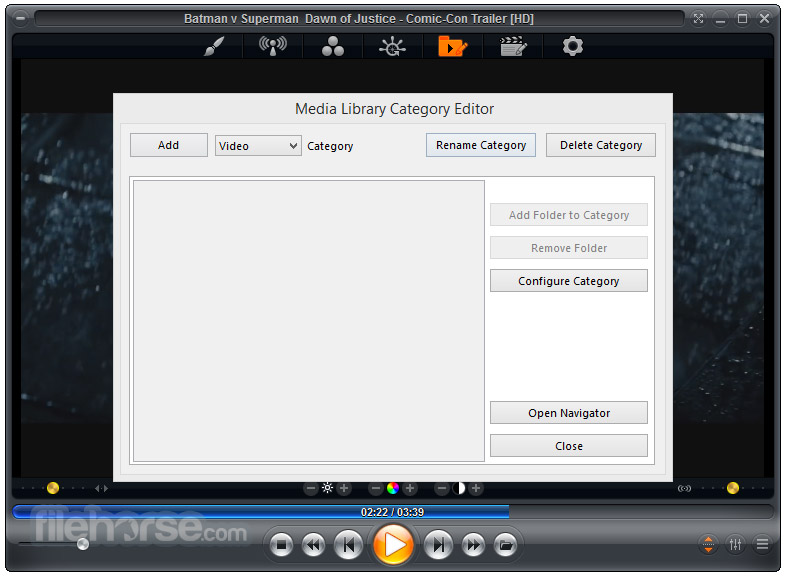






Comments and User Reviews