-
Latest Version
-
Operating System
Windows XP / Vista / Windows 7 / Windows 8
-
User Rating
Click to vote -
Author / Product
-
Filename
zp1000max.exe
-
MD5 Checksum
5bd6373882e108640e3bf0fff33c825f
Sometimes latest versions of the software can cause issues when installed on older devices or devices running an older version of the operating system.
Software makers usually fix these issues but it can take them some time. What you can do in the meantime is to download and install an older version of Zoom Player MAX 10.0.
For those interested in downloading the most recent release of Zoom Player MAX or reading our review, simply click here.
All old versions distributed on our website are completely virus-free and available for download at no cost.
We would love to hear from you
If you have any questions or ideas that you want to share with us - head over to our Contact page and let us know. We value your feedback!
What's new in this version:
NEW PRE-CONFIGURATION WIZARD:
- The wizard opens automatically on a fresh installation or can be manually triggered by using the Alt+Shift+F12 keyboard macro. The wizard lets you automatically configure Zoom Player based on the playback PC device profile:
PC:
- This is the default configuration used in previous versions of Zoom Player.
HTPC (Home Theater PC) - When choosing the HTPC profile, the following settings are adjusted:
- Buttons added to the Control Bar: Subtitle Cycling;Open the Media Library fullscreen navigation interface; Maximize video to fullscreen.
- Buttons removed from the Control Bar: Fullscreen on/off toggle.
- The mouse left button-click is assigned to 'Mouse Gestures'.
- The open file function is assigned to open the file browsing fullscreen navigation interface, affecting the control bar button and the 'Open file' right-click menu entry.
- Zoom Player automatically starts in fullscreen mode with the main fullscreen navigation interface open.
TABLET - When choosing the Tablet profile, the following settings are adjusted:
- Buttons added to the Control Bar: Seeking controls; Lock user interface function; Maximize video to fullscreen.
- Buttons removed from the Control Bar: Fullscreen on/off toggle. Open File
- The mouse left button-click is assigned to 'Mouse Gestures' with the static mouse click set to toggle the Control Bar on/off.
- The open file function is assigned to open the file browsing fullscreen navigation interface, affecting the control bar button and the 'Open file' right-click menu entry.
- Zoom Player automatically starts in fullscreen mode with the main fullscreen navigation interface open.
- Zoom Player prompts for the tablet screen's physical size. Zoom Player uses the screen size information to adjust the following settings to ensure they work well with touch input: Fullscreen navigation scroll bar size; Control Bar size; Hot-Corner click-region size; Color Control UI size.
- The control bar auto-hides after 15 seconds instead of 3.
- The number of lines displayed in the fullscreen navigation interfaces is reduced, making line selection easier.
- Do not show timeline position when hovering with the mouse over the timeline since tablets do not use mouse as input device by default.
- Disable quick searching using the keyboard.
- Set LAV Video hardware acceleration to DXVA2 Native
- Hide button hints (no mouse to hover with).
- New "Media Scanner" fullscreen navigation interface (Ctrl+Shift+"M"). The Media Scanner scans the PC's drives, searching for media content audio/video/images) and presenting a clear list featuring the content of each folder identified to contain media. Each media folder can be browsed, added to existing media library categories or used as a base for a new media library category. With the new Media Scanner, you no longer have to leave the fullscreen navigation interface to setup the media library.
- New "Stream Selection" fullscreen navigation interface (Shift+"E"). The stream selection navigation interface allows you to easy select which of the playing media's Audio and Subtitle streams to enable.
- New "Mini Color Control" fullscreen navigation interface that by default replaces the old color control fullscreen navigation interface. The new minified version uses as little screen-space as possible to ensure color changes are clearly seen as they are being applied.
- New "Control Bar" button on the skin selection dialog, introducing a new class of skinning specifically for the control bar, allowing you to pick custom control bar designs, regardless of the currently used skin. By default, Zoom Player ships with 5 custom control bars: Onyx Very Small, Onyx Small, Onyx Medium, Onyx Large, Onyx Very Large.
- Zoom Player is now "Large Address Aware". This means that Zoom Player and filters in use by Zoom Player can now allocate more than 2GB of RAM. Large Address Aware is required when playing 4K video content through MadVR using a very large frame buffer.
- New "Media Scanner" entry on the media library fullscreen navigation category list giving easy access the new media scanner fullscreen navigation interface.
- New "Remove folder(s) from categories" function on the media library fullscreen navigation category list enabling easy removal of folders from existing media library categories.
- New "Hot Corner" feature (Adv. Options / Interface / Mouse / Settings) that triggers customizable functions when the mouse (or finger with touch input devices) clicks on one of the screen's corners while in fullscreen mode. By default the functions are:
- Top-Left corner : Main fullscreen navigation interface
- Top-Right corner : Playlist fullscreen navigation interface
- Bottom-Left corner : File browsing fullscreen navigation interface
- Bottom-Right corner : Media library fullscreen navigation interface
- New setting (Adv. Options / Interface / Mouse / Settings) to limit "Hot Corner" feature to fullscreen mode (enabled by default).
- New settings (Adv. Options / Interface / Mouse) to set which function is triggered when using the 4th (Forward) and 5th (Backward) buttons on the mouse. By default the forward and backward buttons are set to perform a medium distance seek, but any Zoom Player function can be assigned to the buttons using the 'Custom' option.
- New setting (Adv. Options / Playback / Video) to control LAV Video Decoder's hardware acceleration. By default, Zoom Player now sets the hardware acceleration to DXVA2 Copyback (which falls back to software mode if it is not supported by the hardware/drivers) in tablet mode and "Use LAV's setting" on PCs and HTPCs.
- New setting (Adv. Options / Interface / Fullscreen Navigation / Settings) that controls whether clicking the right/left screen edges navigates to the left/right. This behavior was previously enabled and hard coded, it is now optional and disabled by default.
- New setting (Adv. Options / Interface / Fullscreen Navigation) that switches between the old color control navigation style and the new mini-color control navigation style. The current navigation skin must support the mini-color control navigation mode for the setting to have an affect. A few great looking background patterns for the customizable dark/light fullscreen navigation interfaces are now included with the installer. The browse button next to the "Override navigation background image" setting now opens the new patterns folder by default. The advanced playlist control can now be searched with either an "OR" or an "AND" type Boolean search when using multiple words.
- New "Lock user interface" control bar button. When enabled, the mouse and keyboard interfaces are disabled until the top-left corner of the screen is quickly clicked 3 times or the space bar is quickly pressed 3 times.
- New "/MainNav" command line parameter that starts the player with the main navigation interface visible and fullscreen.
- New "Main Navigator" setting for the "Start Player in" feature Adv. Options / Interface / Position & Size).
- New Text Viewer font size settings for both ASCII and ANSI (used to display art in NFO files) under "Adv. Options / Interface / On Screen Display".
- New "exLAVHWAccel" extended function that specifies the type of video hardware acceleration used by the LAV Video Decoder filter. Values: 0 = Use LAV's setting; 1 = None (software decoding); 2 = NVIDIA CUVID; 3 = Intel QuickSync; 4 = DXVA2 (copy-back); 5 = DXVA2 (native)
- Extended functions can be mapped to keyboard events to make switching
- between different hardware acceleration modes more accessible.
- New smart play profile to support decoding of Apple's ProRes format. Media can now be played directly from the fullscreen download manager navigation interface.
- New API message #1935 to add a file to the playlist and automatically start playing it. Zoom Player should load faster, especially on a fresh install or when upgrading to a new version.
- Rewrote the entire fullscreen navigation mouse click/touch code to prevent clicking and double clicking outside list boundaries selecting the first/last list entry.
- The Image Adjust, Image Blanking, Equalizer and Color Control navigation interfaces are now much more reactive when quickly clicking the mouse or touch input devices.
- The GoTo Time fullscreen navigation interface is now much more touch-intuitive with +/- icons under the Hours/Minutes/Seconds fields to quickly change the values without having to use the more cumbersome directional arrows interface.
- The file browsing fullscreen navigation interface no longer displays the volume label of network drives as it caused massive slow downs if the network drive was disconnected.
- The fullscreen navigation interfaces' close button now only reacts when the mouse button is released or when the finger is moved off the touch surface. The change makes the interface more intuitive when used with touch interfaces.
- Double clicking on the fullscreen media library category or file browsing drive list now opens the last position instead of the first item in the list.
- When hovering with the mouse over the main fullscreen navigation interface's grid, the active entry is now set to the item selected instead of just highlighted, making use of a keyboard+mouse setup more intuitive.
- The order of the navigation interfaces has been changed along with the default navigation interfaces listed in the main navigation interface. You can still choose which navigation interfaces to list through the advanced options dialog.
- The on-screen clock is now hidden when a fullscreen navigation interface is visible.
- The default value for "Navigation Scroll Mode" is now set to "Middle Centered".
- The icon in the path area was removed from several fullscreen navigation interfaces.
- The path text was changed to be more subtle in several fullscreen navigation interfaces.
- Played items in the media library and file browsing fullscreen navigation interfaces are made easier to spot by changing played media's icon to 25% transparency (compared to 50% in previous versions).
- Several actions, (for example trying to open a category in the media library that contained no files) would not show any visual cue to indicate why no action took place. These action will now Pop-up an OSD message to indicate the cause.
- When opening the options dialog for the very first time, it will now open centered within the active monitor (previously it would open centered on the main UI window).
- Due to a bug, the scheduler interface became impossible to enable even when using the MAX version.
- The "Check for updates" setting was broken and may have notified of new components on the install center even though they may have not been any.
- Closing a fullscreen navigation interface by clicking/touching the "X" area located at the top-right corner of the screen could accidentally trigger a "right" navigation function, which by default is to seek forward 20 seconds.
- Long-presses on buttons now work when used with a touch screen (instead of the default windows behavior of a long-press being used to right-click).
- Double-click action will not trigger accidentally when trying to quickly select/unselect entries in the Playlist, Media Library and File Browsing fullscreen navigation interfaces.
- The selected file(s) attribute in the Media Library, Playlist and File
- Browsing fullscreen navigation interfaces would not clear after performing several actions (Cut, Paste, Add to Playlist, Remove from Playlist and Clear Playlist).
- Fixed a memory leak when using the main navigation interface in grid mode.
- Certain mouse actions and features did not perform well when the text viewer was used.
- When playing a file using the file browsing fullscreen navigation interface, opening the interface will now mark the file as seen without requiring you to exit and re-enter the folder.
- Scrolling quickly through the "image adjust" and "image blanking" fullscreen navigation interfaces could cause values to change using a multiplier instead of accurately one at a time.
- In the FREE and PRO versions, the chapter points on the timeline could not be disabled.
- Pressing Backspace before typing anything else in a fullscreen navigation interface that had QuickSearch enabled could cause the dialog to appear frozen until other characters were entered.
- Using the "End" key to go to the end of the line when using the fullscreen keyboard navigation interface would go one character after the line's end.
- If the "Auto-Show the Control Bar on Mouse Movement" setting was enabled and the "Limit Control Bar Auto-Show to Fullscreen / Zoom mode" was disabled, it took two clicks to close the control bar.
- Using the CommAPI #1930 message to add files to the playlist now automatically translates "/" characters to "" if the path is local, fixing cosmetic issues in the playlist.
 OperaOpera 117.0 Build 5408.39 (64-bit)
OperaOpera 117.0 Build 5408.39 (64-bit) PC RepairPC Repair Tool 2025
PC RepairPC Repair Tool 2025 PhotoshopAdobe Photoshop CC 2025 26.4 (64-bit)
PhotoshopAdobe Photoshop CC 2025 26.4 (64-bit) OKXOKX - Buy Bitcoin or Ethereum
OKXOKX - Buy Bitcoin or Ethereum iTop VPNiTop VPN 6.3.0 - Fast, Safe & Secure
iTop VPNiTop VPN 6.3.0 - Fast, Safe & Secure Premiere ProAdobe Premiere Pro CC 2025 25.1
Premiere ProAdobe Premiere Pro CC 2025 25.1 BlueStacksBlueStacks 10.42.0.1016
BlueStacksBlueStacks 10.42.0.1016 Hero WarsHero Wars - Online Action Game
Hero WarsHero Wars - Online Action Game TradingViewTradingView - Trusted by 60 Million Traders
TradingViewTradingView - Trusted by 60 Million Traders LockWiperiMyFone LockWiper (Android) 5.7.2
LockWiperiMyFone LockWiper (Android) 5.7.2



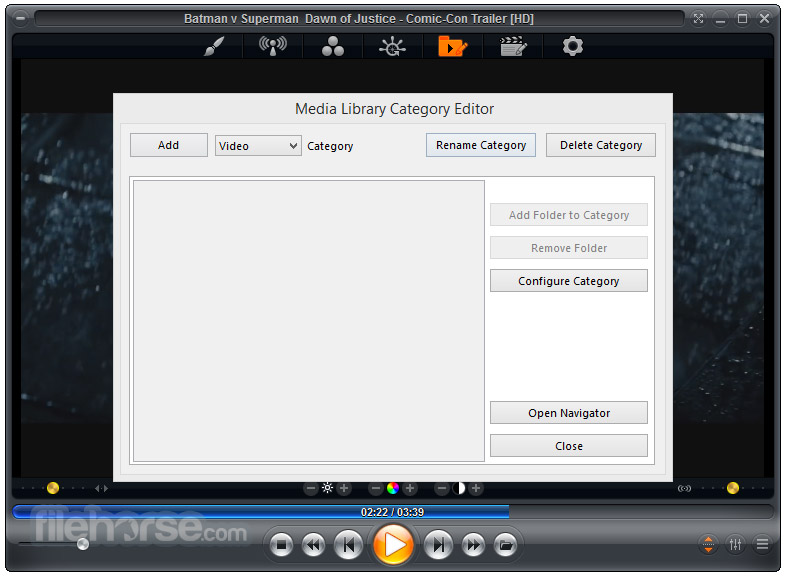






Comments and User Reviews