-
Latest Version
-
Operating System
Windows XP / Vista / Windows 7 / Windows 8 / Windows 10
-
User Rating
Click to vote -
Author / Product
-
Filename
zp1110max.exe
-
MD5 Checksum
7e102a877f062b9e53b2df88f0f222b3
Sometimes latest versions of the software can cause issues when installed on older devices or devices running an older version of the operating system.
Software makers usually fix these issues but it can take them some time. What you can do in the meantime is to download and install an older version of Zoom Player MAX 11.1.
For those interested in downloading the most recent release of Zoom Player MAX or reading our review, simply click here.
All old versions distributed on our website are completely virus-free and available for download at no cost.
We would love to hear from you
If you have any questions or ideas that you want to share with us - head over to our Contact page and let us know. We value your feedback!
What's new in this version:
- New Setting (Adv. Options / Interface / Fullscreen Navigation / Settings) to treat the "Play" function as if it was "Open Media" or a click on Enter when a fullscreen navigation interface is visible (bypassing the mini-menu in the media library's thumbview mode). Enabled by default.
- New Setting (Adv. Options / Interface / Fullscreen Navigation / Settings) that controls whether folders are marked as seen if they contain a previously played media file. By default, this setting is disabled.
- New Setting (Adv. Options / Interface / Fullscreen Navigation / Thumb View) to create additional thumbnail scraping threads when current threads time out while parsing a video. This can happen with partially downloaded media files.
- The upside is that scraping will not pause when problematic files are encountered.
- The downside is that by creating additional threads, CPU usage may rise during the scraping operation and slow down screen updates, making the user interface a bit more sluggish.
- New Setting (Adv. Options / Playback / Paths & Files) to disable the multi-part file loader when opening or adding multiple files. This setting is enabled by default.
- The WTV format is now associable with Zoom Player. You may need to click the "Default" button in the advanced options dialog under "File Format Association / File Extensions -> Video. Once clicked, WTV format files will start listing within the media library and other video-format specific features.
- Optimized Zoom Player's load time by about 10-30%.
- The fullscreen navigation interface's on-screen clock should now respect the 24h/12h AM/PM system setting.
- Some of the options dialog elements have been spread out to enhance clarity of use.
- Code optimization should improve skin loading time and other code elements.
- You can now dismiss the internal screen saver by clicking with the mouse "left/right/X" buttons or using the mouse wheel.
- The "/LastNAV", "/MainNAV" command line parameters and the "Start Player in" setting when set to "Previous Navigation" or "Main Navigation" no longer open the last navigation interface when a file name is passed in the command line, instead only switching to fullscreen mode.
- Scrolling with the mouse wheel no longer generates a double action when used in Windows 10 or earlier versions of windows with a custom mouse utility that sends scroll events to inactive windows.
- When a language pack is in use, the media library category editor's configure category' button would cause an access violation.
- Disabling the "Show File Extensions (playlist, file and media library navigators)" setting would corrupt the play history when opening the play history fullscreen navigation interface.
- When a language pack is in use, the media library category editor would not automatically show the 'video' category by default.
- Pressing enter on the playlist editor to play the selected file maintains the keyboard focus on the playlist (previously, the keyboard focus would move to the main window, preventing using the keyboard again to play the next file).
- When using MadVR as the video renderer with the "Auto-Size User Interface to maintain Video Aspect Ratio (when resizing)" setting enabled caused the player window to resize and screen-center when opening certain media formats (MOV, WebP and other formats may have been affected).
- This fix requires the latest version of MadVR, otherwise support for black-bar crop detection by MadVR will cease working.
- The Media Library fullscreen navigation interface did not respect the "Show File Extensions" setting in thumbnail view mode.
- The "Remove folder(s) from categories" section of the media library fullscreen navigation interface did not use the current font size.
- Folders containing previously viewed media were highlighted even if the "Highlight previously viewed files" setting was disabled.
- The options dialog's search feature did not find searches for radio group listed elements (lists with bullet-point selection).
- The qBittorrent file tracker did not show the download progress of some torrents with nested folders.
- Re-ordering playlist entries in the playlist editor using the
- Alt+"PgUp/PgDn" keyboard macros or by dragging using the mouse cursor caused the moved entry to auto-select when playback started.
- The internal screen saver would not always appear on secondary monitors.
- Includes changes from the previous 11 Beta versions.
 OperaOpera 117.0 Build 5408.39 (64-bit)
OperaOpera 117.0 Build 5408.39 (64-bit) PC RepairPC Repair Tool 2025
PC RepairPC Repair Tool 2025 PhotoshopAdobe Photoshop CC 2025 26.4 (64-bit)
PhotoshopAdobe Photoshop CC 2025 26.4 (64-bit) OKXOKX - Buy Bitcoin or Ethereum
OKXOKX - Buy Bitcoin or Ethereum iTop VPNiTop VPN 6.3.0 - Fast, Safe & Secure
iTop VPNiTop VPN 6.3.0 - Fast, Safe & Secure Premiere ProAdobe Premiere Pro CC 2025 25.1
Premiere ProAdobe Premiere Pro CC 2025 25.1 BlueStacksBlueStacks 10.42.0.1016
BlueStacksBlueStacks 10.42.0.1016 Hero WarsHero Wars - Online Action Game
Hero WarsHero Wars - Online Action Game TradingViewTradingView - Trusted by 60 Million Traders
TradingViewTradingView - Trusted by 60 Million Traders LockWiperiMyFone LockWiper (Android) 5.7.2
LockWiperiMyFone LockWiper (Android) 5.7.2



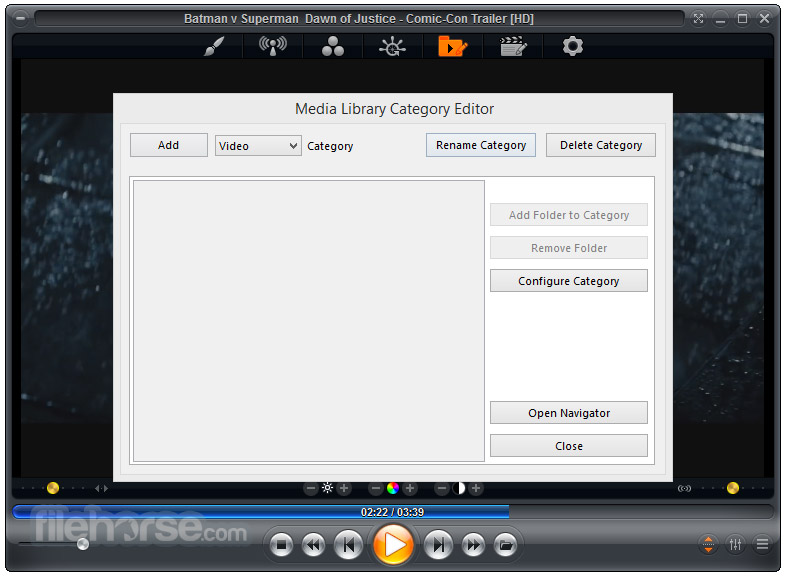






Comments and User Reviews