-
Latest Version
Zoom Player MAX 21.0 LATEST
-
Review by
-
Operating System
Windows 7 / Windows 8 / Windows 10 / Windows 11
-
User Rating
Click to vote -
Author / Product
-
Filename
zp2100max.exe
-
MD5 Checksum
beb61908589a207dfe6fdae604079784
Unlike standard media players, Zoom Player MAX is designed with a modular structure and extensive support for third-party codecs and filters.
It’s built for users who need both high-quality playback and total control over their viewing experience.
Key Features
Smart Play Technology: Ensures stable and smooth playback by automatically selecting the most appropriate codecs and filters.
Media Library System: Organizes media content into easily navigable categories with metadata scraping support.
Advanced Audio/Video Controls: Adjust playback speed, zoom, aspect ratio, color settings, equalizer, and subtitle synchronization.
Streaming and IPTV Support: Supports streaming video, audio, and IPTV services via direct URL input or playlist files.
Customization and Skins: Full skinning support, keyboard/mouse customization, and scripting options for automation.
Playback History and Resume: Remembers playback position for multiple files.
Kiosk Mode & Remote Control Support: Ideal for digital signage and HTPC setups.
Installation and Setup
Installation is straightforward, with a setup wizard guiding users through codec installation and initial configuration. The software can also auto-detect missing components and offer to download them.
A codec pack is included, but it allows the use of third-party codecs for advanced scenarios.
How to Use
- Launch the app and load media via drag-and-drop, file browser, or network streaming.
- Use the Media Library to organize your files or watch network content.
- Customize playback settings from the right-click menu or the advanced options dialog.
- Enable Smart Play for optimal codec usage.
- Use keyboard shortcuts or a remote to control playback.
Zoom Player latest version introduces a Modern UI with a semi-transparent Control Overlay appearing over the video area, replacing the traditional skinned interface.
This overlay is highly customizable, allowing adjustments to button layouts, sizes, text fonts, colors, and transparency.
New settings enable automatic display of the Control Overlay during specific actions like pausing or seeking. Additional features include snap zones for quick window positioning, a redesigned color control overlay, enhanced media library search, and improved IPTV Group Manager.
Numerous optimizations and bug fixes have also been implemented to enhance performance and user experience.
Full Features
- Highly customizable interface with windowed and fullscreen modes, great for all screen sizes and accessibility needs.
- Supports DirectShow, libVLC, and Chromium engines; optimized Smart Play tech ensures smooth playback.
- Full 4K HDR hardware decoding; dynamic skins with scalable UI modes (F4–F7).
- Rich Media Library with metadata scraping, filtering, sorting, and parental controls.
- Output to any audio device with 10-band equalizer, S/PDIF, and bitstreaming.
- Auto-resume subtitles/audio tracks, aspect ratio controls, zoom/pan, and magnetic docking.
- Hover previews, timeline chapters, and action sound FX system.
- Extensive playlist, image slideshow, and multi-monitor video wall support.
- GuardDog auto-restart, Wake-on-LAN, screen-burn protection, and network drive keep-alive.
- DVD/Blu-ray playback, IPTV, YouTube, RSS, Emby/Plex/Jellyfin support.
- Subtitle downloads, playlist switching, ring tone creator, and virtual editing.
- Visualizations, contact sheet creation, GoPro sequence auto-play, and screenshot tools.
- Full HTPC control with keyboard, mouse, remotes, gamepads, and Android app.
- Customizable keyboard/mouse, gestures, screen corners, and smart audio device switching.
- Extensive automation/API control, detachable control bar, and web remote.
- Resume playback across PCs, change resolution, blank monitors, and parental locks.
Does Zoom Player MAX support 4K and HDR content?
Yes, it supports 4K UHD and HDR playback, provided the system has compatible hardware and codecs.
Can it play Blu-ray discs?
Zoom Player MAX can play Blu-ray folder structures, but it doesn’t support encrypted Blu-ray discs out of the box due to licensing restrictions.
Is it suitable for HTPC setups?
Absolutely. It supports remote control, fullscreen kiosk mode, and highly customizable navigation interfaces.
Does it require external codec packs?
It comes with its own install center for essential codecs, but also allows use of external packs like LAV Filters for advanced playback.
Can it stream from YouTube or network shares?
Yes, it supports streaming from direct video URLs and network locations (SMB/UPnP), though YouTube streaming requires configuration.
Alternatives
VLC Media Player – Simpler, free, and highly portable with strong codec support.
PotPlayer – Feature-rich and lightweight with a modern interface.
KMPlayer – Advanced controls and 3D playback support.
MPC-HC with codec packs – Highly customizable but no longer in active development.
Pricing
Zoom Player MAX is a paid software, typically priced at $29.95 for a single-user license, with discounted upgrades and lifetime license options.
A free version, Zoom Player FREE, is available with fewer features.
Supported
Video formats supported: Plays DVD, BluRay (decrypted), MKV, AV1, H.264, H.265, WebM, AVI, FLV, WMV, MOV, MP4, VOB, TS, MTS, 3GP, Real Media, QuickTime, DV, MXF, SWF, and more.
Audio formats supported: Compatible with MP3, FLAC, AAC, WMA, OGG, OPUS, AC3, DTS, WAV, ALAC, RA, APE, CDA, TTA, MIDI, SHOUTcast, and others.
Interactive formats supported: Handles DVD menus, HTML-based content, and Flash (SWF) interactivity.
Image formats supported: Opens JPG, PNG, GIF, BMP, TIFF, PSD, ICO, TGA, PCD, PSP, and many additional image formats.
System Requirements
- OS: Windows 7, 8, 10, 11 (32-bit or 64-bit)
- CPU: Dual-core or better recommended
- RAM: Minimum 2 GB
- GPU: DirectX-compatible graphics card for hardware acceleration
- Disk: ~100 MB for installation
- Extremely customizable and powerful
- Excellent format and codec support
- Stable playback with Smart Play
- Remote control and HTPC-ready features
- Active development and support
- Interface may be too complex for beginners
- Some features locked behind the paid version
- Streaming configuration can be tricky
Zoom Player MAX is a top-tier choice for users seeking a highly configurable and performance-oriented media player for Windows. While it may not be the best option for casual viewers, power users, HTPC enthusiasts, and digital signage setups will find it exceptionally capable.
With features like Smart Play, streaming support, and deep customization, it stands out as a premium alternative in a crowded media player market.
Note: 30 days trial version.
 OperaOpera 117.0 Build 5408.197 (64-bit)
OperaOpera 117.0 Build 5408.197 (64-bit) PC RepairPC Repair Tool 2025
PC RepairPC Repair Tool 2025 PhotoshopAdobe Photoshop CC 2025 26.5.0 (64-bit)
PhotoshopAdobe Photoshop CC 2025 26.5.0 (64-bit) OKXOKX - Buy Bitcoin or Ethereum
OKXOKX - Buy Bitcoin or Ethereum iTop VPNiTop VPN 6.4.0 - Fast, Safe & Secure
iTop VPNiTop VPN 6.4.0 - Fast, Safe & Secure Premiere ProAdobe Premiere Pro CC 2025 25.2.1
Premiere ProAdobe Premiere Pro CC 2025 25.2.1 BlueStacksBlueStacks 10.42.50.1004
BlueStacksBlueStacks 10.42.50.1004 Hero WarsHero Wars - Online Action Game
Hero WarsHero Wars - Online Action Game SemrushSemrush - Keyword Research Tool
SemrushSemrush - Keyword Research Tool LockWiperiMyFone LockWiper (Android) 5.7.2
LockWiperiMyFone LockWiper (Android) 5.7.2



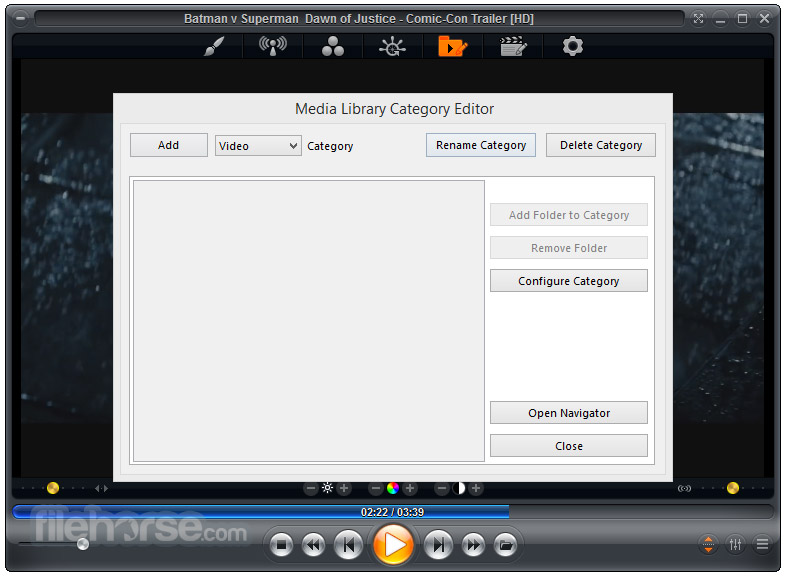






Comments and User Reviews