-
Latest Version
ZOC Terminal 8.10.2 LATEST
-
Review by
-
Operating System
Windows 7 64 / Windows 8 64 / Windows 10 64 / Windows 11
-
User Rating
Click to vote -
Author / Product
-
Filename
zoc8102_x64.exe
-
MD5 Checksum
7e5dcfe7af35bc5f5284c2782d7e656a
Whether you are a system administrator, developer, or IT professional, ZOC Terminal aims to streamline your workflow by offering a wide range of features for terminal sessions, file transfers, scripting, and automation.
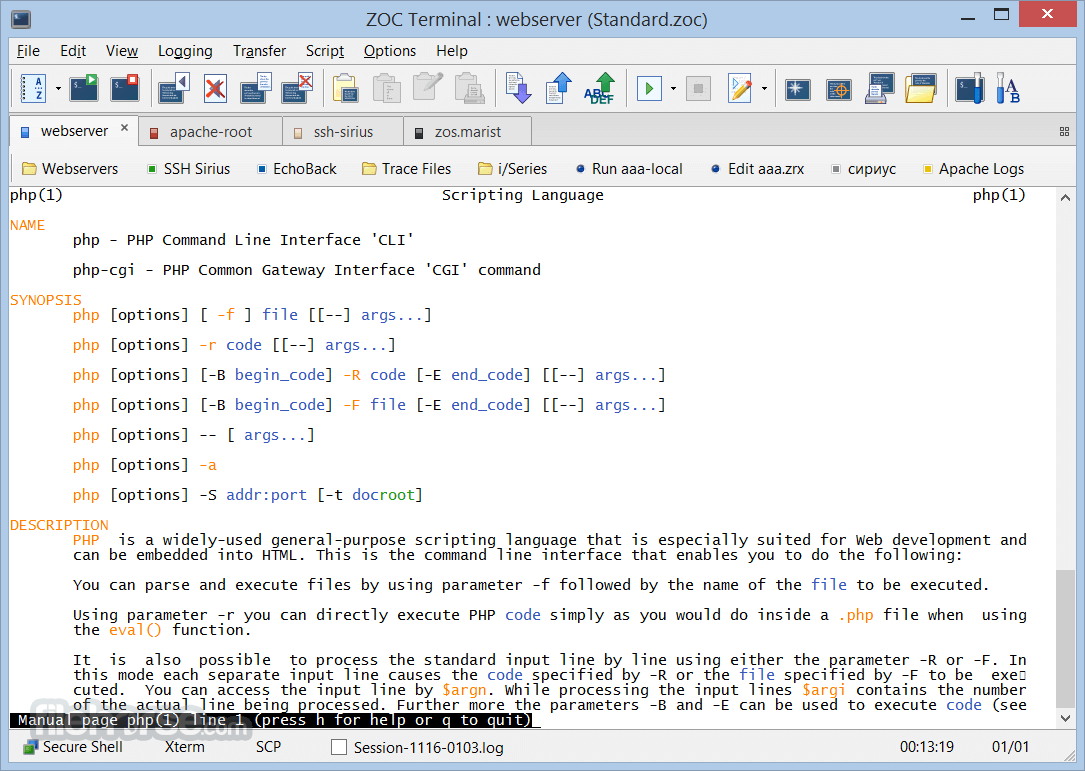
This professional terminal emulator connects you via SSH, Telnet, Modem and RS232 serial port.
It offers an elegant tabbed user interface and high configurability. Powerful scripting and a wealth of features make it a great tool to access your hosts.
Highlights
- Robust Encryption and Security Features for Industrial Use
- Tabbed Sessions with Visual Thumbnails
- Organized Address Book with Folders and Hosts Color Coding
- Exceptional Customization to Suit Your Preferences and Requirements
- Powerful Scripting Language with an Extensive Command Library
- Support for Windows 10/11 and macOS 13 Ventura
- Administrator-Friendly for Easy Deployment and Configuration
Terminal Emulation: It supports a plethora of terminal types, including VT220, Xterm, ANSI, and more, ensuring compatibility with a wide variety of remote systems.
SSH and Telnet Support: Securely connect to remote servers and devices using SSH (Secure Shell) or Telnet protocols, with support for SSH key authentication and password management.
File Transfers: Easily transfer files between your local machine and remote servers using secure protocols like SCP and SFTP.
Automation: It allows users to create and execute scripts using a built-in scripting language, making it an invaluable tool for automating repetitive tasks.
Tabbed Sessions: Manage multiple simultaneous sessions in a convenient tabbed interface, streamlining your workflow and enhancing productivity.
Session Logging: Keep track of your terminal sessions by automatically recording all input and output, enabling easy debugging and auditing.
Customizable User Interface: Tailor the user interface to your preferences with customizable colors, fonts, and key mappings.
Comprehensive Emulation Support: It offers support for full-screen, mouse, and scroll-back features, ensuring a seamless terminal experience.
Emulation
- VT52, VT100, VT102, VT220, VT420/VT520 (full implementation incl. print through, keyboard and ANSI colors)
- ZOC has been tested using the vttest suite and it has scored an excellent 105 Points (see the full report).
- Xterm emulation with 256 colors and mouse support (e.g. for use with Midnight Commander)
- Linux console-like (including UTF8, colors, full keyboard)
- TN3270 (models 3278 and 3279/E with line graphics, colors and full keyboard mapping)
- TN5250 for IBM iSeries access
- ANSI-BBS, ANSI-SCO, Avatar
- Sun-CDE
- Wyse WY-30, WY-50, WY-60
- TVI 9xx (TVI 920, TVI 925, TVI 950, TVI 955)
- QNX V4
- Tandem 6530
- HP 2645
- ATT4410
- TTY
- All emulations support line graphics with any font
Installing the software is a straightforward process. Simply download the appropriate version for your operating system (Windows or macOS) from the official website or authorized distributors like FileHorse.
Follow the installation wizard's instructions, and within minutes, you'll have ZOC Terminal up and running.
During the setup, you'll have the option to customize your installation, selecting features and components to meet your specific needs. After installation, you can launch the app and start configuring your terminal sessions and preferences.
How to Use
Creating a New Session: Click on the "File" menu, select "New Session," and choose the connection type (SSH, Telnet, Serial, etc.). Enter the necessary connection details and click "Connect."
Tabbed Sessions: Use tabs to manage multiple sessions concurrently. You can open new tabs, switch between them, and even save your tab configurations for future use.
File Transfers: To transfer files, go to the "File Transfer" menu, select the appropriate protocol (SCP or SFTP), and follow the prompts to transfer files between your local machine and the remote server.
Scripting and Automation: ZOC Terminal's scripting language allows you to automate tasks. Create scripts, save them, and execute them as needed.
Customization: Personalize your experience by adjusting colors, fonts, keyboard shortcuts, and other preferences through the "Options" menu.
FAQ
Can I use ZOC Terminal on Linux?
Unfortunately, the program is not available for Linux. It is primarily designed for Windows and macOS.
Does ZOC Terminal for PC support multi-factor authentication (MFA)?
Yes, the program supports multi-factor authentication, including methods like SSH key pairs and password-based authentication.
Is ZOC Terminal suitable for beginners?
Yes, it provides an intuitive user interface, and its basic features are accessible to beginners. However, advanced features may require some learning for full utilization.
Can I save my terminal session logs in different formats?
Yes, it allows you to save session logs in various formats, including plain text, HTML, and RTF.
Does ZOC Terminal offer a free trial?
Yes, it provides a free 30 days trial version with limited functionality. To access all features, you can purchase a license.
Alternatives
PuTTY: PuTTY is a popular open-source terminal emulator for Windows that supports SSH, Telnet, and other protocols. It's known for its simplicity and lightweight nature.
SecureCRT: SecureCRT is a commercial terminal emulator with advanced features, including SSH and Telnet support, scripting, and extensive customization options.
MobaXterm: MobaXterm is a versatile terminal emulator that includes a wealth of network tools and integrates seamlessly with Windows. It offers both free and paid versions.
Pricing
Single User License: $79.99 (one-time purchase)
Site License: Available upon request for organizations with multiple users
Volume Discounts: Discounts are available for bulk purchases
The single user license includes free updates for one year and unlimited technical support. After the first year, you can renew your update subscription for $29.99 per year.
System Requirements
- Windows 7, 8, 8.1, 10, or 11
- 32-bit or 64-bit architecture
- Versatile terminal emulator supporting multiple protocols
- Secure SSH and Telnet connections
- File transfer capabilities (SCP and SFTP)
- Powerful scripting and automation features
- Tabbed interface for managing multiple sessions
- Customizable user interface and key mappings
- Extensive session logging and session management options
- May have a learning curve for beginners
- License renewal required for continued updates and support
All in all, ZOC Terminal is a feature-rich and reliable terminal emulator and SSH/telnet client that caters to the needs of system administrators, developers, and IT professionals. Its broad range of features, including terminal emulation, secure connections, file transfers, scripting, and automation, make it a valuable tool for remote server management.
While it may not be available for Linux users and requires a license renewal for updates, its overall performance and usability make it a worthy investment for those seeking a comprehensive solution for remote access and terminal emulation on Windows 11/10.
Note: 30 days trial version.
Also Available: Download ZOC Terminal for Mac
What's new in this version:
ZOC Terminal 8.10.2
Fixed:
- Possible crash when dragging file into terminal window with IND$FILE enabled
- Possible problem with SSL connections
ZOC Terminal 8.10.1
Fixed:
- Crash in TN5250 when a READ_MDT_ALTERNATE command was received
- Xterm de-iconify sequence also changed window state from maximized to normal
- Possible crash when making SSH connection with many global key-files
ZOC Terminal 8.10.0
- New: right-click menu in file transfer window to copy progress log
ZOC Terminal 8.09.2
- Fixed: ANSI-BBS erase-sequence (esc[K) erases with background color
ZOC Terminal 8.09.1
- Chg: zmodem now strips path from receiving filename
- Fix: occasional display of incorrect error messages when using SSH tunnels
- Fix: inconsistent selection of entries in host directory when using search filter
ZOC Terminal 8.09.0
Fixed:
- problem when running instances from two different local installations
- ftp access to SFTP hosts with IPv6 addresses
- various quirks when using the Find (Ctrl+F) window in scrollback
- REXX ZocWait('^M') was sometimes not found even it appeared in the data stream
ZOC Terminal 8.08.8
Fixed:
- problems with european umlauts in TN3270 emulation
- problems creating radio buttons in REXX custom dialogs
ZOC Terminal 8.08.7
Fixed:
- Crash when pressing Esc key in the datastream viewer window (macOS only)
- Cursor positioning quirk in QNX emulation
- Quirk when handling of highlight attribute in VT220, xterm, etc
- Problem with TN3270/Telnet connects via REXX ZocConnect command
- Possible problem with MFA over SSH
- Incorrect progress percentage when sending very large files (Transfer > Send Binary File)
ZOC Terminal 8.08.6
Fixed:
- sending some idle action strings actually caused disconnect in TN3270
- problem with SSH FTP connections when using global ssh keys
ZOC Terminal 8.08.4
Fixed:
- problem with TN3270 PF-keys in unbound state
- sometimes secure shell options in session profile were not saved
ZOC Terminal 8.08.3
- Changed: file transfer windows stays open for longer when errors occurred
Fixed:
- some operating system dependent parts were missing from help file
- problem with error messages that contained European umlauts e.g. when telnet connects failed
- colorful tabs mode was broken after v8.08.1
ZOC Terminal 8.08.2
Changed:
- TN3270 option to fill left side with spaces now stops at beginning of line
- TN3270 now again does resets Insert mode on Enter/PF3, etc. (undo change from 8.08.1)
Fixed:
- output of ongoing slow-scrolling text sometimes stalled
- TN3270 could not login to systems if login screen was unbound
ZOC Terminal 8.08.1
Changed:
- TN3270 now clears selection on PF3/PF8, etc
- TN3270 now does not reset Insert mode on Enter/PF3, etc
- TN3270 now resets input-locked when moving the cursor using the mouse
- less jittery output on some progress bar (e.g. python "pip install xxxx")
Fixed:
- performance issue with TN3270 screens
- some TN3270 country codepages did change into another value after editing session profile
- TN3270 destructive backspace went too far when backspacing over the left edge of a field
- possible TN3270 connection loss when pressing F-key in unbound state
- pressing Alt+Right in an empty unformatted 3270 screen caused lockup
- TN3270 crashed when entering an EUR currency sign
- some quirky behavior related cut (ctrl+x) and marking with shift arrows in TN3270
- sometimes lost options for Telnet/SSL after saving a session profile
- handling of European umlauts related to keyboard codepage in session profile
ZOC Terminal 8.08.0
New:
- function to copy ssh public-key to clipboard (Tools menu)
Fixed:
- possible crash when starting the program
- session profile > keyboard sometimes showed wrong content for mapped keys
- host directory saved names with European umlauts and some special characters incorrectly
- some TN3270 country codepages did change into another value after editing session profile
Changed:
- printer margins can now have up to two decimals
- max number of lines in scrollback increased to 128000
ZOC Terminal 8.07.7
Fixed:
- possible crash when modifying user buttons from a script
- possible crash when logging in using a ssh-cert
- possible crash when temp folder is not writable
- incorrect ssh message about failed login, when it was actually a partial success
- clicking on a user-button in some cases opened the help window instead
ZOC Terminal 8.07.6
- Chg: minor design changes in tabs, pulldownmenus and toolbar
- Fix: help texts were missing a lot of periods at end of sentence
- Fix: status bar items were misaligned when program started with status bar off
ZOC Terminal 8.07.5
- Fix: Window colors were broken when Windows was set to dark mode (Windows only)
 OperaOpera 118.0 Build 5461.41 (64-bit)
OperaOpera 118.0 Build 5461.41 (64-bit) PC RepairPC Repair Tool 2025
PC RepairPC Repair Tool 2025 PhotoshopAdobe Photoshop CC 2025 26.5.0 (64-bit)
PhotoshopAdobe Photoshop CC 2025 26.5.0 (64-bit) OKXOKX - Buy Bitcoin or Ethereum
OKXOKX - Buy Bitcoin or Ethereum iTop VPNiTop VPN 6.4.0 - Fast, Safe & Secure
iTop VPNiTop VPN 6.4.0 - Fast, Safe & Secure Premiere ProAdobe Premiere Pro CC 2025 25.2.1
Premiere ProAdobe Premiere Pro CC 2025 25.2.1 BlueStacksBlueStacks 10.42.51.1001
BlueStacksBlueStacks 10.42.51.1001 Hero WarsHero Wars - Online Action Game
Hero WarsHero Wars - Online Action Game SemrushSemrush - Keyword Research Tool
SemrushSemrush - Keyword Research Tool LockWiperiMyFone LockWiper (Android) 5.7.2
LockWiperiMyFone LockWiper (Android) 5.7.2









Comments and User Reviews