-
Latest Version
Zapya PC 2.8.0.2 LATEST
-
Review by
-
Operating System
Windows 7 / Windows 8 / Windows 10 / Windows 11
-
User Rating
Click to vote -
Author / Product
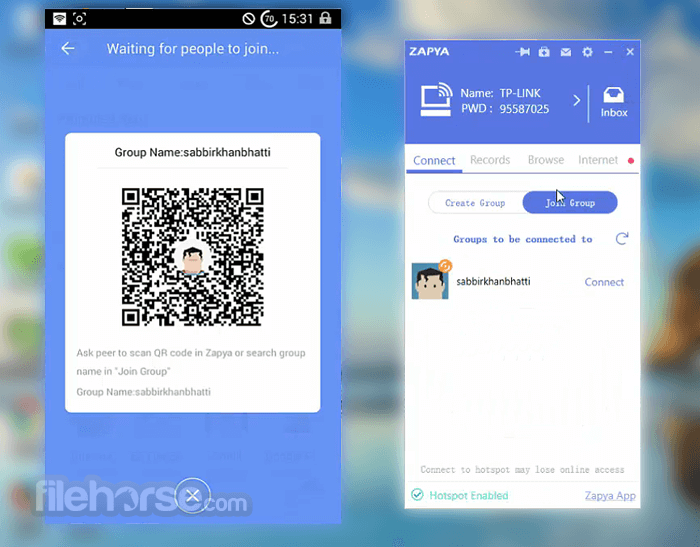
By focusing on simple setup procedures, the easy discovery of shareable devices, and streamlined ways of transferring files with unlimited speeds on all currently supported wireless transfer protocols, Zapya for PC has managed to attract a worldwide audience of over 300 million users.
And it managed to achieve all this success by promoting a service that many of us want – to share files between devices with no file type restrictions, serious bandwidth limitations, and most importantly, without cables!
Installation and Use
Zapya Desktop on a Windows operating system can be installed in two ways. Via a dedicated setup app that supports all the modern versions of Windows (Windows XP. Vista, 7, 8, Windows 10, both in 32-bit and 64-bit mode and Windows 11) and via Windows Store on Windows 10/Windows 11.
No matter which version you pick, when you fire up the app you will be welcomed with the simple and easy-to-use interface that can help you identify local devices and start transferring files in no time.
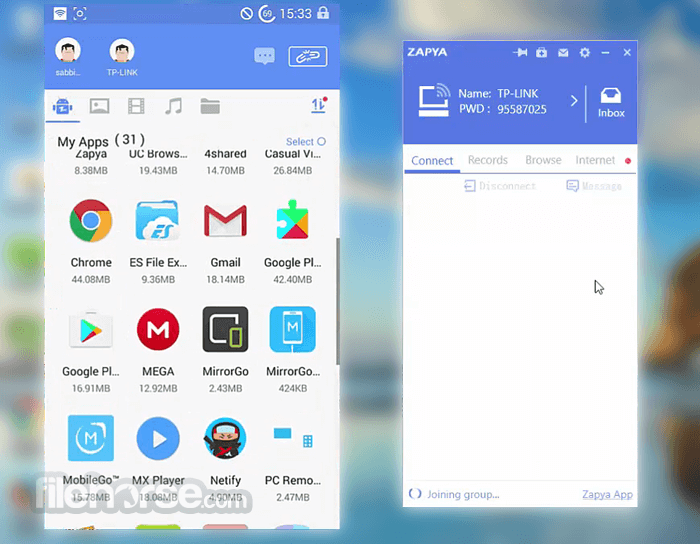
Because this app was made by Chinese developers, for some users the app may initially start up in Chinese-language mode. To switch back to English, all you need is to go to the Settings area and switch to the currently active language mode.
The functional user interface promotes easy file sharing. To start the file transfer, you will not require any authentication, and if your mobile phone does not have the app already installed, the Windows app will provide you with QR codes to simplify the installation procedure.
File sharing is done with a simple drag-and-drop move, and to make your life easier, the app will also keep a log of the previously transferred files so that you can keep track of what was shared with what device. The settings area features only the most basic options, such as default file paths, language options, and startup configuration.
Features and Highlights
- Effortless file sharing – Windows PC, macOS, Android, iPhone, iPad, and Windows Phone
- Present in numerous Top50 app listings - Used by more than 300 million users worldwide.
- Self-contained file-sharing utility – One app that can serve both novices and enthusiasts.
- Easy to use – Streamlined interface that enables easy lookup, the start of the transfer, and an overview of logs.
- Not reliant on internet connectivity or mobile data plans.
- Requires no cables for file sharing - Transfer files via full speed of your local Wi-Fi connection.
- Utilizes the fastest wireless protocols – transfers files 100x faster than a regular Bluetooth connection.
- Share any file type, regardless of size – Share what you want, when you want.
- Support for “any-to-any” group sharing – Set up sharing to groups of up to 5 devices.
- Supports numerous languages – It can be enjoyed in English(default), Spanish, Persian, Indonesian (Bahasa), Thai, Arabic, Burmese, Russian, Vietnamese, and Chinese (Simplified & Traditional).
- 100% free!
Cross-Platform Compatibility: It works seamlessly across Windows and macOS platforms, allowing users to connect and share files between different devices.
Wireless Transfer: Unlike traditional methods like USB cables or email attachments, it enables wireless file transfers, eliminating the need for physical connections.
High-Speed Transfer: With the app, you can transfer files at lightning-fast speeds, thanks to its advanced file-sharing technology. Share large videos, photos, or documents quickly and efficiently.
Group Sharing: Collaborate effortlessly by sharing files with multiple devices simultaneously. Ideal for presentations, teamwork, or sharing memories with friends and family.
QR Code Sharing: It simplifies the sharing process with QR code scanning. Quickly share files by scanning a QR code displayed on the sender's screen.
Built-In Media Player: Preview media files, including videos and music, directly within the app. No need to switch to other applications to view or listen to your files.
File Management: Organize and manage your files with ease. Delete, move, or rename files within the interface.
Chat and Replicate: Communicate with friends or colleagues through Zapya's built-in chat feature. You can also replicate your device's contents on another device.
No Internet Required: It operates without an Internet connection, making it a reliable choice for file sharing even in remote locations or areas with limited connectivity.
User Interface
It boasts a user-friendly and intuitive interface that simplifies the file-sharing process. Upon launching the application, you'll be greeted with a clean and straightforward dashboard.
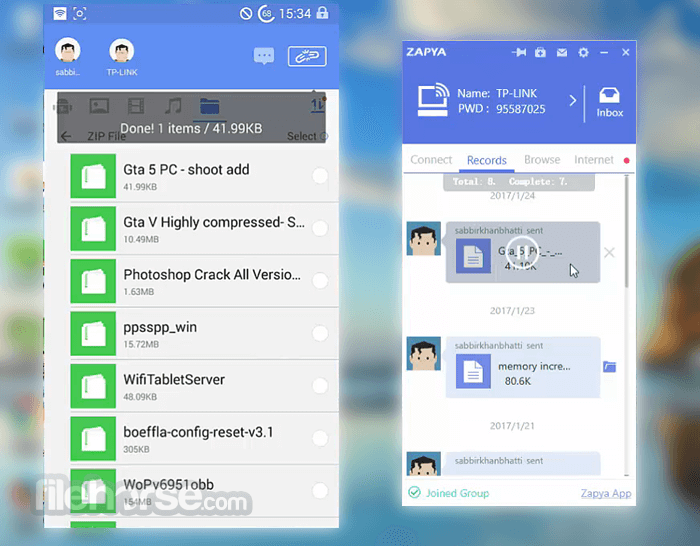
The main features, such as "Send Files," "Receive Files," "Group Sharing," and "QR Code Sharing," are prominently displayed, ensuring that even first-time users can quickly navigate and utilize the software effectively.
The overall design is modern and visually appealing, with well-labeled icons and a logical layout. The app's design promotes ease of use and encourages users to explore its various features. Whether you're a tech-savvy professional or a casual user, you'll find Zapya's interface welcoming and accessible.
How to Download and Install Zapya - File Transfer, Share on PC (Emulator)
- Begin by downloading LDPlayer, a free Android emulator that allows you to run mobile games and apps on your PC.
- Once the download is complete, proceed to install LDPlayer on your desktop computer.
- After the installation is finished, launch LDPlayer and use the search bar to look for "Zapya - File Transfer, Share."
- Find the game in the LD Store or Google Play within LDPlayer and install it.
- Once the installation process is done, click on the game's icon to start playing.
Open: Launch the application on your PC.
Select File: Click the "Send Files" button to initiate the file-sharing process.
Choose Files: Select the files or folders you want to share from your PC. You can select multiple files at once.
Choose Recipient: Decide whether you want to share with a specific device or with a group of devices.
Transfer: Click "Send" to start the transfer process. If sharing with a specific device, you may need to connect to it via Wi-Fi or QR code scanning.
Receive Files: On the receiving device, open the app and click the "Receive Files" option. Accept the incoming file transfer request.
Complete Transfer: The selected files will be transferred quickly and efficiently to the recipient's device.
Confirmation: Both the sender and recipient will receive a confirmation message when the transfer is complete.
Zapya's straightforward process makes it accessible to users of all levels of technical expertise.
FAQ
Is Zapya for PC compatible with macOS?
Yes, Zapya Desktop for PC is compatible with both Windows and macOS operating systems.
Can I transfer files between my PC and mobile device using Zapya?
Absolutely! It allows seamless file transfers between PCs and various mobile devices, including smartphones and tablets.
Is an internet connection required for Zapya to work?
No, it operates without an internet connection, making it suitable for sharing files in remote or offline environments.
How fast is file transfer with the Zapya app?
The transfer speed depends on your network connection, but Zapya is known for its fast file transfer capabilities, enabling quick sharing of files, including large videos and documents.
Is Zapya secure for file sharing?
Yes, it prioritizes security. File transfers are encrypted, and you have control over who can send files to your device.
Alternatives
SHAREit: SHAREit is another popular cross-platform file sharing application that offers fast and wireless transfers. It supports a wide range of devices and has a user-friendly interface.
AirDroid Personal: AirDroid is a versatile file-sharing and device management tool that allows you to access your Android device from your PC, making it great for remote management.
Send Anywhere: Send Anywhere is known for its secure and private file-sharing features. It uses a six-digit key for transfers, ensuring data privacy.
Xender: Xender is a user-friendly file-sharing app that supports group sharing, making it ideal for collaborative projects and social gatherings.
Pricing
This program is available for FREE, making it an attractive choice for users seeking cost-effective file-sharing solutions. The absence of a paid version means that all users can access the software's full range of features without any subscription fees or hidden costs.
System Requirements
- Operating System: Windows 7/8/10/11
- Processor: 1 GHz or faster.
- RAM: 512 MB or more.
- Hard Disk Space: 50 MB of free space.
- Network: Wi-Fi adapter or Ethernet connection for wireless file sharing.
- Intuitive and user-friendly interface.
- High-speed wireless file transfer.
- Cross-platform compatibility (Windows and macOS).
- Group sharing and QR code sharing.
- No internet connection required.
- Built-in media player for file previews.
- Free to use with no subscription fees.
- Limited to file sharing; lacks advanced features like cloud storage or remote access.
- Some users may experience occasional connection issues in crowded Wi-Fi environments.
- Some users complain that the file from the official website is a potentially unwanted program.
Zapya for PC is an exceptional file-sharing application that stands out for its simplicity and efficiency. Whether you need to transfer documents, videos, photos, or any other file type between your desktop and mobile devices, it provides a seamless and user-friendly solution. Its impressive speed, cross-platform compatibility, and intuitive interface make it a top choice for users seeking hassle-free file sharing without the need for internet connectivity.
While it may not offer advanced features like cloud storage or remote access, Zapya's primary focus on fast and secure file sharing makes it a valuable addition to any user's software arsenal. Best of all, it comes at no cost, ensuring that anyone can benefit from its features without breaking the bank.
In conclusion, the software is a reliable and user-friendly tool for sharing files effortlessly across different devices. Its straightforward interface, impressive speed, and cross-platform compatibility make it a top choice for users seeking a hassle-free file sharing solution.
Note: Requires Zapya iOS or Android app. In the event that the GUI is not in English, the language can be reselected in the "Settings" section.
Also Available: Download Zapya for Mac
 OperaOpera 118.0 Build 5461.41 (64-bit)
OperaOpera 118.0 Build 5461.41 (64-bit) PC RepairPC Repair Tool 2025
PC RepairPC Repair Tool 2025 PhotoshopAdobe Photoshop CC 2025 26.5.0 (64-bit)
PhotoshopAdobe Photoshop CC 2025 26.5.0 (64-bit) OKXOKX - Buy Bitcoin or Ethereum
OKXOKX - Buy Bitcoin or Ethereum iTop VPNiTop VPN 6.4.0 - Fast, Safe & Secure
iTop VPNiTop VPN 6.4.0 - Fast, Safe & Secure Premiere ProAdobe Premiere Pro CC 2025 25.2.1
Premiere ProAdobe Premiere Pro CC 2025 25.2.1 BlueStacksBlueStacks 10.42.51.1001
BlueStacksBlueStacks 10.42.51.1001 Hero WarsHero Wars - Online Action Game
Hero WarsHero Wars - Online Action Game SemrushSemrush - Keyword Research Tool
SemrushSemrush - Keyword Research Tool LockWiperiMyFone LockWiper (Android) 5.7.2
LockWiperiMyFone LockWiper (Android) 5.7.2



Comments and User Reviews