-
Latest Version
YUMI exFAT Portable 1.0.2.6 LATEST
-
Review by
-
Operating System
Windows 8 / Windows 10 / Windows 11
-
User Rating
Click to vote -
Author / Product
-
Filename
YUMI-exFATPortable_1.0.2.6_English.paf.exe
-
MD5 Checksum
d3196006693cf2109435074045d1021b
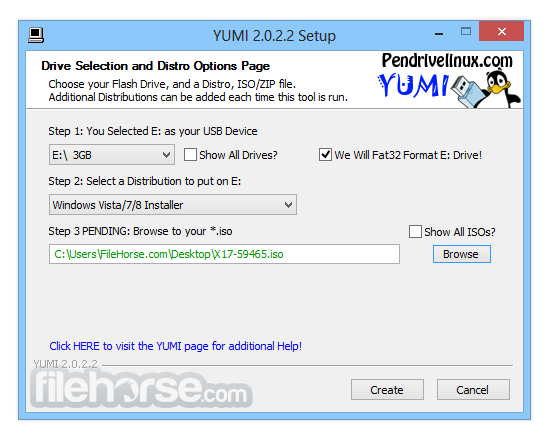
Contrary to MultiBootISOs which used grub to boot ISO files directly from USB, YUMI uses syslinux to boot extracted distributions stored on the USB device and reverts to using grub to Boot Multiple ISO files from USB, if necessary. YUMI Portable Free Download Latest Version for Windows PC. It is a full offline setup installer of the app.
The YUMI exFAT portable media creation tool can be used to automatically create an exFAT bootable USB. The following explains key differences between it and all of the older archived, no longer updated variants:
- YUMI exFAT supports exFAT format & 4GB+ files. BIOS and UEFI USB boot.
- YUMI Legacy (archived) supports NTFS or Fat32 format. BIOS USB boot only.
- YUMI UEFI (archived) Fat32 only. BIOS and UEFI USB booting (distro dependent).
Creating a tool Multiboot MultiSystem Bootable USB Flash Drive. The app works much like Universal USB Installer, except it can be used to install more than one distribution to run Live from your USB. Distributions can also be uninstalled using the same tool!
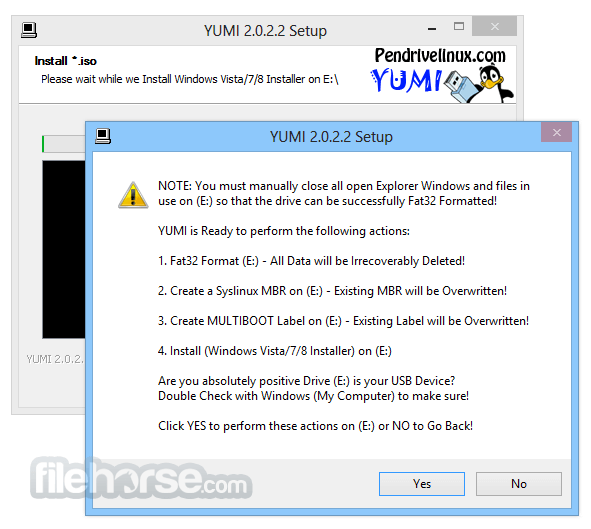
It was intended to be used to try to run various "LIVE Linux" Operating Systems from USB. Installing Linux from the program created USB Drive to a Hard Drive is not officially supported. If the installer portion of any Live Linux distro does work, consider it a bonus.
Key Features
Multiboot Capability: It supports the creation of a USB drive with multiple bootable ISOs, allowing you to have various operating systems and tools on a single USB drive.
Wide Range of Supported ISOs: The software supports a vast array of ISOs, including Windows, Linux distributions, antivirus rescue disks, disk cloning tools, and diagnostic utilities.
Persistent Storage: It allows for the creation of persistent storage for Linux distributions, enabling users to save data and settings across reboots.
User-Friendly Interface: Despite its powerful capabilities, it features an intuitive and straightforward user interface that simplifies the process of creating a multiboot USB drive.
Automatic Download: The software can automatically download the necessary ISOs for you if you do not have them, saving time and effort.
Compatibility: YUMI Portable is compatible with both BIOS and UEFI firmware types, ensuring it works with a wide range of hardware.
How to Use
Boot from USB: Insert the YUMI-created USB drive into the computer you want to boot. Restart the computer and enter the BIOS or UEFI settings to change the boot order, so the system boots from the USB drive first.
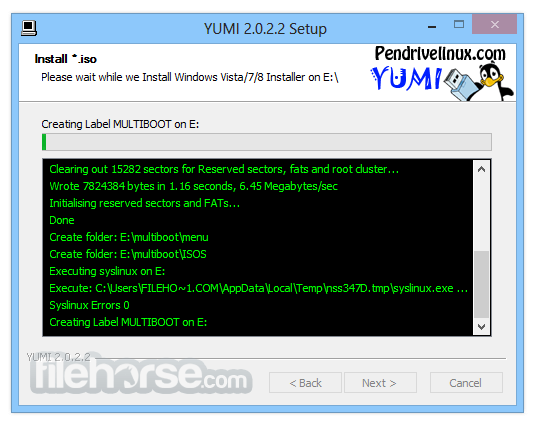
Select OS or Tool: Once the computer boots from the USB drive, you will be presented with a menu. Use the arrow keys to select the operating system or tool you want to run and press Enter.
Persistent Storage: If you enabled persistent storage for a Linux distribution, any changes you make or files you save will be retained the next time you boot that distribution from the USB drive.
Alternatives
Rufus: Rufus is another popular tool for creating bootable USB drives.
Ventoy: Ventoy is a newer tool that allows users to create a multiboot USB drive by simply copying ISO files to the drive. It is highly flexible and supports a wide range of ISOs.
UNetbootin: UNetbootin is a cross-platform tool for creating bootable USB drives.
WinSetupFromUSB: This tool is designed specifically for creating Windows multiboot USB drives but also supports Linux distributions and other utilities.
System Requirements
- Operating System: Windows 11, 10, 8.1, 8, 7 (32-bit and 64-bit)
- Processor: 1 GHz or faster
- RAM: 1 GB minimum
- USB Drive: Minimum 4 GB (larger drives recommended for multiple ISOs)
- Internet Connection: Required for downloading ISOs (optional)
- Supports multiple bootable ISOs on a single USB drive
- User-friendly interface
- Wide range of supported distributions and tools
- Free to use
- Persistent storage for Linux distributions
- Does not natively support macOS
- Some advanced features may be overwhelming for novice users
- Limited to Windows operating systems for creation
 OperaOpera 117.0 Build 5408.35 (64-bit)
OperaOpera 117.0 Build 5408.35 (64-bit) PC RepairPC Repair Tool 2025
PC RepairPC Repair Tool 2025 PhotoshopAdobe Photoshop CC 2025 26.3 (64-bit)
PhotoshopAdobe Photoshop CC 2025 26.3 (64-bit) OKXOKX - Buy Bitcoin or Ethereum
OKXOKX - Buy Bitcoin or Ethereum iTop VPNiTop VPN 6.3.0 - Fast, Safe & Secure
iTop VPNiTop VPN 6.3.0 - Fast, Safe & Secure Premiere ProAdobe Premiere Pro CC 2025 25.1
Premiere ProAdobe Premiere Pro CC 2025 25.1 BlueStacksBlueStacks 10.41.661.1001
BlueStacksBlueStacks 10.41.661.1001 Hero WarsHero Wars - Online Action Game
Hero WarsHero Wars - Online Action Game TradingViewTradingView - Trusted by 60 Million Traders
TradingViewTradingView - Trusted by 60 Million Traders LockWiperiMyFone LockWiper (Android) 5.7.2
LockWiperiMyFone LockWiper (Android) 5.7.2


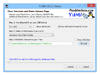
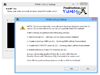
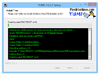
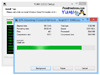
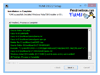
Comments and User Reviews