-
Latest Version
Xtreme Download Manager 8.0.29 LATEST
-
Review by
-
Operating System
Windows 8 / Windows 10 / Windows 11
-
User Rating
Click to vote -
Author / Product
-
Filename
xdmsetup-8.0.29.msi
XDM for PC also comes with a built-in video downloader, allowing users to download videos from popular streaming sites like YouTube, Vimeo, and Dailymotion.
Highlights
Download any streaming video
It can download FLV videos from popular sites like YouTube, MySpaceTV, and Google Video. The best way to download webpage embedded videos from the Internet is here. After installing the app, the "Download This Video" button pops up whenever you are watching a video anywhere on the Internet. Just click on the button to start downloading clips.
Download 5 times faster
It can accelerate downloads by up to 5 times due to its intelligent dynamic file segmentation technology. Unlike other download managers and accelerators, XDM segments downloaded files dynamically during the download process and reuses available connections without additional connect and login stages to achieve the best acceleration performance.
Works with all browsers!
Xtreme Download Manager for PC supports all popular browsers, including Google Chrome, Firefox Quantum, Vivaldi, Opera, and many other browsers on Windows, Linux, and macOS.
Download Resume
It will resume unfinished downloads from the place where they left off. Comprehensive error recovery and resume capability will restart broken or interrupted downloads due to lost or dropped connections, network problems, computer shutdowns, or unexpected power outages.
Smart Scheduler, Speed limiter, and queued downloads
The downloader can connect to the Internet at a set time, download the files you want, disconnect, or shut down your computer when it's done. It also supports a speed limiter to allow browsing while downloading. It also supports queued downloads to perform downloads one by one
Support for a proxy server, authentication, and other advanced features
It supports all types of proxy servers, including Windows ISA and different types of firewalls. It supports auto proxy configuration, NTLM, Basic, Digest, Kerberos, Negotiate algorithms for authentication, batch download, etc.
Features
- High-Speed Downloads: It accelerates download speeds by up to 500% by utilizing dynamic segmentation algorithms.
- Browser Integration: Seamlessly integrates with popular browsers such as Chrome, Firefox, Edge, Opera, and Safari.
- Video Downloader: Download videos from various streaming sites, including YouTube, Vimeo, and Dailymotion.
- Pause and Resume: Pause and resume downloads at any time, even if the computer is shut down or the internet connection is lost.
- Scheduler: Schedule downloads to start and stop at specific times.
- Support for Various Protocols: Supports HTTP, HTTPS, FTP, DASH, HLS, and more.
- Batch Downloading: Download multiple files simultaneously.
- Proxy Support: Supports HTTP, HTTPS, SOCKS4, and SOCKS5 proxy servers.
- Download Queue: Manage the order of downloads with a comprehensive queue system.
- Browser Add-on: Includes browser extensions for easier video and file downloading.
- Smart File Management: Automatically organizes downloaded files based on their type.
Xtreme Download Manager features a clean, intuitive user interface that is easy to navigate. The main window displays the list of current, queued, and completed downloads.
The toolbar at the top provides quick access to essential functions such as starting, pausing, and resuming downloads, as well as adding new download URLs. The settings menu is straightforward, offering various customization options to tailor the software to individual preferences.
Installation and Setup
- Download the Installer: Visit the official website or FileHorse and download the installer for your operating system.
- Run the Installer: Open the downloaded file and follow the on-screen instructions to install this program.
- Browser Integration: After installation, launch and navigate to the settings menu. Select the 'Browser Integration' tab and follow the instructions to install the necessary browser extensions.
- Configure Settings: Customize settings according to your preferences, such as setting download directories, proxy settings, and scheduler options.
- Start Downloading: You are now ready to start using this app. Simply copy and paste URLs into XDM or use the browser extension to initiate downloads.
- Add a Download: Copy the URL of the file you want to download. Open the app and click the 'Add URL' button. Paste the URL and click 'Download.'
- Pause and Resume: To pause a download, select it from the list and click the 'Pause' button. To resume, click 'Resume.'
- Batch Downloads: To download multiple files, add their URLs to XDM, and they will be queued for downloading.
- Schedule Downloads: In the settings menu, go to the 'Scheduler' tab. Set the start and stop times for your downloads.
- Download Videos: Use the browser extension to download videos. While watching a video online, click the app icon in your browser toolbar to download the video.
How can I increase my download speed further?
Ensure that your internet connection is stable. Use a wired connection if possible, and limit the number of simultaneous downloads to allocate more bandwidth to each file.
Can XDM download streaming videos from sites like Netflix?
No, it cannot download DRM-protected content from streaming services like Netflix.
How do I integrate XDM with my browser?
Go to the settings menu, select 'Browser Integration,' and follow the instructions to install the relevant extension for your browser.
Is XDM safe to use?
Yes, this tool is safe to use. It does not contain any malware or adware. Always download the software from the official website to avoid any security risks.
Can I use XDM on multiple devices?
Yes, you can install this app on multiple devices, but settings and download histories are not synchronized across devices.
Alternatives
Any Video Converter: A versatile video downloader and converter supporting a wide range of formats and platforms.
Freemake Video Downloader: Allows users to download videos from multiple platforms and provides options for format conversion.
VSO Downloader: Download audio and video streaming from thousands of sites!
Pricing
Xtreme Download Manager is a FREE and open-source software. There are no premium versions or paid features. Users can download and use the full version of XDM without any cost.
System Requirements
- Operating System: Windows 7/8/10/11
- Processor: 1 GHz or higher
- RAM: 512 MB or higher
- Hard Disk Space: 100 MB of free space
- Internet Connection: Required for downloading files and updates
- Free and open-source
- High-speed downloads
- Supports a wide range of protocols
- Easy browser integration
- Built-in video downloader
- The interface can be overwhelming for new users
- Limited support for DRM-protected content
- Occasional compatibility issues with browser updates
 OperaOpera 125.0 Build 5729.49 (64-bit)
OperaOpera 125.0 Build 5729.49 (64-bit) MalwarebytesMalwarebytes Premium 5.4.5
MalwarebytesMalwarebytes Premium 5.4.5 PhotoshopAdobe Photoshop CC 2026 27.2 (64-bit)
PhotoshopAdobe Photoshop CC 2026 27.2 (64-bit) BlueStacksBlueStacks 10.42.153.1003
BlueStacksBlueStacks 10.42.153.1003 OKXOKX - Buy Bitcoin or Ethereum
OKXOKX - Buy Bitcoin or Ethereum Premiere ProAdobe Premiere Pro CC 2025 25.6.3
Premiere ProAdobe Premiere Pro CC 2025 25.6.3 PC RepairPC Repair Tool 2025
PC RepairPC Repair Tool 2025 Hero WarsHero Wars - Online Action Game
Hero WarsHero Wars - Online Action Game TradingViewTradingView - Trusted by 60 Million Traders
TradingViewTradingView - Trusted by 60 Million Traders WPS OfficeWPS Office Free 12.2.0.23155
WPS OfficeWPS Office Free 12.2.0.23155
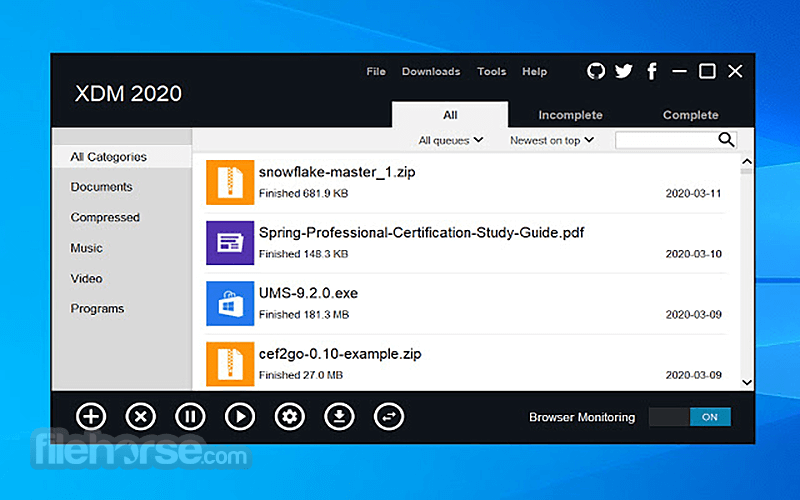

Comments and User Reviews