-
Latest Version
-
Operating System
Windows XP / Vista / Windows 7 / Windows 8 / Windows 10
-
User Rating
Click to vote -
Author / Product
-
Filename
xplorer2_setup_ult.exe
-
MD5 Checksum
792005152e3a3cb2b9e97ba4a242c30d
Sometimes latest versions of the software can cause issues when installed on older devices or devices running an older version of the operating system.
Software makers usually fix these issues but it can take them some time. What you can do in the meantime is to download and install an older version of Xplorer2 Ultimate 5.2.0.0 (32-bit).
For those interested in downloading the most recent release of Xplorer2 Ultimate or reading our review, simply click here.
All old versions distributed on our website are completely virus-free and available for download at no cost.
We would love to hear from you
If you have any questions or ideas that you want to share with us - head over to our Contact page and let us know. We value your feedback!
What's new in this version:
- xplorer2 is finally multimonitor aware. When you move its window between monitors even with wildly varying DPI resolution, the transition should be smooth and all fonts and display elements will be automatically adjusted for best readability. The installer multimonitor manifest is on by default (recommended). If in the past you had problems in multimonitor setups, please undo any compatibility tweaks and let xplorer2 handle the DPI automatically.
- editor2 is also permonitorv2 aware with automatic font changes when moving monitors
- xplorer2 addressbar shows correctly even in extremely high DPI resolutions. No more edit controls getting cropped in height. Right click on a toolbar and use AUTOARRANGE menu to pack all toolbars efficiently in the available space
- P] If you prefer a separate folder tree for each pane, use TOOLS > OPTIONS and in Window property page tick SHOW 2 TREES option. A splitter window manages the tree and folder view in each pane. All other tree options extend for double trees, e.g. you can have them automatically aligh with the folder browsed. If you find that you run out of space in dual tree mode, try stacking the dual panes up/down (see VIEW menu).
- Dual tree mode cannot be combined with quick access list, trees show only your system folders
P] TOOLS > FOLDER STATISTICS command window has an EMPTY FOLDERS menu command, which discovers all empty folders in the hierarchy shown (if any exist). Empty folders are those that have no files in them (but they could have empty subfolders):
- DIR1
- EMPTY1
- EMPTY2
- EMPTY3
- In the above example, as all subfolders are empty, the top one DIR1 will be selected as the master empty folder.
- All empty folders will be loaded in a scrap window, and in there you can delete them in one go (select all, then FILE > DELETE menu)
- scrap containers better refreshing after mass deletions (e.g duplicates cleanup)
- some bugfixes recyclebin etc
- Advanced registry tweak szNoDirTypes contains a list of file extensions (usually archives e.g. ZIP,7Z) that xplorer2 should not browse as folders” instead they open in their registered program. This is an easy way to disable zipfolder browsing
- some v5 keys (issued as free upgrades from v4) will stop working for v5.2. People with such keys can continue using the older version 5.1 or pay for the upgrade using a discount, see here for upgrade information: www.zabkat.com/u_info.htm
- better highlight of search hits (find text in files) in draft text previewer. Instead of underlining keywords, the previewer inverts the background for good visibility. Press F3 key to find the next hit in the previewer
- most installer options are also available as command line arguments, for people that prefer automatic silent installations. All the options are listed below ("additional tasks"). For example, if you want to create a desktop shortcut, pass the argument /DESKTOP=1 (=0 would untick the checkbox).
- 2 Checkbox Text=Create Desktop shortcut /DESKTOP=
- 3 Checkbox Text=Create Quick Launch shortcut /QUICK=
- 4 Checkbox Text=Run xplorer2 when Windows start /WINDOWS=
- 6 Checkbox Text=Editor Quick Launch shortcut /EDITOR=
- 7 Droplist translations -> strings /TRANSL=
- English|German|French|Spanish|Italian|Japanese|Greek|Dutch|Swedish|Serbian|Czech|Polish|Bulgarian|Chinese Trad|Chinese Simpl|Brazilian|Russian
- 10 Checkbox Text=Open all folders with xplorer2 (replace windows explorer) /REPLACE=
- 11 Checkbox Text=Use a separate single-pane window for integration (not recommended) /SINGLE=
- 12 Checkbox Text=Modern skin /SKIN=
- 13 Checkbox Text=Add to folders context menu /CONTEXT=
- 14 Checkbox Text=Replace explorer for all users on this PC /ALLUSERS=
- 15 Checkbox Text=Multi-monitor manifest /MONITOR=
- if you want to supply the installation folder in /S silent mode, use /D= argument, along with any other arguments from the above list
- installer.exe /S /D=C:Program FilesFoo /DESKTOP=1
- new tips: 33b
 OperaOpera 117.0 Build 5408.35 (64-bit)
OperaOpera 117.0 Build 5408.35 (64-bit) PC RepairPC Repair Tool 2025
PC RepairPC Repair Tool 2025 PhotoshopAdobe Photoshop CC 2025 26.3 (64-bit)
PhotoshopAdobe Photoshop CC 2025 26.3 (64-bit) OKXOKX - Buy Bitcoin or Ethereum
OKXOKX - Buy Bitcoin or Ethereum iTop VPNiTop VPN 6.3.0 - Fast, Safe & Secure
iTop VPNiTop VPN 6.3.0 - Fast, Safe & Secure Premiere ProAdobe Premiere Pro CC 2025 25.1
Premiere ProAdobe Premiere Pro CC 2025 25.1 BlueStacksBlueStacks 10.41.661.1001
BlueStacksBlueStacks 10.41.661.1001 Hero WarsHero Wars - Online Action Game
Hero WarsHero Wars - Online Action Game TradingViewTradingView - Trusted by 60 Million Traders
TradingViewTradingView - Trusted by 60 Million Traders LockWiperiMyFone LockWiper (Android) 5.7.2
LockWiperiMyFone LockWiper (Android) 5.7.2

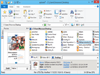
Comments and User Reviews