-
Latest Version
Xplorer2 Ultimate 6.1.0.3 (64-bit) LATEST
-
Review by
-
Operating System
Windows 7 64 / Windows 8 64 / Windows 10 64 / Windows 11
-
User Rating
Click to vote -
Author / Product
-
Filename
xplorer2_setup64_ult.exe
-
MD5 Checksum
077e784206e6088b2ef4576ac02ea93f
Browse folders everywhere windows explorer can access including network, zip folders, web folders, libraries, FTP, digital cameras, mobile phones, etc. Too many documents in a folder? Show only those relevant to your work with a variety of simple wildcards and file property-based filters.
Xplorer2 Ultimate desktop search engine is unrivaled in power, speed, and flexibility.
If you can think of the attributes xplorer² will find your files and highlight the search keywords.
Transfer and delete files using filters and overwrite control, even in deep paths. Create links, junctions, add comments/tags, touch dates, split/join, mass rename, shred. Combine dual-panes with folder tabs and all the usual view modes (thumbnails, details, folder tree, etc). Quick preview of text, office, PDF, pictures, audio, and video files. An internal text editor.
All your namespace extensions, column handlers, thumbnails, virtual folders, icon overlays, info tip popups, WLX/WDX/WCX plugins will work as in windows explorer. Browse fast with bookmarks, breadcrumbs, history, and autocompletion.
Save tons of time with small innovative details (e.g mirror browsing). Execute user commands and scripts on selected files and folders. Improved DOS console.
Whereas many people will get by using Xplorer2 Ultimate professional, the ultimate edition is the best Xplorer 2 money can buy. Here are the main advantages:
- Portability. You can keep your xplorer² ultimate in a USB stick and have it save the settings in a portable file, without touching the windows registry.
- No installation required. The ultimate version can either be copied to any folder or be run from any removable media.
- Optimized performance. The ultimate version has the edge on xplorer² pro, especially for large scale file operations. It also offers fast search.
- The normal installer included. Unlike the old portable edition, you can install the ultimate xplorer² on your own PC as well as keep it in a USB stick.
- Priority customer support. Get your problems fixed on the fast track.
- You work a lot on other people's computers and you want to keep your tools in a USB stick.
- You want to use xplorer² at work but you don't have enough rights to install programs.
- You are a sysadmin or large network administrator and need a version that is easy to deploy and license, and need the priority support.
- You need to find documents on your desktop fast.
- Clean minimalistic, customizable interface
- Seamless handling of virtual folders (FTP/web folders/zip folders etc)
- Extended file/folder details (mp3 tags, checksum, etc)
- Instant preview of text, graphics and audio/video content
- Find files using hyper filters (e.G. Locate files searching their comments for keywords)
- Detect and cleanup duplicate files
- Manage many folders in dual-pane or using tabs
- Easy folder comparison & synchronization
- Powerful visual filtering and selection engine
- Touch dates, split/merge and shred files
- Mass renaming
- Execute text commands (or dos scripts) on files
- Advanced Ntfs support: hard links, file comments, etc
- Robust filesystem file/folder transfers
- Unicode and text encoding aware
- Export file information as a text for printing etc
- Focus on usability with keyboard shortcuts, histories, autocompletion, etc
- Download and install Xplorer2 Ultimate
- Launch the application from the Start menu
- Navigate files using dual-pane interface
- Use tabs for multiple folder views
- Customize layout and toolbar settings
- Search files with advanced filters
- Use keyboard shortcuts for quick actions
- Manage files with copy, move, and delete options
- Preview files without opening them
- Automate tasks with scripting and macros
- OS: Windows 7, 8, 10, 11 (32-bit or 64-bit)
- Processor: 1 GHz or faster
- RAM: 2 GB or more recommended
- Storage: 50 MB free disk space
- Display: 1024x768 resolution or higher
- Dual-pane interface for better file management
- Advanced search and filtering options
- Supports tabs for multiple folder navigation
- Customizable UI with various themes
- Fast performance with low resource usage
- Outdated interface design
- Limited cloud storage integration
- No built-in file synchronization
- Paid software with no free version
What's new in this version:
- [P] attempt to make native previewer less prone to crashes by buggy preview handlers (?).
- New advanced option QVOPT_NOIPREUSE (=16384) uses a fresh preview handler for each file, even if the same type (eg. PDF followed by PDF) is selected. If you have a crashing PDF Xchange installation please try it out from TOOLS > ADVANCED OTPIONS menu
- [P] xplorer² can extract Author/Title information from e-books using desktop search text filters. Watch out for an all-ebook shell extension pack coming soon!
- Whenever xplorer² is saving text (e.g. EDIT > EXTRACT TEXT menu), if you don't have unicode option ticked (GAOPT_SAVEUNICODETXT), it will save in UTF8 encoding for better national language support. If you just save english text you won't notice any difference.
 OperaOpera 118.0 Build 5461.60 (64-bit)
OperaOpera 118.0 Build 5461.60 (64-bit) PC RepairPC Repair Tool 2025
PC RepairPC Repair Tool 2025 PhotoshopAdobe Photoshop CC 2025 26.5.0 (64-bit)
PhotoshopAdobe Photoshop CC 2025 26.5.0 (64-bit) OKXOKX - Buy Bitcoin or Ethereum
OKXOKX - Buy Bitcoin or Ethereum iTop VPNiTop VPN 6.4.0 - Fast, Safe & Secure
iTop VPNiTop VPN 6.4.0 - Fast, Safe & Secure Premiere ProAdobe Premiere Pro CC 2025 25.2.3
Premiere ProAdobe Premiere Pro CC 2025 25.2.3 BlueStacksBlueStacks 10.42.53.1001
BlueStacksBlueStacks 10.42.53.1001 Hero WarsHero Wars - Online Action Game
Hero WarsHero Wars - Online Action Game SemrushSemrush - Keyword Research Tool
SemrushSemrush - Keyword Research Tool LockWiperiMyFone LockWiper (Android) 5.7.2
LockWiperiMyFone LockWiper (Android) 5.7.2

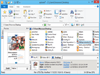
Comments and User Reviews