-
Latest Version
Xender 2.5.0 LATEST
-
Review by
-
Operating System
Windows 10 / Windows 11
-
User Rating
Click to vote -
Author / Product
-
Filename
xender_download-v2.5.0-20250812140225-dd47e7b-release-prod.exe
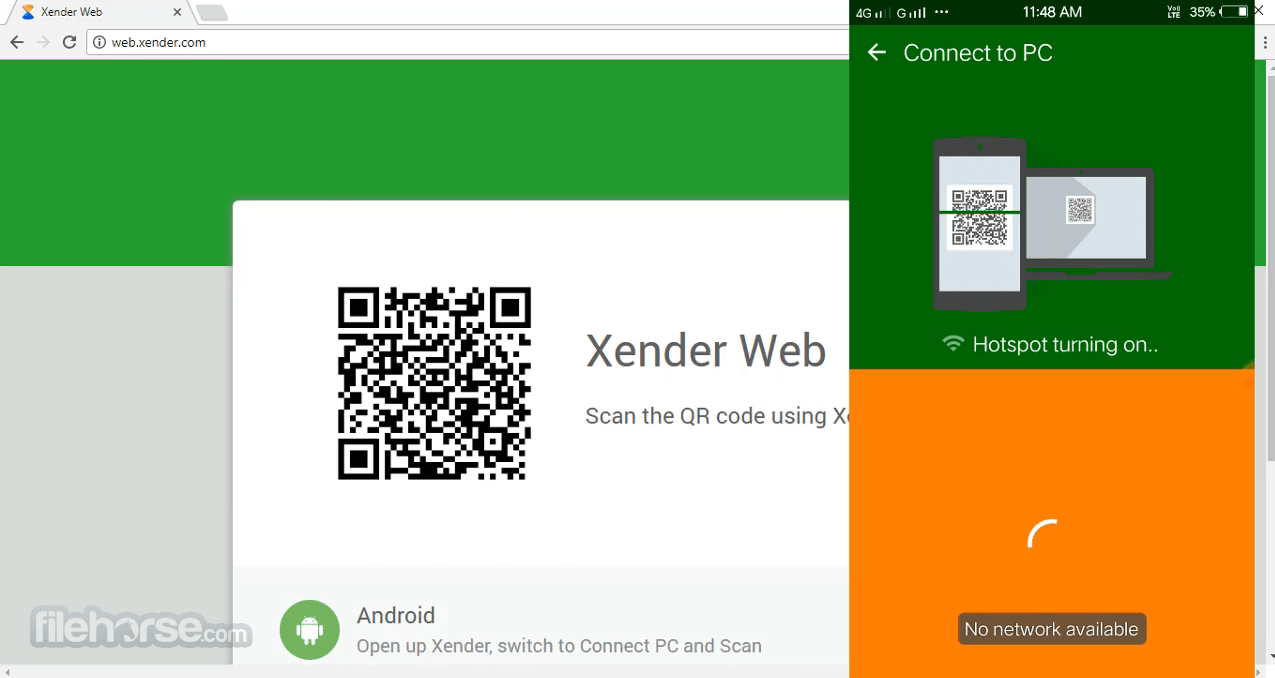
Built over years with simplicity and speed in mind, Xander is one of the best apps that can help you transfer any file format, including Word documents, images, videos, and others between your PC and other devices.
The main feature of the device is its reliance on wireless modes of communication, disregarding ethernet communication, or even the transfer of data over the internet.
Xender for Desktop has found its considerable popularity by focusing on what users want most – a hassle-free way to transfer any number of files without restrictions.
Simply install this app on any supported device you own, detect nearby devices that are connected to your local WiFi, and start transferring files.
Secure and Private File Sharing
- No data usage or internet connection required.
- Complete user privacy with no access to your data.
- No intrusion on personal information or private files.
- Files remain uncompressed during transfer, preserving their original quality.
- No cloud storage or third-party access to personal data.
- A smart, wireless mobile data transfer solution—no USB cables or connections needed.
- Switch data with just a few clicks using an intuitive, user-friendly interface.
- Completely free of charge—no hidden costs or subscription fees.
- Zero data usage, allowing fast and seamless file transfers without consuming your mobile data.
To install and setup Xender on your Windows 10/11 machine, you simply need to visit its page on Windows Store and click the “Get” button. After the app is installed on your PC, you can easily start it whenever you like from your desktop shortcut or by searching it via Start Menu or taskbar search bar.
To start sharing files between devices, all you need to do is to use the search function to detect nearby devices that have an active Xander app on them.
When the nearby device or devices are detected, the file transfer can be started. The transfer is not limiting the file type you have chosen or even the size of the files.
The transfer speed is reliant on the WiFi module your devices are using, which usually produces speeds that are approximately 300 times faster than the common Bluetooth file-sharing connection.
In addition to the Windows Store version, it can also be used on PC using two alternative methods. If you don’t want to install anything on your PC, you can start the sharing session directly from your mobile phone or tablet, and then gain access to PC via a web interface that can be loaded at http://web.xender.com.
In addition to that, you can also install and use the Android version of this app directly on your PC. To gain access to this version of the app, you first need to install the BlueStacks add-on to your Chrome browser, which will enable the emulation of the Android software packages.
After getting this version up and running, the process of controlling it is the same as you would on your Android phone or tablet.
How to Transfer Files between Android, iOS, and Windows Phones?
Android to Android:
(Ensure both devices have the Personal Hotspot feature)
- Tap the "+" button on one device and select "Create Group."
- On the other device, tap the "+" button and choose "Join Group."
- Locate your friend's device and click on it. The devices should connect automatically.
- Start transferring files between the two Android devices.
(Ensure both devices have the Personal Hotspot feature)
- On the Android device, tap the "+" button and select "Connect iPhone."
- On the iOS device, go to Wi-Fi settings and connect to the Wi-Fi network created by the Android device.
- Return to Xender on the iOS device and choose "Connect Friend." The devices should connect automatically.
- Start transferring files between the Android device and the iOS device.
(Ensure both devices have the Personal Hotspot feature)
- On the Android device, tap the "+" button and select "Connect WP."
- On the Windows Phone, navigate to Wi-Fi settings and connect to the Wi-Fi network created by the Android device.
- Return to Xender on the Windows Phone and choose "Connect Friend." The devices should connect automatically.
- Begin transferring files between the Android device and the Windows Phone.
Downloading and Installing Xender - Share Music Transfer on PC (Emulator)
- Start by downloading LDPlayer, a free Android emulator designed to play mobile games and apps on your PC.
- Once the download is complete, proceed with the installation of LDPlayer on your desktop.
- After the installation is finished, launch LDPlayer and locate the search bar.
- In the search bar, type "Xender" and hit enter to search for the app.
- From the search results, click on the Xender - Share Music Transfer app to begin the installation process. You can either download it from LD Store or Google Play.
- Wait for the installation to complete. Once done, you will find the app icon on your desktop.
- Click on the app icon to launch Xender - Share Music Transfer on your PC using LDPlayer.
- Now, you can enjoy playing Xender - Share Music Transfer on your computer with the help of LDPlayer.
- Establish a wireless connection between the PC and any other supported platform
- Available on Windows PC, macOS, and Windows Phone/iOS/Android portable devices
- Take advantage of the fast WiFi speeds for 300 times faster transfer speed than Bluetooth
- Does not require the use of an Internet connection for file transfer
- No restrictions regarding file types and file sizes
- 100% free for use
SHAREit: A popular file transfer app similar to Xender, allowing users to quickly share files between devices without an internet connection. It supports multiple platforms and offers fast transfer speeds.
Zapya: The app is another file-sharing app that offers cross-platform compatibility and fast transfer speeds. It also includes features like group sharing, file encryption, and a built-in media player.
AirDroid: A versatile app that goes beyond just file transfer. It allows users to manage their Android devices from their PC, enabling features like file transfer, remote access, and text messaging.
Feem: A lightweight file-sharing app that supports various platforms, including Windows, macOS, Android, and iOS. It provides fast and secure file transfers without the need for an internet connection.
Send Anywhere: Send Anywhere is a simple yet powerful file transfer tool that lets users send files of any size to any device or platform securely. It offers easy sharing through a unique six-digit code or a QR code.
PROS
- Fast File Transfer
- Multiplatform Compatibility
- No Internet Required
- Easy-to-Use Interface
- Cross-Device Connectivity
- Limited Storage Capacity
- Not Suitable for Large Files
- Incompatibility with Some Devices
In summary, Xender for PC offers fast and convenient file transfer capabilities with its easy-to-use interface and cross-platform compatibility. It eliminates the need for an internet connection and provides seamless connectivity between devices.
It may not be suitable for transferring large files and may encounter compatibility issues with certain devices. Overall, Xender is a handy tool for quick file sharing, but users should be aware of its drawbacks.
Also Available: Download Xender for Mac
 OperaOpera 125.0 Build 5729.49 (64-bit)
OperaOpera 125.0 Build 5729.49 (64-bit) MalwarebytesMalwarebytes Premium 5.4.5
MalwarebytesMalwarebytes Premium 5.4.5 PhotoshopAdobe Photoshop CC 2026 27.2 (64-bit)
PhotoshopAdobe Photoshop CC 2026 27.2 (64-bit) BlueStacksBlueStacks 10.42.153.1001
BlueStacksBlueStacks 10.42.153.1001 OKXOKX - Buy Bitcoin or Ethereum
OKXOKX - Buy Bitcoin or Ethereum Premiere ProAdobe Premiere Pro CC 2025 25.6.3
Premiere ProAdobe Premiere Pro CC 2025 25.6.3 PC RepairPC Repair Tool 2025
PC RepairPC Repair Tool 2025 Hero WarsHero Wars - Online Action Game
Hero WarsHero Wars - Online Action Game TradingViewTradingView - Trusted by 60 Million Traders
TradingViewTradingView - Trusted by 60 Million Traders WPS OfficeWPS Office Free 12.2.0.23155
WPS OfficeWPS Office Free 12.2.0.23155

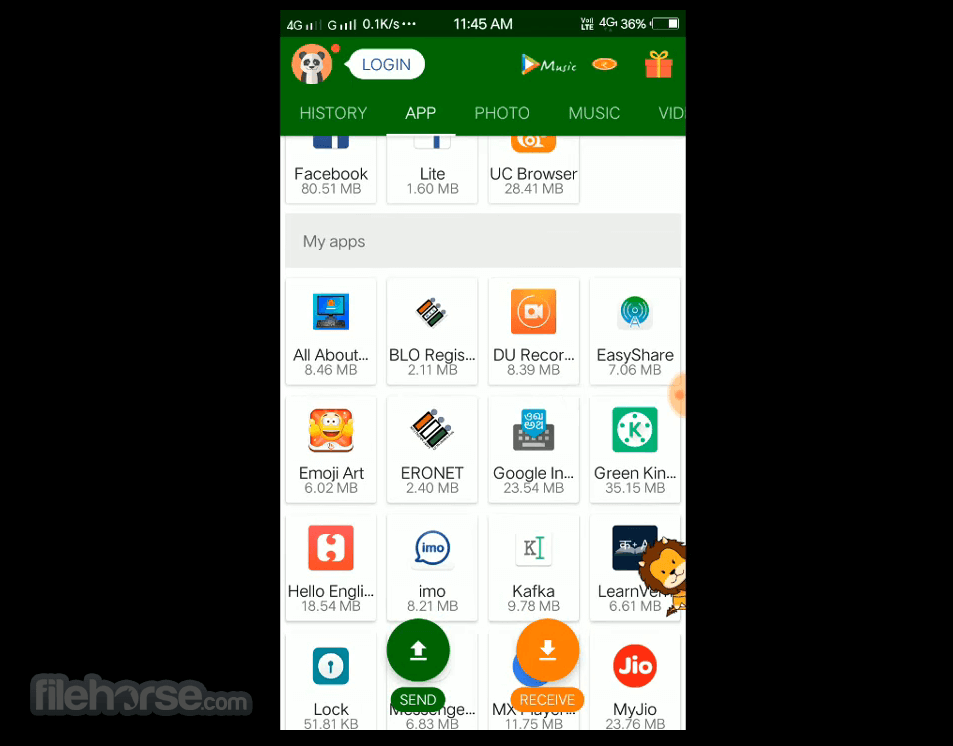
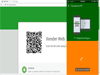
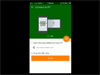
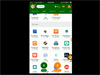
Comments and User Reviews