-
Latest Version
WO Mic 5.2 LATEST
-
Review by
-
Operating System
Windows 7 / Windows 8 / Windows 10 / Windows 11
-
User Rating
Click to vote -
Author / Product
-
Filename
WOMicClientSetup5_2.exe
And it's mobile if you choose wireless transport. Millions of people have installed it and are using it daily for talking, recording, voice remote control, and many other activities.
WO Mic is a versatile piece of software that allows users to turn their smartphones into wireless microphones for their PCs.
Developed by Wireless Orange, this app offers a convenient solution for various scenarios where a microphone is needed, such as online gaming, voice chatting, video recording, and more.
This tool eliminates the need for purchasing additional hardware by leveraging the microphone capabilities of your smartphone.
There are 3 components of this program:
- WO Mic App which runs on the phone. It captures your voice through a phone microphone and transmits it to Windows PC.
- WO Mic Client which runs on a computer. It connects to the app, receives voice data, and passes them to a virtual mic device.
- WO Mic Virtual Device. It also runs on a computer, though in kernel space. It receives voice data from a client program, simulates a real microphone device, and provides audio data to applications like Sound Recorder.
- Wireless microphone without any cost
- Can be used with any programs on PC just like a REAL microphone
- Very short lag
- Easy to configure and use
- Supports auto reconnection when your PC reboots
- Support multiple connection methods: Wifi, Bluetooth, and USB
- Audio format: 48000 sampling rate, 16 bits per sample, mono channel
- Wireless microphone functionality: Connect your smartphone to your PC via Wi-Fi, Bluetooth, or USB, and use it as a microphone.
- Compatibility: Works with both Android and iOS devices, making it accessible to a wide range of users.
- Low latency: Provides real-time audio transmission with minimal delay, ensuring smooth communication.
- Customizable settings: Adjust microphone sensitivity, audio quality, and other parameters to suit your preferences.
- Multiple connection options: Choose between Wi-Fi, Bluetooth, or USB connection methods based on your setup and preferences.
- Multi-platform support: Compatible with Windows, macOS, and Linux operating systems, offering flexibility for users across different platforms.
It features a simple and intuitive user interface that allows users to quickly connect their smartphones to their PCs and adjust microphone settings as needed.
The interface displays essential information such as connection status, microphone sensitivity, and audio quality settings in a clean and organized manner, ensuring a hassle-free user experience.
Installation and Setup
- Download and install the client software on your PC from the official website or FileHorse.
- Install the app on your smartphone from the respective app store (Google Play Store for Android, App Store for iOS).
- Launch the app on your smartphone and follow the on-screen instructions to connect it to your PC via Wi-Fi, Bluetooth, or USB.
- Once the connection is established, configure microphone settings on both the smartphone app and PC client according to your preferences.
- Start using your smartphone as a wireless microphone for your PC.
- Launch WO Mic Client
- Select Connection -> Connect...
- In the transport dialog, select the same transport as you did on phone in step 2
- Specify the target app device corresponding to the selected transport:
- Wifi. Enter the IP address shown on the app main UI
- Bluetooth. Select the phone Bluetooth name in the drop-down list
- USB
- Click Ok.
- Once the client shows to be connected, you can choose this program as the microphone device.
- Launch the app on phone.
- In-app Settings, choose the transport you intend. Leave other options as default.
- Back to main UI and click Start on to start the server.
- If it prompts not enough permission, please grant microphone or audio record permission to this app on an Android device.
- Launch the app on your smartphone and ensure it is connected to your PC.
- Open the client software on your PC/Laptop and verify the connection status.
- Adjust microphone settings such as sensitivity and audio quality to your liking.
- Start using your smartphone as a wireless microphone for various applications on your PC, such as voice chatting, online gaming, recording, and more.
Can I use WO Mic with multiple devices simultaneously?
Yes, it supports connecting multiple smartphones to the same PC simultaneously, allowing for multiple wireless microphones.
Is WO Mic compatible with all PC operating systems?
Yes, this program is compatible with Windows, macOS, and Linux operating systems, ensuring broad compatibility across different platforms.
Does WO Mic require an internet connection to function?
No, the software only requires a local connection between your smartphone and PC via Wi-Fi, Bluetooth, or USB, and does not rely on an internet connection.
Can I use WO Mic for professional audio recording applications?
While WO Mic is primarily designed for casual use such as voice chatting and online gaming, it can be used for basic audio recording tasks. However, professional audio recording may require dedicated hardware and software solutions.
Does WO Mic support microphone monitoring?
Yes, it allows users to monitor microphone input in real-time through the PC client software, enabling them to adjust settings accordingly.
Alternatives
DroidCam: Similar to this app, it allows users to use their smartphones as wireless webcams and microphones for their PCs.
iVCam: It offers similar functionality to this tool, allowing users to turn their smartphones into wireless webcams and microphones for their PCs.
Pricing
The software is available for FREE, making it an affordable option for users looking to transform their smartphones into wireless microphones for their PCs.
PROS
- Easy to set up and use
- Supports multiple connection options (Wi-Fi, Bluetooth, USB)
- Low latency for real-time audio transmission
- Customizable microphone settings
- Compatible with Windows, macOS, and Linux
- Limited to basic microphone functionality
- May experience connectivity issues depending on network conditions
- Requires separate installation on both smartphone and PC/Laptop
It offers a convenient and cost-effective solution for users who need a wireless microphone for their PCs. With its easy-to-use interface, multiple connection options, and customizable settings, it provides a seamless experience for various applications such as voice chatting, online gaming, and video recording.
While it may not offer the advanced features of dedicated hardware microphones, it serves as a practical solution for everyday use, making it a valuable addition to any user's toolkit. Overall, WO Mic delivers on its promise of turning your smartphone into a wireless microphone and earns our recommendation for its reliability and functionality.
Note: Requires Android device, WO Mic for Android, WO Mic for iOS, VC runtime on PC.
 OperaOpera 125.0 Build 5729.49 (64-bit)
OperaOpera 125.0 Build 5729.49 (64-bit) MalwarebytesMalwarebytes Premium 5.4.5
MalwarebytesMalwarebytes Premium 5.4.5 PhotoshopAdobe Photoshop CC 2026 27.2 (64-bit)
PhotoshopAdobe Photoshop CC 2026 27.2 (64-bit) BlueStacksBlueStacks 10.42.153.1001
BlueStacksBlueStacks 10.42.153.1001 OKXOKX - Buy Bitcoin or Ethereum
OKXOKX - Buy Bitcoin or Ethereum Premiere ProAdobe Premiere Pro CC 2025 25.6.3
Premiere ProAdobe Premiere Pro CC 2025 25.6.3 PC RepairPC Repair Tool 2025
PC RepairPC Repair Tool 2025 Hero WarsHero Wars - Online Action Game
Hero WarsHero Wars - Online Action Game TradingViewTradingView - Trusted by 60 Million Traders
TradingViewTradingView - Trusted by 60 Million Traders WPS OfficeWPS Office Free 12.2.0.23155
WPS OfficeWPS Office Free 12.2.0.23155
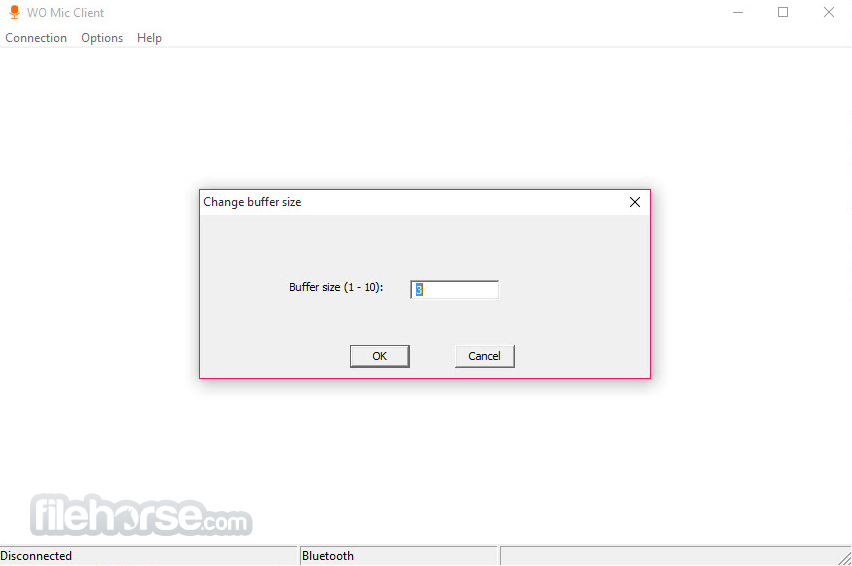



Comments and User Reviews