-
Latest Version
WinCDEmu 4.1 LATEST
-
Review by
-
Operating System
Windows XP / Vista / Windows 7 / Windows 8 / Windows 10
-
User Rating
Click to vote -
Author / Product
-
Filename
WinCDEmu-4.1.exe
-
MD5 Checksum
2331909926ba27bac6aab1fc600db594
Developed by Sysprogs, this free and open-source utility allows users to seamlessly create virtual CD/DVD drives, enabling you to access and utilize ISO, CUE, NRG, MDS/MDF, and IMG image files just like physical discs.
Whether you need to install software, play games, or access content from archived media, it provides a convenient and efficient solution for handling disc images.

Highlights
Effortless Image Mounting: Mount ISO, CUE, NRG, MDS/MDF, CCD, and IMG images with a single click for instant access.
Unlimited Virtual Drives: Create and manage an unlimited number of virtual drives to accommodate your mounting needs.
Wide Windows Compatibility: It seamlessly operates on both 32-bit and 64-bit Windows systems, spanning from Windows XP to Windows 11.
Convenient ISO Image Creation: Easily generate ISO images through the context menu within Windows Explorer for efficient archiving.
Compact Installation: With an installer size of less than 2MB, the app conserves your system resources while delivering powerful functionality.
No Reboot Required: Installation of the tool doesn't necessitate a system reboot, ensuring a hassle-free setup process.
Portable Option: Access the app on the go with a dedicated portable version, perfect for USB drives and situations where installation isn't preferred.
Multilingual Support: It offers translation into over 20 languages, enhancing accessibility for users worldwide.
Efficient Drive Letter Management: It intelligently avoids occupying drive letters when not in use, preserving your system's drive resources.
Versatile Image Compatibility: It supports a wide range of image types, including data, DVD-video, and BD-video images, catering to various media needs.
LGPL Licensed and Free: WinCDEmu for PC is freely available for any type of usage, generously licensed under the LGPL, ensuring cost-free and open-source access for all.
Key Features
Simple Mounting: Mounting disc images is as easy as a double-click. Just select your image file, and the tool creates a virtual drive for instant access.
Broad Format Support: It supports a variety of image formats, including ISO, CUE, NRG, MDS/MDF, and IMG, ensuring compatibility with your image files.
Multiple Virtual Drives: Create and manage multiple virtual drives simultaneously, allowing you to work with multiple disc images simultaneously.
Auto-mount at Startup: Configure the app to automatically mount your favorite disc images at Windows startup for quick and easy access.
Shell Integration: Seamlessly integrate the tool into the Windows shell, making it accessible via context menus for even more convenience.
Lightweight and Resource-Friendly: The tool is incredibly lightweight and doesn't consume significant system resources, ensuring it won't slow down your PC.
Portable Version: There's also a portable version of the program available, allowing you to run it without installation and carry it on a USB drive.
User Interface
It features a straightforward and user-friendly interface. It provides a simple menu system where you can easily select and mount disc image files.

The software also integrates seamlessly with Windows Explorer, allowing you to mount images directly from the right-click context menu.
The UI may not be flashy, but it's functional and efficient, which is precisely what you need for this type of utility.
Installation and Setup
Installing WinCDEmu is a breeze. You can download it from the official website or trusted sources like GitHub.
The installer is clean and straightforward, guiding you through the process.
After installation, you'll be prompted to reboot your system to complete the setup. Once you're back, the software is ready to use.
How to Use

Mounting a Disc Image:
Right-click on your desired image file (e.g., ISO, CUE, NRG).
Select "Mount" from the context menu.
It will create a virtual drive with your image mounted, and it will be accessible like a physical disc.
Unmounting a Disc Image:
Right-click on the virtual drive created by the program.
Select "Eject" to unmount the disc image.
Creating Virtual Drives:
Open the app from the system tray or Start menu.
Click on the "Add drive" button.
Configure the drive letter and other settings.
Click "OK" to create a new virtual drive.
Auto-Mount at Startup:
Open settings.
Go to the "Drives" tab.
Check the box for "Mount at startup" next to your desired drive.
Uninstalling the app:
Use the Windows uninstaller, accessible through the Control Panel or Settings, to remove WinCDEmu when no longer needed.
FAQ
Is WinCDEmu compatible with Windows 10 and 11?
Yes, the program is fully compatible with Windows 10 and 11, as well as earlier versions of Windows.
Does WinCDEmu support 64-bit systems?
Absolutely! WinCDEmu is available for both 32-bit and 64-bit Windows systems.
Are there any limitations to the number of virtual drives I can create?
No, there are no preset limits to the number of virtual drives you can create with WinCDEmu.
Can I create virtual drives from network shares?
Yes, it supports mounting disc images from network shares, providing great flexibility.
Is WinCDEmu open-source software?
Yes, WinCDEmu is open-source, and its source code is available on GitHub for those interested in contributing or modifying the software.
Alternatives
Daemon Tools Lite: A popular option with advanced features, but the free version comes with ads and bloatware.
ImgBurn: Primarily used for burning discs, ImgBurn can also handle disc image creation and mounting.
Virtual CloneDrive: A straightforward and user-friendly tool for mounting disc images.
Pricing
One of the standout features of WinCDEmu is that it's completely FREE and open-source.
You can use it without any cost or limitations, making it an attractive option for budget-conscious users.
System Requirements
- Operating System: Windows XP, Vista, 7, 8, 10, or 11 (32-bit or 64-bit)
- Processor: 500 MHz or higher
- RAM: 256 MB or more
- Hard Disk Space: A few megabytes for installation
- Free and open-source
- Supports a wide range of image formats
- User-friendly interface
- Lightweight and resource-friendly
- Portable version available
- Shell integration for quick access
- Limited to Windows operating systems
- Basic interface design
All in all, WinCDEmu is a fantastic addition to any Windows user's toolkit. It simplifies the process of working with disc image files, allowing you to effortlessly mount and manage them.
Its wide format support, straightforward interface, and lightweight nature make it an excellent choice for both beginners and experienced users. Moreover, being open-source and free of charge, it offers unbeatable value.
If you frequently deal with disc images on your Windows PC, WinCDEmu is a must-have software that will save you time and effort while enhancing your productivity. Give it a try, and you'll wonder how you ever managed without it.
 OperaOpera 125.0 Build 5729.49 (64-bit)
OperaOpera 125.0 Build 5729.49 (64-bit) MalwarebytesMalwarebytes Premium 5.4.5
MalwarebytesMalwarebytes Premium 5.4.5 PhotoshopAdobe Photoshop CC 2026 27.2 (64-bit)
PhotoshopAdobe Photoshop CC 2026 27.2 (64-bit) BlueStacksBlueStacks 10.42.153.1001
BlueStacksBlueStacks 10.42.153.1001 OKXOKX - Buy Bitcoin or Ethereum
OKXOKX - Buy Bitcoin or Ethereum Premiere ProAdobe Premiere Pro CC 2025 25.6.3
Premiere ProAdobe Premiere Pro CC 2025 25.6.3 PC RepairPC Repair Tool 2025
PC RepairPC Repair Tool 2025 Hero WarsHero Wars - Online Action Game
Hero WarsHero Wars - Online Action Game TradingViewTradingView - Trusted by 60 Million Traders
TradingViewTradingView - Trusted by 60 Million Traders WPS OfficeWPS Office Free 12.2.0.23155
WPS OfficeWPS Office Free 12.2.0.23155


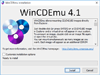
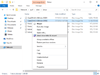
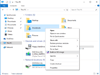
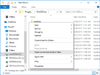
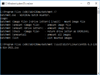
Comments and User Reviews