-
Latest Version
-
Operating System
Windows 7 / Windows 8 / Windows 10
-
User Rating
Click to vote -
Author / Product
-
Filename
VNC-6.1.0-Windows.exe
-
MD5 Checksum
5c465ac2935d160daefc24dc928aff6e
Sometimes latest versions of the software can cause issues when installed on older devices or devices running an older version of the operating system.
Software makers usually fix these issues but it can take them some time. What you can do in the meantime is to download and install an older version of VNC Connect 6.1.0.
For those interested in downloading the most recent release of VNC Server or reading our review, simply click here.
All old versions distributed on our website are completely virus-free and available for download at no cost.
We would love to hear from you
If you have any questions or ideas that you want to share with us - head over to our Contact page and let us know. We value your feedback!
What's new in this version:
- NEW: VNC Server supports multi-factor authentication. Choose a scheme based on X.509 digital certificates stored on pluggable smartcards/authentication tokens or in certificate stores, or a RADIUS server implementation from an identity management provider such as RSA SecurID or Duo. Alternatively, create a custom scheme containing as many factors as you need
- NEW: Conveniently assign discovery permissions to computers in your RealVNC account by creating groups of people and computers. Restricting discovery improves security, and helps team members reduce the number of computers they interact with in VNC Viewer
- NEW: Organize computers in VNC Viewer using labels. Right-click on the address book to create a new label, or assign a label to a computer on its Properties page
- NEW: Display a details view of computers VNC Viewer instead of a screenshot icon view, and sort by name, last connected time, and label
- More intuitive scaling options for the remote computer desktop are now available from VNC Viewer’s Properties page
- VNC Server now prompts you to send anonymous usage data to RealVNC, to help improve the user experience. You can opt out on VNC Server’s Options > Privacy page
 OperaOpera 118.0 Build 5461.41 (64-bit)
OperaOpera 118.0 Build 5461.41 (64-bit) PC RepairPC Repair Tool 2025
PC RepairPC Repair Tool 2025 PhotoshopAdobe Photoshop CC 2025 26.5.0 (64-bit)
PhotoshopAdobe Photoshop CC 2025 26.5.0 (64-bit) OKXOKX - Buy Bitcoin or Ethereum
OKXOKX - Buy Bitcoin or Ethereum iTop VPNiTop VPN 6.4.0 - Fast, Safe & Secure
iTop VPNiTop VPN 6.4.0 - Fast, Safe & Secure Premiere ProAdobe Premiere Pro CC 2025 25.2.1
Premiere ProAdobe Premiere Pro CC 2025 25.2.1 BlueStacksBlueStacks 10.42.51.1001
BlueStacksBlueStacks 10.42.51.1001 Hero WarsHero Wars - Online Action Game
Hero WarsHero Wars - Online Action Game SemrushSemrush - Keyword Research Tool
SemrushSemrush - Keyword Research Tool LockWiperiMyFone LockWiper (Android) 5.7.2
LockWiperiMyFone LockWiper (Android) 5.7.2
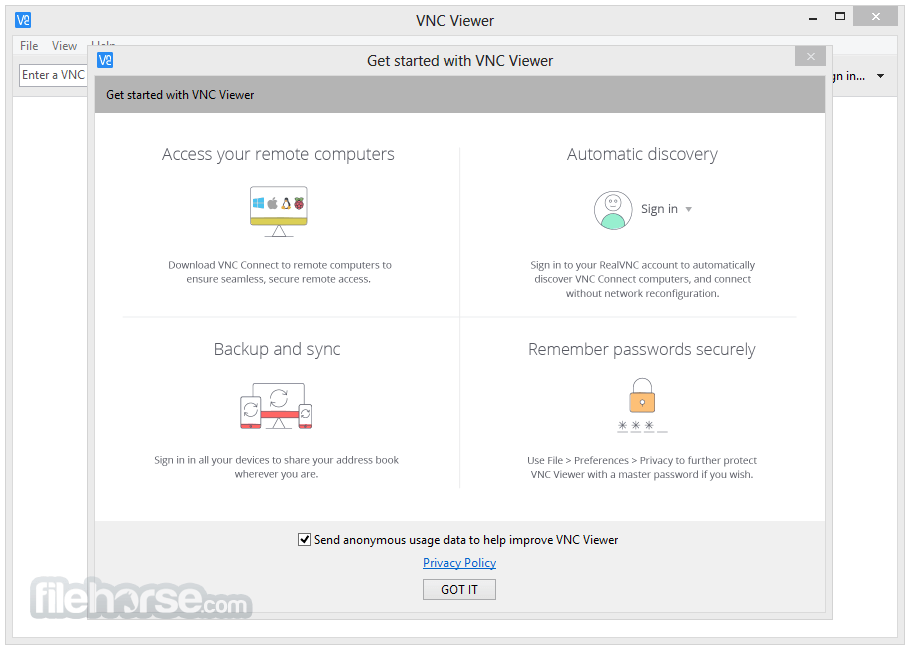
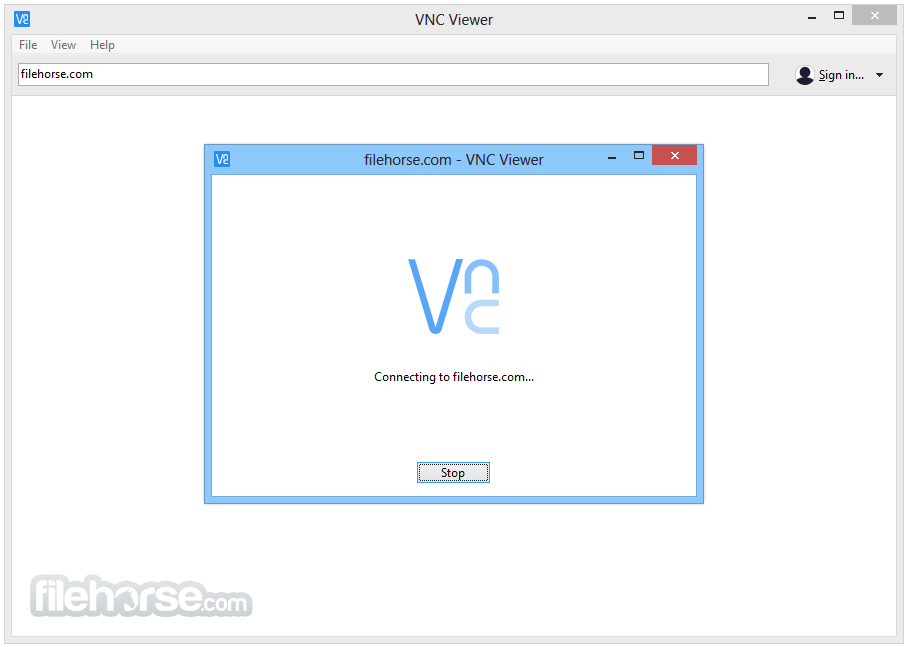
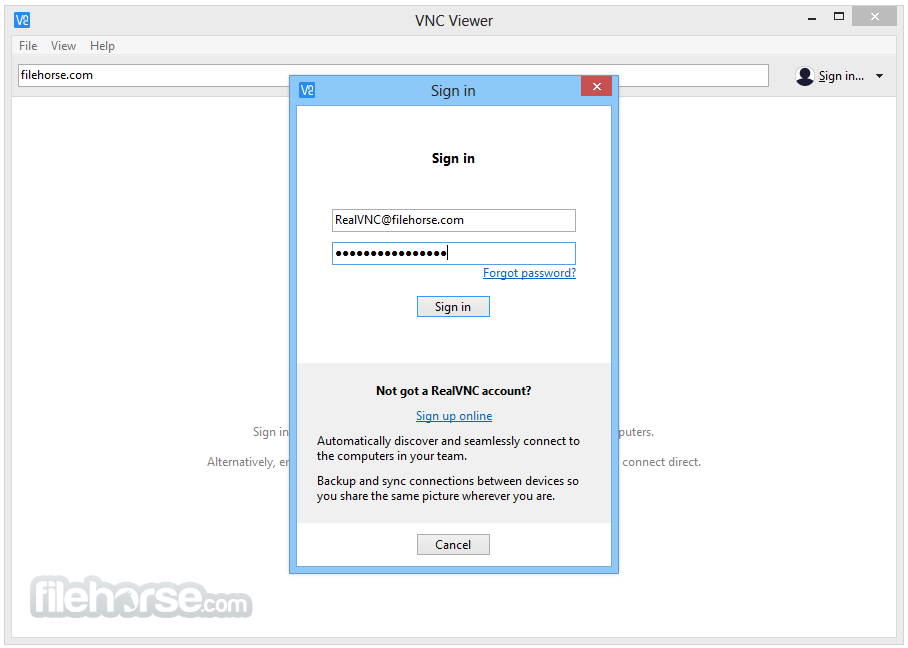
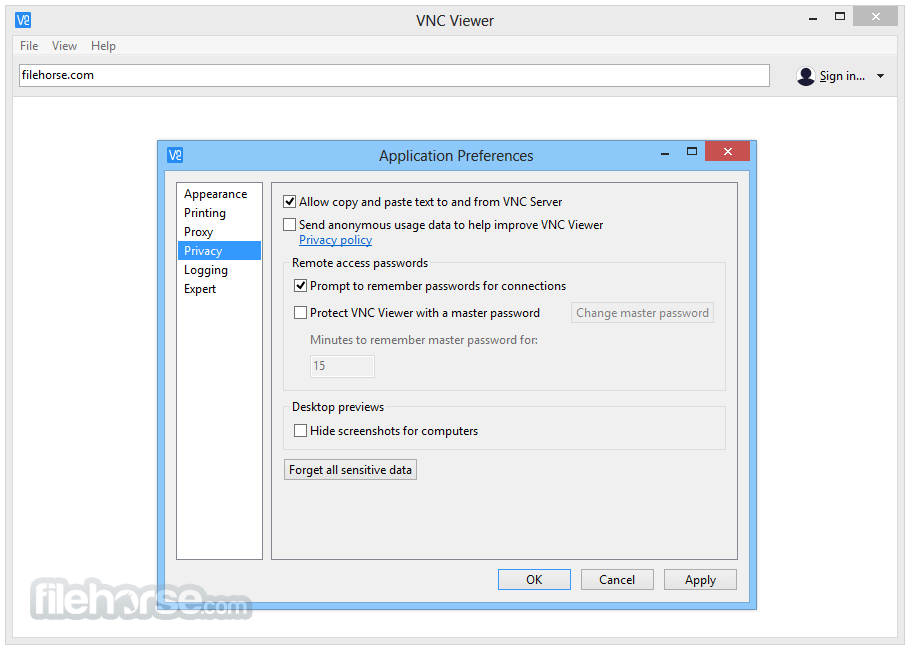
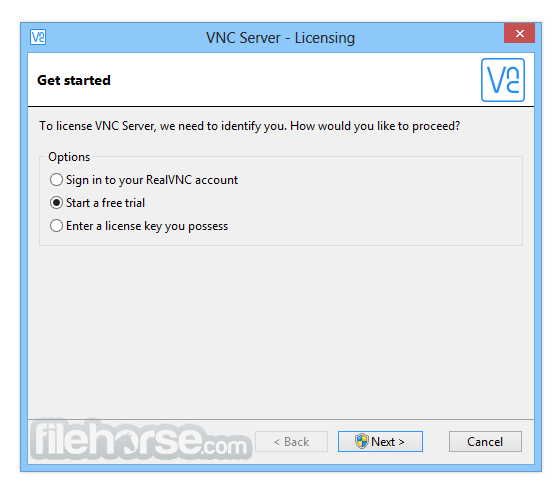
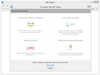
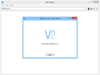
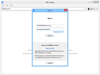
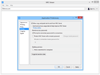
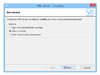
Comments and User Reviews