-
Latest Version
-
Operating System
Windows 8 / Windows 10 / Windows 11
-
User Rating
Click to vote -
Author / Product
-
Filename
VMware-player-17.6.1-24319023.exe
-
MD5 Checksum
9f3db77552d014419d5ca5da037b1d3e
Sometimes latest versions of the software can cause issues when installed on older devices or devices running an older version of the operating system.
Software makers usually fix these issues but it can take them some time. What you can do in the meantime is to download and install an older version of VMware Player 17.6.1 Build 24319023.
For those interested in downloading the most recent release of VMware Workstation Player or reading our review, simply click here.
All old versions distributed on our website are completely virus-free and available for download at no cost.
We would love to hear from you
If you have any questions or ideas that you want to share with us - head over to our Contact page and let us know. We value your feedback!
What's new in this version:
Fixed:
- When creating a new virtual machine from an ISO image file, VMware Workstation does not recognize Windows 11 24H2
- If you create a virtual machine from a Windows 11242 ISO image file, VMware Workstation recognizes a Windows Server 2025 iso file instead.
- Powering on a virtual machine fails with VMware Workstation 17.6 - unrecoverable error: (svga) svga Exception 0xc0000005 error
- Powering on a virtual machine with the 3D graphics feature deactivated and activated Allow hardware acceleration for all virtual machine consoles from the VMware Workstation preferences fails with VMware Workstation 17.6 - unrecoverable error: (svga) svga Exception 0xc0000005 error.
- Cannot install or upgrade VMware Workstation 17.6 on a non-English host system
- If you try to install or upgrade VMware Workstation on a host system in a different locale than English, an MSI pop-up error appears.
- CentOS 9 Stream with kernel versions later than 5.14.0-432 is not supported on Workstation Player 17.6 as a host
- CentOS 9 Stream with kernel versions later than 5.14.0-432 is not supported on Workstation Player 17.6 as a host
 OperaOpera 125.0 Build 5729.21 (64-bit)
OperaOpera 125.0 Build 5729.21 (64-bit) MalwarebytesMalwarebytes Premium 5.4.5
MalwarebytesMalwarebytes Premium 5.4.5 PhotoshopAdobe Photoshop CC 2026 27.1 (64-bit)
PhotoshopAdobe Photoshop CC 2026 27.1 (64-bit) BlueStacksBlueStacks 10.42.153.1001
BlueStacksBlueStacks 10.42.153.1001 OKXOKX - Buy Bitcoin or Ethereum
OKXOKX - Buy Bitcoin or Ethereum Premiere ProAdobe Premiere Pro CC 2025 25.6.3
Premiere ProAdobe Premiere Pro CC 2025 25.6.3 PC RepairPC Repair Tool 2025
PC RepairPC Repair Tool 2025 Hero WarsHero Wars - Online Action Game
Hero WarsHero Wars - Online Action Game TradingViewTradingView - Trusted by 60 Million Traders
TradingViewTradingView - Trusted by 60 Million Traders Edraw AIEdraw AI - AI-Powered Visual Collaboration
Edraw AIEdraw AI - AI-Powered Visual Collaboration

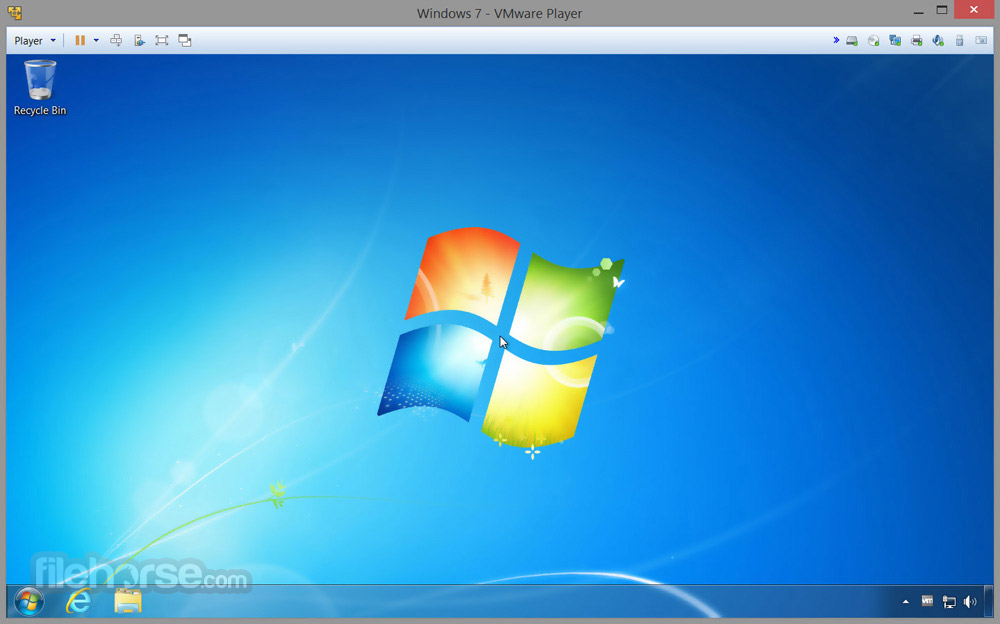


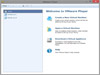

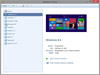
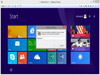
Comments and User Reviews