-
Latest Version
-
Operating System
Windows XP / XP64 / Vista / Vista64 / Windows 7 / Windows 7 64
-
User Rating
Click to vote -
Author / Product
-
Filename
VMware-player-4.0.0-471780.exe
-
MD5 Checksum
6e7fc6ab24b08f2d91fbb0809819cada
Sometimes latest versions of the software can cause issues when installed on older devices or devices running an older version of the operating system.
Software makers usually fix these issues but it can take them some time. What you can do in the meantime is to download and install an older version of VMware Player 4.0.0 Build 471780.
For those interested in downloading the most recent release of VMware Workstation Player or reading our review, simply click here.
All old versions distributed on our website are completely virus-free and available for download at no cost.
We would love to hear from you
If you have any questions or ideas that you want to share with us - head over to our Contact page and let us know. We value your feedback!
What's new in this version:
Installation Changes and Enhanced Keyboards:
- The hardware requirements to install this version of Workstation have changed. Workstation now requires a relatively modern 64-bit CPU.
Virtual Hardware Improvements:
- The display technology has been changed to provide a better experience for Unity users and users who have multiple monitors. These changes also allow you to add a projector to your laptop without restarting your virtual machine.
- Virtual machines can now support up to 64GB of memory. The host system should have more than 64GB of memory to use this feature.
- An HD Audio device is available for Windows Vista, Windows 7, Windows 2008, and Windows 2008 R2 guests. The HD Audio device is compatible with the RealTek ALC888 7.1 Channel High Definition Audio Codec.
- USB 3.0 support is available for Linux guests running kernel version 2.6.35 or later (Ubuntu 10.10) through a new virtual xHCI USB controller. To enable this feature, add the following line to the .vmx file: usb_xhci.present = “true”. Do not enable this feature for Windows guests. Because Windows does not currently have a generic xHCI driver, this feature will not work in Windows.
- Bluetooth devices on the host can now be shared with Windows guests. With the latest hardware version, Bluetooth devices that are paired to the host system radio are available to Windows guests and can be paired from within the guest. You should not pair Bluetooth audio devices, such as headphones, or Bluetooth input devices, such as keyboards and mice, to a guest.
Documentation Changes:
- Getting Started with VMware Player (previously VMware Player Getting Started Guide)
- Now contains complete information on installing and using Player.
- Online help
- Has been redesigned to provide context-sensitive help and information on performing common tasks. For complete information on using Workstation and Player, see the guides.
- (NEW) Installing and Configuring VMware Tools
- Contains comprehensive information on installing, upgrading, and configuring VMware Too
 OperaOpera 125.0 Build 5729.49 (64-bit)
OperaOpera 125.0 Build 5729.49 (64-bit) MalwarebytesMalwarebytes Premium 5.4.5
MalwarebytesMalwarebytes Premium 5.4.5 PhotoshopAdobe Photoshop CC 2026 27.2 (64-bit)
PhotoshopAdobe Photoshop CC 2026 27.2 (64-bit) BlueStacksBlueStacks 10.42.153.1001
BlueStacksBlueStacks 10.42.153.1001 OKXOKX - Buy Bitcoin or Ethereum
OKXOKX - Buy Bitcoin or Ethereum Premiere ProAdobe Premiere Pro CC 2025 25.6.3
Premiere ProAdobe Premiere Pro CC 2025 25.6.3 PC RepairPC Repair Tool 2025
PC RepairPC Repair Tool 2025 Hero WarsHero Wars - Online Action Game
Hero WarsHero Wars - Online Action Game TradingViewTradingView - Trusted by 60 Million Traders
TradingViewTradingView - Trusted by 60 Million Traders WPS OfficeWPS Office Free 12.2.0.23155
WPS OfficeWPS Office Free 12.2.0.23155

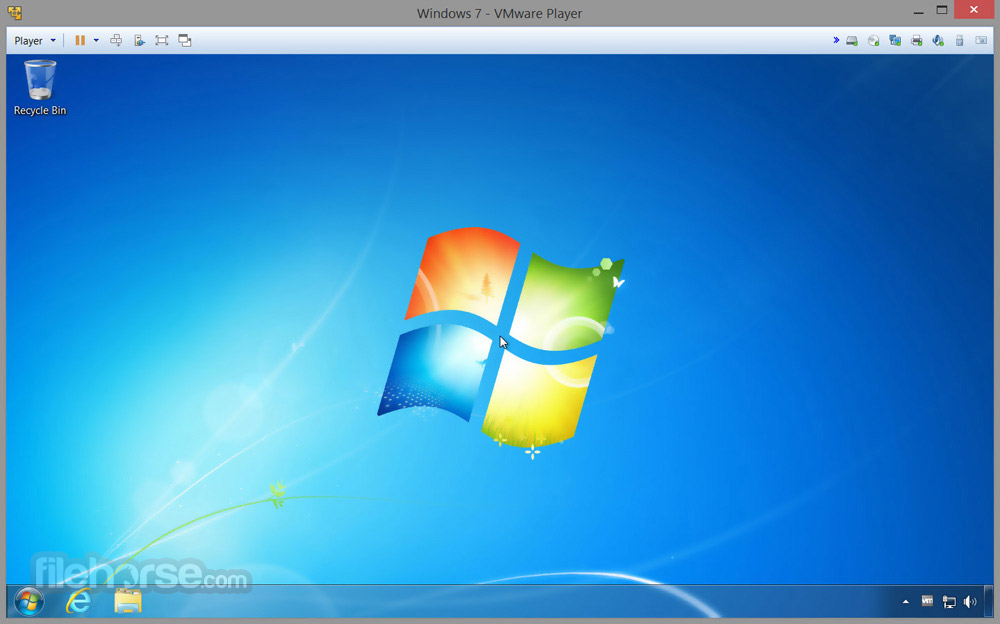


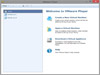

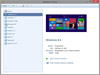
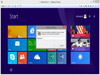
Comments and User Reviews