-
Latest Version
-
Operating System
Windows 8 / Windows 10 / Windows 11
-
User Rating
Click to vote -
Author / Product
-
Filename
VMware-player-full-17.5.0-22583795.exe
-
MD5 Checksum
0642c5fdd888eb8140aa7a4f48e3a063
Sometimes latest versions of the software can cause issues when installed on older devices or devices running an older version of the operating system.
Software makers usually fix these issues but it can take them some time. What you can do in the meantime is to download and install an older version of VMware Player 17.5.0 Build 22583795.
For those interested in downloading the most recent release of VMware Workstation Player or reading our review, simply click here.
All old versions distributed on our website are completely virus-free and available for download at no cost.
We would love to hear from you
If you have any questions or ideas that you want to share with us - head over to our Contact page and let us know. We value your feedback!
What's new in this version:
New Security Enhancement:
- This release introduces new security enhancement by providing an improved encryption scheme (XTS instead of CBC) for maximum protection with a reduced performance overhead. Please see https://kb.vmware.com/s/article/93071 for more information.
- This release resolves CVE-2023-34044. For more information on these vulnerabilities and their impact on VMware products, see VMSA-2023-0022.
Control Virtual Machines using the VMRUN Commands:
- You can now control virtual machines using the VMRUN command line utility in Workstation Player. You can use commands to perform various guest operations such as power on or off, capture snapshots for data backup, manage network adapters, run an executable program, manage files and directories, manage processes running on the operating system, and so on.
Import and Export Virtual Machines with vTPM device:
- You can now import or export a virtual machine with a vTPM device enabled using the OVF Tool. You can export a virtual machine with vTPM device into an OVF file, and then use the OVF file to import the virtual machine with a vTPM.
Manage Power Operations of Encrypted Virtual Machines using VMREST API:
- You can now power on/off, suspend, pause, unpause, or retrieve the state of an encrypted virtual machine using the VMREST API service
VMware Hardware Version 21:
- Support for up to 256 NVMe devices: 4 controllers and 64 devices per controller
Support for NVMe 1.3 in the following guest operating systems:
- Microsoft Windows 11
- Microsoft Windows Server 2022
 OperaOpera 125.0 Build 5729.49 (64-bit)
OperaOpera 125.0 Build 5729.49 (64-bit) MalwarebytesMalwarebytes Premium 5.4.5
MalwarebytesMalwarebytes Premium 5.4.5 PhotoshopAdobe Photoshop CC 2026 27.2 (64-bit)
PhotoshopAdobe Photoshop CC 2026 27.2 (64-bit) BlueStacksBlueStacks 10.42.153.1001
BlueStacksBlueStacks 10.42.153.1001 OKXOKX - Buy Bitcoin or Ethereum
OKXOKX - Buy Bitcoin or Ethereum Premiere ProAdobe Premiere Pro CC 2025 25.6.3
Premiere ProAdobe Premiere Pro CC 2025 25.6.3 PC RepairPC Repair Tool 2025
PC RepairPC Repair Tool 2025 Hero WarsHero Wars - Online Action Game
Hero WarsHero Wars - Online Action Game TradingViewTradingView - Trusted by 60 Million Traders
TradingViewTradingView - Trusted by 60 Million Traders Edraw AIEdraw AI - AI-Powered Visual Collaboration
Edraw AIEdraw AI - AI-Powered Visual Collaboration

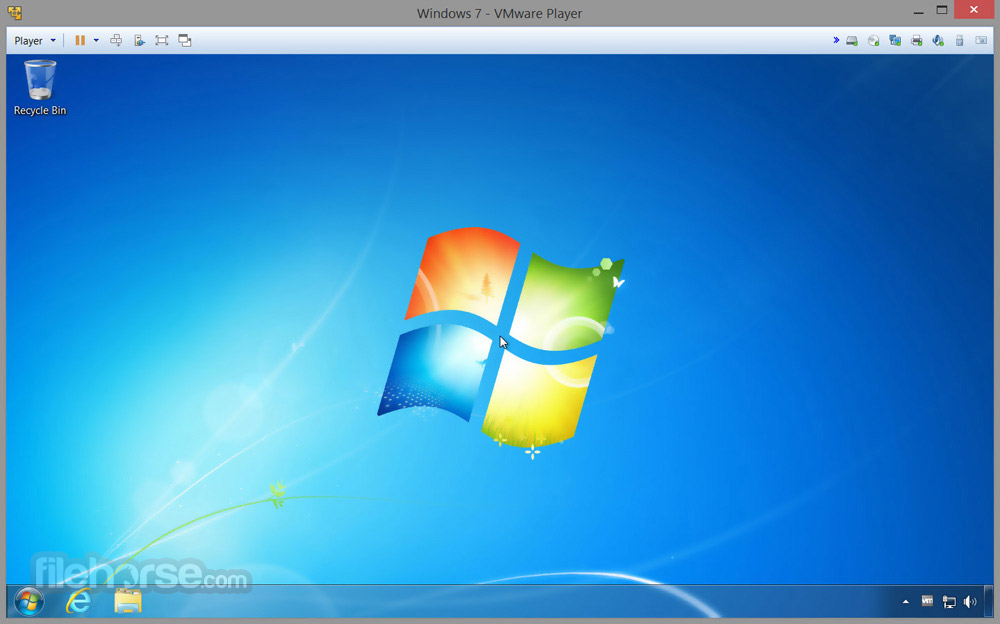


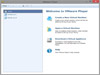

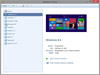
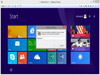
Comments and User Reviews