-
Latest Version
-
Operating System
Windows XP / XP64 / Vista / Vista64 / Windows 7 / Windows 7 64
-
User Rating
Click to vote -
Author / Product
-
Filename
VMware-player-3.1.4-385536.exe
-
MD5 Checksum
29dd5fefe40af929dba40185eb6d4804
Sometimes latest versions of the software can cause issues when installed on older devices or devices running an older version of the operating system.
Software makers usually fix these issues but it can take them some time. What you can do in the meantime is to download and install an older version of VMware Player 3.1.4 Build 385536.
For those interested in downloading the most recent release of VMware Workstation Player or reading our review, simply click here.
All old versions distributed on our website are completely virus-free and available for download at no cost.
We would love to hear from you
If you have any questions or ideas that you want to share with us - head over to our Contact page and let us know. We value your feedback!
What's new in this version:
The following issues are resolved:
- In Player 3.1, the default main memory VA cache size (mainMem.vaCacheSize) for 32-bit Windows guests was reduced to accommodate 3D emulation memory requirements. However, the reduced value resulted in performance loss. For 3.1.4, the default main memory VA cache size has been be increased to 1000 MB and performance is improved.
- Because Player failed to identify more than 10 USB host controllers in newer Windows guests, some USB devices did not appear in the Removable Devices menu. Now Player shows all USB devices in the Removable Devices menu as long as they are connected to the first identified 16 USB controllers.
- The application vmware-modconfig UI could not start up in a KDE 4 session in a SUSE Linux Enterprise Desktop (SLED) 11 environment.
- VMware Tools upgrade could be started by a non-administrator user from the VMware Tools Control Panel in a Windows guest. In this release, only administrator users can start VMware Tools upgrade from the VMware Tools Control Panel. To prevent non-administrator users from starting VMware Tools upgrade from a guest by using other applications, set isolation.tools.autoinstall.disable to TRUE in the virtual machine configuration (.vmx) file.
- When a virtual machine running on a Windows host was used to access an Omron Industrial CP1L Programmable Logic Controller, Player generated an unrecoverable error.
- When using NAT virtual networking on Windows hosts, the traceroute command did not work when used within virtual machines.
- The Easy Install feature did not work for Fedora 14 guest operating systems.
- During VMware Tools installation on a Fedora 14 64-bit guest operating system, the following warning message was generated while building the vsock module: case value '255' not in enumerated type 'socket_state'.
- The Easy Install feature did not work for Red Hat Linux 6 guest operating systems.
- The VMware Tools HGFS provider DLL caused a deadlock when making calls to the WNetAddConnection2 function from an application such as eEye Rentina in a Windows guest operating system.
- There was no option to disable guest time sync when a host resumes. Now you can set time.synchronize.resume.host to FALSE in the virtual machine configuration (.vmx) file to disable guest time sync when a host resumes.
- Setting a hidden attribute on a file in a shared folder from a Windows guest on a Linux host failed with an error. This problem caused applications such as SVN checkout to fail when checking out to shared folders on Linux hosts from Windows guests.
 OperaOpera 117.0 Build 5408.197 (64-bit)
OperaOpera 117.0 Build 5408.197 (64-bit) PC RepairPC Repair Tool 2025
PC RepairPC Repair Tool 2025 PhotoshopAdobe Photoshop CC 2025 26.5.0 (64-bit)
PhotoshopAdobe Photoshop CC 2025 26.5.0 (64-bit) OKXOKX - Buy Bitcoin or Ethereum
OKXOKX - Buy Bitcoin or Ethereum iTop VPNiTop VPN 6.3.0 - Fast, Safe & Secure
iTop VPNiTop VPN 6.3.0 - Fast, Safe & Secure Premiere ProAdobe Premiere Pro CC 2025 25.2
Premiere ProAdobe Premiere Pro CC 2025 25.2 BlueStacksBlueStacks 10.42.50.1004
BlueStacksBlueStacks 10.42.50.1004 Hero WarsHero Wars - Online Action Game
Hero WarsHero Wars - Online Action Game SemrushSemrush - Keyword Research Tool
SemrushSemrush - Keyword Research Tool LockWiperiMyFone LockWiper (Android) 5.7.2
LockWiperiMyFone LockWiper (Android) 5.7.2

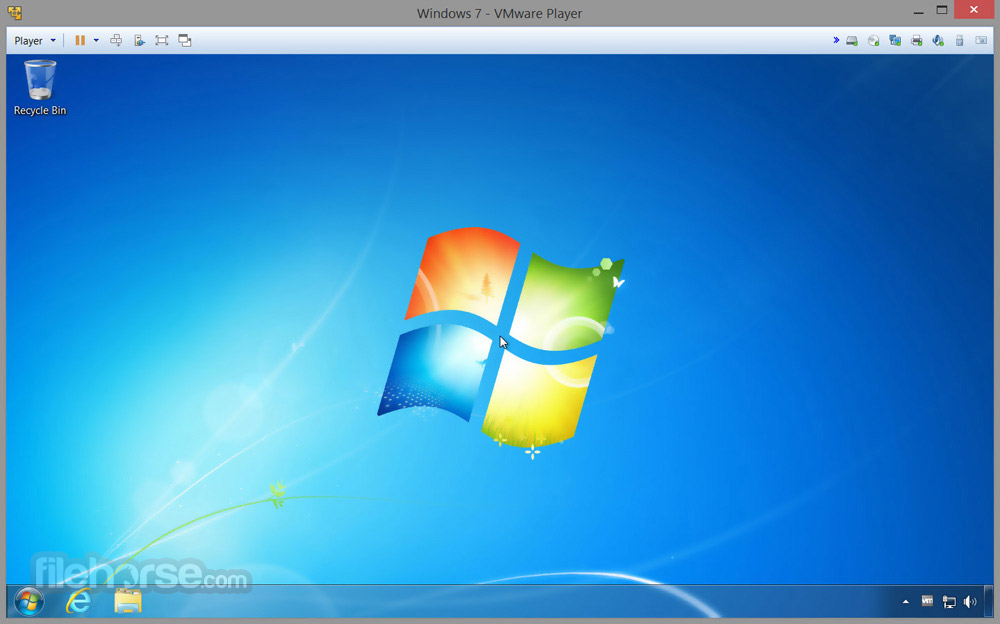


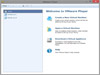

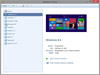
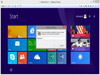
Comments and User Reviews