-
Latest Version
-
Operating System
Windows XP / XP64 / Vista / Vista64 / Windows 7 / Windows 7 64
-
User Rating
Click to vote -
Author / Product
-
Filename
VMware-player-3.1.0-261024.exe
-
MD5 Checksum
c040122ec01f83312923d3fb2f0d51fa
Sometimes latest versions of the software can cause issues when installed on older devices or devices running an older version of the operating system.
Software makers usually fix these issues but it can take them some time. What you can do in the meantime is to download and install an older version of VMware Player 3.1.0 Build 261024.
For those interested in downloading the most recent release of VMware Workstation Player or reading our review, simply click here.
All old versions distributed on our website are completely virus-free and available for download at no cost.
We would love to hear from you
If you have any questions or ideas that you want to share with us - head over to our Contact page and let us know. We value your feedback!
What's new in this version:
OpenGL 2.1 support for Windows 7 and Windows Vista guests:
- Improves the ability to run graphics-based applications in virtual machines.
Improved Graphics Performance:
- Enhanced performance with better benchmarks, frame rates, and improved rendering on Windows 7 and Windows Vista guests allows you to run various graphics-based applications. In addition, major improvements in video playback enable you to play high-resolution videos in virtual machines.
Automatic Software Updates:
- Download and install VMware Tools and receive maintenance updates when available.
Direct Launch:
- Drag guest applications from the Unity start menu directly onto the host desktop. Double-click the shortcut to open the guest application. The shortcut remains on the desktop after you exit Unity and close VMware Player.
Autologon:
- Save your login credentials and bypass the login dialog box when you power on a Windows guest. Use this feature if you restart the guest frequently and want to avoid entering your login credentials. You can enable Autologon and use direct launch to open guest applications from the host.
OVF 1.1 Support:
- Import or export virtual machines and vApps to upload them to VMware vSphere or VMware vCloud. The VMware OVF Tool is a command-line utility bundled in the VMware Player installer. Use this tool along with VMware Player to convert VMware .vmx files to .ovf format or vice versa. VMware recommends that you use the OVF command-line utility. For more information, see the OVF Web site and OVF Tool User Guide.
Eight-Way SMP Support:
- Create and run virtual machines with a total of up to eight-processor cores.
2TB Virtual Disk Support:
- Maximum virtual disks and raw disks size increased from 950GB to 2TB.
Encryption Enhancements:
- VMware Player includes support for Intel's Advanced Encryption Standard instruction set (AES-NI) to improve performance while encrypting and decrypting virtual machines and faster run-time access to encrypted virtual machines on new processors.
Memory Management:
- User interface enhancements have simplified the handling of increased virtual memory capacity.
User Experience Improvement Program:
- Help VMware improve future versions of the product by participating in the User Experience Improvement Program. Participation in the program is voluntary and you can opt out at any time. When you participate in the User Experience Improvement Program, your computer sends anonymous information to VMware, which may include product configuration; usage and performance data, virtual machine configuration; usage and performance data, and information about your host system specifications and configuration.
- The User Experience Improvement Program does not collect any personal data, such as your name, address, telephone number, or email address that can be used to identify or contact you. No user identifiable data such as the product license key or MAC address are sent to VMware. VMware does not store your IP address with the data that is collected.
 OperaOpera 117.0 Build 5408.197 (64-bit)
OperaOpera 117.0 Build 5408.197 (64-bit) PC RepairPC Repair Tool 2025
PC RepairPC Repair Tool 2025 PhotoshopAdobe Photoshop CC 2025 26.5.0 (64-bit)
PhotoshopAdobe Photoshop CC 2025 26.5.0 (64-bit) OKXOKX - Buy Bitcoin or Ethereum
OKXOKX - Buy Bitcoin or Ethereum iTop VPNiTop VPN 6.3.0 - Fast, Safe & Secure
iTop VPNiTop VPN 6.3.0 - Fast, Safe & Secure Premiere ProAdobe Premiere Pro CC 2025 25.2
Premiere ProAdobe Premiere Pro CC 2025 25.2 BlueStacksBlueStacks 10.42.50.1004
BlueStacksBlueStacks 10.42.50.1004 Hero WarsHero Wars - Online Action Game
Hero WarsHero Wars - Online Action Game SemrushSemrush - Keyword Research Tool
SemrushSemrush - Keyword Research Tool LockWiperiMyFone LockWiper (Android) 5.7.2
LockWiperiMyFone LockWiper (Android) 5.7.2

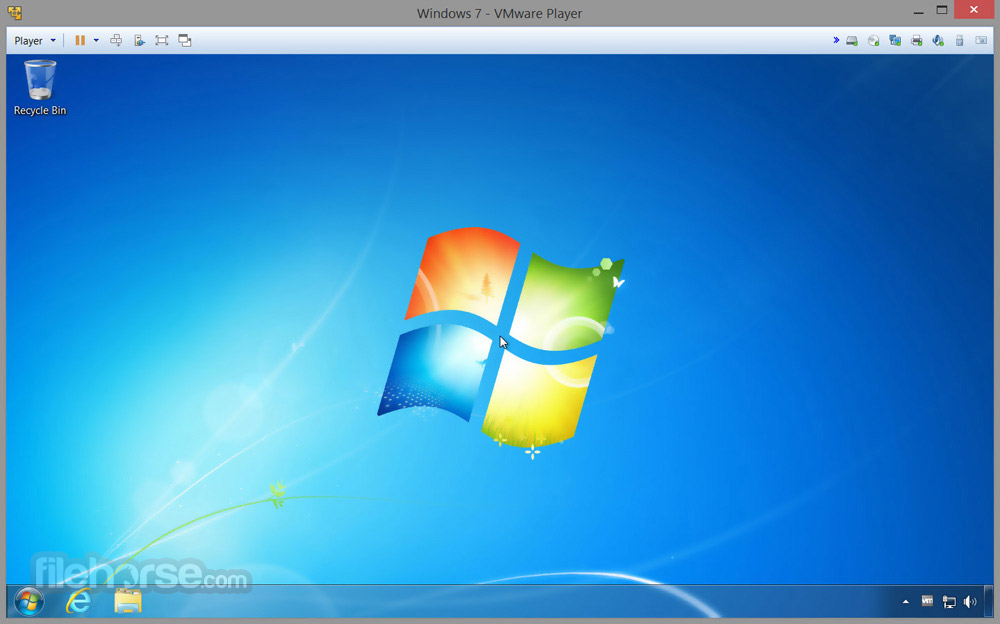


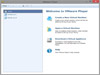

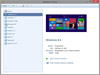
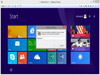
Comments and User Reviews