-
Latest Version
-
Operating System
Windows XP / Vista / Windows 7 / Windows 8 / Windows 10
-
User Rating
Click to vote -
Author / Product
-
Filename
VMware-player-15.5.0-14665864.exe
-
MD5 Checksum
714554461648e860ae9017321a3d7b22
Sometimes latest versions of the software can cause issues when installed on older devices or devices running an older version of the operating system.
Software makers usually fix these issues but it can take them some time. What you can do in the meantime is to download and install an older version of VMware Player 15.5.0 Build 14665864.
For those interested in downloading the most recent release of VMware Workstation Player or reading our review, simply click here.
All old versions distributed on our website are completely virus-free and available for download at no cost.
We would love to hear from you
If you have any questions or ideas that you want to share with us - head over to our Contact page and let us know. We value your feedback!
What's new in this version:
Support for new guest operating systems:
- Windows 10 19H2
- Debian 10.0/10.1
- Debian 9.11
- Oracle Linux 8.0
- SLE 15 SP1
- FreeBSD 12.0
- PhotonOS 3.0
- Jumbo frame support: Virtual networks can now be configured with MTU sizes of up to 9000 bytes
Workstation 15.5 Player addresses the use-after-free and denial-of-service vulnerabilities. The Common Vulnerabilities and Exposures project (cve.mitre.org) has assigned the following IDs to these issues:
- CVE-2019-5527 (use-after-free )
- CVE-2019-5535 (denial-of-service)
- For more information, see VMSA-2019-0014.
- Implemented DLL loading security improvements, suggested by Peleg Hadar of Safebreach.
- orkstation gets an unknown error when the SVGA settings is changed during the virtual machine installation wizard.
- During virtual machine creation, after changing Display settings in Customize hardware window, saving the configuration can cause an unknown error. This issue is now resolved.
- Sometimes, Fedora 30 VM can't be powered on correctly, a black screen appears for a long time
- When a Fedora 30 virtual machine is created and powered on, it does not power on correctly and a black screen is displayed
- This issue is now resolved. VMware has fixed the issue and committed the kernel since kernel-5.1.8-300.fc30
- For users stuck on boot and cannot perform the kernel package upgrade, edit Grub during boot to delete rhgb option to boot-up successfully. After boot, perform the kernel upgrade
- Scrolling becomes erratic in Windows guest when a non-default keyboard layout is selected in Ubuntu host
- In Ubuntu 18.04 (GNOME Desktop) host, when a non-default keyboard layout is selected, scrolling in Windows guests is erratic
- This screen randomly scrolls up or down when the mouse is moved in the virtual machine in some scrollable panes, such as the start menu.
This issue is now resolved.
- Battery status report is incorrect in windows virtual machine running on Windows 10 1903 host
- On a Windows 10 1903 host, battery status is incorrect in the windows virtual machine. The battery icon in the status bar remains red and not charging even though the laptop is plugged-in
 OperaOpera 125.0 Build 5729.49 (64-bit)
OperaOpera 125.0 Build 5729.49 (64-bit) MalwarebytesMalwarebytes Premium 5.4.5
MalwarebytesMalwarebytes Premium 5.4.5 PhotoshopAdobe Photoshop CC 2026 27.2 (64-bit)
PhotoshopAdobe Photoshop CC 2026 27.2 (64-bit) BlueStacksBlueStacks 10.42.153.1001
BlueStacksBlueStacks 10.42.153.1001 OKXOKX - Buy Bitcoin or Ethereum
OKXOKX - Buy Bitcoin or Ethereum Premiere ProAdobe Premiere Pro CC 2025 25.6.3
Premiere ProAdobe Premiere Pro CC 2025 25.6.3 PC RepairPC Repair Tool 2025
PC RepairPC Repair Tool 2025 Hero WarsHero Wars - Online Action Game
Hero WarsHero Wars - Online Action Game TradingViewTradingView - Trusted by 60 Million Traders
TradingViewTradingView - Trusted by 60 Million Traders WPS OfficeWPS Office Free 12.2.0.23155
WPS OfficeWPS Office Free 12.2.0.23155

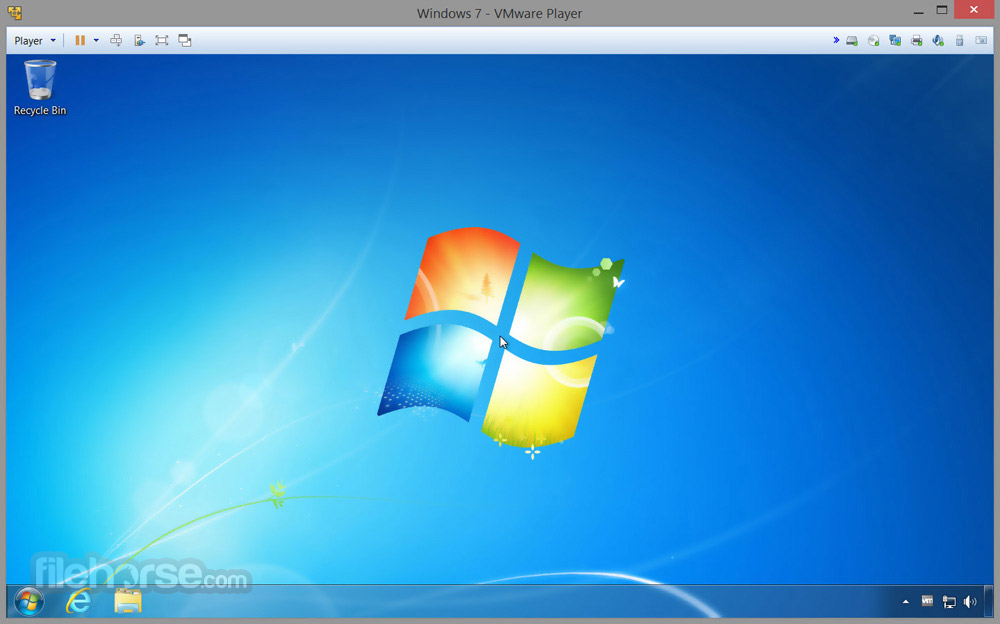


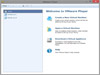

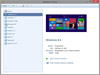
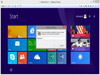
Comments and User Reviews