-
Latest Version
-
Operating System
Windows XP / Vista / Windows 7 / Windows 8 / Windows 10
-
User Rating
Click to vote -
Author / Product
-
Filename
VMware-player-12.5.0-4352439.exe
-
MD5 Checksum
1b6ea1a3f90e69d2223deecb82f357da
Sometimes latest versions of the software can cause issues when installed on older devices or devices running an older version of the operating system.
Software makers usually fix these issues but it can take them some time. What you can do in the meantime is to download and install an older version of VMware Player 12.5.0 Build 4352439.
For those interested in downloading the most recent release of VMware Workstation Player or reading our review, simply click here.
All old versions distributed on our website are completely virus-free and available for download at no cost.
We would love to hear from you
If you have any questions or ideas that you want to share with us - head over to our Contact page and let us know. We value your feedback!
What's new in this version:
Adds support for the following operating systems:
- Windows 10 Anniversary Update
- Windows Server 2016
Bug fixing, security updates and performance improvements
Resolved Issues
* VMware Workstation Player window does not close after the VM is powered off
- On a Linux host, when you click the close button on VMware Workstation Player window while the guest OS is shutting down, a question dialog appears. You wait until the guest OS is completely powered off, then you close the question dialog. The VMware Workstation Player window does not close.
* Unable to install VMware Tools in FreeBSD 10.3 guest OS
- Due to changes in the FreeBSD system-bundled Perl, you cannot install VMware Tools in a FreeBSD 10.3 guest OS and you get a vmware-install.real.pl: not found error when executing the ./vmware-install.pl script.
* Unable to launch Workstation Player on Fedora 23 host
- After installing Workstation Player on a host running Fedora 23, Workstation Player fails to launch.
* USB Ethernet adapter fails to connect to the VM
- You cannot connect specific USB Ethernet adapter to a running VM.
* VMware Workstation Player throws Runtime Error when you disconnect Surface Camera from a VM
- On Surface Pro, you connect the Camera to the VM and it works correctly. When you disconnect the Camera from the VM, VMware Workstation Player throws Runtime error messages and stops working.
* You experience incorrect resolution in Workstation Player
- Sometimes the guest OS resolution is incorrect when it changes from small to large in Workstation Player.
* VMware Workstation Player cannot boot virtual machines on a 64-bit Braswell N3150 processor
VMware Workstation Player cannot boot virtual machines on a 64-bit Braswell N3150 processor and the following error occurs:
> MONITOR PANIC: vcpu-0:VERIFY vmcore/vmm/main/cpuid.c:376 bugNr=1036521
* On the Ubuntu 15.10 and later versions guest operating system, replacing open-vm-tools with the bundled VMware Tools version, might cause VMware Tools to work improperly
- On the Ubuntu 15.10 and later versions guest OS, when you replace open-vm-tools with the VMware Tools version bundled with VMware Workstation Player, VMware Tools does not work as expected. After you reboot the system, an Ubuntu crash report might appear and one of the services in VMware Tools might stop working
 OperaOpera 117.0 Build 5408.197 (64-bit)
OperaOpera 117.0 Build 5408.197 (64-bit) PC RepairPC Repair Tool 2025
PC RepairPC Repair Tool 2025 PhotoshopAdobe Photoshop CC 2025 26.5.0 (64-bit)
PhotoshopAdobe Photoshop CC 2025 26.5.0 (64-bit) OKXOKX - Buy Bitcoin or Ethereum
OKXOKX - Buy Bitcoin or Ethereum iTop VPNiTop VPN 6.3.0 - Fast, Safe & Secure
iTop VPNiTop VPN 6.3.0 - Fast, Safe & Secure Premiere ProAdobe Premiere Pro CC 2025 25.2
Premiere ProAdobe Premiere Pro CC 2025 25.2 BlueStacksBlueStacks 10.42.50.1004
BlueStacksBlueStacks 10.42.50.1004 Hero WarsHero Wars - Online Action Game
Hero WarsHero Wars - Online Action Game SemrushSemrush - Keyword Research Tool
SemrushSemrush - Keyword Research Tool LockWiperiMyFone LockWiper (Android) 5.7.2
LockWiperiMyFone LockWiper (Android) 5.7.2

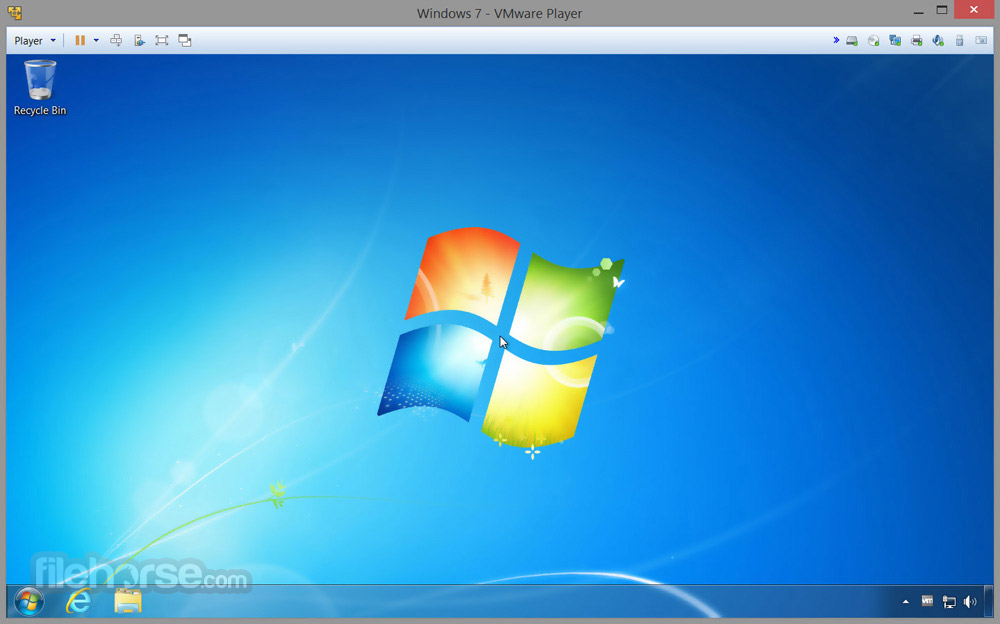


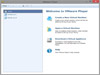

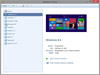
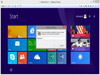
Comments and User Reviews