-
Latest Version
-
Operating System
Windows XP / XP64 / Vista / Vista64
-
User Rating
Click to vote -
Author / Product
-
Filename
VMware-player-2.5.0-118166.exe
-
MD5 Checksum
e94f1be6a96867419bf31e42be12f29c
Sometimes latest versions of the software can cause issues when installed on older devices or devices running an older version of the operating system.
Software makers usually fix these issues but it can take them some time. What you can do in the meantime is to download and install an older version of VMware Player 2.5.0 Build 118166.
For those interested in downloading the most recent release of VMware Workstation Player or reading our review, simply click here.
All old versions distributed on our website are completely virus-free and available for download at no cost.
We would love to hear from you
If you have any questions or ideas that you want to share with us - head over to our Contact page and let us know. We value your feedback!
What's new in this version:
New Support for 32-Bit and 64-Bit Operating Systems
This release provides experimental support for the following operating systems:
- 32-bit and 64-bit Microsoft Windows Preinstallation environment (all versions) as a guest operating system
- 32-bit and 64-bit Microsoft Windows Recovery environment as a guest operating system
- 32-bit and 64-bit Ubuntu LTS 8.04.1 as a guest operating system
This release provides full support for the following operating systems in addition to those operating systems supported in previous releases:
- 32-bit and 64-bit Microsoft Windows 2008 Standard Server, Data Center, Enterprise, and Small Business Server as guest operating systems without Hyper-V
- 32-bit and 64-bit Asianux 3 as a guest operating system
- 32-bit and 64-bit CentOS 5.0-5.2 as host and guest operating systems
- 32-bit and 64-bit Oracle Enterprise Linux 5.0-5.2 as host and guest operating systems
- 32-bit and 64-bit Red Hat Enterprise Linux 4, Update 7 (Workstation, Enterprise Server, and Advanced Server) as host and guest operating systems
- 32-bit and 64-bit Red Hat Enterprise Linux 5.1 and 5.2 (Advanced Platform, Desktop, and Server) as host and guest operating systems
- 32-bit and 64-bit SUSE Linux Enterprise Desktop 10 and 10 SP1 and SP2 as host and guest operating systems
- 32-bit SUSE Linux Enterprise Server 10 SP2 as a guest operating system
- 32-bit and 64-bit Mandriva Linux 2008 as a guest operating system
- 32-bit and 64-bit Ubuntu LTS 8.04 as host and guest operating systems
- 32-bit and 64-bit Solaris 10 Operating System for x86 Platforms, 10 5/08 (Update 5), as a guest operating system
- Note: In the VMware Player Getting Started Guide, the following operating systems should not be listed as supported for this release: 32-bit and 64-bit CentOS 5.3, Oracle Enterprise Linux 5.3, and Red Hat Enterprise Linux 4.8. In addition, only Microsoft Windows 2008 operating systems without Hyper-V are supported.
Major New Features:
- Unity view — Integrate your favorite guest applications with your host. Open the application window, enter Unity view, and the VMware Player window is automatically minimized. The guest application windows look just like host application windows, but with color-coded borders. You can access the virtual machine's Start menu (for Windows virtual machines) or Applications menu (for Linux virtual machines) by placing the mouse pointer over the host's Start or Applications menu, or by using a key combination.
- Installer bundle for Linux hosts — Installing VMware Player on Linux hosts just got a lot easier. The new bundle format provides a graphical UI wizard for most Linux operating systems. With a few mouse clicks, VMware Player is installed. For users who want a custom installation, a command-line interface provides complete control.
- Accelerated 3-D graphics on Windows XP guests — VMware Player 2.5 virtual machines now work with applications that use DirectX 9 accelerated graphics with shaders up through Shader Model 2.0 on Windows XP guests. Hosts can be running Windows 2000, Windows XP, Windows Vista, or Linux.
Usability Enhancements:
- Full screen mode — While in full screen mode, you can now switch from one powered-on virtual machine to another.
- Suspend and exit — Both Windows and Linux hosts now support suspending the virtual machine when exiting.
- Change preferences — Set preferences, such as how devices are displayed in VMware Player.
- Expanded in-product help system — When you choose Help > Help Topics, or click a Help button in a dialog box, you have access to twice as much content as was provided in VMware Player 2.0.
Performance Improvements:
- Folder sharing and dragging, dropping, copying, and pasting text and files — Transferring files between virtual machines or between host and guests using these features is up to 25 percent faster.
- Memory allocation — Change the amount of memory allocated to the virtual machine.
New Platform Capabilities:
- (Experimental) Support for smart cards in virtual machines — You can plug a smart card reader into a host and insert your smart card to authenticate yourself on your host or on a guest. Smart cards can be shared between the host and guests or between guests.
- Text copy and paste enhancements — On Windows guests, you can copy and paste text in rich text format, and copy up to 4MB of text. (On Linux guests, the old limitations still apply. You can copy and paste up to 64K of plain text.)
 OperaOpera 117.0 Build 5408.197 (64-bit)
OperaOpera 117.0 Build 5408.197 (64-bit) PC RepairPC Repair Tool 2025
PC RepairPC Repair Tool 2025 PhotoshopAdobe Photoshop CC 2025 26.5.0 (64-bit)
PhotoshopAdobe Photoshop CC 2025 26.5.0 (64-bit) OKXOKX - Buy Bitcoin or Ethereum
OKXOKX - Buy Bitcoin or Ethereum iTop VPNiTop VPN 6.3.0 - Fast, Safe & Secure
iTop VPNiTop VPN 6.3.0 - Fast, Safe & Secure Premiere ProAdobe Premiere Pro CC 2025 25.2
Premiere ProAdobe Premiere Pro CC 2025 25.2 BlueStacksBlueStacks 10.42.50.1004
BlueStacksBlueStacks 10.42.50.1004 Hero WarsHero Wars - Online Action Game
Hero WarsHero Wars - Online Action Game SemrushSemrush - Keyword Research Tool
SemrushSemrush - Keyword Research Tool LockWiperiMyFone LockWiper (Android) 5.7.2
LockWiperiMyFone LockWiper (Android) 5.7.2

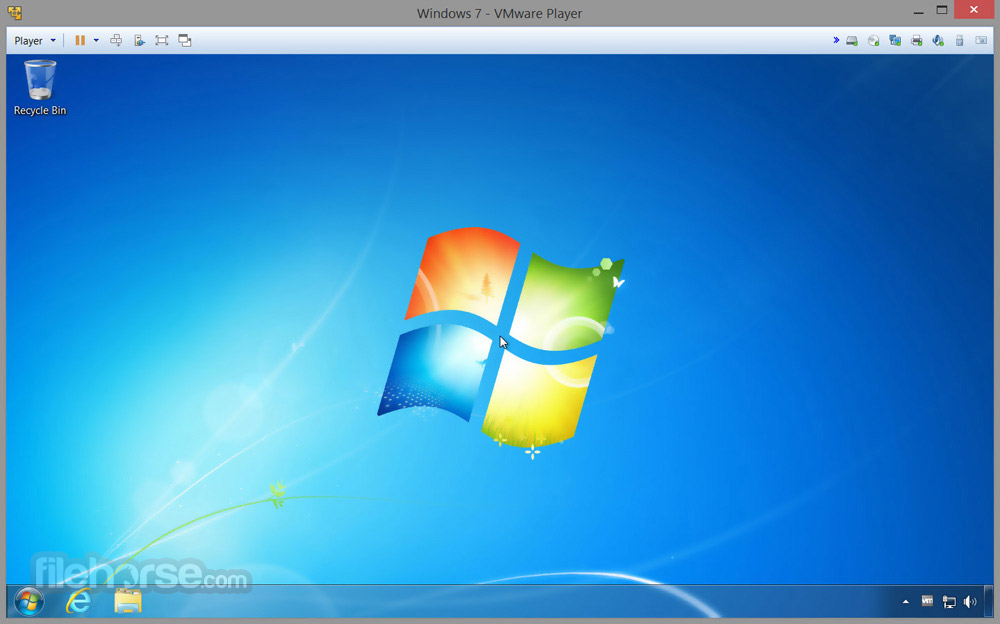


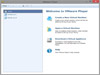

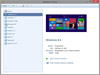
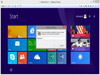
Comments and User Reviews