-
Latest Version
-
Operating System
Windows XP / XP64 / Vista / Vista64 / Windows 7 / Windows 7 64 / Windows 8 / Windows 8 64
-
User Rating
Click to vote -
Author / Product
-
Filename
VMware-player-5.0.2-1031769.exe
-
MD5 Checksum
8dceefce743be126a5e5da2731706775
Sometimes latest versions of the software can cause issues when installed on older devices or devices running an older version of the operating system.
Software makers usually fix these issues but it can take them some time. What you can do in the meantime is to download and install an older version of VMware Player 5.0.2 Build 1031769.
For those interested in downloading the most recent release of VMware Workstation Player or reading our review, simply click here.
All old versions distributed on our website are completely virus-free and available for download at no cost.
We would love to hear from you
If you have any questions or ideas that you want to share with us - head over to our Contact page and let us know. We value your feedback!
What's new in this version:
The following issues are resolved:
- On a Windows 7 host, when you plug and unplug a headset several times, the audio card of the guest would not work. This has been fixed in Workstation 9.0.2.
- When installing VMware Tools in Linux virtual machines, the The default screen resolution options have been standardized to 640x480, 800x600, 1024x768, or 1280x800 for the initial login. After login, resolution can be set to any value the user desires or Autofit can be used.
- Image copy/paste now correctly function with Solaris 10 and 11 guests.
- The list of available NICs in the Automatic Bridging Settings dialog window is now refreshed without restarting Player.
- A memory leak that impacted Windows hosts and guests has been fixed.
- When running in a Linux distribution using the GNOME 3 desktop environment, Desktop folders now open as expected.
- Scrolling with a Lenovo ThinkPad UltraNav scroll button no longer requires excessive force.
VMware Tools no longer crashes on Windows 2008 Server Core x64 SP2 operating system, with the following error:
- VMware Tools unrecoverable error: (vthread-3)
- Exception 0xc0000005 (access violation) has occurred.
- However, Windows 2008 Server Core x64 SP2 is not a supported operating system for VMware Workstation.
 OperaOpera 125.0 Build 5729.49 (64-bit)
OperaOpera 125.0 Build 5729.49 (64-bit) MalwarebytesMalwarebytes Premium 5.4.5
MalwarebytesMalwarebytes Premium 5.4.5 PhotoshopAdobe Photoshop CC 2026 27.2 (64-bit)
PhotoshopAdobe Photoshop CC 2026 27.2 (64-bit) BlueStacksBlueStacks 10.42.153.1001
BlueStacksBlueStacks 10.42.153.1001 OKXOKX - Buy Bitcoin or Ethereum
OKXOKX - Buy Bitcoin or Ethereum Premiere ProAdobe Premiere Pro CC 2025 25.6.3
Premiere ProAdobe Premiere Pro CC 2025 25.6.3 PC RepairPC Repair Tool 2025
PC RepairPC Repair Tool 2025 Hero WarsHero Wars - Online Action Game
Hero WarsHero Wars - Online Action Game TradingViewTradingView - Trusted by 60 Million Traders
TradingViewTradingView - Trusted by 60 Million Traders WPS OfficeWPS Office Free 12.2.0.23155
WPS OfficeWPS Office Free 12.2.0.23155

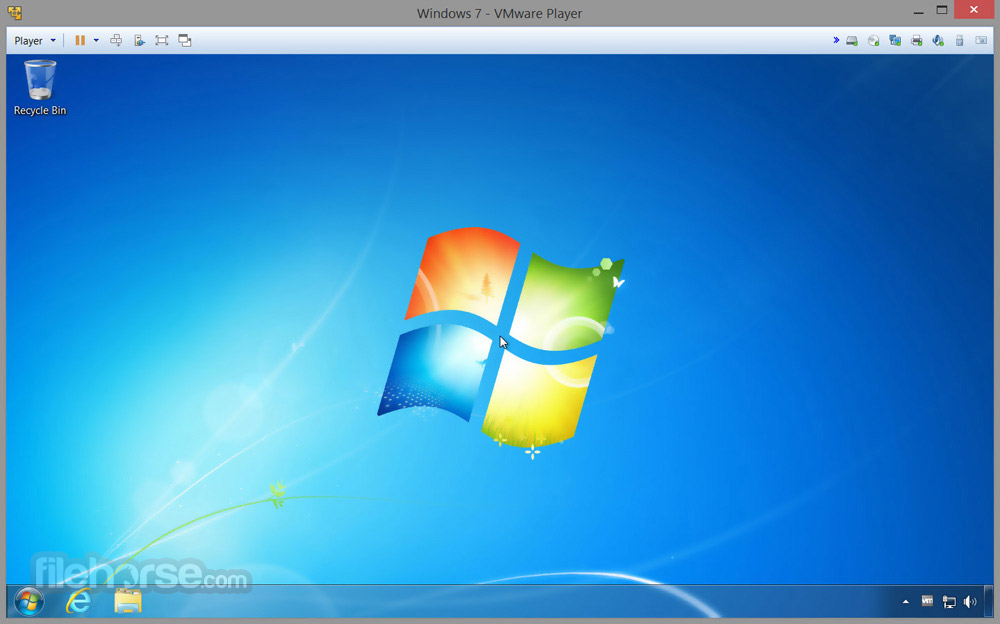


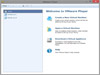

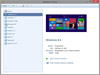
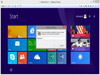
Comments and User Reviews