-
Latest Version
VLC Media Player 3.0.21 (64-bit) LATEST
-
Review by
-
Operating System
Windows 7 64 / Windows 8 64 / Windows 10 64 / Windows 11
-
User Rating
Click to vote -
Author / Product
-
Filename
vlc-3.0.21-win64.exe
-
MD5 Checksum
a6f92affb6ce711f9f5048410cb4bc32
It also can be used as a server for unicast or multicast streams in IPv4 or IPv6 on a high-bandwidth network.
With a new audio core, hardware decoding and encoding, port to mobile platforms, preparation for Ultra-HD video, and special care to support more formats, 2.1 is a major upgrade for VLC 2025.
Rincewind has a new rendering pipeline for audio, with better efficiency, volume, and device management, to improve VLC audio support. It supports many new devices' inputs, formats, and metadata and improves most of the current ones, preparing for the next-gen codecs.
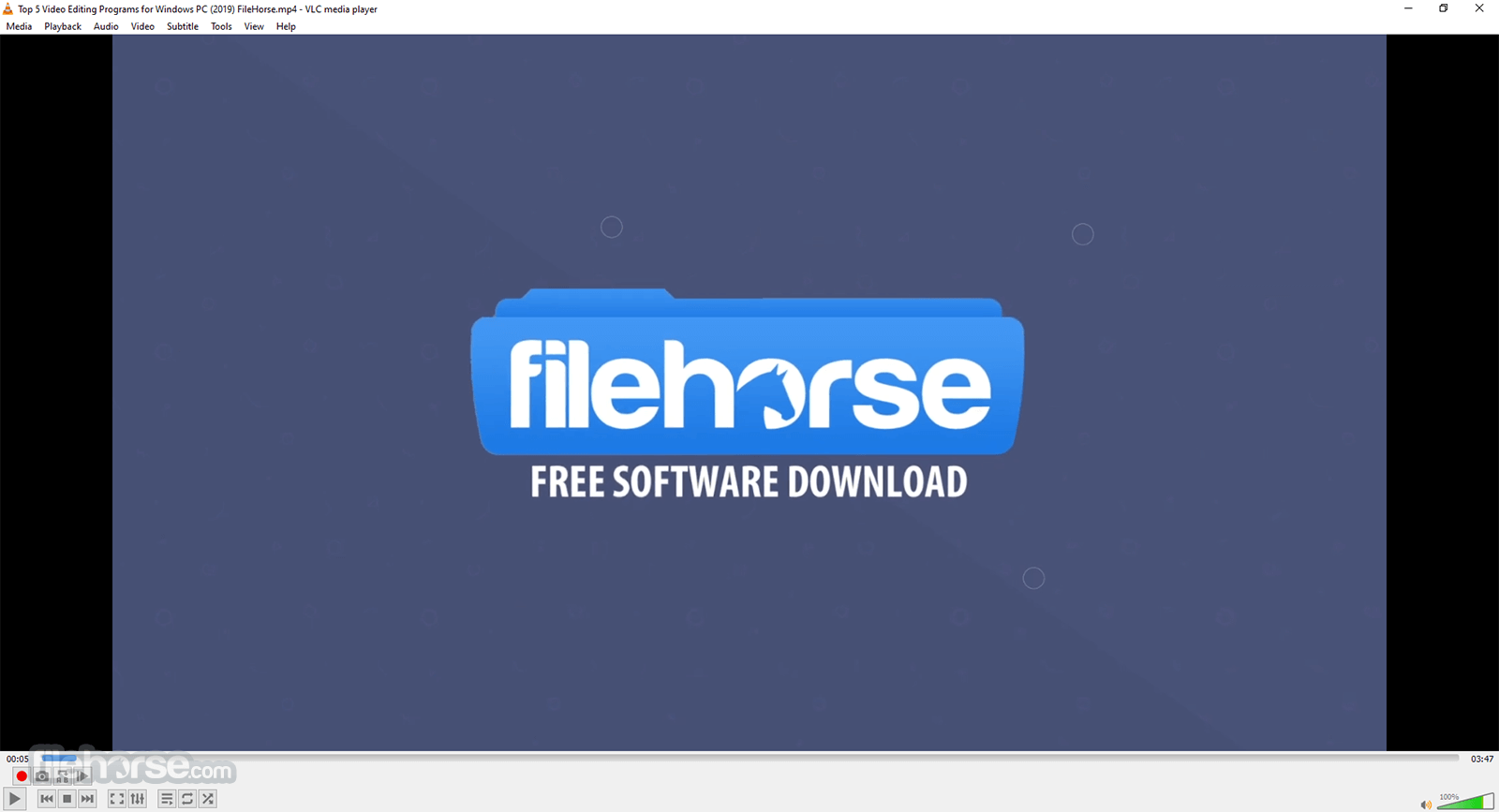
How to Use
To use VLC, you will first need to download and install the program on your computer. Once it is installed, you can open it and use the following steps to play a video or audio file:
- Click on the "Media" menu and select "Open File" or "Open Folder" to open the file or folder containing the media you want to play.
- Alternatively, you can also drag and drop a media file into the window.
- Once the file is open, it will begin playing automatically.
- You can use the controls at the bottom of the window to play, pause, fast-forward, and rewind the video or audio.
- You can also use the "Audio" and "Video" menus to adjust the volume, brightness, and other settings.
- To play a playlist, use the "Media" menu and select "Open Playlist" or you can also drag and drop the playlist file into the window
- To customize the interface, you can use the “View” menu to access different skins, and can also access the preferences from the tools menu
- To play a DVD, you can use the “Media” menu and select “Open Disc” and choose the DVD option.
- To stream media, use the “Media” menu and select “Open Network Stream” and enter the URL of the stream.
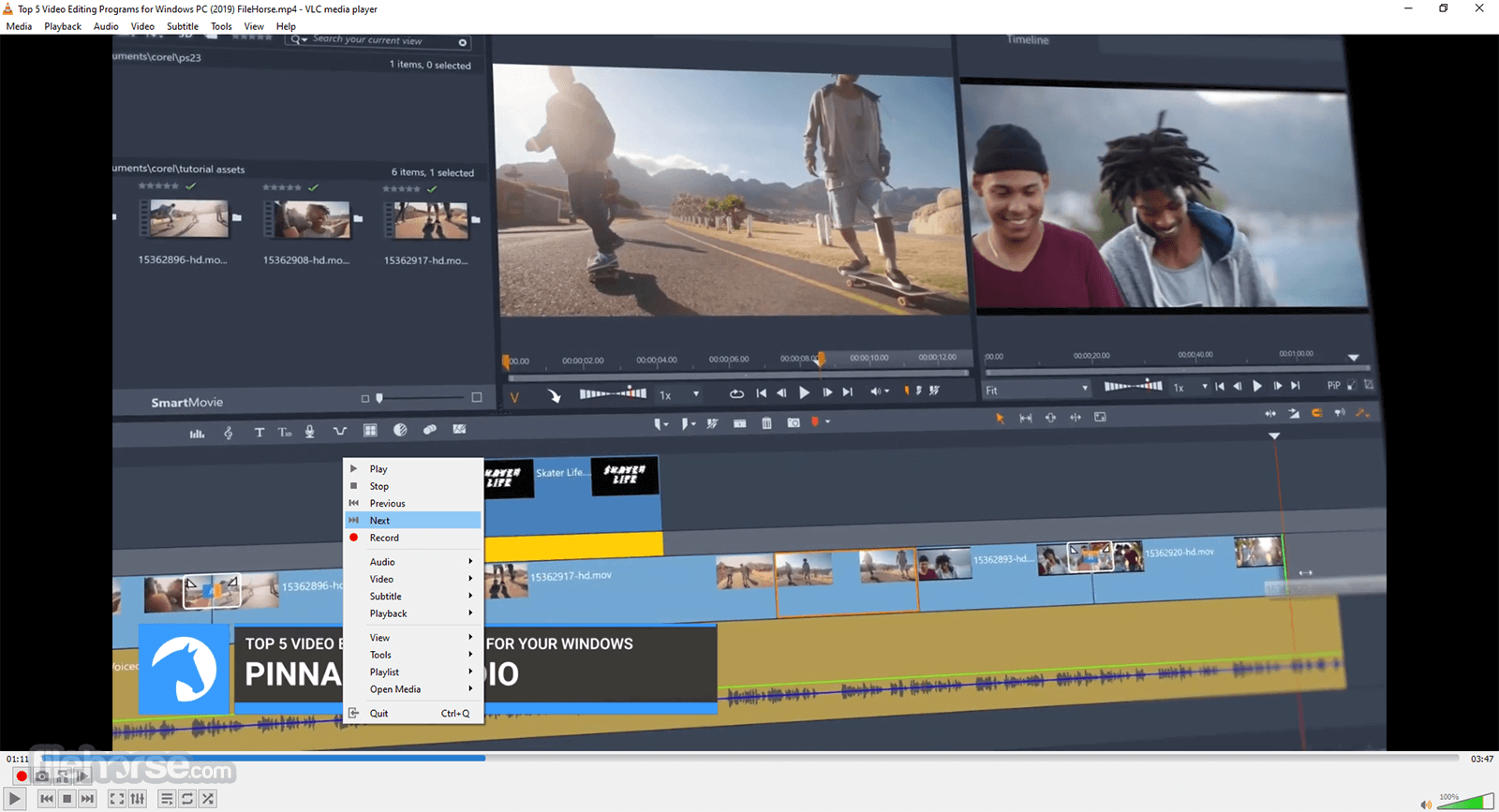
Advanced formats
Input Media
UDP/RTP Unicast, UDP/RTP Multicast, HTTP / FTP, MMS, TCP/RTP Unicast, DCCP/RTP Unicast, File, DVD Video, Video CD / VCD, SVCD, Audio CD (no DTS-CD), DVB (Satellite, Digital TV, Cable TV), MPEG encoder, Video acquisition.
Input Formats
MPEG (ES, PS, TS, PVA, MP3), AVI, ASF / WMV / WMA, MP4 / MOV / 3GP, OGG / OGM / Annodex, Matroska (MKV), Real, WAV (including DTS), Raw Audio: DTS, AAC, AC3/A52, Raw DV, FLAC, FLV (Flash), MXF, Nut, Standard MIDI / SMF, Creative™ Voice.
Miscellaneous
SAP/SDP announces, Bonjour protocol, Mozilla/Firefox plugin, ActiveX plugin, SVCD Menus, Localization, CD-Text, CDDB CD info, IGMPv3, IPv6, MLDv2, CPU acceleration.
Plays all formats
DVD, Text files (MicroDVD, SubRIP, SubViewer, SSA1-5, SAMI, VPlayer), Closed captions, Vobsub, Universal Subtitle Format (USF), SVCD / CVD, DVB, OGM, CMML, Kate. ID3 tags, APEv2, Vorbis comment.
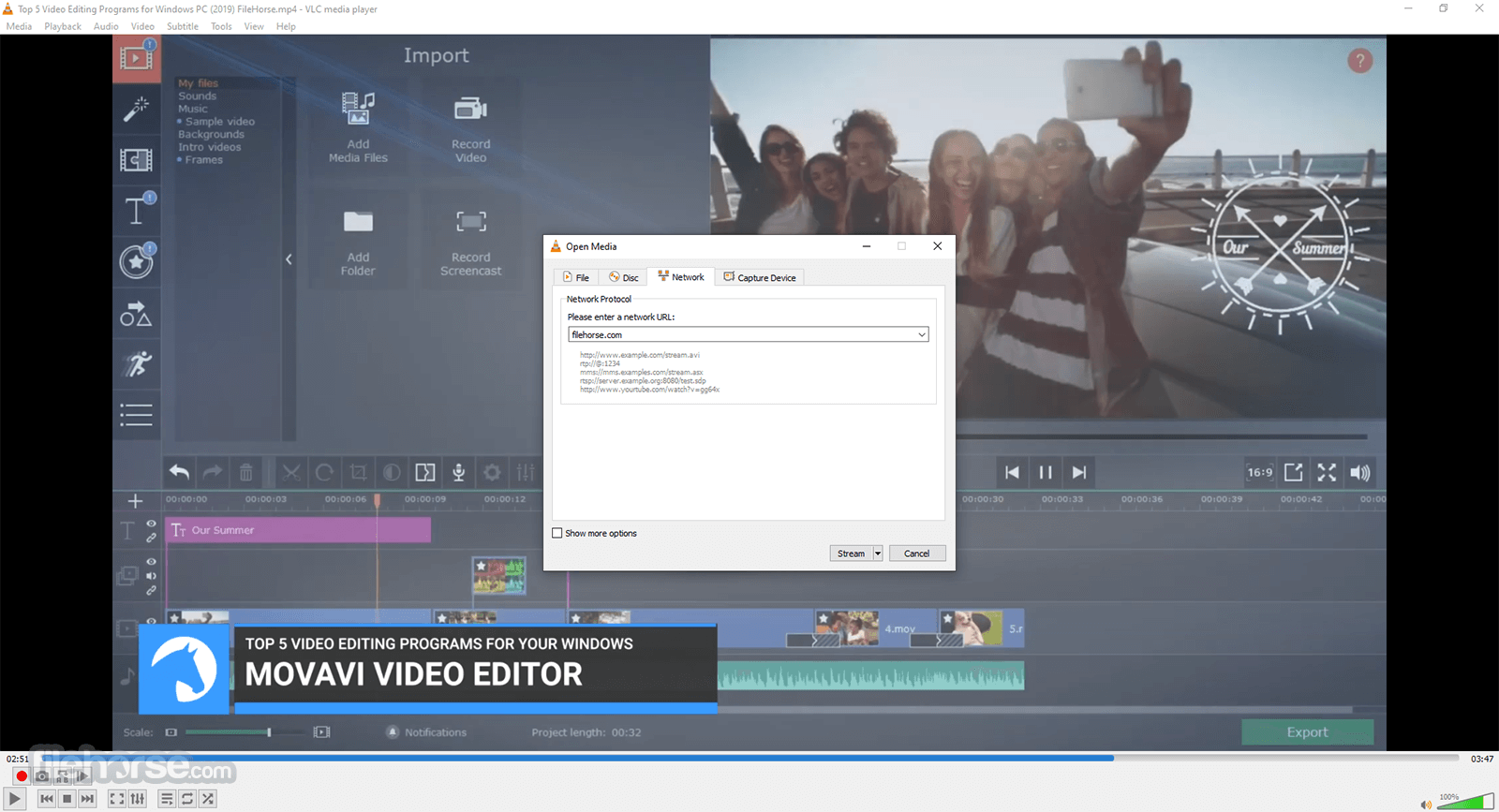
FAQ
Is VLC Safe to Use?
Yes, VLC Media Player is generally considered safe to use. It is open-source software that has been widely used and trusted by millions of users worldwide. The source code is publicly available and has been reviewed and audited by many security experts, reducing the risk of security vulnerabilities.
What formats does VLC Media Player support?
VLC supports a wide range of audio and video formats, including MP3, MP4, AVI, FLAC, and more.
Is VLC Media Player free to use?
Yes, VLC Player is free and open-source software.
Can VLC Media Player play DVDs and Blu-rays?
Yes, it can play DVDs and Blu-rays.
Can VLC Media Player stream online content?
Yes, It can stream online content through various protocols, including HTTP, RTP, and RTSP.
How do I take screenshots in VLC Media Player?
To take screenshots in VLC, go to Video > Take Snapshot.
How do I add subtitles to a video in VLC Media Player?
To add subtitles to a video in VLC, go to Subtitle > Add Subtitle File.
How do I change the aspect ratio in VLC Media Player?
To change the aspect ratio in VLC, go to Video > Aspect Ratio and select the desired aspect ratio.
Can I customize the interface of VLC Media Player?
Yes, It allows customization of the interface through skins and customization settings.
Does VLC Media Player support audio and video effects?
Yes, It has audio and video effects, including equalizer, audio spatializer, and more.
Can VLC Media Player be used on multiple platforms?
Yes, VLC Player is available for Windows, MacOS, Linux, Android, and iOS.
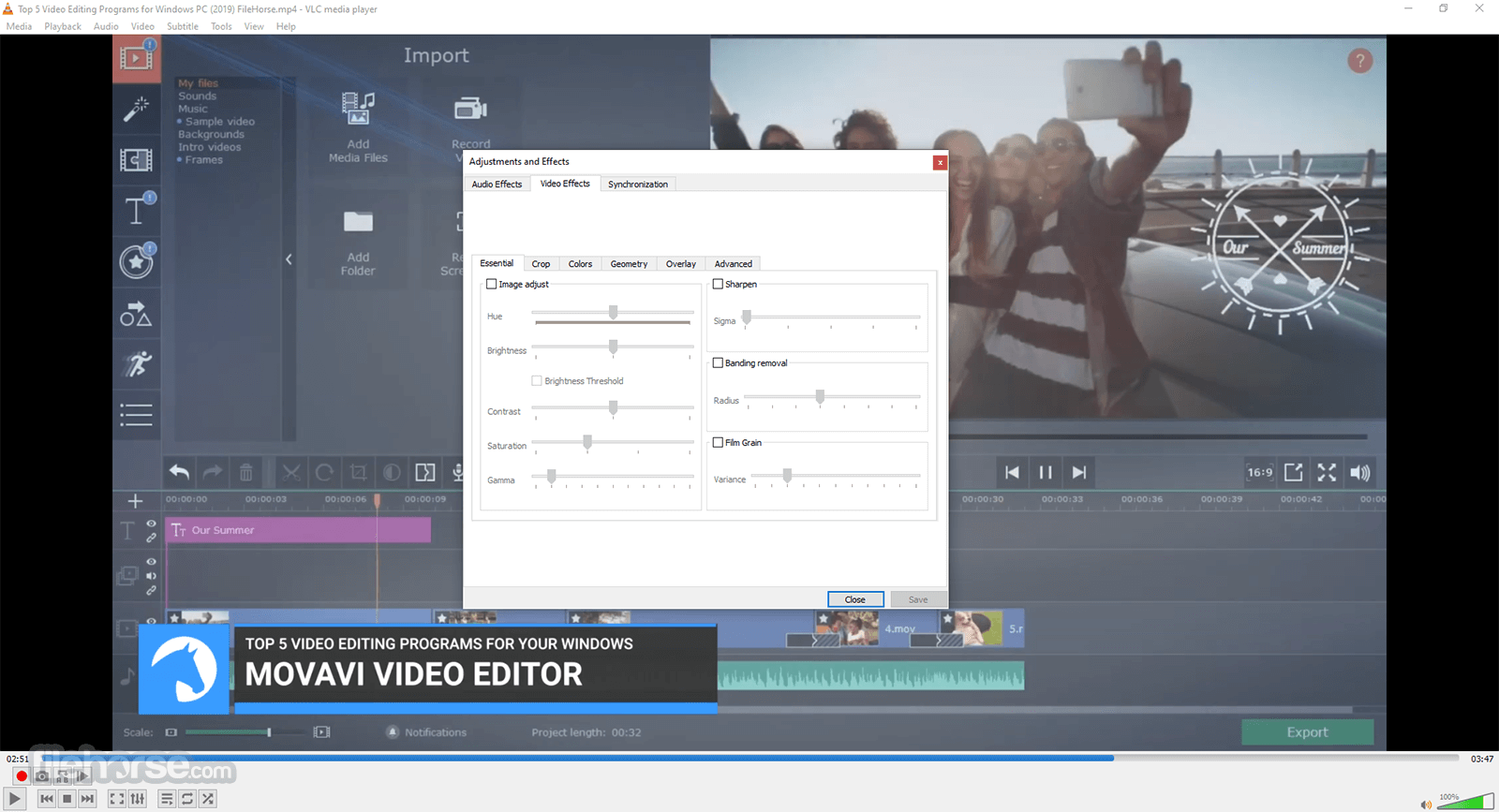
How to Uninstall VLC
To uninstall VLC Media Player on Windows, follow these steps:
- Go to the Start menu and click on the "Control Panel".
- In the Control Panel, select "Programs and Features".
- Find VLC Media Player in the list of installed programs and click on it.
- Click on the "Uninstall" button.
- Follow the on-screen instructions to complete the uninstallation process.
- Restart your computer to complete the uninstallation process.
Features and Highlights
- 8K support (hardware decoding is on by default)
- Chromecast/Google Cast support
- HDR and 10-bit video
- HMDI Audio passthrough
- Network browsing for NAS systems
- 360 video and 3D audio
- Modifying subtitle size live
- Drag and drop support
- HD DVD support
- Rewritten video output core and modules, allowing blending in GPU.
- Shader support in the OpenGL output, for conversion, including 10bits.
- Video outputs for Windows 10 64-bit, 8 and 7, Android, iOS and OS/2.
- Debanding, grain, denoising, and anti-flickering filters.
- Deinterlacing filter, including an Inverse Telecine algorithm.
- Resamplers for higher quality audio.
- Dynamic range compressor and karaoke filters.
- Simplification of the audio core for faster processing.
- Audio outputs for iOS, Android, and OS/2.
- Multi-threaded decoding for H.264, MPEG-4/Xvid, and WebM.
- Support for 10-bit codecs, WMV image, and some other codecs.
- Rewritten support for images, including jpeg, png, xcf, bmp, etc.
- Important changes in RealVideo and Real Format support.
- CrystalHD cards and Android OpenMAX support for hardware decoding.
- And many more features...
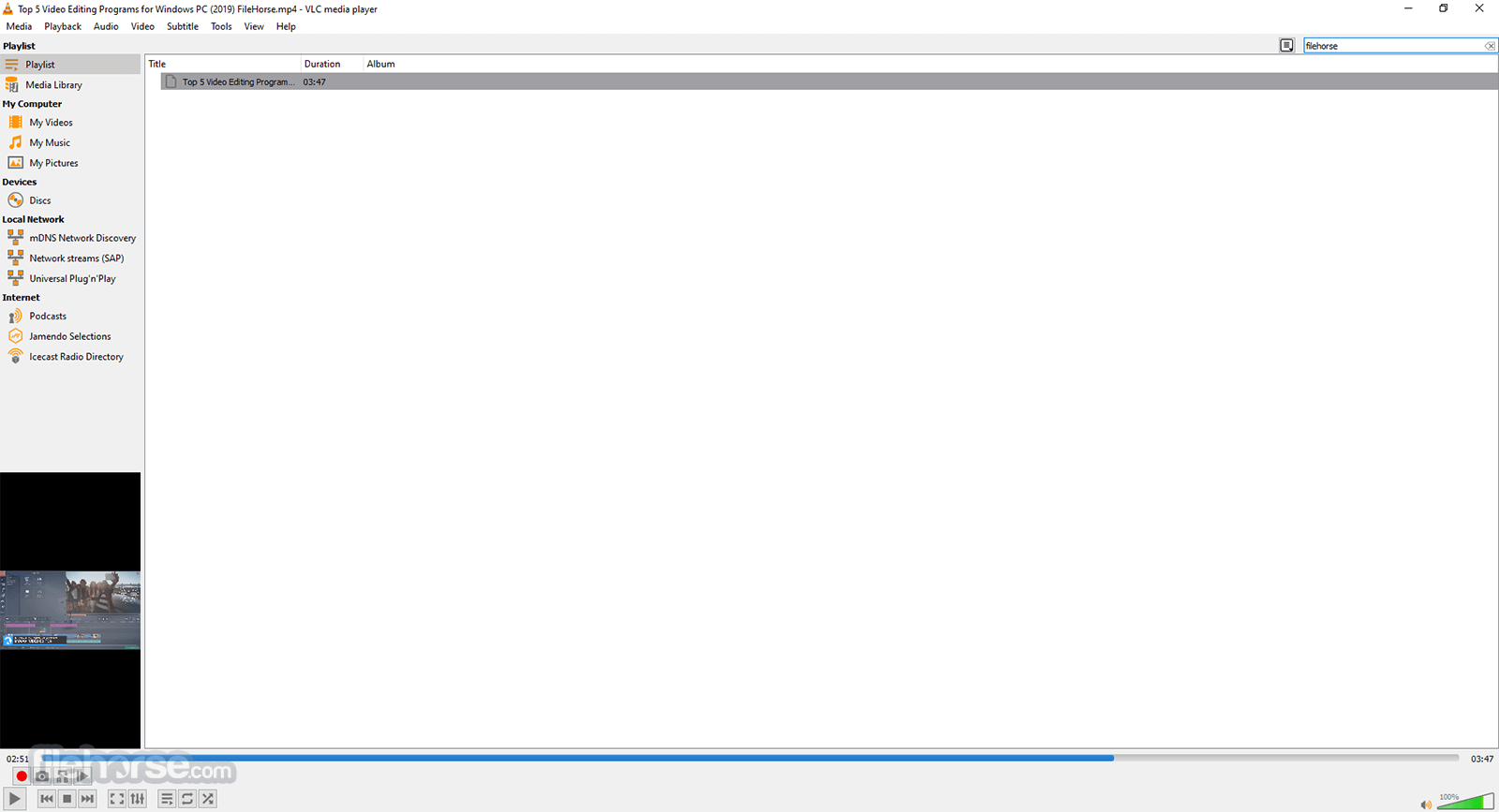
Alternatives
PotPlayer: A powerful multimedia player with a sleek and modern interface. It offers a vast array of customization options, supports various codecs, and includes advanced features like 3D playback and screen recording.
KMPlayer: A multimedia player that provides a comprehensive solution for playing various types of media files. It offers a range of features and functionalities to enhance the viewing experience.
GOM Player: A cost-free video player that offers seamless playback of videos in diverse formats. It comes with an integrated codec, ensuring compatibility with a wide range of video file types.
Media Player Classic - Home Cinema (MPC-HC): This is a lightweight and customizable media player that resembles the classic Windows Media Player interface. It supports a wide range of formats and provides essential playback features.
5KPlayer: A multimedia player that supports 4K, 5K, and even 8K video playback. It includes features like AirPlay support, and DLNA streaming, making it a versatile option for both local and online media playback.
System Requirements
- Operating System: Windows (7, 8, 10, 11), macOS (10.7 or later), Linux, Unix, Android, iOS, and more.
- Processor: 1 GHz or faster processor (multi-core recommended for HD playback).
- RAM: 512 MB RAM (1 GB recommended for HD playback).
- Storage Space: Around 200 MB of free disk space for installation.
- Graphics Card: Most modern graphics cards are supported.
- Sound Card: Any compatible sound card.
- Internet Connection: Required for online media streaming and some additional features.
- Versatile Media Support
- Cross-Platform Compatibility
- Customizable Interface
- Advanced Playback Features
- Open-Source Development
- Limited Streaming Capabilities
- Complex Preferences Menu
- Occasional Playback Issues
- Outdated User Interface
VLC Player is a free, open-source, and cross-platform media player software that can play various multimedia files and streaming protocols. It is known for its versatility and ability to play almost any format without the need for additional codecs.
It also offers features such as an equalizer, playlist management, and support for a wide range of subtitles. With its user-friendly interface and customizable settings, it is a popular choice among users for playing audio and video files.
Also Available: VLC Media Player (32-bit), VLC Media Player for Mac and VLC Media Player Portable
What's new in this version:
Decoders:
- Improve Opus ambisonic support
- Fix some ASS subtitle rendering issues
- Fix Opus in MP4 behaviour
- Fix VAAPI hw decoding with some drivers
Input:
- Add support for HTTP content range handling according to RFC 9110
- Fix some HLS Adaptive Streaming not working in audio-only mode
Video Output:
- Super Resolution scaling with AMD GPUs
- The D3D11 HDR option can also turn on/off HDR for all sources regardless of
- the display
- Improve subtitles rendering on Apple platforms of notably Asian languages
- by correcting font fallback lookups
Video Filter:
- New AMD VQ Enhancer filter
- Add D3D11 option to use NVIDIA TrueHDR to generate HDR from SDR sources
Audio Output:
- Fix regression on macOS causing crashes when using audio devices
- with more than 9 channels
Services Discovery:
- Fix exposed UPnP directory URL schemes to be compliant with RFC 3986
Contrib:
- Update FFmpeg to 4.4.4
- Update dav1d to 1.4.2
- Update libvpx to 1.14.1
libVLC:
- the HWND passed to libvlc_media_player_set_hwnd must have the WS_CLIPCHILDREN
- style set
- Fix crashes when using caopengllayer
Misc:
- Fix various warnings, leaks and potential crashes
- Fix security integer overflow in MMS module
 OperaOpera 118.0 Build 5461.41 (64-bit)
OperaOpera 118.0 Build 5461.41 (64-bit) PC RepairPC Repair Tool 2025
PC RepairPC Repair Tool 2025 PhotoshopAdobe Photoshop CC 2025 26.5.0 (64-bit)
PhotoshopAdobe Photoshop CC 2025 26.5.0 (64-bit) OKXOKX - Buy Bitcoin or Ethereum
OKXOKX - Buy Bitcoin or Ethereum iTop VPNiTop VPN 6.4.0 - Fast, Safe & Secure
iTop VPNiTop VPN 6.4.0 - Fast, Safe & Secure Premiere ProAdobe Premiere Pro CC 2025 25.2.3
Premiere ProAdobe Premiere Pro CC 2025 25.2.3 BlueStacksBlueStacks 10.42.51.1001
BlueStacksBlueStacks 10.42.51.1001 Hero WarsHero Wars - Online Action Game
Hero WarsHero Wars - Online Action Game SemrushSemrush - Keyword Research Tool
SemrushSemrush - Keyword Research Tool LockWiperiMyFone LockWiper (Android) 5.7.2
LockWiperiMyFone LockWiper (Android) 5.7.2





Comments and User Reviews