-
Latest Version
Ventoy 1.1.05 LATEST
-
Review by
-
Operating System
Windows 7 / Windows 8 / Windows 10 / Windows 11
-
User Rating
Click to vote -
Author / Product
-
Filename
ventoy-1.1.05-windows.zip
By using this approach, the creators of Ventoy have enabled PC users from all around the world to simplify the process of creation of bootable USB drives and make them perfectly usable outside of the booting procedure for regular USB use.
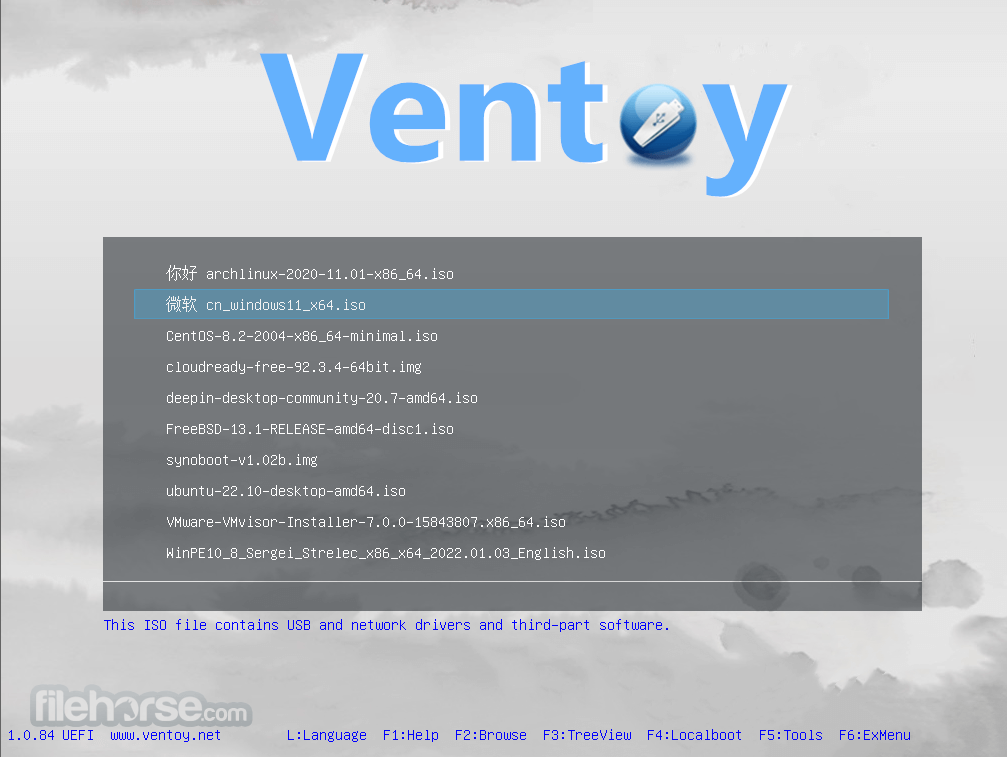
Even better, this app allows users to select as many ISO files they want to add to the USB drive, making them all instantly accessible on boot after a simple reset of a home, school, or work computer.
Instead of automatically booting just a single ISO file like almost all other boot managers force users to do, Ventoy will first showcase a list of available ISO files, enabling users to pick which one is to be loaded!
Ventoy is distributed online not as an automated installer, but as a compressed ZIP archive that users have to manually unpack anywhere on their local or external storage.
With this approach, Ventoy has embraced portability over the ease of use, enabling seasoned PC users and technicians to have easy access to this valuable app on portable drives when moving from one PC to another. The procedure of getting Ventoy up and running on an external USB drive is simple.
Instead of infusing the ISO into the drive by formatting it and creating the bootable header, this app only transfers the custom boot micro app on the drive.
This enables users to simply transfer ISO files on the drive at their own convenience, filling it up with all bootable OS versions they desire. Upon booting the computer using the USB drive, users will be welcomed with the Ventoy boot listing, asking them which of the found ISO files user wish to load.
The app supports ISO files that are over 4GB in size and can work flawlessly even both on Legacy BIOS and newer UEFI motherboards. As of the time of writing this review, developers have tested over 800 various ISOs carrying operating systems of all types.
Ventoy is 100% FREE and can be used on both legacy and modern versions of Windows OS.
Features and Highlights
- 100% open source
- Very simple to use
- Fast (limited only by the speed of copying ISO file)
- Can be installed on USB, Local Disk, SSD, NVMe, or SD Card
- Directly boot from ISO/WIM/IMG/VHD(x)/EFI files without extraction
- Supports browsing and booting ISO/WIM/IMG/VHD(x)/EFI files from local disk
- Files do not need to be contiguous on disk
- Supports both MBR and GPT partition styles
- Supports x86 Legacy BIOS, IA32 UEFI, x86_64 UEFI, ARM64 UEFI, and MIPS64EL UEFI
- IA32/x86_64 UEFI Secure Boot supported
- Linux persistence supported
- Windows auto installation supported
- Linux auto installation supported
- Variable expansion supported in Windows/Linux auto installation scripts
- Supports FAT32, exFAT, NTFS, UDF, XFS, and Ext2/3/4 for main partition
- ISO files larger than 4GB supported
- Menu alias and tip message supported
- Password protection supported
- Native boot menu style for both Legacy and UEFI
- Supports most types of OS; tested with 1200+ ISO files
- Linux vDisk (VHD/VDI/RAW...) boot solution supported
- Supports not only booting but also complete OS installation
- Menu can dynamically switch between ListView and TreeView modes
- "Ventoy Compatible" concept supported
- Plugin framework and GUI plugin configurator available
- Allows injection of files into runtime environment
- Dynamic replacement of boot configuration files
- Highly customizable themes and menu styles
- USB drive write-protection supported
- USB drive remains usable for normal data storage
- Data remains intact during version upgrades
- No need to update Ventoy for new distro releases
Extract the ZIP archive to a folder on your PC
Run Ventoy2Disk.exe as Administrator
Select your USB drive from the device list
Click "Install" to make the USB bootable with Ventoy
Copy ISO/WIM/IMG/VHD(x)/EFI files directly to USB
Reboot your PC and boot from the USB drive
Choose the ISO from the Ventoy boot menu to start
Alternatives
If you are looking for Ventoy alternatives, we recommend you to download YUMI or Easy2Boot.
System Requirements
- Windows 11, 10, 8 or 7 (32-bit or 64-bit)
- USB drive with at least 4 GB of storage
- Administrator privileges to install
- BIOS or UEFI firmware support
- Internet connection to download Ventoy
- No need to format USB for every ISO
- Supports multiple bootable ISOs
- Simple drag-and-drop file process
- Fast boot and load performance
- Open-source and regularly updated
- Not all ISOs are guaranteed to work
- Limited UI features for beginners
- No built-in ISO download feature
- Might confuse legacy BIOS setups
What's new in this version:
- Fix some resolution issue when boot some Windows/WinPE ISO in UEFI mode
 OperaOpera 118.0 Build 5461.41 (64-bit)
OperaOpera 118.0 Build 5461.41 (64-bit) PC RepairPC Repair Tool 2025
PC RepairPC Repair Tool 2025 PhotoshopAdobe Photoshop CC 2025 26.5.0 (64-bit)
PhotoshopAdobe Photoshop CC 2025 26.5.0 (64-bit) OKXOKX - Buy Bitcoin or Ethereum
OKXOKX - Buy Bitcoin or Ethereum iTop VPNiTop VPN 6.4.0 - Fast, Safe & Secure
iTop VPNiTop VPN 6.4.0 - Fast, Safe & Secure Premiere ProAdobe Premiere Pro CC 2025 25.2.1
Premiere ProAdobe Premiere Pro CC 2025 25.2.1 BlueStacksBlueStacks 10.42.50.1004
BlueStacksBlueStacks 10.42.50.1004 Hero WarsHero Wars - Online Action Game
Hero WarsHero Wars - Online Action Game SemrushSemrush - Keyword Research Tool
SemrushSemrush - Keyword Research Tool LockWiperiMyFone LockWiper (Android) 5.7.2
LockWiperiMyFone LockWiper (Android) 5.7.2

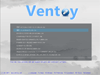
Comments and User Reviews