-
Latest Version
UltraISO PE 9.7.6.3860 LATEST
-
Review by
-
Operating System
Windows XP / Vista / Windows 7 / Windows 8 / Windows 10
-
User Rating
Click to vote -
Author / Product
-
Filename
uiso9_pe.exe
-
MD5 Checksum
44273aae73f493b9963e034c12536b2d
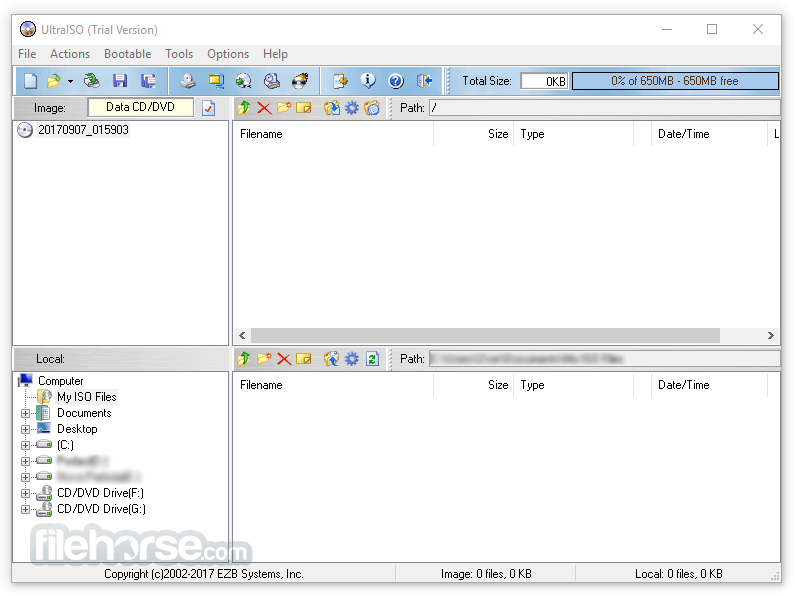
UltraISO for PC, developed by EZB Systems, Inc., is a powerful and versatile tool designed for creating, editing, converting, and mounting CD/DVD image files. It supports a wide range of image file formats, including ISO, BIN, CUE, NRG, and MDF.
It allows users to directly extract files and folders from CD/DVD images, as well as create bootable discs and virtual drives. It is a valuable tool for users who need to manage their disc images efficiently.
At the same time, you can maintain the ISO bootable information, thus creating your bootable CDs/DVDs. You now have the power to make and edit your own ISO files, and then burn them to CD/DVD for your own needs.
UltraISO is in sole possession of the intellectualized ISO document format analyzer, it can process at the present time almost all types of image files, including ISO and BIN, and it may even support new image files which are yet to be created.
It can open these image files, directly extract files and folders, edit them, and convert other image files to the standard ISO format.

It uses the double window unification user contact interface. You have the choice to only use the quick buttons and/or the mouse Drag & Drops; you can handle any CD/DVD image file easily.
Highlights
- Duplicate Disc to CD/DVD Image
- Build Files/Folders to One ISO File
- Organize and Manage Efficiently
- Edit and Convert ISO File in Many Formats
- Make Bootable CDs/DVDs
- Create/Edit Audio CD Image
- Create ISO files from CD/DVD-ROM.
- Edit existing ISO files by adding, deleting, or renaming files within the image.
- Extract files and folders from image files.
- Convert between various disc image formats, such as ISO, BIN, CUE, NRG, MDF, and more.
- Optimize the ISO image file structure to save space.
- Create bootable CDs, DVDs, and USB drives.
- Support for various bootable image formats like UDF and Linux.
- Mount ISO images to virtual drives for easy access.
- Supports up to 8 virtual drives simultaneously.
- Burn ISO files to CD/DVD/Blu-ray discs.
- Supports both standard and bootable discs.
- Drag-and-drop functionality for easy file management.
- Context menu integration for quick access to features.
It features a clean and intuitive interface designed for ease of use. The main window is divided into several sections:
- File Browser: Located on the left side, allowing users to navigate their computer's file system.
- Image Content Display: The central area displays the contents of the selected image file.
- Toolbar: Positioned at the top, providing quick access to common functions like opening, saving, and converting image files.
- Status Bar: At the bottom, showing details about the selected image and operations.

How to Use
Creating an ISO File
- Open the app and select "File" > "New" > "Data CD/DVD Image."
- Drag and drop files and folders into the central area.
- Click "Save As" to create and save the new ISO file.
- Open an existing ISO file by selecting "File" > "Open."
- Use the file browser to add, remove, or rename files within the ISO.
- Save the changes by clicking "Save."
- Open the source image file.
- Select "Tools" > "Convert."
- Choose the desired output format and save location.
- Click "Convert" to start the process.
- Right-click on the ISO file and select "Mount to Drive" from the context menu.
- Access the mounted image from the virtual drive in "My Computer."
- Open the ISO file.
- Select "Tools" > "Burn CD/DVD Image."
- Choose the target drive and burn settings.
- Click "Burn" to write the ISO to the disc.
Is UltraISO compatible with Windows 11/10?
Yes, this program is fully compatible with Windows 11 and 10, as well as other Windows versions.
Can UltraISO create bootable USB drives?
Yes, it can create bootable USB drives for various operating systems.
What image file formats does UltraISO support?
It supports ISO, BIN, CUE, NRG, MDF, IMG, and many other formats.
How many virtual drives can UltraISO create?
It supports up to 8 virtual drives simultaneously.
Is there a trial version available?
Yes, EZB Systems offers a trial version of UltraISO with limited features.
Alternatives
Daemon Tools Pro: A popular alternative with similar features, including disc image creation, virtual drive management, and disc burning.
WinCDEmu: A lightweight and open-source alternative that focuses on easy disc image mounting and supports various formats.
Virtual CloneDrive: A Free tool that creates up to 15 virtual CD/DVD/Blu-ray drives in Windows.
Nero Burning ROM: Known for its advanced disc-burning features, Nero Burning ROM provides a comprehensive suite of tools for disc-related tasks.
Pricing
The program is available in both a trial version and a full version. The TRIAL version has limited features, while the full version offers complete functionality. The pricing for the full version is as follows:
- Single User License: $29.95
- Family License: $49.95 (up to 5 computers)
- Site License: $99.95 (unlimited computers within a single organization)
- Operating System: Windows XP/2003/Vista/7/8/10/11
- Processor: Pentium 166MHz or above
- Memory: 64MB RAM
- Hard Disk: 10MB free space
- Optical Drive: CD/DVD-ROM or CD/DVD-R/RW drive (for burning features)
- Supports a wide range of image file formats.
- Easy-to-use interface with drag-and-drop functionality.
- Powerful features for creating and editing ISO files.
- Ability to create bootable discs and USB drives.
- Virtual drive emulation for easy access to image files.
- Limited features in the trial version.
- Some features may require advanced knowledge to use effectively.
UltraISO by EZB Systems, Inc. is a powerful and versatile tool for managing CD/DVD image files. Its extensive feature set, including image file creation, editing, conversion, and virtual drive emulation, makes it an invaluable tool for both novice and advanced users.
While the trial version has limited features, the full version offers excellent value for the price. Whether you need to create bootable discs, mount ISO files, or convert between image formats, this tool is a reliable and efficient solution.
Note: Cannot save an ISO image of greater than 300MB.
 OperaOpera 125.0 Build 5729.21 (64-bit)
OperaOpera 125.0 Build 5729.21 (64-bit) MalwarebytesMalwarebytes Premium 5.4.5
MalwarebytesMalwarebytes Premium 5.4.5 PhotoshopAdobe Photoshop CC 2026 27.1 (64-bit)
PhotoshopAdobe Photoshop CC 2026 27.1 (64-bit) BlueStacksBlueStacks 10.42.153.1001
BlueStacksBlueStacks 10.42.153.1001 OKXOKX - Buy Bitcoin or Ethereum
OKXOKX - Buy Bitcoin or Ethereum Premiere ProAdobe Premiere Pro CC 2025 25.6.3
Premiere ProAdobe Premiere Pro CC 2025 25.6.3 PC RepairPC Repair Tool 2025
PC RepairPC Repair Tool 2025 Hero WarsHero Wars - Online Action Game
Hero WarsHero Wars - Online Action Game TradingViewTradingView - Trusted by 60 Million Traders
TradingViewTradingView - Trusted by 60 Million Traders Edraw AIEdraw AI - AI-Powered Visual Collaboration
Edraw AIEdraw AI - AI-Powered Visual Collaboration


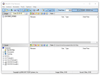
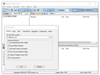
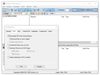
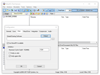
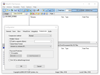
Comments and User Reviews