-
Latest Version
Trello Desktop - Teamwork Project Tool LATEST
-
Review by
-
Operating System
Windows 10 / Windows 11
-
User Rating
Click to vote -
Author / Product
-
MD5 Checksum
1b40b0a6bae49e4aaef741b7f3a1580e
Join over 2,000,000 teams worldwide that are using this app to get more done.
Developed by Atlassian, the company behind the original platform, it aims to provide users with a dedicated and optimized desktop experience. It builds upon the core features of Trello and offers additional functionalities that cater specifically to desktop users.
Optimized for both private and business use (with full compatibility for integration into large enterprise systems and custom cloud-based services), Atlassian Trello Desktop today ranks as one of the top 150 most visited online destinations in the entire world, and is regularly used to manage software development projects, school bulletin boards, web design projects, lesson planning or any other activities that involve in-depth planning.
To take full advantage of Trello on your desktop PC or laptop, you can install its official Windows app that will help you better organize your activities, delegate tasks, cooperate with colleagues and friends, improve your workflow, and better understand the scope of your challenges in private life, school or work tasks.
The app provides simple access to all your Trello boards and tools that are needed not only for task creation and oversight but also for the management of all collaboration features.
While the user interface closely resemble that of the official Trello web app, the presence of the standalone app can help you to get access to your share of work, get notified of changes in numerous “To-Do” cards, check attacked files, view uploaded photos and more.
The interface can be managed either with intuitive mouse-friendly buttons and tabs or via keyboard shortcuts that can greatly increase your work speed and productivity.
All the tools and features of the Trello desktop app are available to both home and business users for free. The app is relatively small, fast, and fully optimized for deployment on any modern Windows 8.1 or 10 PC.
Highlights
- Create boards to organize anything you're working on
- Use them solo or invite coworkers, friends and family to collaborate
- Customize workflows for different projects
- Add checklists of "To-Dos" on cards
- Assign tasks to yourself and coworkers
- Comment on items with your friends
- Upload photos and videos
- Attach files
- Display cards in a calendar view with the Calendar Power-Up
- The app is free to use forever with options to upgrade to Gold for loads of extra fun and functionality
Enhanced Offline Access: It allows you to work offline, ensuring that you can access and update your boards even without an internet connection.
Desktop Notifications: Stay updated with real-time notifications on your desktop, so you never miss important updates or deadlines.
Keyboard Shortcuts: Effortlessly navigate and interact with your boards using custom keyboard shortcuts, boosting your efficiency.
Integration Capabilities: Seamlessly integrate with other popular tools such as Slack, Google Drive, and more, to centralize your work and communication.
Improved Performance: The app is optimized for your computer's hardware, providing faster load times and smoother performance.
User Interface
The program maintains the clean and user-friendly interface that users are accustomed to. It features a responsive layout with customizable boards, lists, and cards, making it easy to organize and prioritize tasks.
The desktop version also benefits from a larger screen space, allowing for a more comprehensive view of your projects.
Installation and Setup
- Visit the official website or FileHorse to download the installer for your specific operating system (Chrome, Webapp, Windows, macOS, or Linux).
- Run the installer and follow the on-screen instructions.
- Once installed, launch the application and log in with your credentials.
- It will automatically sync with your account, pulling in your existing boards and data.
Create Boards: Start by creating boards for different projects or workflows.
Add Lists: Within each board, create lists to represent different stages or categories of tasks.
Create Cards: Populate your lists with cards, each representing a specific task or item.
Customize Cards: Add due dates, labels, descriptions, and attachments to your cards to provide more context.
Collaborate: Invite team members to collaborate on your boards and assign tasks accordingly.
FAQ
Is Trello Desktop FREE to use?
Yes, Trello Desktop is available for free. However, there is a paid version, Trello Business Class, which offers advanced features and customization options.
Can I use Trello Desktop offline?
Yes, it allows offline access to your boards and cards, making it a great choice for users who need to work without an internet connection.
How do I sync my existing Trello boards with Trello Desktop?
Simply log in to Trello Desktop with your account credentials, and your existing boards and data will be automatically synchronized.
What are the keyboard shortcuts available in Trello Desktop?
It offers a variety of keyboard shortcuts to navigate and interact with your boards efficiently. You can find a list of these shortcuts in the application's settings.
Can I use Trello Desktop on multiple devices?
Yes, you can use the software on multiple devices, and changes made on one device will be synchronized across all devices logged in with the same account.
Alternatives
ClickUp: ClickUp offers a highly customizable workspace with features for task management, goal tracking, and time management.
Asana: Known for its project management capabilities and task tracking, Asana is a robust alternative to this app.
Notion: Notion is a versatile workspace tool that combines task management, note-taking, and collaboration features.
Pricing
FREE
For individuals or teams looking to organize any project.
STANDARD - $5 USD Per user/month
For small teams that need to manage work and scale collaboration.
PREMIUM - $10 USD Per user/month
For teams that need to track and visualize multiple projects in several ways, including boards, timelines, calendars, etc.
ENTERPRISE - $17.5 USD Per user/month
For organizations that need to connect work across teams with more security and controls.
PROS
- Enhanced offline access for productivity on the go.
- Desktop notifications keep you updated in real-time.
- Customizable keyboard shortcuts for efficiency.
- Seamless integration with other tools.
- Improved performance compared to the web version.
- Some advanced features require a paid subscription.
- Not as feature-rich as specialized project management tools.
- Limited reporting and analytics capabilities.
- Steeper learning curve for new users.
- Occasional synchronization issues, although they are rare.
Overall, Trello Desktop is a valuable addition to the Trello ecosystem, offering desktop users a more tailored and feature-rich experience. Its offline capabilities, desktop notifications, and integration options make it a compelling choice for individuals and teams seeking effective task management.
While it may not match the depth of features found in some specialized project management tools, its simplicity and accessibility make it an excellent choice for a wide range of users. Whether you're a seasoned Trello user or new to the platform, the app is worth trying out to supercharge your productivity.
Also Available: Download Trello for Mac
 OperaOpera 117.0 Build 5408.197 (64-bit)
OperaOpera 117.0 Build 5408.197 (64-bit) PC RepairPC Repair Tool 2025
PC RepairPC Repair Tool 2025 PhotoshopAdobe Photoshop CC 2025 26.5.0 (64-bit)
PhotoshopAdobe Photoshop CC 2025 26.5.0 (64-bit) OKXOKX - Buy Bitcoin or Ethereum
OKXOKX - Buy Bitcoin or Ethereum iTop VPNiTop VPN 6.3.0 - Fast, Safe & Secure
iTop VPNiTop VPN 6.3.0 - Fast, Safe & Secure Premiere ProAdobe Premiere Pro CC 2025 25.2.1
Premiere ProAdobe Premiere Pro CC 2025 25.2.1 BlueStacksBlueStacks 10.42.50.1004
BlueStacksBlueStacks 10.42.50.1004 Hero WarsHero Wars - Online Action Game
Hero WarsHero Wars - Online Action Game SemrushSemrush - Keyword Research Tool
SemrushSemrush - Keyword Research Tool LockWiperiMyFone LockWiper (Android) 5.7.2
LockWiperiMyFone LockWiper (Android) 5.7.2


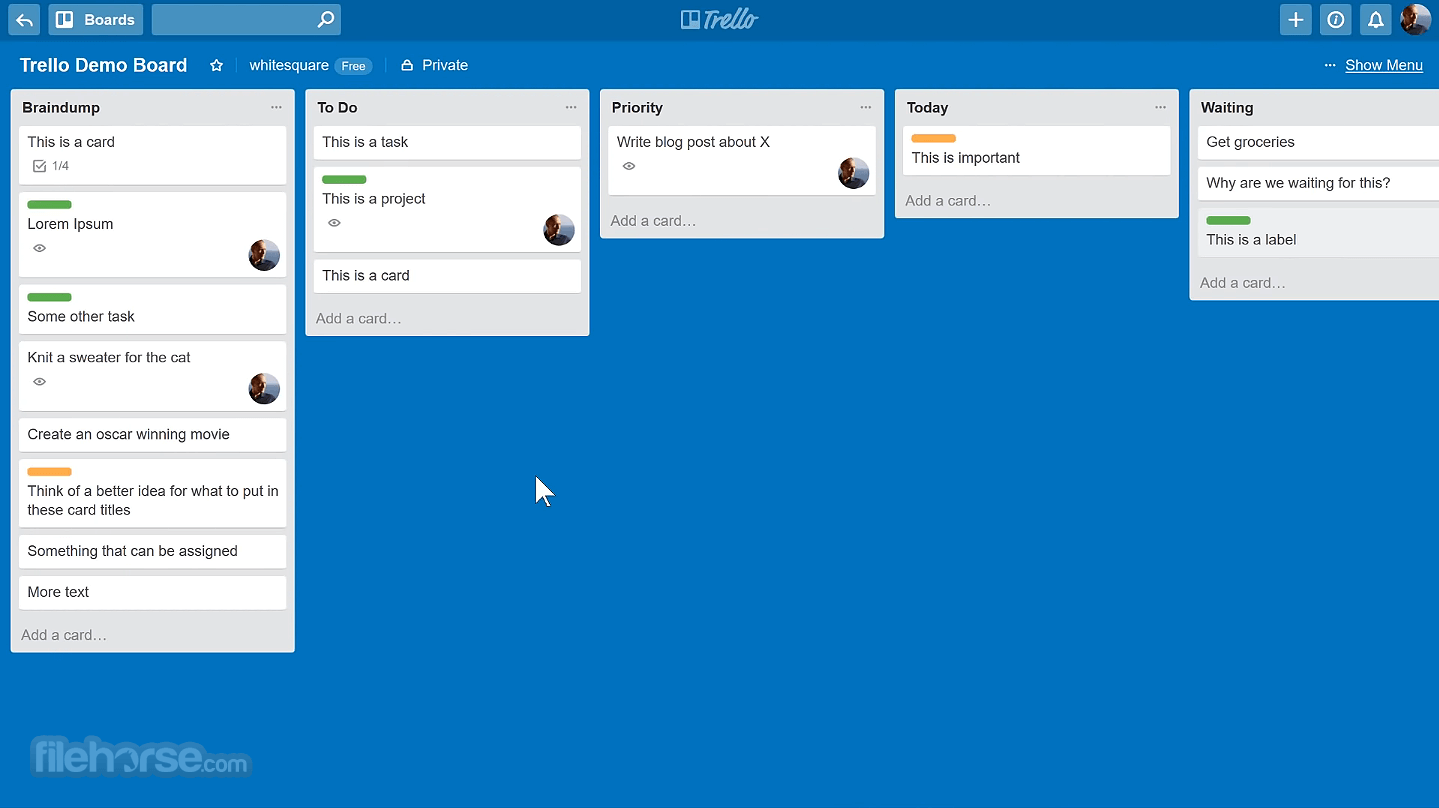





Comments and User Reviews