-
Latest Version
-
Operating System
Windows XP64 / Vista64 / Windows 7 64 / Windows 8 64 / Windows 10 64 / Windows 11
-
User Rating
Click to vote -
Author / Product
-
Filename
tcmd1052x64.exe
-
MD5 Checksum
b608a76596f5de70faa0ae636b97358b
Sometimes latest versions of the software can cause issues when installed on older devices or devices running an older version of the operating system.
Software makers usually fix these issues but it can take them some time. What you can do in the meantime is to download and install an older version of Total Commander 10.52 (64-bit).
For those interested in downloading the most recent release of Total Commander (64-bit) or reading our review, simply click here.
All old versions distributed on our website are completely virus-free and available for download at no cost.
We would love to hear from you
If you have any questions or ideas that you want to share with us - head over to our Contact page and let us know. We value your feedback!
What's new in this version:
Fixed:
- Refresh file lists after call to functions showing/hiding separate trees like cm_SwitchSeparateTree (32/64)
- Main configuration: Increased distances a bit on some tabs to avoid overlaps at 120 dpi (125% size) (32/64)
- Lister configuration: Increased distances a bit on the first tab to avoid overlaps at 120 dpi (125% size) (32/64)
- Quick search with search dialog: Only ignore certain Ctrl+A/EM_SETSEL events when input language is set to Chinese, Japanese, or Korean to avoid problems with IME (64)
- Tree: Ignore left mouse button up after second click of double click on expand/collapse icon (64)
- Set focus manually on active panel after resizing it to 0 width with cm_50Percent -100 and then via mouse to visible width (32)
- Windows 11: cm_VisFlatDriveButtons and change via Configuration - Options - Layout didn't keep the flat button look for the pressed drive button (32/64)
 OperaOpera 125.0 Build 5729.49 (64-bit)
OperaOpera 125.0 Build 5729.49 (64-bit) MalwarebytesMalwarebytes Premium 5.4.5
MalwarebytesMalwarebytes Premium 5.4.5 PhotoshopAdobe Photoshop CC 2026 27.2 (64-bit)
PhotoshopAdobe Photoshop CC 2026 27.2 (64-bit) BlueStacksBlueStacks 10.42.153.1001
BlueStacksBlueStacks 10.42.153.1001 OKXOKX - Buy Bitcoin or Ethereum
OKXOKX - Buy Bitcoin or Ethereum Premiere ProAdobe Premiere Pro CC 2025 25.6.3
Premiere ProAdobe Premiere Pro CC 2025 25.6.3 PC RepairPC Repair Tool 2025
PC RepairPC Repair Tool 2025 Hero WarsHero Wars - Online Action Game
Hero WarsHero Wars - Online Action Game TradingViewTradingView - Trusted by 60 Million Traders
TradingViewTradingView - Trusted by 60 Million Traders WPS OfficeWPS Office Free 12.2.0.23155
WPS OfficeWPS Office Free 12.2.0.23155
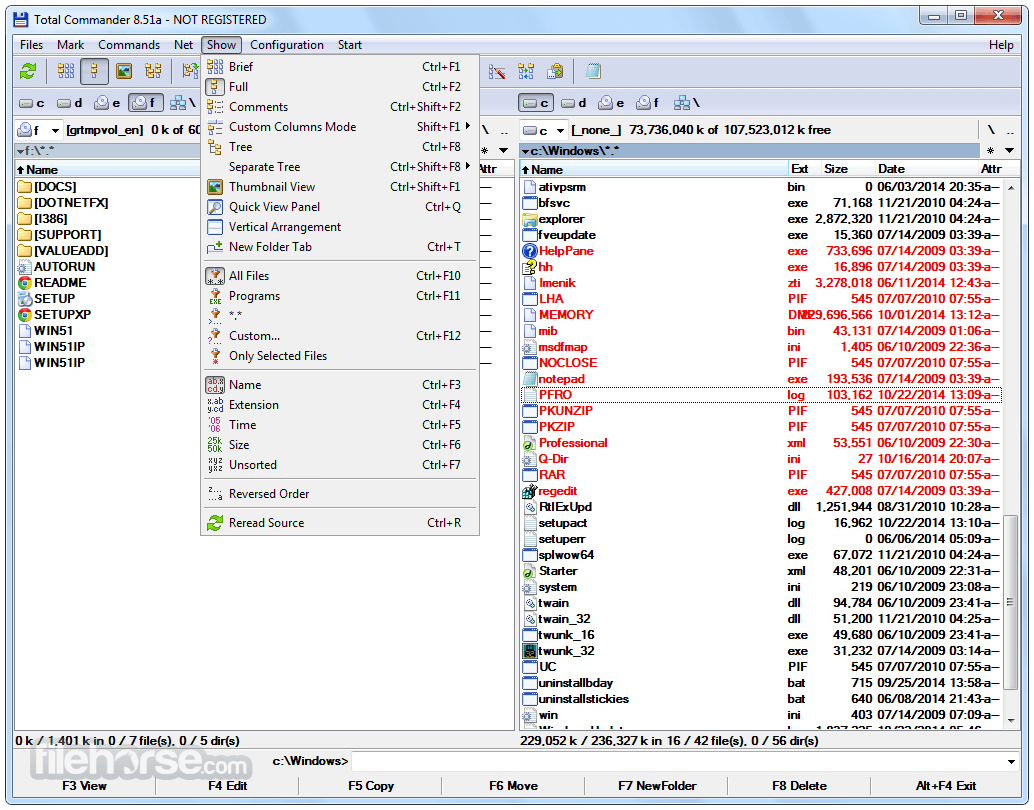
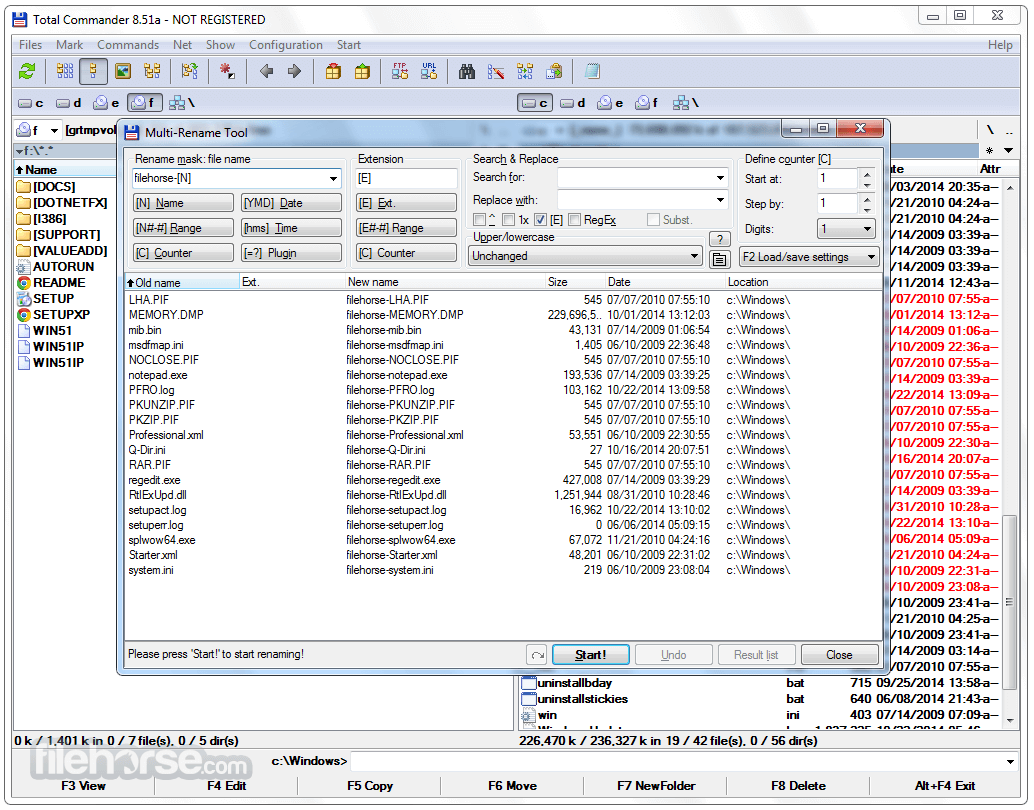

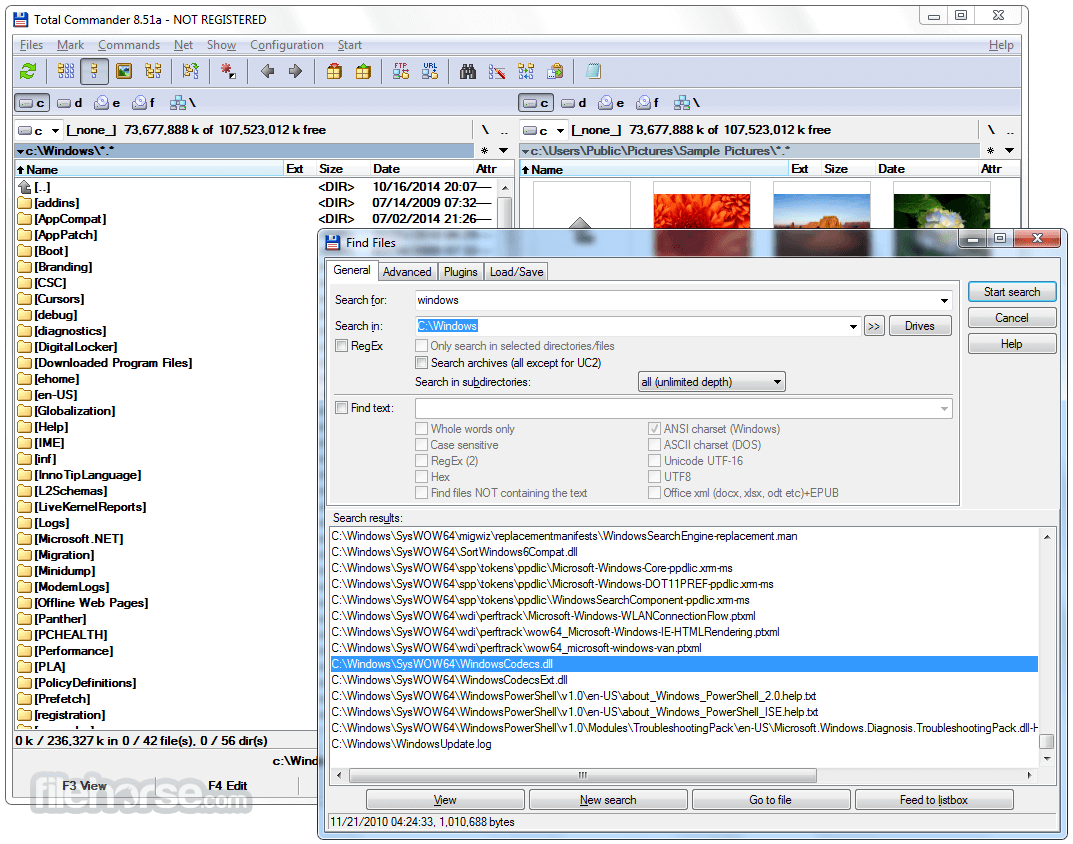






Comments and User Reviews