-
Latest Version
-
Operating System
Windows XP64 / Vista64 / Windows 7 64 / Windows 8 64 / Windows 10 64
-
User Rating
Click to vote -
Author / Product
-
Filename
tcmd950x64.exe
-
MD5 Checksum
2e5e8f0356958787ad2419f9f18df853
Sometimes latest versions of the software can cause issues when installed on older devices or devices running an older version of the operating system.
Software makers usually fix these issues but it can take them some time. What you can do in the meantime is to download and install an older version of Total Commander 9.50 (64-bit).
For those interested in downloading the most recent release of Total Commander (64-bit) or reading our review, simply click here.
All old versions distributed on our website are completely virus-free and available for download at no cost.
We would love to hear from you
If you have any questions or ideas that you want to share with us - head over to our Contact page and let us know. We value your feedback!
What's new in this version:
User interface:
- Dark mode, starting with Windows XP, full support with Windows 10 1809 (Fall 2018), inofficially also with older Windows versions (ForceDarkModeOptions=1)
- Mouse cursor now jumps to default button if this is enabled in Control Panel under "Mouse"
- Show up to 3 connected USB devices without drive letter (e.g. phones, tablets) also in drive buttonbar
- Increased directory history length to 200 (configurable via HistoryLenStored)
- History: Only show directories in which the user performed some operation (configurable). Alt+Shift+Down arrow shows full history
- Drive dropdown list, drive buttonbar: Show "eject" overlay over drive icon for removable drives
- When scrolling through file lists with the keyboard, keep a margin of 4 lines above/below the current position (configurable)
- Directory panels: Show for hard links/soft links to files instead of 0 size
- Ctrl+Q quick view: Show contents of link target instead of lnk file content
- Configuration - Options - Display: New option "Append " to show folders as Folder instead of [Folder]
- Internal associations: Optional: Add extra verbs from ALL matching filters, default "open" only from the first match
- Show "New" submenu also in context menu for [..] entry, to create new file in current directory
- Windows 10, context menu: Menu item "Share" didn't do anything -> handle it internally
- Quick search dialog: Clear search with Ctrl+Y
- Right click on directory tab -> "Recently closed tabs"
- Show location of Total Commander EXE file in about box
File operations:
- Archives: Choose codepage when unpacking files, e.g. to unpack names with cyrillic characters. Show [Auto] or chosen encoding in tab header
- OneDrive folder: Handle folders appearing as file system links
- F5 copy dialog: Support directory hotlist (Ctrl+D)
- Create CRC checksums: New options to use Unix format, and to always use UTF-8
- Support substrings from environment variables, e.g. %variable:~2,3%
FTP / File system plugins:
- Transfer from FTP server to FTP server with F5: Option to copy via local PC
- Transfer from/to FTP/FS plugins: Support copy filters like the local file copy function, e.g. *.txt | excludeddir
- FTP, upload/download with F5 - F2 in background: Support client certificate
- RestrictInterface=6144: Disallow all plugins, or 4096: Only allow plugins with a valid digital signature
Multi-rename tool:
- New placeholder [c] = number of files in list
- New placeholder [S] = file size
Alt+F10 tree:
- Option to use 'Everything' to load the tree
- Combobox to change drive, open with Alt+F1 or Alt+F2
Search:
- Search with 'Everything': Show percent of the search results transferred to Total Commander
- Improved search in Office xml files (e.g. .docx, .ods etc): find accented characters
- Automatically check 'Everything' option when using prefix ev: or ed: in search field
- Option to search in search results only
- View previous search results
Lister (F3):
- Define which view method and plugin should be used when opened, separately by file type, e.g. all jpg files with internal image viewer
- Press '8' to show preview as the Explorer (uses IPreviewHandler or IThumbnailProvider if the former isn't available)
- Support printing of JPG/PNG/GIF in Lister with internal image viewer
Compare by content:
- Set color for underlined search results
Synchronize dirs:
- Use Ctrl+PageUp/PageDown to jump to next/previous directory
Internal commands:
- New internal commands with parameters: LOADSELECTION, SAVESELECTION, SAVEDETAILS plus ANSI/Unicode versions
- cm_ModernShare allows to use the new Windows 10 "Share" context menu item directly
- cm_ChangeArchiveEncoding to open the archive encoding popup menu
- cm_MoveTabLeft and cm_MoveTabRight to manually move current tab
 OperaOpera 120.0 Build 5543.38 (64-bit)
OperaOpera 120.0 Build 5543.38 (64-bit) SiyanoAVSiyanoAV 2.0
SiyanoAVSiyanoAV 2.0 PhotoshopAdobe Photoshop CC 2025 26.8.1 (64-bit)
PhotoshopAdobe Photoshop CC 2025 26.8.1 (64-bit) BlueStacksBlueStacks 10.42.86.1001
BlueStacksBlueStacks 10.42.86.1001 CapCutCapCut 6.5.0
CapCutCapCut 6.5.0 Premiere ProAdobe Premiere Pro CC 2025 25.3
Premiere ProAdobe Premiere Pro CC 2025 25.3 PC RepairPC Repair Tool 2025
PC RepairPC Repair Tool 2025 Hero WarsHero Wars - Online Action Game
Hero WarsHero Wars - Online Action Game SemrushSemrush - Keyword Research Tool
SemrushSemrush - Keyword Research Tool LockWiperiMyFone LockWiper (Android) 5.7.2
LockWiperiMyFone LockWiper (Android) 5.7.2
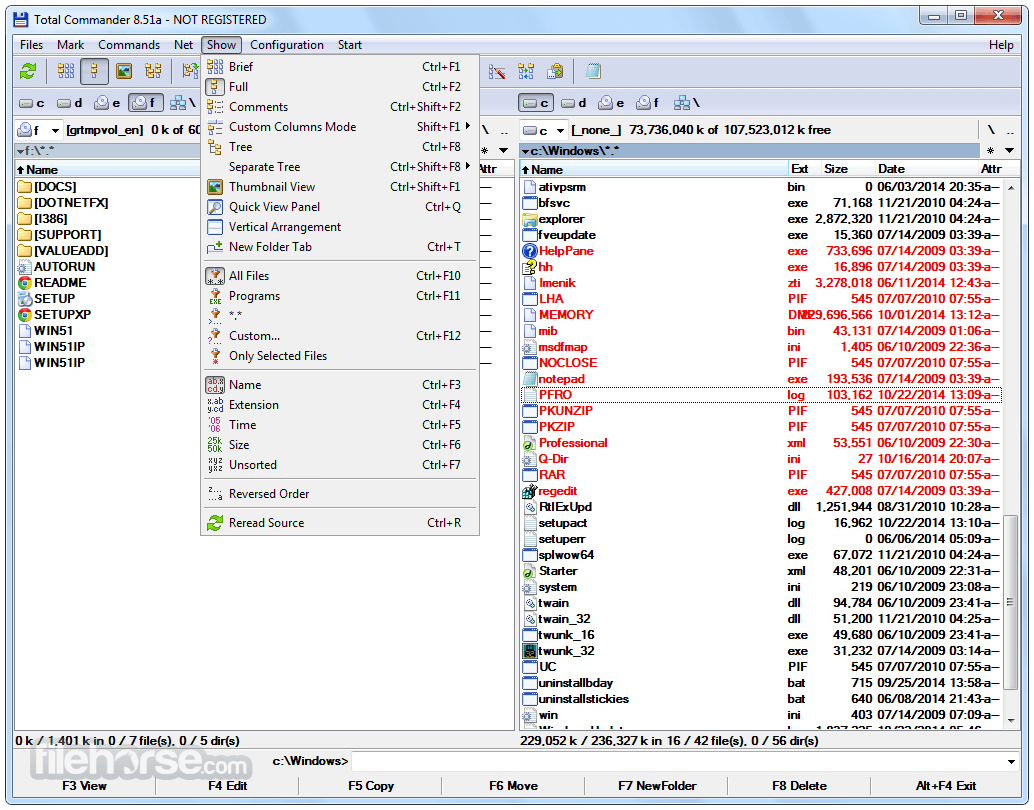
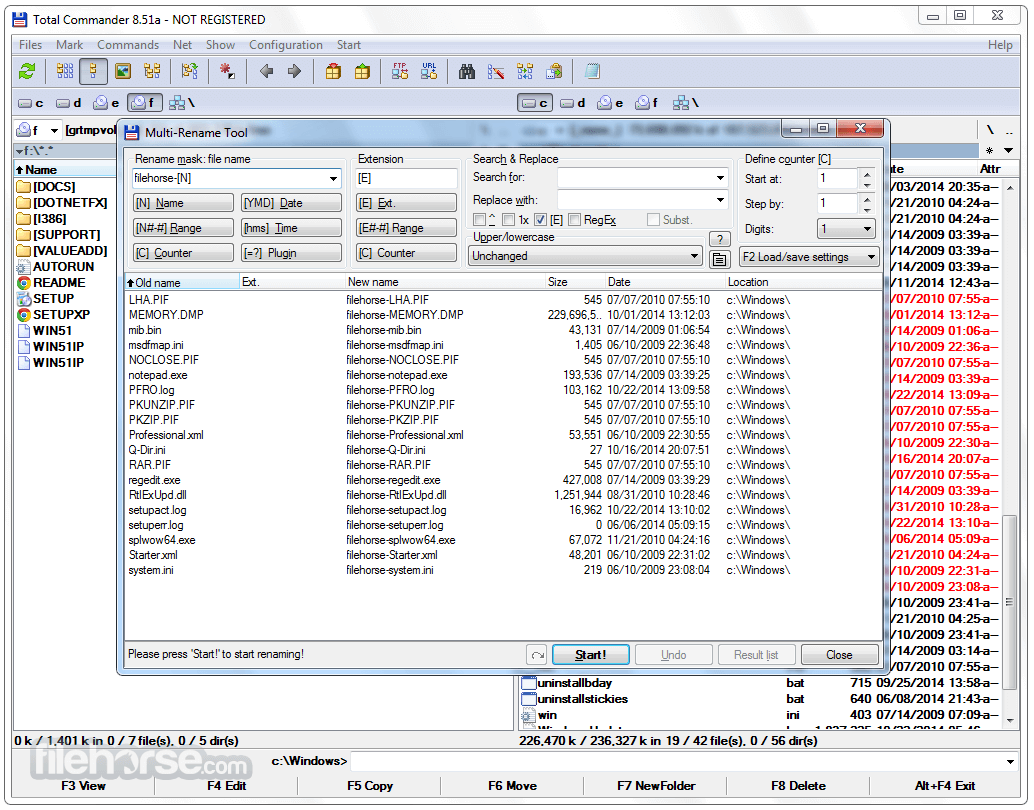

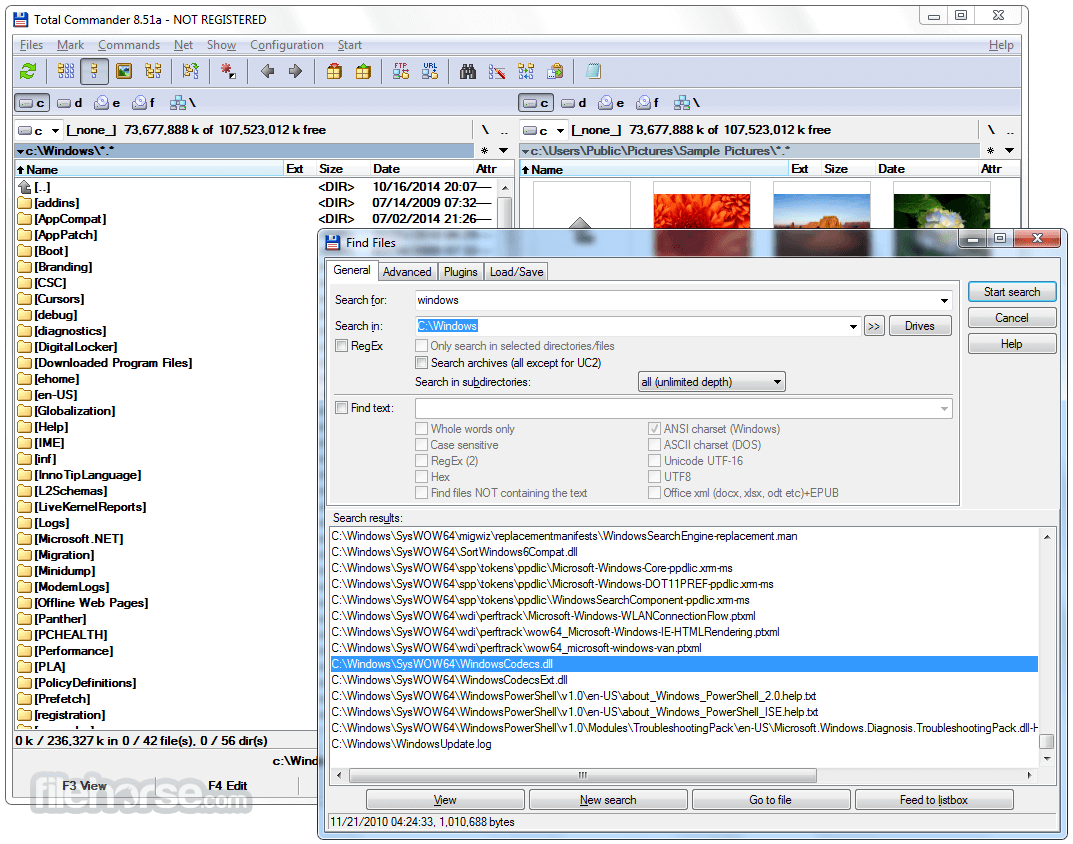






Comments and User Reviews