-
Latest Version
TortoiseSVN 1.14.9 (64-bit) LATEST
-
Review by
-
Operating System
Windows 7 64 / Windows 8 64 / Windows 10 64 / Windows 11
-
User Rating
Click to vote -
Author / Product
-
Filename
TortoiseSVN-1.14.9.29743-x64-svn-1.14.5.msi
-
MD5 Checksum
e44dd8101cf57b75622a8b683c95501e
Features
Integration with Windows Explorer: One of the standout features of TortoiseSVN 64bit is its seamless integration with Windows Explorer. This means you can perform version control operations directly from the context menu, making it incredibly user-friendly.
Commit and Update: Easily commit your changes to the repository and update your working copy with the latest changes made by your team.
Branching and Merging: It simplifies the process of creating branches and merging changes, allowing for efficient code management.
Blame and Annotate: Track down the origin of code changes using the Blame and Annotate features to see who made each modification and when.
Conflict Resolution: Resolve conflicts between code changes with built-in conflict resolution tools.
Changelogs and Revision Graphs: Access detailed changelogs and graphical revision history to gain insights into project development.
Auto-props Configuration: Configure automatic properties to streamline the addition of metadata to your files.
Hook Scripts: Implement custom hook scripts to automate tasks and enforce policies.
Highlights
- All commands are available directly from the windows explorer.
- Only commands that make sense for the selected file/folder are shown. You won't see any commands that you can't use in your situation.
- See the status of your files directly in the Windows explorer.
- Descriptive dialogs, constantly improved due to user feedback.
- Allows moving files by right-dragging them in the windows explorer.
- Supports subversion protocols http://, https://, svn://, svn+ssh://, file:///, and svn+XXX://.
- Integrated spell checker for log messages
- Auto-completion of paths and keywords of the modified files
- Text formatting with special chars
- And many more...
It offers a user-friendly interface that integrates seamlessly with Windows Explorer. Its context menu options make it easy to perform version control tasks right from the file manager. The interface is intuitive, making it suitable for both beginners and experienced developers.
Installation and Setup
- Download the installer from the official website or FileHorse.
- Run the installer and follow the on-screen instructions.
- Once installed, configure the software by specifying the repository URL and authentication details.
- Right-click on a folder or file within your working copy.
- Navigate the menu to perform actions such as commit, update, branch, and merge.
- Use the context menu to access advanced features like Blame, Annotate, and Revision Graph.
What is version control?
Version control is a system that tracks changes made to files and directories over time. It allows multiple users to collaborate on a project, keeping a history of changes and facilitating code management.
Is TortoiseSVN FREE?
Yes, TortoiseSVN is open-source and FREE to use.
Can I use TortoiseSVN with other operating systems?
The software is specifically designed for Windows. However, you can use Subversion clients on other operating systems to work with SVN repositories.
What is the difference between TortoiseSVN and other version control systems like Git?
TortoiseSVN is a client for Apache Subversion (SVN), while Git is a distributed version control system. SVN uses a centralized repository model, whereas Git is decentralized. The choice between them depends on your project's requirements and preferences.
How can I create a branch in TortoiseSVN?
To create a branch, right-click on your working copy, select "TortoiseSVN," then choose "Branch/Tag." Follow the prompts to specify the branch name and revision.
System Requirements
The program is designed for Windows and is compatible with Windows 7 and later versions. It requires minimal system resources, making it suitable for a wide range of Windows-based computers.
PROS
- Easy-to-use graphical interface integrated with Windows Explorer.
- Effective version control for teams and individual developers.
- Seamless branching and merging capabilities.
- Detailed revision history and changelogs.
- Free and open-source.
- Limited to Windows operating systems.
- SVN's centralized repository model may not suit all project requirements.
- Steeper learning curve compared to some other version control systems.
TortoiseSVN is a valuable version control tool for Windows users, particularly those working on software development projects. Its integration with Windows Explorer, user-friendly interface, and robust version control capabilities make it an excellent choice for teams and individual developers looking to manage their code effectively.
While it may not be suitable for cross-platform development and has a learning curve, its strengths in version control, branching, merging, and history tracking make it a reliable and free option for Windows-based projects. Consider TortoiseSVN if you're seeking an efficient version control solution that integrates seamlessly with your Windows environment.
Also Available: TortoiseSVN (32-bit)
 OperaOpera 117.0 Build 5408.39 (64-bit)
OperaOpera 117.0 Build 5408.39 (64-bit) PC RepairPC Repair Tool 2025
PC RepairPC Repair Tool 2025 PhotoshopAdobe Photoshop CC 2025 26.4 (64-bit)
PhotoshopAdobe Photoshop CC 2025 26.4 (64-bit) OKXOKX - Buy Bitcoin or Ethereum
OKXOKX - Buy Bitcoin or Ethereum iTop VPNiTop VPN 6.3.0 - Fast, Safe & Secure
iTop VPNiTop VPN 6.3.0 - Fast, Safe & Secure Premiere ProAdobe Premiere Pro CC 2025 25.1
Premiere ProAdobe Premiere Pro CC 2025 25.1 BlueStacksBlueStacks 10.41.661.1001
BlueStacksBlueStacks 10.41.661.1001 Hero WarsHero Wars - Online Action Game
Hero WarsHero Wars - Online Action Game TradingViewTradingView - Trusted by 60 Million Traders
TradingViewTradingView - Trusted by 60 Million Traders LockWiperiMyFone LockWiper (Android) 5.7.2
LockWiperiMyFone LockWiper (Android) 5.7.2
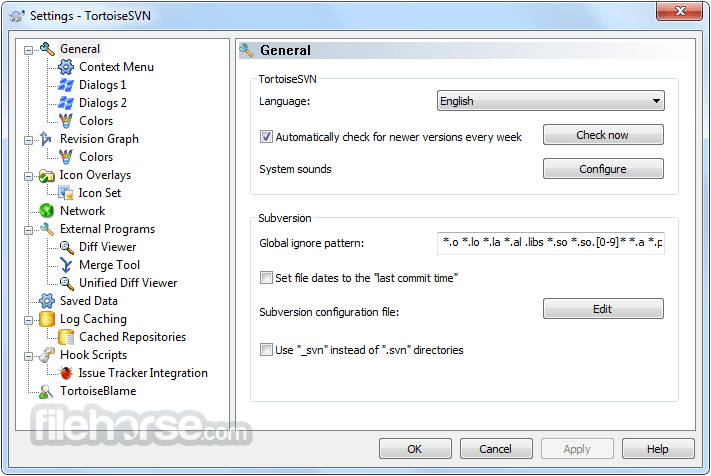


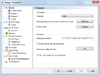
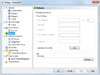
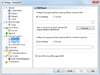
Comments and User Reviews