-
Latest Version
TinyTake Capture 5.2.26 LATEST
-
Review by
-
Operating System
Windows 7 / Windows 7 64 / Windows 8 / Windows 8 64 / Windows 10 / Windows 10 64
-
User Rating
Click to vote -
Author / Product
-
Filename
TinyTakeSetup_v_5_2_26.exe
-
MD5 Checksum
0810c852b249d831b10d1203f32d8d9c
Note: This app is now Mango Recorder.
- Capture and save screenshots and videos locally.
- Annotate captured media using built-in tools
- Store locally, upload or share anyway you want
- Completely Free – no signup or login required. If you like it, we just ask you to help spread the word!
- Screen & Video Capture
- Annotation Tools
- Link Sharing
- Cloud or Local Storage
- Capture History & Search
- Windows & Mac Downloadable Apps
Make a point with annotation tool-set, draw attention with the highlighter, blur parts of your screenshots for hiding the sensitive content. Capture videos from the selected regions and webcam up to 120 minutes. You can even drag and drop any picture from your local drive. Easily annotate the videos, move the annotations on the video frame to point a part of the video.
Determine when you want the annotation to appear by using the "Start" and "End" settings. Fast and easy sharing of any files up to 2GB in one go. You can drag the entire folder hierarchy, the software automatically zips it and uploads it to the cloud.
In the case of multiple files and folders, each one will have its own public URL for sharing. Publish your captured content to a wide range of audiences by directly publishing it on YouTube. TinyTake for PC comes with an online user portal that maintains your full captured & shared history in the cloud.
Highlights
Capture and Annotate Images
Capture what you see on your computer screen. Simply select any window or region that you want to capture, mark up your screenshot with a text box, arrow, highlight or picture caption, and decide how you want to share with anyone on the web.
Capture and Annotate Videos
Record what you are doing on your computer screen. Select any window or region that you would like to record, and the program will capture everything that happens in that area. From simple mouse movements to adding voice to the video, this software records everything you see and do. The videos can be from five minutes to 2 hours allowing you to do both instants, focused communication, and full help videos.
Save or Share your Captures and Files
Email, Print, Share on your local drive or Share on Web your screen captures and recorded videos.
Bulk File Sharing
With Tiny Take for Windows, it's easy to share large files with anyone - even if they don't have an account.
In-built Viewer for Standard File Types
With the viewer, you can view images, play videos, read office documents, and PDFs directly in the web browser - with no additional software installed on your computer.
Directly Upload Video Captures to YouTube
The app integration with YouTube allows you to upload your help videos, training videos and presentations easily on to YouTube.
Long Term Storage with Online Gallery
Access all your uploaded and shared screen captures and recorded videos from anywhere on the web.
Key Features
Screenshot Capture: It allows you to capture screenshots of your entire screen or specific regions with just a few clicks. You can easily annotate your screenshots by adding text, arrows, shapes, and highlights.
Video Recording: It provides a seamless experience for recording videos. You can record your screen activities, webcam, or both simultaneously. The software supports multiple monitors and lets you pause and resume recordings as needed.
Cloud Storage Integration: It integrates with cloud storage services like Google Drive, Dropbox, and Microsoft OneDrive. This allows you to upload and share your captured content easily.
Annotation Tools: The software provides an array of annotation tools for both screenshots and videos, making it effortless to add notes, highlights, and drawings to your captures.
Instant Sharing: Share your captures instantly via a generated link or email. You can also export your screenshots and videos in various formats, including MP4 and GIF.
Customizable Hotkeys: Users can set customizable hotkeys for capturing screenshots or starting video recordings, making the process even more efficient.
User Interface
TinyTake Capture boasts a clean and intuitive user interface. The toolbar at the top of the application window provides easy access to all the main functions like screen capture, video recording, annotation tools, and settings.
The interface is well-organized, and even beginners will find it user-friendly.
Installation and Setup
Installing TinyTake Capture is a straightforward process. You can download the software from the official website or FileHorse and follow the on-screen instructions.
The setup wizard guides you through the installation steps, and it usually takes only a couple of minutes to get TinyTake up and running. Once installed, you can sign in with your MangoApps account or create a new one.
How to Use
Capture Screenshots: Click on the screenshot icon in the toolbar or use the assigned hotkey. Drag and select the area you want to capture, annotate it if needed, and save or share the screenshot.
Record Videos: Click on the video recording icon or use the hotkey. Choose your recording settings, start recording, and pause or stop when you're done. The video will be automatically saved.
Annotations: After capturing a screenshot or recording a video, you can use the annotation tools to add text, shapes, arrows, and highlights. This helps in emphasizing key points or providing additional information.
Share and Export: You can share your captures directly via email or generate a shareable link. If you prefer, you can also save your content to your local drive or cloud storage.
FAQ
Is TinyTake Capture FREE to use?
Yes, it offers a free version with limited features, and there are paid plans available with additional functionality and cloud storage options.
Can I record both my screen and webcam simultaneously?
Yes, it allows you to record both your screen and webcam feed simultaneously, making it great for creating tutorials or presentations.
How much cloud storage is provided with TinyTake's paid plans?
The amount of cloud storage provided varies depending on the subscription plan you choose. You can check the official website for the most up-to-date information on storage limits.
Alternatives
Camtasia: Camtasia is a powerful video editing and screen recording software that's great for creating professional-quality content.
Movavi Screen Recorder: Capture video and audio, take and edit PC desktop screenshots!
HitPaw Screen Recorder: Record game, screen, webcam and picture in picture videos in simple steps!
Snagit: Snagit is a well-known screen capture and recording tool that offers advanced editing and sharing features.
ShareX: ShareX is a free, open-source screen capture and recording tool that offers extensive customization options and supports a wide range of formats.
Pricing
Free Plan
- For Personal Use Only
- Recording Limit:5 mins
- Storage: 2 GB
- Capture History
- Supported Platform: Windows 7 & above
- For Commercial Use
- Recording Limit:15 min
- Storage: 20 GB
- Capture History
- No Ads
- Supported Platform: Windows 7 & above
- Everything in Standard
- Advanced Content Privacy
- MSI Based Deployment
- Centralized User Management including SSO
- Data Retention Policies
- Many Other Enterprise-Friendly Features
- Operating System: Windows 11/10/8/7
- Processor: Dual-core processor (Quad-core recommended for video recording)
- RAM: 4GB (8GB recommended)
- Free Hard Drive Space: 200MB or more for installation
- Internet Connection: Required for sharing and cloud storage features
- User-friendly interface.
- Annotate screenshots and videos easily.
- Cloud storage integration for easy sharing.
- Customizable hotkeys for quick captures.
- Simultaneous screen and webcam recording.
- Limited free version with restricted features.
- Lack of advanced video editing features compared to dedicated video editing software.
TinyTake Capture is a versatile and user-friendly screen capture and video recording software for Windows 11/10. Its intuitive interface, robust feature set, and seamless integration with cloud storage make it a valuable tool for professionals and casual users alike.
While it may not offer the advanced video editing features found in dedicated editing software, it excels at its core functions of capturing and sharing content.
Whether you need to create tutorials, document software issues, or simply capture your screen, TinyTake Capture is a reliable choice. However, potential users on Mac or Linux platforms will need to explore alternative software options.
 OperaOpera 118.0 Build 5461.60 (64-bit)
OperaOpera 118.0 Build 5461.60 (64-bit) PC RepairPC Repair Tool 2025
PC RepairPC Repair Tool 2025 PhotoshopAdobe Photoshop CC 2025 26.5.0 (64-bit)
PhotoshopAdobe Photoshop CC 2025 26.5.0 (64-bit) OKXOKX - Buy Bitcoin or Ethereum
OKXOKX - Buy Bitcoin or Ethereum iTop VPNiTop VPN 6.4.0 - Fast, Safe & Secure
iTop VPNiTop VPN 6.4.0 - Fast, Safe & Secure Premiere ProAdobe Premiere Pro CC 2025 25.2.3
Premiere ProAdobe Premiere Pro CC 2025 25.2.3 BlueStacksBlueStacks 10.42.53.1001
BlueStacksBlueStacks 10.42.53.1001 Hero WarsHero Wars - Online Action Game
Hero WarsHero Wars - Online Action Game SemrushSemrush - Keyword Research Tool
SemrushSemrush - Keyword Research Tool LockWiperiMyFone LockWiper (Android) 5.7.2
LockWiperiMyFone LockWiper (Android) 5.7.2
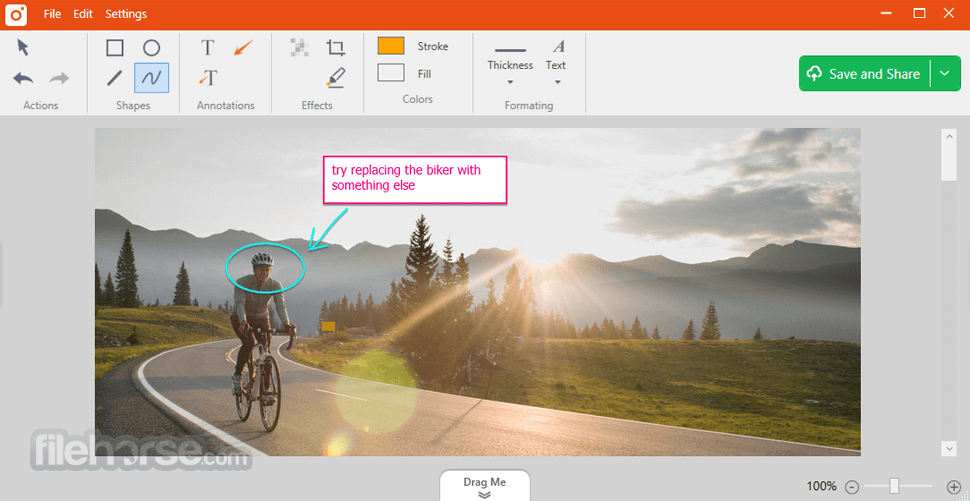









Comments and User Reviews