-
Latest Version
ThrottleStop 9.7 LATEST
-
Review by
-
Operating System
Windows Vista / Windows 7 / Windows 8 / Windows 10 / Windows 11
-
User Rating
Click to vote -
Author / Product
-
Filename
ThrottleStop_9.7.zip
-
MD5 Checksum
35d63ffb0f3fe7ece63c829a65ab3fab

ThrottleStop is a performance monitoring and adjustment utility for Windows-based PCs. It provides detailed information about the CPU and its thermal behavior, allowing users to tweak various settings to optimize performance. Originally designed to address throttling issues on laptops, it has evolved to become a versatile tool for both laptops and desktops.
ThrottleStop is an Intel Core 2 and Core I performance monitoring and modification program for advanced users! Supported operating systems are Windows XP, Vista, 7, 8 and 8.1, Windows 10 (32-bit and 64-bit versions supported) and Windows 11.
The left side of the app contains a variety of options that can be used to bypass CPU throttling and on the right side is a Monitoring panel that shows you the current state of each thread on your CPU.
Some laptops are using clock modulation and multiplier reductions to lower the performance and power consumption of your computer. This is done deliberately to either allow your computer to run cooler or to allow your laptop to operate with a power adapter that is not sufficient to fully power your laptop and recharge its battery at the same time.
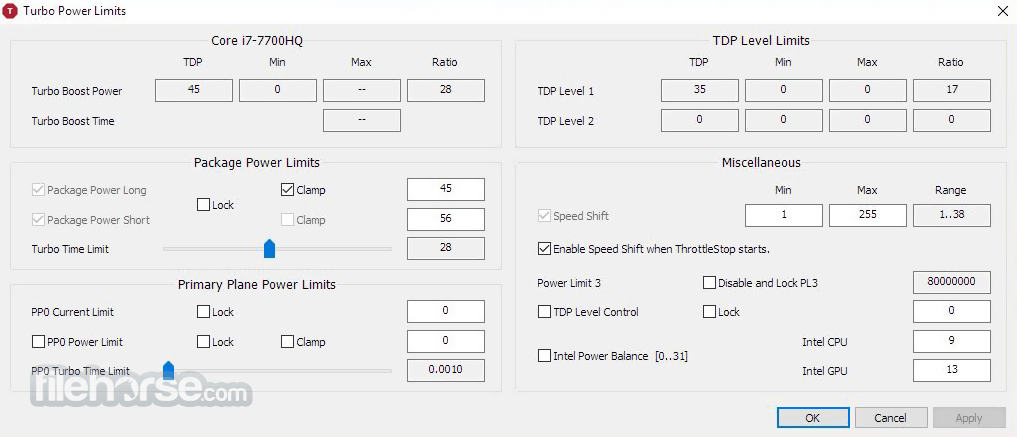
When using Throttle Stop, it is strongly recommended to monitor power consumption at the wall with a Kill-a-Watt meter or similar device and make sure that you don't exceed the power capabilities of your power adapter. Use of Throttle Stop for PC to bypass these throttling schemes is at your own risk and can result in permanent damage to your power adapter or computer or both which may not be covered by your warranty.
Key Features
Real-Time Monitoring: It provides real-time monitoring of CPU temperatures, clock speeds, and power consumption, allowing users to keep a close eye on their system's performance.
Voltage Control: The software allows for fine-tuning of CPU voltages, enabling users to lower power consumption and heat output without sacrificing performance.
Clock Control: Users can adjust the multiplier and clock speed of their CPU, helping to achieve higher performance levels or better power efficiency.
Thermal Throttling Control: It can disable or modify thermal throttling mechanisms, giving users more control over how their CPU handles heat.
Profiles: The software supports multiple profiles, which can be customized and switched between for different performance needs.
Alarm and Logging: It includes alarm settings to notify users of thermal or power issues and logs data for performance analysis.
User Interface
ThrottleStop's interface is straightforward yet packed with information. The main window displays real-time data on CPU temperatures, clock speeds, and power consumption. It also features various tabs for adjusting settings:
- Monitoring Tab: Displays real-time CPU data.
- FIVR Tab: For adjusting voltage and clock settings.
- TPL Tab: Thermal and power limit settings.
- Options Tab: Various customization settings.
Installation and Setup
- Download: Visit the official website or a trusted software repository like FileHorse to download the latest version of the program.
- Extract: The software comes in a ZIP file. Extract the contents to a desired location on your PC.
- Run: Execute the ThrottleStop.exe file to launch the application. No installation process is required beyond this.
- Launch the Application: Open the app and familiarize yourself with the interface.
- Monitor Performance: Observe the real-time data to understand your CPU’s current performance and thermal state.
- Adjust Settings: Use the FIVR and TPL tabs to tweak voltage, clock speeds, and thermal limits.
- Create Profiles: Set up different profiles for various usage scenarios, such as gaming, power-saving, or general use.
- Test and Log: Apply your settings and use the software’s logging feature to monitor changes and impacts on performance.
What is ThrottleStop?
This program is a Windows-based utility for monitoring and adjusting CPU performance, particularly useful for managing thermal throttling and optimizing performance.
Is ThrottleStop safe to use?
Yes, the app is safe when used correctly. However, tweaking CPU settings can lead to instability or overheating if not done properly. It's essential to understand the changes you're making.
Can ThrottleStop damage my CPU?
Improper use of this software can potentially harm your CPU by overriding safety limits. Always monitor temperatures and performance, and make incremental changes.
Does ThrottleStop work on all CPUs?
It primarily supports Intel CPUs. Some features may not be available or work differently on CPUs from other manufacturers.
How do I reset ThrottleStop settings?
Simply close the application and delete the ThrottleStop.ini configuration file to revert to default settings.
Alternatives
Intel XTU (Extreme Tuning Utility): Intel’s official tool for performance tuning, offering similar features but with a more user-friendly interface.
MSI Afterburner: While primarily a GPU overclocking tool, it provides some CPU monitoring and tweaking capabilities.
HWMonitor: A monitoring tool that provides detailed hardware information but lacks the performance adjustment features of this tool.
SpeedFan: Allows for monitoring and controlling fan speeds along with basic hardware monitoring.
Ryzen Master: For AMD CPU users, offering similar functionalities tailored for Ryzen processors.
System Requirements
- Operating System: Windows 7, 8, 10, 11
- CPU: Primarily supports Intel CPUs; limited support for other manufacturers.
- Memory: Minimal RAM usage.
- Storage: Requires only a few megabytes of storage space for the executable and configuration files.
- Comprehensive CPU monitoring and adjustment capabilities.
- Free to use.
- Supports multiple profiles for different performance needs.
- Real-time performance data and logging.
- Complex interface for beginners.
- Potential risk of damaging hardware if used improperly.
- Limited support for non-Intel CPUs.
- Lack of official support and updates.
ThrottleStop is an invaluable tool for users looking to take control of their CPU’s performance and thermal management. While it offers extensive features and customization options, it requires a good understanding of CPU metrics and careful handling to avoid potential risks.
Its FREE availability and robust feature set make it a top choice for advanced users and enthusiasts. For those new to performance tuning, a cautious approach and thorough reading of available guides and tutorials are recommended to harness the full potential of this tool safely.
What's new in this version:
Added:
- Added per profile adjustment of the turbo power limits, Speed Shift Min Max and PROCHOT offset values
- Added core and cache V/F tuning to the FIVR window for unlocked 10th Gen and newer HX and K series CPUs
- Added an option so the Safe Start feature can be toggled on or off
- Fixed the Notification Area icons for improved Windows 11 compatibility
- Fixed the power plan selector and increased the number of selections from 8 to 12
- BD PROCHOT is now automatically locked when it is disabled
- Changed the DDR memory speed monitoring method
 OperaOpera 125.0 Build 5729.49 (64-bit)
OperaOpera 125.0 Build 5729.49 (64-bit) MalwarebytesMalwarebytes Premium 5.4.5
MalwarebytesMalwarebytes Premium 5.4.5 PhotoshopAdobe Photoshop CC 2026 27.2 (64-bit)
PhotoshopAdobe Photoshop CC 2026 27.2 (64-bit) BlueStacksBlueStacks 10.42.153.1001
BlueStacksBlueStacks 10.42.153.1001 OKXOKX - Buy Bitcoin or Ethereum
OKXOKX - Buy Bitcoin or Ethereum Premiere ProAdobe Premiere Pro CC 2025 25.6.3
Premiere ProAdobe Premiere Pro CC 2025 25.6.3 PC RepairPC Repair Tool 2025
PC RepairPC Repair Tool 2025 Hero WarsHero Wars - Online Action Game
Hero WarsHero Wars - Online Action Game TradingViewTradingView - Trusted by 60 Million Traders
TradingViewTradingView - Trusted by 60 Million Traders WPS OfficeWPS Office Free 12.2.0.23155
WPS OfficeWPS Office Free 12.2.0.23155




Comments and User Reviews