-
Latest Version
-
Operating System
Windows XP / Vista / Windows 7 / Windows 8 / Windows 10
-
User Rating
Click to vote -
Author / Product
-
Filename
TestComplete1430.exe
Sometimes latest versions of the software can cause issues when installed on older devices or devices running an older version of the operating system.
Software makers usually fix these issues but it can take them some time. What you can do in the meantime is to download and install an older version of TestComplete 14.30.
For those interested in downloading the most recent release of TestComplete or reading our review, simply click here.
All old versions distributed on our website are completely virus-free and available for download at no cost.
We would love to hear from you
If you have any questions or ideas that you want to share with us - head over to our Contact page and let us know. We value your feedback!
What's new in this version:
- Azure DevOps integration improvements
- You can link TestComplete test items to test cases in Azure DevOps faster and easier. The new filter box in the Choose Test Case dialog helps you quickly find the test case to which you will link an item
- You can unbind TestComplete test items from Azure DevOps test cases directly from within the TestComplete UI. Earlier, you could do this on the Azure DevOps side only
- Now, you can also easily unbind your TestComplete project from an Azure DevOps team project. This will prevent TestComplete from showing you notifications when the team project is unavailable. Note that this “unbind” command doesn’t remove associations between test cases and TestComplete test items on the Azure DevOps side. So, if you re-bind the projects later, or if you clone your team project and bind the TestComplete project to the cloned team project, the associations will remain and will work fine.
- When you are configuring a Visual Studio Test task to run TestComplete tests, if your TestComplete project suite has several projects, you can now select a project whose tests you want to run
- Now, you can choose the test runner – TestComplete or TestExecute – to be used on the TestComplete Test Adapter. You can get the new version of the Test Adapter from the Microsoft marketplace, or you can install it from a computer in your local network. See Install TestComplete Test Adapter Extension.
- AI-based “self-healing” tests
- TestComplete 14.3 introduces an improved test-run mode to make your tests resistant to object recognition issues. In previous versions of TestComplete, when the test engine failed to find a window or control, it posted an error message to the log and often stopped the test or the entire run. So, you had to fix errors and re-run failed and unexecuted tests later.
- The new run mode improves the situation dramatically. Now, when the test engine fails to find a window or control, it uses a special AI-based algorithm to find a similar window or control in the application and continues running your tests using that similar object. This enables your tests to work to the end. The test engine also posts a warning message to the log to let you know about the replacement and about new recognition properties used. The message gives you a clear idea of what to change in object recognition properties in the Name Mapping repo (we don’t change these properties automatically to avoid confusion in case of possible false recognition).
- The new approach makes your tests more resistant to object recognition errors, saves the time needed to re-run failed and unexecuted tests, and helps you fix recognition issues easier. Just don’t ignore warning messages in the test log!
- The new “self-healing” approach is Beta so far and is off by default. If you want to try it, enable it in the Tools > Options > Engines > Name Mapping dialog. If you run tests from the command line, then to enable the new mode, use the new /SelfHealing command-line option. TestExecute and SessionCreator also has this option.
- Web testing improvements
- Support for Electron 7. You can now create, record, and run automated tests for Electron-based applications created with Electron version 7.0.0
Support for the recent versions of web browsers:
- Mozilla Firefox 70
- Google Chrome 78
- Version 14.3 includes special support for the --disable-renderer-accessibility command-line option of Google Chrome. You can put this parameter to the Chrome command line to streamline test performance. The effect is especially noticeable in testing large web pages with lots of web elements
- BDD improvements
- Version 14.3 can send results of individual BDD scenarios to test cases located in external test management systems like Azure DevOps and Zephyr for Jira. To do this, link your BDD scenarios to external test cases on the Test Items page of your project. Note: This will not affect your existing projects with BDD scenarios that are already included in the project’s list of test items. To link those BDD scenarios to external test cases, you will have to re-create the test items to be able to mark them as test cases.
- Mobile testing improvements
- Android testing
- Support for Android 10 (API Level 29)
After installing a mobile application on an Android device, you can see system requests to grant that app the permissions to use this or that resource on the device. These requests require user action and prevent automated tests from running smoothly. With TestComplete 14.3, you can grant all the needed permissions automatically. You can do this in the following ways:
- In Keyword tests – by using the new GrantPermissions parameter of the Install Package operation
- In script tests – by using the new GrantPermissions parameter of the PackageManager.InstallPackage method, or by setting the AndroidTestedApp.GrantPermissions property before calling the AndroidTestedApp.Run method
- In the TestedApps editor – by selecting the new “Grant all permissions listed in the application manifest after the package installation” check box
- TestComplete will grant permissions when installing the application package on a device
iOS testing:
TestComplete 14.3 includes support for the following devices, iOS versions, and applications:
- iPhone 11, 11 Pro, 11 Pro Max, and iPad Air 3. Now, you can record and run tests for iOS applications running on these devices
- iOS 13.0 - 13.2
- iOS apps created with Xcode 11
Overall improvements:
- The “Unexecuted” metric on the Summary page of the test log now includes only those test cases whose execution has not started because the project run was interrupted. It no longer includes disabled test cases
- Now, the indicator that TestComplete shows during a test run displays the name of the executed test item and the project that contains that item.
We’ve also fixed a number of bugs reported by our customers
Discontinued Support:
- TestComplete no longer supports iOS version 10.x, as well as the iPhone 5, iPad Mini 1, and iPad 4 devices
- TestComplete no longer supports Objective-C and Swift applications created with Xcode 8
- TestComplete no longer supports Open Applications created in Visual C++ 6.0
 OperaOpera 125.0 Build 5729.49 (64-bit)
OperaOpera 125.0 Build 5729.49 (64-bit) MalwarebytesMalwarebytes Premium 5.4.5
MalwarebytesMalwarebytes Premium 5.4.5 PhotoshopAdobe Photoshop CC 2026 27.2 (64-bit)
PhotoshopAdobe Photoshop CC 2026 27.2 (64-bit) BlueStacksBlueStacks 10.42.153.1001
BlueStacksBlueStacks 10.42.153.1001 OKXOKX - Buy Bitcoin or Ethereum
OKXOKX - Buy Bitcoin or Ethereum Premiere ProAdobe Premiere Pro CC 2025 25.6.3
Premiere ProAdobe Premiere Pro CC 2025 25.6.3 PC RepairPC Repair Tool 2025
PC RepairPC Repair Tool 2025 Hero WarsHero Wars - Online Action Game
Hero WarsHero Wars - Online Action Game TradingViewTradingView - Trusted by 60 Million Traders
TradingViewTradingView - Trusted by 60 Million Traders WPS OfficeWPS Office Free 12.2.0.23155
WPS OfficeWPS Office Free 12.2.0.23155
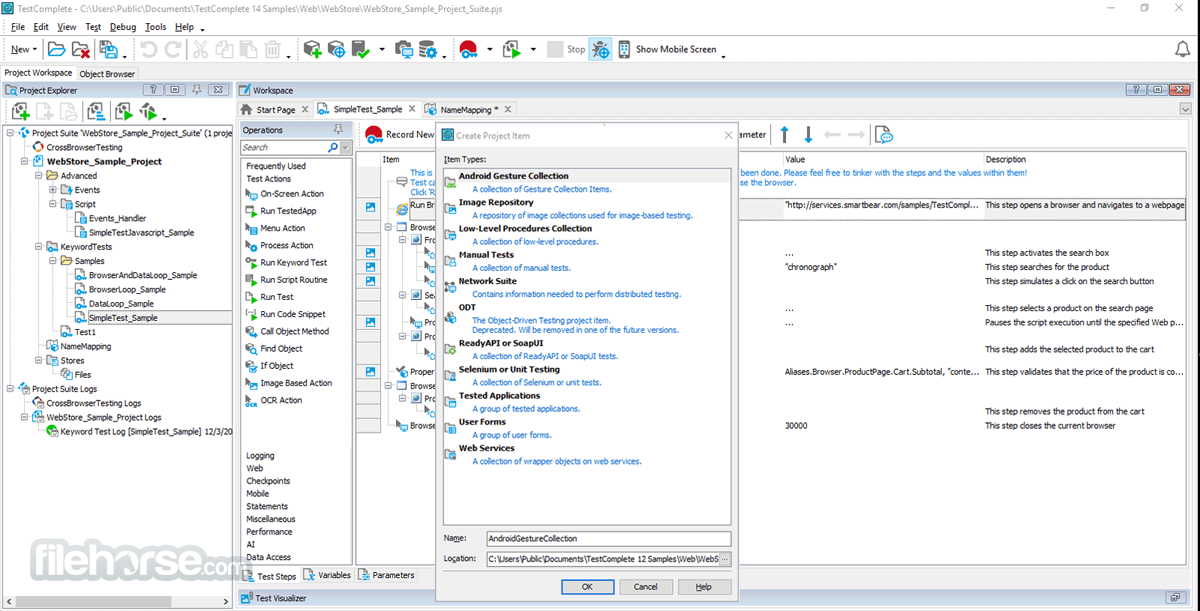





Comments and User Reviews