-
Latest Version
Sysinternals Suite LATEST
-
Review by
-
Operating System
Windows 7 / Windows 8 / Windows 10 / Windows 11
-
User Rating
Click to vote -
Author / Product
-
Filename
SysinternalsSuite.zip
The Microsoft Sysinternals Suite is a collection of over 70 individual tools designed to help users manage, diagnose, troubleshoot, and monitor their Windows systems effectively.
Developed by Microsoft, this suite provides deep insights into the inner workings of Windows and offers solutions to various system-related challenges.
The tools in the Sysinternals Suite are lightweight, portable, and have a small memory footprint, making them ideal for both local and remote system troubleshooting.
Features
Process and System Monitoring: Tools like Process Explorer and Process Monitor allow users to monitor running processes, identify resource usage, track down application errors, and gain a deep understanding of system internals.
System Information and Analysis: Tools such as Autoruns and Sigcheck help users analyze system configurations, manage startup programs, verify file signatures, and troubleshoot issues related to software compatibility.
File and Disk Utilities: Utilities like Disk2vhd and DiskView enable users to explore disk usage, inspect file and folder permissions, analyze disk fragmentation, and create virtual hard disk images for backup or migration purposes.
Networking and Security Tools: With tools like TCPView, Portmon, and AccessChk, users can monitor network connections, capture and analyze network traffic, audit access permissions, and detect potential security threats.
Process and System Utilities: Tools such as PsTools and Coreinfo facilitate remote system administration, manage running services, analyze CPU capabilities, and perform other system-related tasks efficiently.
The Suite is a bundling of the following selected Sysinternals Utilities:
- AccessChk
- AccessEnum
- AdExplorer
- AdInsight
- AdRestore
- Autologin
- Autoruns
- BgInfo
- CacheSet
- ClockRes
- Contig
- Coreinfo
- Ctrl2Cap
- DebugView
- Desktops
- Disk2vhd
- DiskExt
- DiskMon
- DiskView
- Disk Usage (DU)
- EFSDump
- FindLinks
- Handle
- Hex2dec
- Junction
- LDMDump
- ListDLLs
- LiveKd
- LoadOrder
- LogonSessions
- MoveFile
- NTFSInfo
- PendMoves
- PipeList
- PortMon
- ProcDump
- Process Explorer
- Process Monitor
- PsExec
- PsFile
- PsGetSid
- PsInfo
- PsPing
- PsKill
- PsList
- PsLoggedOn
- PsLogList
- PsPasswd
- PsService
- PsShutdown
- PsSuspend
- RAMMap
- RegDelNull
- Registry Usage (RU)
- RegJump
- SDelete
- ShareEnum
- ShellRunas
- Sigcheck
- Streams
- Strings
- Sync
- Sysmon
- TCPView
- VMMap
- VolumeID
- WhoIs
- WinObj
- ZoomIt
Step 1: Download the Sysinternals Suite from the official Microsoft website or FileHorse.
Step 2: Extract the downloaded ZIP file to a directory of your choice.
Step 3: Browse through the individual tools and select the one that suits your specific troubleshooting needs.
Step 4: Launch the desired tool by double-clicking on its executable file.
Step 5: Familiarize yourself with the tool's user interface and explore its features and options.
Step 6: Utilize the tool's capabilities to diagnose and troubleshoot system issues effectively.
FAQ
Are the tools in the Sysinternals Suite compatible with all versions of Windows?
Yes, the Suite is designed to work on all modern versions of Windows, including Windows 11, Windows 10, Windows 8.1, Windows 7, and Windows Server editions.
Can I use the Sysinternals Suite for commercial purposes?
Yes, the Suite is free to use for both personal and commercial purposes.
Is there any official documentation or user guide available for the tools in the suite?
Yes, Microsoft provides comprehensive documentation for each tool in the Suite on the official Microsoft Docs website.
Are the tools in the Sysinternals Suite safe to use?
Yes, the tools are developed by Microsoft and are widely trusted by IT professionals. However, it's essential to exercise caution and use the tools responsibly.
Can I contribute to the development of the Sysinternals Suite?
As of now, Microsoft maintains and develops the Suite. However, you can provide feedback and report issues through the Microsoft TechNet Sysinternals Forum.
Alternatives
While the Sysinternals Suite offers an extensive range of tools for Windows troubleshooting, there are some alternative software options available in the market.
These include: Process Explorer, CrystalDiskInfo and HWMonitor.
PROS
- Comprehensive collection of powerful Windows troubleshooting tools.
- Lightweight and portable, requiring no installation.
- Developed by Microsoft and trusted by IT professionals.
- Freeware, available for both personal and commercial use.
- Regularly updated with new tools and features.
- Steeper learning curve for users unfamiliar with advanced system troubleshooting.
- Lack of centralized user interface for managing and launching tools.
The MS Sysinternals Suite is a must-have resource for anyone seeking to diagnose, troubleshoot, and understand the inner workings of Windows systems.
With its extensive collection of powerful tools, this suite empowers IT professionals, system administrators, and power users to effectively tackle a wide array of system-related challenges. The tools are lightweight, portable, and free to use, making the Sysinternals Suite an invaluable asset in every Windows troubleshooter's arsenal.
 OperaOpera 125.0 Build 5729.49 (64-bit)
OperaOpera 125.0 Build 5729.49 (64-bit) MalwarebytesMalwarebytes Premium 5.4.5
MalwarebytesMalwarebytes Premium 5.4.5 PhotoshopAdobe Photoshop CC 2026 27.2 (64-bit)
PhotoshopAdobe Photoshop CC 2026 27.2 (64-bit) BlueStacksBlueStacks 10.42.153.1003
BlueStacksBlueStacks 10.42.153.1003 OKXOKX - Buy Bitcoin or Ethereum
OKXOKX - Buy Bitcoin or Ethereum Premiere ProAdobe Premiere Pro CC 2025 25.6.3
Premiere ProAdobe Premiere Pro CC 2025 25.6.3 PC RepairPC Repair Tool 2025
PC RepairPC Repair Tool 2025 Hero WarsHero Wars - Online Action Game
Hero WarsHero Wars - Online Action Game TradingViewTradingView - Trusted by 60 Million Traders
TradingViewTradingView - Trusted by 60 Million Traders WPS OfficeWPS Office Free 12.2.0.23155
WPS OfficeWPS Office Free 12.2.0.23155




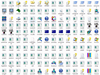
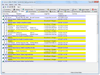
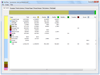
Comments and User Reviews