-
Latest Version
StartAllBack 3.9.20 LATEST
-
Review by
-
Operating System
Windows 11
-
User Rating
Click to vote -
Author / Product
-
Filename
StartAllBack_3.9.20_setup.exe
Users who want to enjoy the new Windows 11 operating system but are not excited about the changes in appearance can use StartAllBack, an enhancement tool specifically designed to restore the classic layout and looks of Windows 11.

Overview
It restores the classical look of the taskbar, File Explorer, Windows context menus, and the Start menu to previous OS iterations. Please note that StartAllBack app is only compatible with Windows 11, and if you want to restore the Start menu on Windows 10, you should download StartIsBack for Windows 10, 8.1, or 8.
The taskbar is significantly modified in Windows 11, with a centralized layout and the Start Menu button placed in the middle. It allows users to restore the original looks and position of the taskbar, assign labels to task icons, adjust the size and margins of icons, and split the taskbar into segments. The classic taskbar can also be moved to any of the edges, and the Start button is placed in the lower left corner, just like in previous OS iterations.
Windows Explorer is also overhauled in Windows 11, with a simplified toolbar replacing the ribbon-based GUI. It allows users to restore the original ribbon and command bar, the "Details" pane at the bottom of the window, and the old search box.
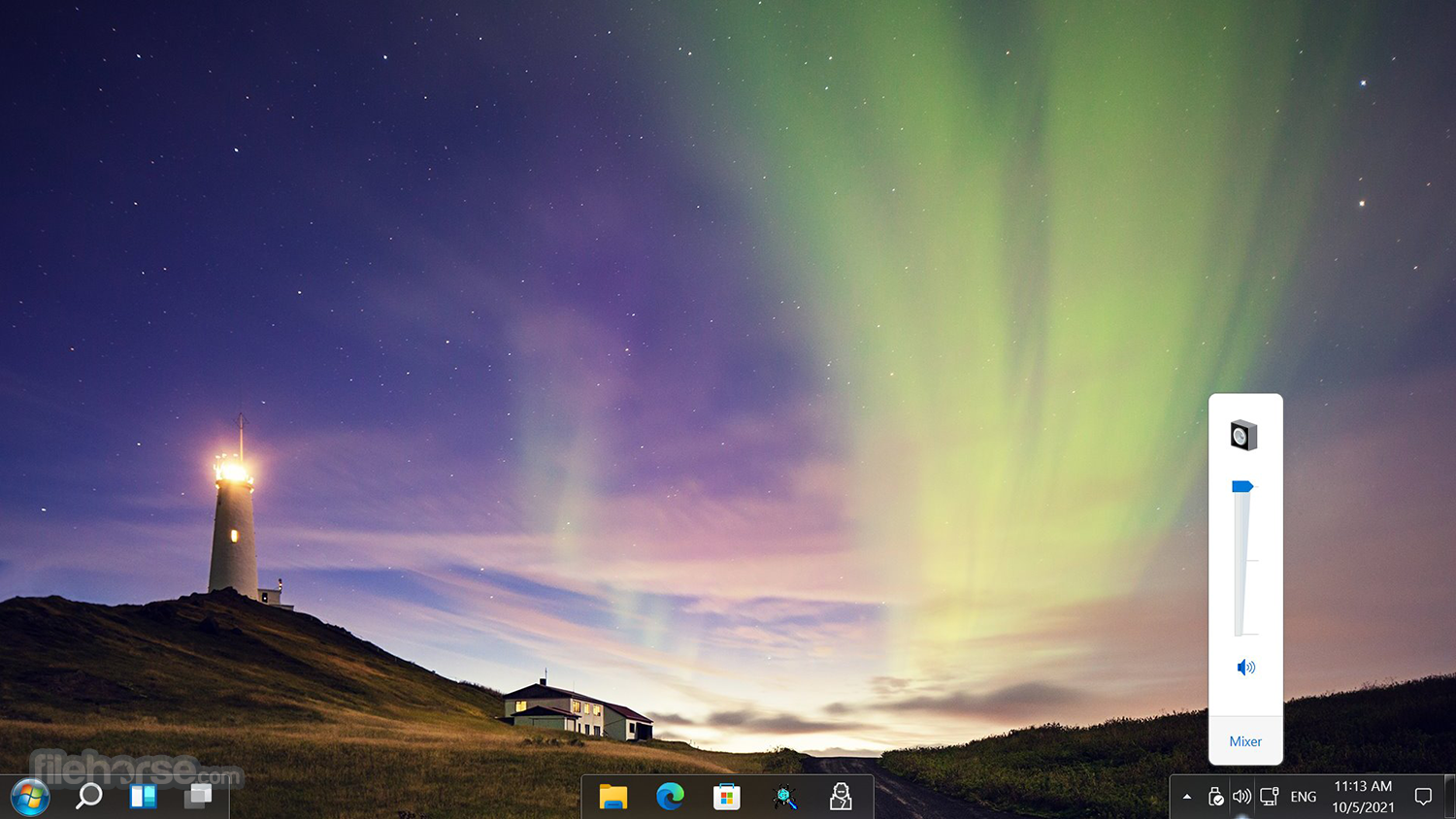
It restores the Start menu to its original position, allowing users to launch apps and navigate the system with a click and built-in search. Overall, StartAllBack provides users with the option to preserve the familiar Start menu, taskbar, and Windows Explorer looks, while still being able to enjoy the new features of Windows 11.
Main Features
- Restoring and improving the taskbar: It enables users to show labels on task icons, adjust icon size and margins, move the taskbar to different edges, drag and drop items onto the taskbar, center task icons while keeping the Start button on the left, split the taskbar into segments, and use dynamic translucency. It also separates corner icons with the Windows 7/10 UI.
- Restoring and improving the File Explorer UI: StartAllBack revamps the ribbon and command bar with translucent effects, places the details pane on the bottom, restores the old search box, and supports dark mode for more dialogs.
- Restoring and improving context menus: It provides all-new rounded acrylic menus with new fonts, better touch support, and fast and responsive taskbar menus.
- Restoring and improving the start menu: It enables users to launch apps and go to system places in one click, navigate dropdown menus easily, and enjoy the fast and reliable search.
- Providing lightweight styling and UI consistency: The app offers Windows 7, Windows 10, and third-party taskbar and start menu styles. It also fixes UI inconsistencies in Win32 apps and recolors UI in all Windows apps. Additionally, StartAllBack uses negative resource usage, which means fewer RAM is used and fewer processes are started.
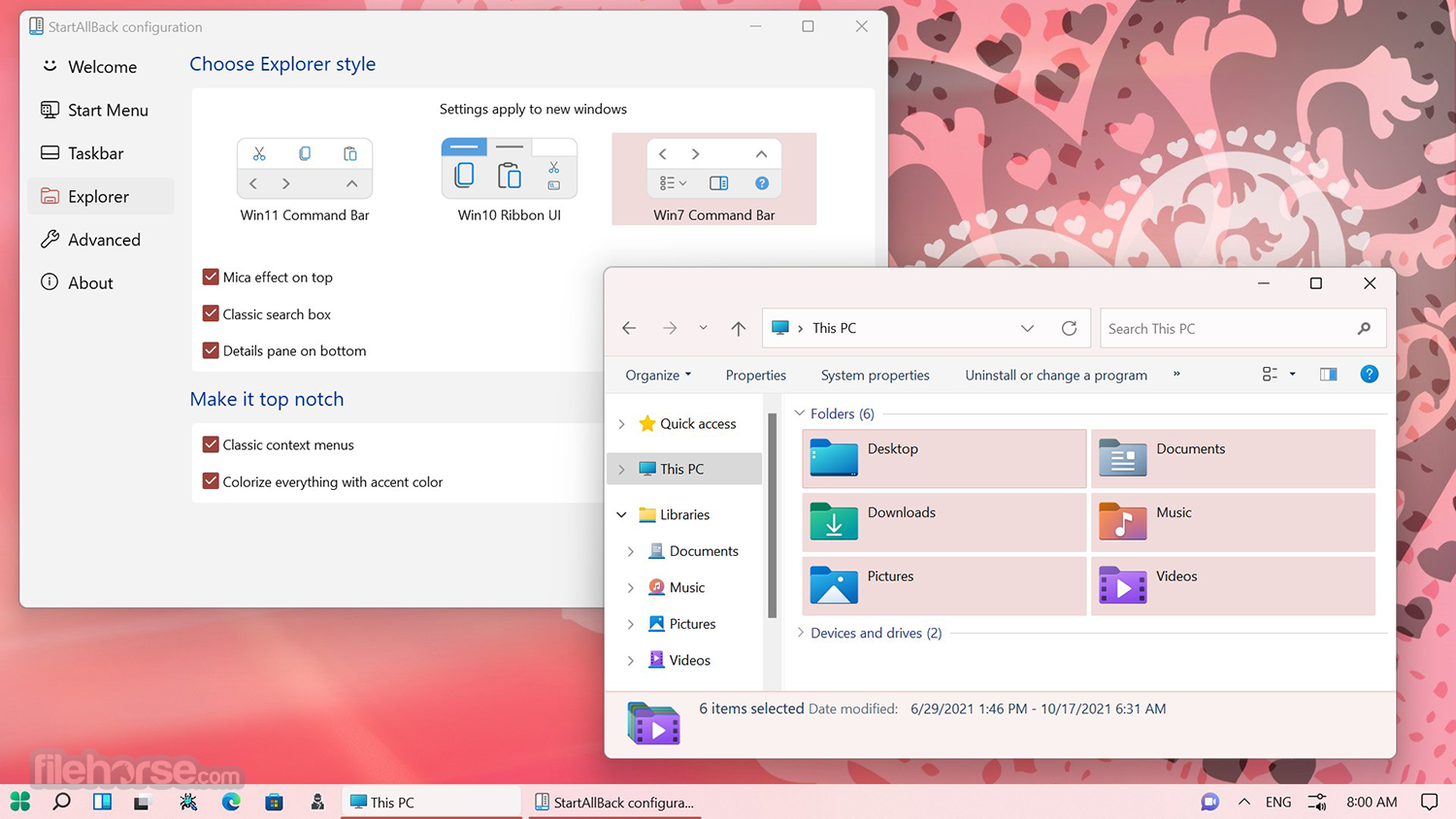
User Interface
StartAllBack integrates seamlessly with Windows 11, maintaining a polished look and feel. The software is lightweight and does not consume unnecessary system resources.
The settings menu is intuitive, offering a range of customization options for the Start menu, taskbar, File Explorer, and UI elements. Users can easily switch between different themes and apply changes with minimal effort.
Installation and Setup
Download the Installer: Visit the official website or FileHorse.com and download the latest version.
Run the Setup: Double-click the installer and follow the on-screen instructions.
Choose Your Preferred Theme: After installation, the software will prompt you to choose between Windows 7, Windows 10, or a custom look.
Customize Settings: Open the StartAllBack settings panel to fine-tune the Start menu, taskbar, and File Explorer.
Apply Changes & Restart Explorer: Once settings are configured, apply the changes, and Windows Explorer will restart automatically.
How to Use
Customizing the Start Menu
- Open StartAllBack settings and navigate to the Start Menu tab.
- Select between Windows 7 or Windows 10-style menus.
- Customize the layout, icon size, and transparency.
- Go to the Taskbar tab.
- Choose between Windows 7, Windows 10, or Windows 11 styles.
- Adjust position, size, and icon grouping preferences.
- Access the Explorer tab in settings.
- Enable compact mode, full ribbon UI, or classic context menus.
Is StartAllBack free?
No, it requires a one-time purchase, but it offers a free trial.
Does StartAllBack impact system performance?
No, it is lightweight and optimized for minimal resource consumption.
Can I uninstall StartAllBack if I don’t like it?
Yes, you can remove it like any other software, and Windows will revert to default settings.
Does it work on Windows 10?
No, StartAllBack is designed specifically for Windows 11. For Windows 10, use StartIsBack.
Is it safe to use?
Yes, StartAllBack is developed by a trusted developer and does not contain malware.
Alternatives
Start11 – A similar premium tool by Stardock, offering multiple Start menu styles and taskbar enhancements.
Open-Shell – A classic Start menu replacement with extensive customization.
Classic Shell – Although no longer actively developed, it's still a popular choice for those seeking a classic Start Menu experience.
Pricing
This program is reasonably priced with a one-time purchase model:
Personal License: $4.99 per PC
Multi-PC License: Discounts available for bulk purchases
A free trial is available, allowing users to test the software before committing to a purchase.
System Requirements
- Operating System: Windows 11 (all versions supported)
- CPU: Any modern x86/x64 processor
- RAM: 2GB or more recommended
- Storage: Minimal (less than 10MB disk space required)
- Convenient Start Menu Replacement
- Customizable Interface
- Enhanced Organization Features
- User-Friendly Design
- Supports Multiple Windows Versions
- Possible Compatibility Issues
- May Require Subscription for Premium Features
- May Not Appeal to All Users' Preferences
All in all, StartAllBack is a helpful enhancement tool for Windows 11 users who prefer a more familiar working environment. It restores the classic layout and looks of the taskbar, File Explorer, Windows context menus, and the Start menu, which were significantly changed in the new operating system. With the desktop app, users can enjoy the new features of Windows 11 while still maintaining the familiarity of their previous OS iterations.
Overall, StartAllBack provides users with the option to customize their Windows 11 experience according to their preferences, making it a valuable tool for those who are not excited about the changes in appearance that come with the new operating system.
Note: 100 days trial version.
What's new in this version:
- Fix for old 24H2 incompatibility
 OperaOpera 125.0 Build 5729.49 (64-bit)
OperaOpera 125.0 Build 5729.49 (64-bit) MalwarebytesMalwarebytes Premium 5.4.5
MalwarebytesMalwarebytes Premium 5.4.5 PhotoshopAdobe Photoshop CC 2026 27.2 (64-bit)
PhotoshopAdobe Photoshop CC 2026 27.2 (64-bit) BlueStacksBlueStacks 10.42.153.1001
BlueStacksBlueStacks 10.42.153.1001 OKXOKX - Buy Bitcoin or Ethereum
OKXOKX - Buy Bitcoin or Ethereum Premiere ProAdobe Premiere Pro CC 2025 25.6.3
Premiere ProAdobe Premiere Pro CC 2025 25.6.3 PC RepairPC Repair Tool 2025
PC RepairPC Repair Tool 2025 Hero WarsHero Wars - Online Action Game
Hero WarsHero Wars - Online Action Game TradingViewTradingView - Trusted by 60 Million Traders
TradingViewTradingView - Trusted by 60 Million Traders WPS OfficeWPS Office Free 12.2.0.23155
WPS OfficeWPS Office Free 12.2.0.23155





Comments and User Reviews