-
Latest Version
SQLiteStudio 3.4.18 LATEST
-
Review by
-
Operating System
Windows 7 64 / Windows 8 64 / Windows 10 64 / Windows 11
-
User Rating
Click to vote -
Author / Product
-
Filename
SQLiteStudio-3.4.18-windows-x64-installer.exe
-
MD5 Checksum
e0c5f691fd7c49b2cf47e3cf982bd9bf
It offers an intuitive, user-friendly environment for developers, data analysts, and database administrators to create, manage, and manipulate SQLite databases without the need for complex command-line operations.
SQLiteStudio for PC is favored for its lightweight nature, simplicity, and wide range of features that allow users to handle SQLite databases efficiently, regardless of their skill level.
Key Features
Cross-Platform Compatibility: It works seamlessly across major operating systems, including Windows, macOS, and Linux, making it highly accessible.
Schema and Data Editing: Easily view and modify table schemas, indexes, and data entries with a few clicks.
Visual Query Builder: The built-in Visual Query Builder helps users construct SQL queries without manual coding, making it great for those who aren’t fluent in SQL.
Syntax Highlighting and Auto-completion: These features are especially useful when writing or editing SQL queries, improving readability and helping to minimize syntax errors.
Database Import and Export: It supports data import/export in multiple formats, such as CSV, SQL, XML, and JSON.
Multiple Database Tabs: Work on multiple databases simultaneously by opening them in separate tabs.
Extensible via Plugins: Users can extend SQLiteStudio’s functionality by installing or developing plugins, making it highly customizable.
Database Comparison and Synchronization: It provides tools to compare databases, detect differences, and synchronize them.
Encryption Support: For enhanced security, it offers encryption options (requires SQLite Encryption Extension).
Comprehensive Error Logs: Detailed error logs make debugging easier and help users resolve issues faster.
User Interface
It has a clean and minimalistic interface. It organizes various tools and utilities within a single-window layout, providing easy navigation.
On the left side, you’ll find a database explorer, where all open databases are displayed with their respective tables, views, triggers, and indexes in a tree structure.
The main workspace is on the right, where users can open multiple tabs to edit tables, write queries, or browse data. The interface is highly intuitive and designed to cater to beginners and professionals alike.
Installation and Setup
Download the Software: Head to the official website or FileHorse and download the installer for your operating system.
Installation: Run the downloaded installer file and follow the on-screen instructions.
Launch the Program: Once installed, open the app. You’ll see a splash screen and be taken to the main interface.
Add a Database: To start working, click on the "Database" menu and select "Add a Database," then navigate to your SQLite database file or create a new one.
No additional configurations or dependencies are needed, making SQLiteStudio an efficient tool that’s ready to use immediately after installation.
How to Use
Adding a Database: Click on "Database" > "Add a Database" and select your file to import an existing database or create a new one.
Exploring Database Structure: The database explorer shows tables, views, triggers, and indexes. Expand each section to view or modify the database structure.
Running SQL Queries: Go to the SQL Editor tab to write and run SQL queries. Syntax highlighting and autocomplete make the editor beginner-friendly.
Creating Tables: Right-click on the database in the explorer, select "Create Table," and define the columns and constraints. Click “OK” to save.
Data Import and Export: For importing data, go to “Tools” > “Import.” Choose the file format and configure import settings. For export, follow a similar path under “Export.”
Database Synchronization: Use the “Database Comparison” tool to detect and merge changes across databases.
FAQ
Can I use SQLiteStudio to connect to other database types?
The program is exclusively designed for SQLite databases. For other database types, consider tools like DBeaver or MySQL Workbench.
How do I export my database in CSV format?
Right-click the table you want to export, select "Export," choose CSV, and configure your settings.
Does SQLiteStudio support encryption?
Yes, but only if you use SQLite Encryption Extension (SEE) or an encrypted SQLite library.
Can I automate tasks in SQLiteStudio?
The app doesn’t natively support task automation. However, you can use command-line SQLite or third-party scripts for automated tasks.
How do I resolve installation errors on Linux?
Ensure that you have the required permissions and dependencies. Check the SQLiteStudio documentation for Linux-specific troubleshooting.
Alternatives
DB Browser for SQLite: A similar tool with a slightly simpler interface, focused on basic database operations.
DBeaver: A powerful database management tool that supports multiple databases, including SQLite. Ideal for users needing multi-database support.
dotConnect for SQLite: High-performance ADO.NET Data Provider for SQLite.
Pricing
This program is entirely FREE and open-source software (FOSS).
This accessibility makes it an excellent choice for users who need a high-quality SQLite database management tool without investing in a commercial license.
System Requirements
- Operating System: Windows 11, 10, 8 or 7
- Processor: 1 GHz or faster
- Memory: 512 MB RAM (1 GB recommended)
- Storage: 50 MB for installation
- SQLite Version: Compatible with all recent SQLite versions
- Free and open-source
- Cross-platform compatibility
- Intuitive interface suitable for beginners
- Robust data import/export options
- Extensible via plugins
- Limited to SQLite databases
- Lacks automation features
- Limited data visualization tools
- Some advanced users may find the feature set basic
SQLiteStudio is a highly effective, user-friendly tool for managing SQLite databases. Its combination of simplicity and functionality makes it an ideal choice for developers, analysts, and database administrators seeking a streamlined solution for SQLite database management.
With features like visual query building, multi-format import/export, and an easy-to-navigate interface, this tool is accessible even to users new to SQL.
Also Available: Download SQLiteStudio for Mac
 OperaOpera 125.0 Build 5729.21 (64-bit)
OperaOpera 125.0 Build 5729.21 (64-bit) MalwarebytesMalwarebytes Premium 5.4.5
MalwarebytesMalwarebytes Premium 5.4.5 PhotoshopAdobe Photoshop CC 2026 27.1 (64-bit)
PhotoshopAdobe Photoshop CC 2026 27.1 (64-bit) BlueStacksBlueStacks 10.42.153.1001
BlueStacksBlueStacks 10.42.153.1001 OKXOKX - Buy Bitcoin or Ethereum
OKXOKX - Buy Bitcoin or Ethereum Premiere ProAdobe Premiere Pro CC 2025 25.6.3
Premiere ProAdobe Premiere Pro CC 2025 25.6.3 PC RepairPC Repair Tool 2025
PC RepairPC Repair Tool 2025 Hero WarsHero Wars - Online Action Game
Hero WarsHero Wars - Online Action Game TradingViewTradingView - Trusted by 60 Million Traders
TradingViewTradingView - Trusted by 60 Million Traders Edraw AIEdraw AI - AI-Powered Visual Collaboration
Edraw AIEdraw AI - AI-Powered Visual Collaboration
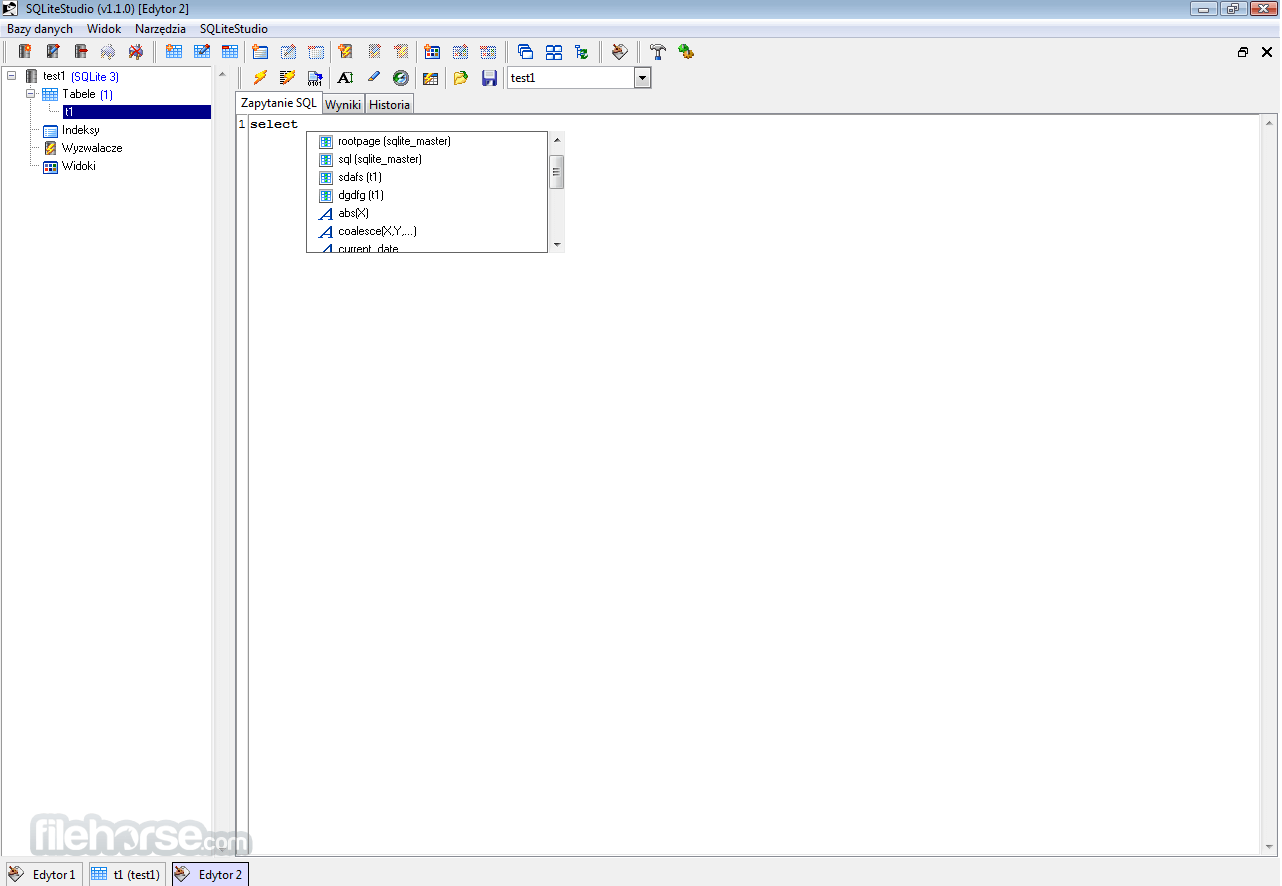

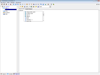
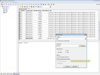
Comments and User Reviews