-
Latest Version
-
Operating System
Windows XP / Vista / Windows 7 / Windows 8 / Windows 10 / Windows 11
-
User Rating
Click to vote -
Author / Product
-
Filename
SSMS-Setup-ENU.exe
Sometimes latest versions of the software can cause issues when installed on older devices or devices running an older version of the operating system.
Software makers usually fix these issues but it can take them some time. What you can do in the meantime is to download and install an older version of SQL Server Management Studio 20.2.
For those interested in downloading the most recent release of SQL Server Management Studio or reading our review, simply click here.
All old versions distributed on our website are completely virus-free and available for download at no cost.
We would love to hear from you
If you have any questions or ideas that you want to share with us - head over to our Contact page and let us know. We value your feedback!
What's new in this version:
New:
- Introduced support for temporal tables
- Introduced logging for the Always Encrypted wizard to facilitate troubleshooting
- Updated SSMS to use the latest driver version for MSOLEDBSQL (18.7.4). The inclusion of this new version could require users who also have older versions of the driver to reboot after installing SSMS 20.2. For more information, review the release notes for the Microsoft OLE DB driver
- Removed HADOOP files from SQL Server Integration Services (SSIS) installation files, this addresses CVE-2022-25168
- Updated DacFx to version 162.3.566
- Updated Server Management Objects (SMO) to version 171.36.0
- Removed the Microsoft Visual C++ 2013 Redistributable (x86) from the SSMS installation. Upgrading from a previous version of 20.x does not remove the files
- Introduced support for a simplified link failover experience
Fixed:
- Added accessibility support for Expand/Collapse in Database Properties
- Improved accessibility of radio buttons in the Restore Database dialog using arrow or tab keys
- Fixed labels for radio button controls in the Files page of Database Properties
- Fixed an issue with focus control in the Data Classification page
- Addressed issues with incomplete or unnecessary screen reader announcements in the Data Classification page
- Fixed error "Object reference not set to an instance of an object", which occurred when trying to create a Column Master Key after signing out of Azure
- Addressed an issue with truncated authentication methods in the Connection dialog when using Russian locale
- Fixed incorrect length of dropdown lists after changing the engine type
- Resolved error "The certificate chain was issued by an authority that is not trusted" when creating or modifying an Integration Services job step in SQL Agent. See SSMS 20 - certificate error when viewing or editing Agent jobs that run SSIS packages
- Resolved a problem where SQL Server endpoint certificates were not loaded for the Managed Instance
- Updated the script generated for external file formats to include the FIRST ROW property
- Added Table-Valued Functions node within the Programmability > Functions node for Synapse
- Updated lock icons in the query editor toolbar to be color-aware
- Addressed error “Unable to query transaction count. The SQL text editor window will close without committing any open transactions" when closing an unsaved editor with either SHOWPLAN_ALL or SHOWPLAN_XML enabled, and the option Check for open transactions before closing T-SQL query windows enabled
- Reduced the number of characters in the Description of an execution plan to 1000. The full query is available using the ellipses
- Addressed an issue where the Queries With Forced Plans report generated the error "Couldn’t connect to database", see Query Store report 'Queries with Forced Plans' fails trying to sort by last execution time
- Fixed Tracked Queries report to correctly display the metric selected in the Configure dialog
- Removed unnecessary border around options within the Configure dialog
- Fixed an issue where no metric was selected in the Configure dialog for the Tracked Queries report
- Addressed behavior where drop down menus in the report for Metric and Statistic were not updated after they were changed in the Configure dialog
- Fixed an issue where Replication Conflict Viewer was inaccessible when using Mandatory or Optional encryption, see SSMS 20.0 (Replication - View Conflicts) bug
 OperaOpera 125.0 Build 5729.21 (64-bit)
OperaOpera 125.0 Build 5729.21 (64-bit) MalwarebytesMalwarebytes Premium 5.4.5
MalwarebytesMalwarebytes Premium 5.4.5 PhotoshopAdobe Photoshop CC 2026 27.1 (64-bit)
PhotoshopAdobe Photoshop CC 2026 27.1 (64-bit) BlueStacksBlueStacks 10.42.153.1001
BlueStacksBlueStacks 10.42.153.1001 OKXOKX - Buy Bitcoin or Ethereum
OKXOKX - Buy Bitcoin or Ethereum Premiere ProAdobe Premiere Pro CC 2025 25.6.3
Premiere ProAdobe Premiere Pro CC 2025 25.6.3 PC RepairPC Repair Tool 2025
PC RepairPC Repair Tool 2025 Hero WarsHero Wars - Online Action Game
Hero WarsHero Wars - Online Action Game TradingViewTradingView - Trusted by 60 Million Traders
TradingViewTradingView - Trusted by 60 Million Traders Edraw AIEdraw AI - AI-Powered Visual Collaboration
Edraw AIEdraw AI - AI-Powered Visual Collaboration

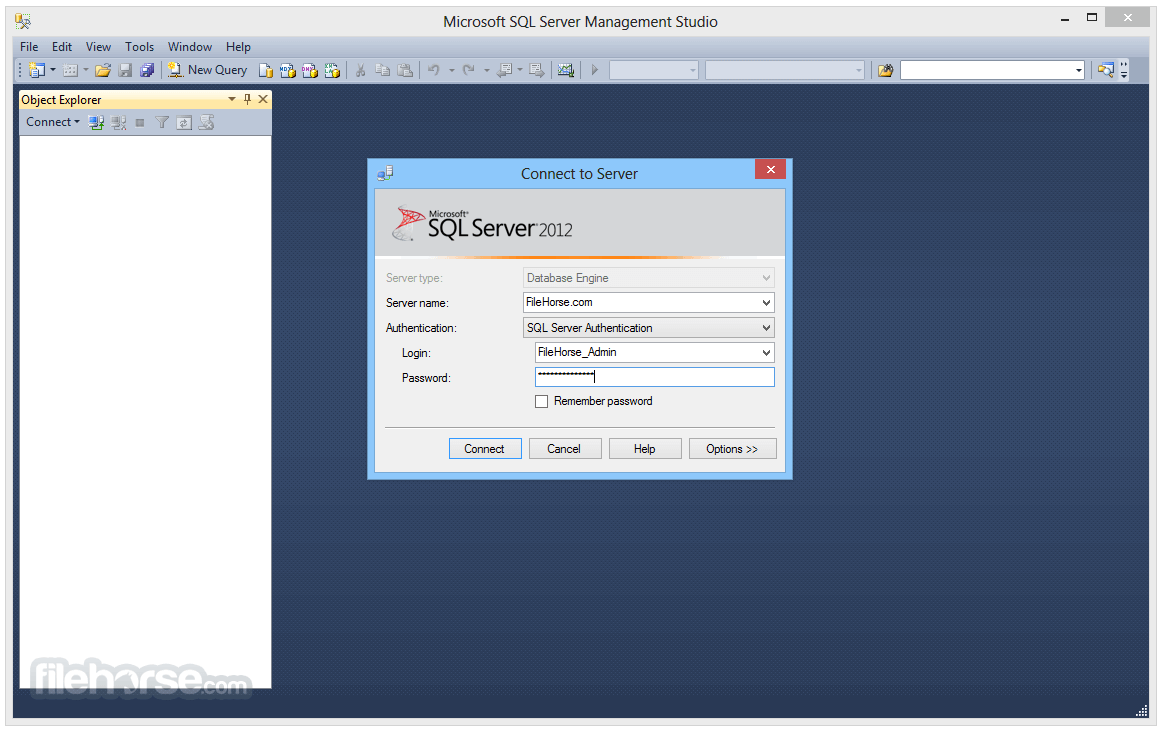
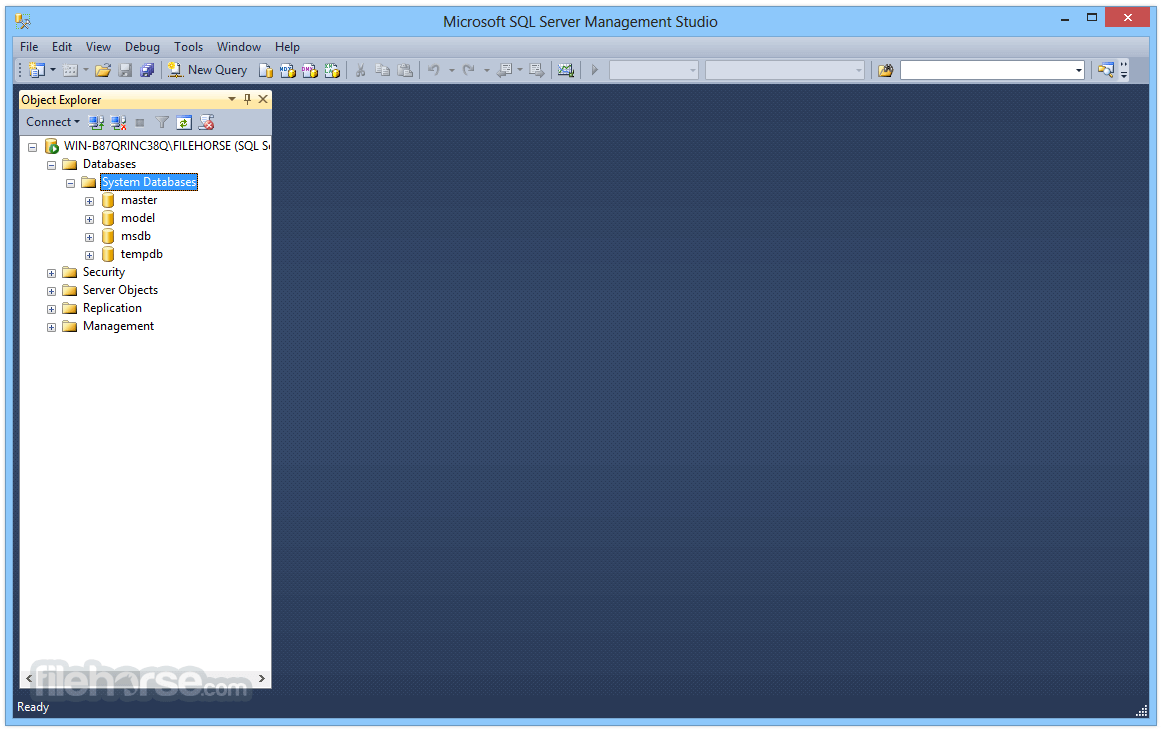
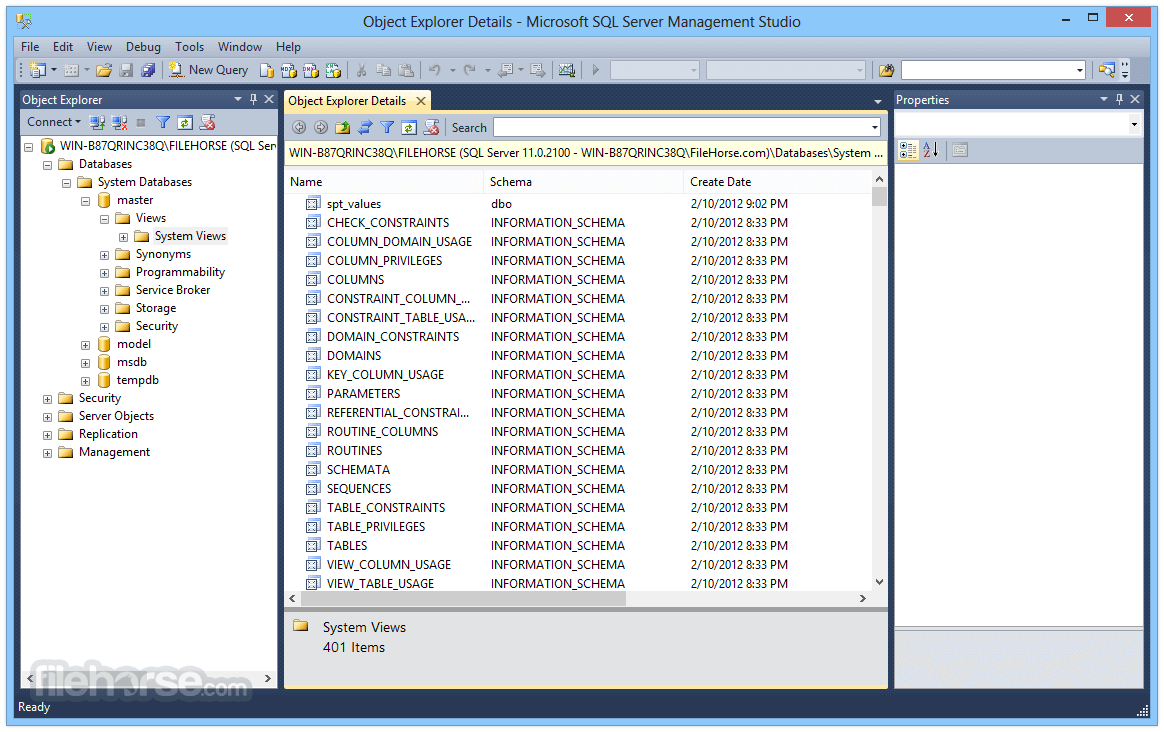
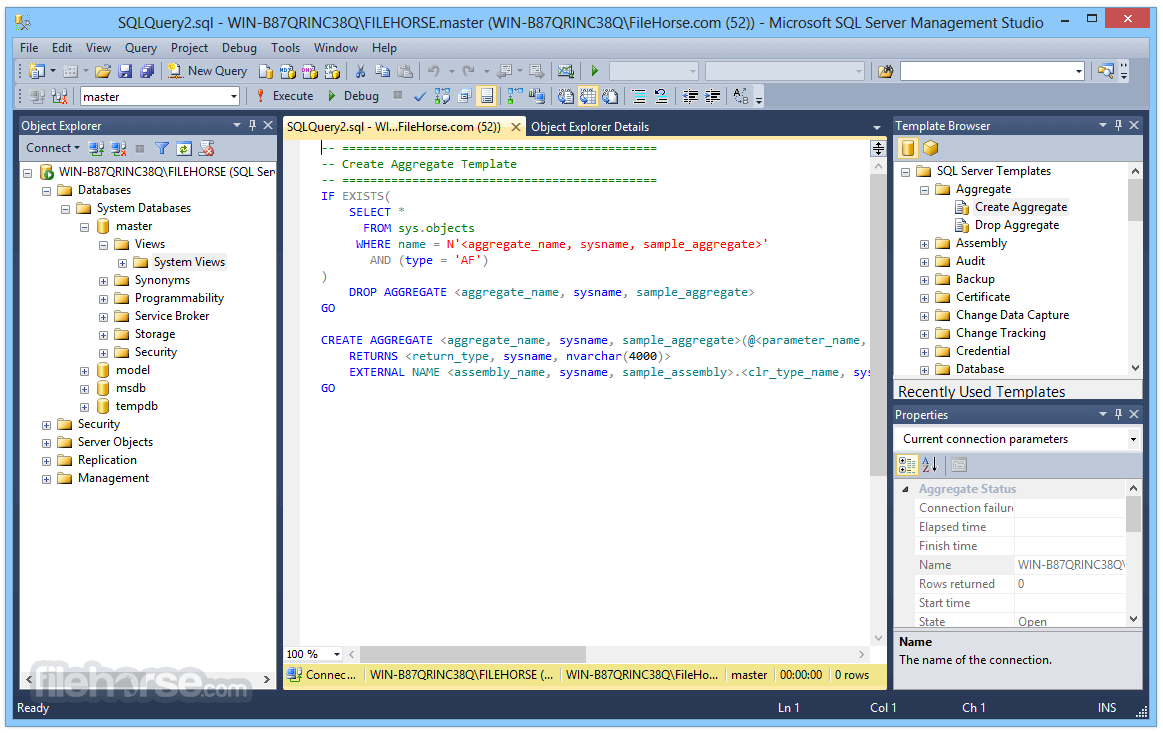
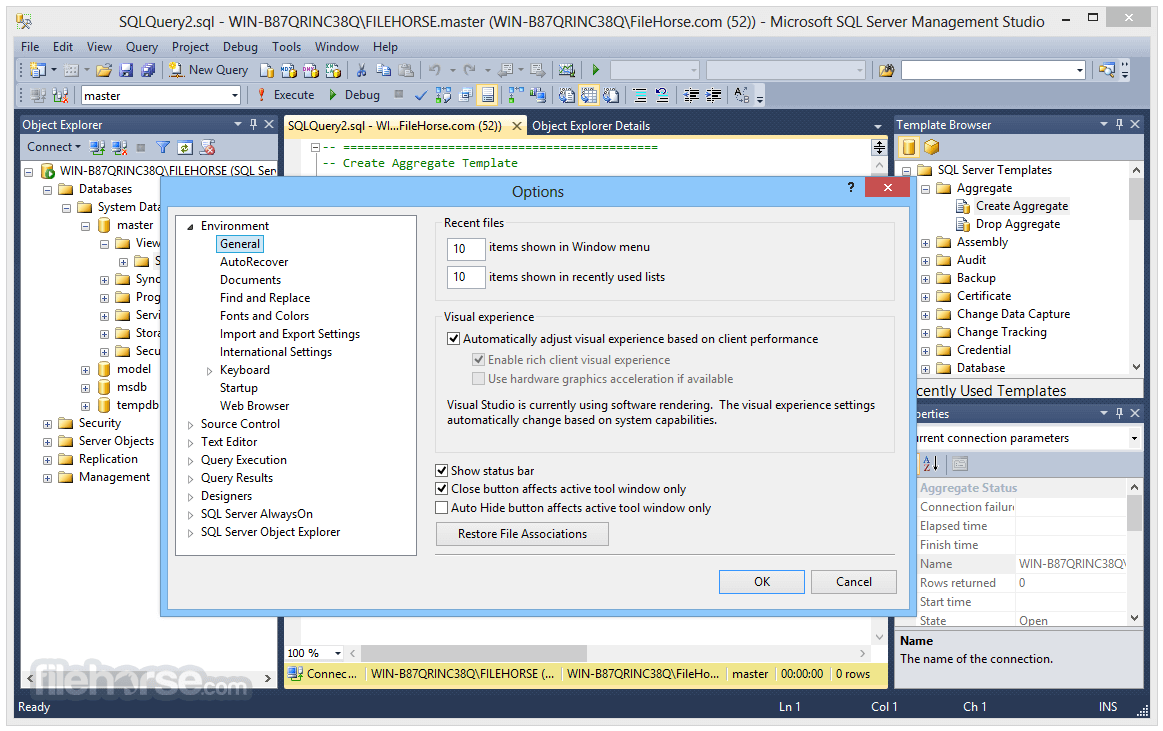
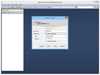
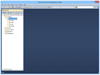
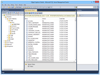
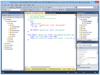
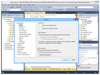
Comments and User Reviews