-
Latest Version
SoundTap Streaming Audio Recorder 11.06 LATEST
-
Review by
-
Operating System
Windows 7 / Windows 8 / Windows 10 / Windows 11
-
User Rating
Click to vote -
Author / Product
-
Filename
stsetup.exe
Streaming audio is recorded by a special kernel driver to preserve digital audio quality. Record any audio playing on your Windows PC!
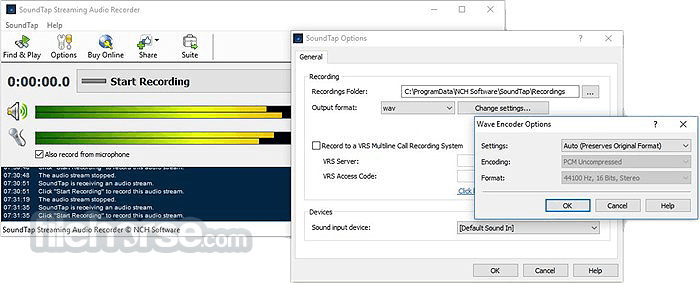
SoundTap Streaming Audio Recorder is a powerful software application designed for capturing and recording audio from any source on your PC.
Whether you want to record online streaming music, radio broadcasts, podcasts, or any other audio playing through your computer, it provides a convenient solution.
Record internet radio webcasts - Radio stations are required to log and archive all broadcasts under FCC regulations.
Save streaming audio broadcasts - If you are using BroadWave to broadcast your band, it can record and archive the broadcasts.
Record streaming audio conferences - SoundTap works perfectly to record conferences hosted on your computer.
Convert audio from uncommon formats - to wav or mp3. e.g., Convert a voice recording in ds2 format to mp3 using a ds2 player and the app.
Record VoIP phone calls - made with Skype or Express Talk softphone. This is often done in businesses or call centers for quality assurance.
It allows users to save recordings in various formats like MP3 or WAV, making it versatile for a range of purposes including personal enjoyment, professional projects, or educational use.
Highlights
- Record audio played on your computer in direct digital with no quality loss
- Saves files in wav or mp3 format with a wide range of selected codec and compression options
- Record audio from your computer and microphone simultaneously to easily create voiceovers or record both sides of a conference call
- Streams can be recorded directly to the VRS Recording System for enterprise database system use
- Works with all popular media players (e.g., Windows Media Player, Real Audio, QuickTime) and softphones (e.g., Skype, Express Talk, Google Hangouts, Slack)
- Directly links to WavePad Sound Editor Software so you can edit the files you have recorded
- Directly links to Switch MP3 File Converter Software so you can convert the files from mp3 to over 20 other file formats
- Create a podcast with audio recorded from Skype calls
- Record and save music and other streaming audio such as lectures and live webinars
- Sound Tap complies with Microsoft's DRM signed driver model and will not record streams if a DRM player is used and if the stream is marked as DRM copy-protected.
- Record audio from any source: Capture audio from streaming services, online radio stations, VoIP calls, music platforms, or any other source playing on your computer.
- High-quality recordings: It ensures high-fidelity recordings, preserving the original audio quality.
- Multiple output formats: Save recordings in popular formats like MP3, WAV, FLAC, or WMA, offering flexibility for different needs.
- Scheduled recordings: Set up recordings in advance using the scheduler feature, enabling automatic capture of audio at specified times.
- Real-time monitoring: Monitor audio being recorded in real-time, allowing users to adjust settings or pause recordings as needed.
- Easy-to-use interface: Intuitive interface makes it simple for users of all levels to start recording audio with just a few clicks.
- Stealth mode: Optionally run the app in stealth mode, discreetly capturing audio without displaying any notifications or windows.
- Compatibility: Compatible with Windows operating systems, ensuring broad accessibility for PC users.
The user interface of this audio program is clean, straightforward, and user-friendly. Upon launching the application, users are greeted with a minimalistic interface featuring essential controls for recording and managing audio.

The main window provides options to start, stop, and pause recordings, along with settings for selecting the recording source and output format. Overall, the interface design prioritizes ease of use, allowing users to focus on capturing audio without unnecessary distractions.
Installation and Setup
- Download the installation file from the official website or a trusted source like FileHorse.
- Run the installer and follow the on-screen instructions to proceed with the installation.
- Once installed, launch the app to begin using the software.
- Optionally, configure settings such as recording source, output format, and scheduling preferences according to your preferences.
- Launch the SoundTap application on your PC.
- Select the desired audio source from which you want to capture audio (e.g., speakers, microphone, or line-in).
- Choose the output format for the recordings (e.g., MP3, WAV, FLAC).
- Click on the "Start Recording" button to begin capturing audio.
- Monitor the recording progress in real-time and adjust settings as needed.
- Once done, click on the "Stop Recording" button to finish capturing audio.
- Access the recorded audio files from the designated output folder on your computer.
Can SoundTap record audio from multiple sources simultaneously?
No, it allows users to record audio from one source at a time. However, users can switch between different audio sources as needed.
Does SoundTap for PC support scheduled recordings?
Yes, it includes a scheduler feature that enables users to set up recordings in advance at specific times and dates.
Can I use SoundTap to record audio from streaming services like Spotify or Apple Music?
Yes, it can capture audio from streaming services, online radio stations, music platforms, and other sources playing on your PC.
Is it possible to customize the quality of recordings in SoundTap?
Yes, it offers options to select the output format and quality of recordings, allowing users to adjust settings according to their preferences.
Does SoundTap consume a lot of system resources while running?
No, SoundTap is designed to operate efficiently without significantly impacting system performance. It runs quietly in the background, allowing users to continue using their PC smoothly.
Alternatives
Audacity: A free, open-source audio recording and editing software with advanced features for audio manipulation and enhancement.
Streaming Audio Recorder: A comprehensive tool for recording audio streams, online music, and voice calls with additional features like audio editing and conversion.
OBS Studio: While primarily known as a streaming software, OBS Studio can also be used to capture and record audio from different sources, along with video recording capabilities.
Pricing
This software is available for purchase (for $29.99) with a one-time license fee.
System Requirements
- Operating System: Windows 11, 10, 8.1, 8, 7, Vista, XP
- Processor: Intel Pentium 4 or later
- RAM: 512 MB or higher
- Sound Card: Full-duplex sound card recommended
- Easy-to-use interface
- High-quality audio recordings
- Support for various output formats
- Scheduled recording feature
- Real-time monitoring of recordings
- Stealth mode for discreet operation
- Limited customization options for advanced users
- Windows-only compatibility
- No support for recording from multiple sources simultaneously
- It's been a long time since there was an update on the official website
Also Available: Download SoundTap Streaming Audio Recorder for Mac
What's new in this version:
SoundTap Streaming Audio Recorder 11.06
- Change log not available for this version
SoundTap Streaming Audio Recorder 11.05
- Change log not available for this version
SoundTap Streaming Audio Recorder 11.04
- Change log not available for this version
SoundTap Streaming Audio Recorder 11.01
- Change log not available for this version
SoundTap Streaming Audio Recorder 8.05
- Change log not available for this version
SoundTap Streaming Audio Recorder 6.09
- Change log not available for this version
SoundTap Streaming Audio Recorder 6.03
- Vista driver support
SoundTap Streaming Audio Recorder 6.00
- Vista driver support
SoundTap Streaming Audio Recorder 5.06
- Change log not available for this version
SoundTap Streaming Audio Recorder 5.05
- Vista driver support
 OperaOpera 126.0 Build 5750.18 (64-bit)
OperaOpera 126.0 Build 5750.18 (64-bit) MalwarebytesMalwarebytes Premium 5.4.6
MalwarebytesMalwarebytes Premium 5.4.6 PhotoshopAdobe Photoshop CC 2026 27.2 (64-bit)
PhotoshopAdobe Photoshop CC 2026 27.2 (64-bit) BlueStacksBlueStacks 10.42.153.1003
BlueStacksBlueStacks 10.42.153.1003 OKXOKX - Buy Bitcoin or Ethereum
OKXOKX - Buy Bitcoin or Ethereum Premiere ProAdobe Premiere Pro CC 2025 25.6.3
Premiere ProAdobe Premiere Pro CC 2025 25.6.3 PC RepairPC Repair Tool 2025
PC RepairPC Repair Tool 2025 Hero WarsHero Wars - Online Action Game
Hero WarsHero Wars - Online Action Game TradingViewTradingView - Trusted by 60 Million Traders
TradingViewTradingView - Trusted by 60 Million Traders WPS OfficeWPS Office Free 12.2.0.23155
WPS OfficeWPS Office Free 12.2.0.23155



Comments and User Reviews