-
Latest Version
-
Operating System
Windows 7 64 / Windows 8 64 / Windows 10 64
-
User Rating
Click to vote -
Author / Product
-
Filename
shotcut-win64-211031.exe
Sometimes latest versions of the software can cause issues when installed on older devices or devices running an older version of the operating system.
Software makers usually fix these issues but it can take them some time. What you can do in the meantime is to download and install an older version of Shotcut 21.10.31.
For those interested in downloading the most recent release of Shotcut or reading our review, simply click here.
All old versions distributed on our website are completely virus-free and available for download at no cost.
We would love to hear from you
If you have any questions or ideas that you want to share with us - head over to our Contact page and let us know. We value your feedback!
What's new in this version:
Fixed:
- export to MP4 or MOV may not give constant frame rate (broke in v21.09.20)
- Properties > Speed with GoPro .LRV proxy file (broke in v21.09.20)
- Export > Reset did not deselect a preset
- Changed Ctrl+Shift+V in Text: Simple to paste
- Changed the color of an alert vs. the proxy/preview-scaling status messages
- Increased the time for some messages, and added the ability to click a message to dismiss it
- Upgraded FFmpeg to version 4.4.1
Added:
- help message boxes to the Mask: Simple Shape, Mask: From File, and Text: Rich filters
- Properties > Comments for color clips
- a Mask: Chroma Key filter for convenience, for example secondary color correction
- support for multiple selected clips to the timeline Cut, Copy, Paste, Overwrite, and Append operations
- Copy exclusively uses the system clipboard in this mode and does not show in the Source player
- Added Markers to the Timeline
- Click toolbar button or press M the first time to add a marker at the playhead (current position) with no dialog
- Markers appear in the time ruler/track/row at the top of the Timeline
- A marker shows a tool tip with its name and time when you hover the mouse over it
- Click a marker to seek to it
- Click toolbar button or press M when the playhead is on the exact start time of a marker to open the Edit dialog where you can change the name, color, start, and end times
- A color change is remembered for all new markers until changed
- Right-click a marker to open its context menu to Edit or Delete a marker
- Press Ctrl+Shift+M when the playhead is on the exact start start time of a marker to Delete it
- Drag a marker to move it
- Ctrl+drag (command on macOS) a marker to changes its duration (a marker with a duration longer than one frame is also called a Range)
- Export > From lists all Ranges
- Markers are saved to the project file and reloaded with the project XML in a element
- Marker operations support Undo and Redo
 OperaOpera 125.0 Build 5729.49 (64-bit)
OperaOpera 125.0 Build 5729.49 (64-bit) MalwarebytesMalwarebytes Premium 5.4.5
MalwarebytesMalwarebytes Premium 5.4.5 PhotoshopAdobe Photoshop CC 2026 27.2 (64-bit)
PhotoshopAdobe Photoshop CC 2026 27.2 (64-bit) BlueStacksBlueStacks 10.42.153.1001
BlueStacksBlueStacks 10.42.153.1001 OKXOKX - Buy Bitcoin or Ethereum
OKXOKX - Buy Bitcoin or Ethereum Premiere ProAdobe Premiere Pro CC 2025 25.6.3
Premiere ProAdobe Premiere Pro CC 2025 25.6.3 PC RepairPC Repair Tool 2025
PC RepairPC Repair Tool 2025 Hero WarsHero Wars - Online Action Game
Hero WarsHero Wars - Online Action Game TradingViewTradingView - Trusted by 60 Million Traders
TradingViewTradingView - Trusted by 60 Million Traders WPS OfficeWPS Office Free 12.2.0.23155
WPS OfficeWPS Office Free 12.2.0.23155


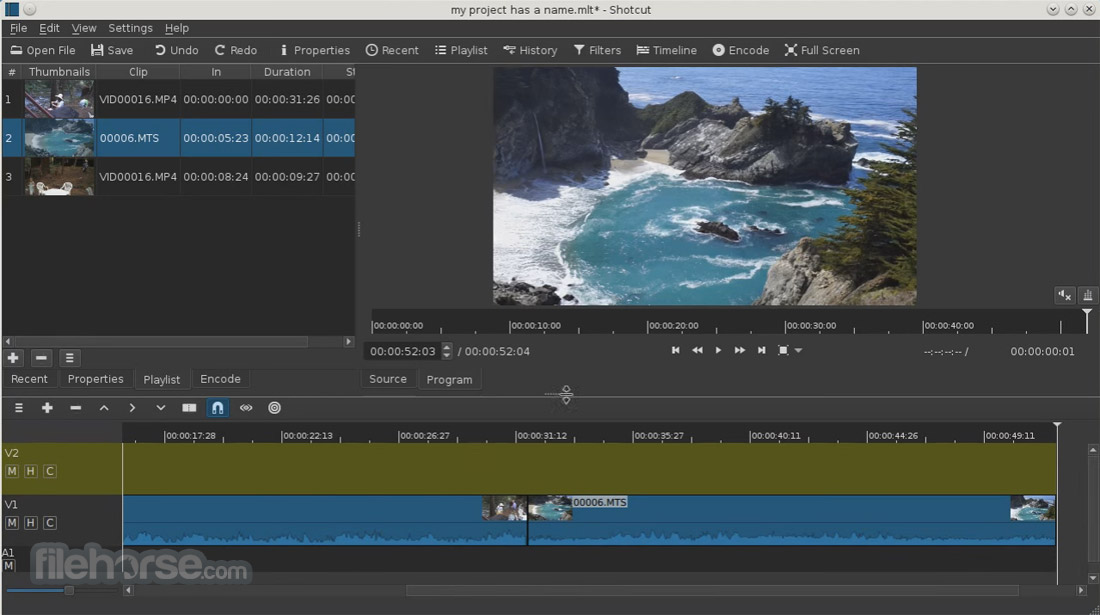

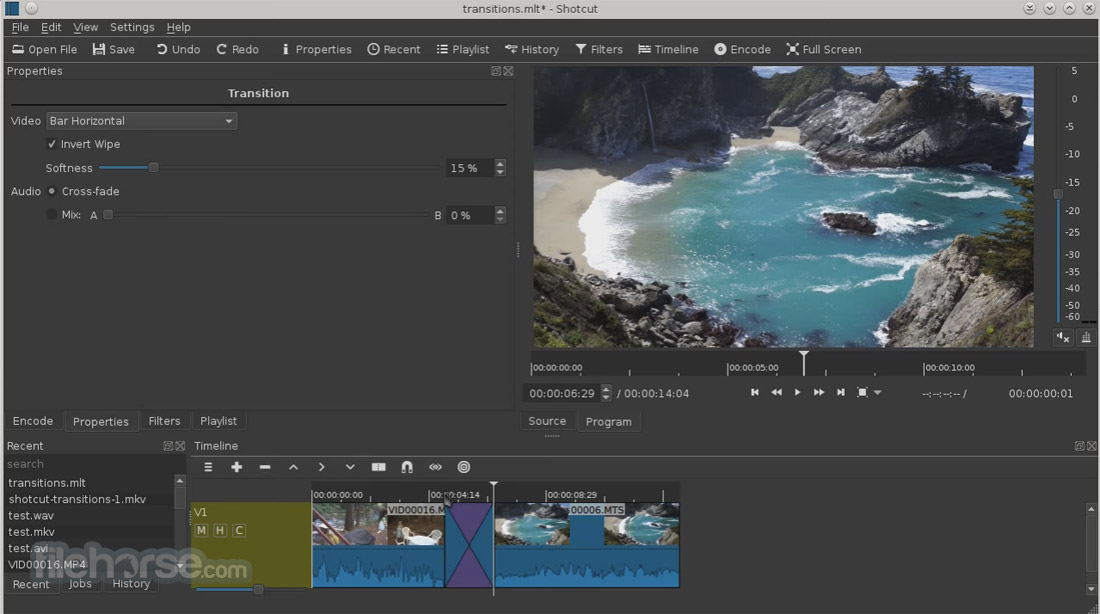





Comments and User Reviews