-
Latest Version
SecureCRT 9.6.2 LATEST
-
Review by
-
Operating System
Windows 8 (64-bit) / Windows 10 (64-bit) / Windows 11
-
User Rating
Click to vote -
Author / Product
SecureCRT for PC is a powerful and versatile terminal emulation software designed primarily for IT professionals, network administrators, and developers who need a reliable tool to access and manage remote systems securely. Developed by VanDyke Software, the tool is known for its robust features, advanced encryption capabilities, and user-friendly interface, making it a top choice for those who demand secure and efficient remote access to various devices and servers.
Whether you are replacing Telnet or Terminal, or need a more capable secure remote access tool, Secure CRT is an application you can live in all day long. With the solid security of SSH, extensive session management, and advanced scripting, itwill help raise your productivity to the nth degree.
Highlights
Terminal Emulation: It supports multiple terminal emulation protocols, including SSH, Telnet, serial, and more, allowing users to connect to a variety of remote devices seamlessly.
Secure Connectivity: This software prioritizes security with strong encryption algorithms, including SSH2 and SSL/TLS, to ensure that your data remains confidential during transfers.
Tabbed Interface: The tabbed interface allows users to manage multiple sessions simultaneously, making it easy to switch between different remote connections with ease.
Scripting and Automation: It offers powerful scripting support, allowing users to automate repetitive tasks, create custom scripts, and streamline their workflow.
Session Management: The software provides comprehensive session management features, including saved sessions, session folders, and quick connect options, making it simple to organize and access your remote connections.
File Transfer: It includes built-in file transfer capabilities with support for various protocols like SFTP, SCP, Xmodem, Ymodem, and Zmodem, making file transfer secure and efficient.
Advanced Terminal Customization: Users can customize their terminal appearance, fonts, colors, and key mappings to suit their preferences and enhance productivity.
Multi-Platform Compatibility: SecureCRT is available for Windows, macOS, and Linux, ensuring flexibility across different operating systems.
Integration: It seamlessly integrates with other VanDyke Software tools like SecureFX for an enhanced file transfer experience.
Security Measures: Features like strong password protection, public key authentication, and the ability to lock sessions add extra layers of security.
Main Features
- Securely access business applications on UNIX, Linux, or VMS from machines running Windows, Linux, and Mac — employ the rich emulation support for VT100/102/220, TN3270, ANSI, SCO ANSI, Wyse 50/60, Xterm, and Linux console.
- Configure, manage, and organize all your sessions with full control over scrollback, key mappings, colors, fonts, and more — whether you have one or thousands of sessions.
- Access your full array of network devices from one client with SSH (SSH2, SSH1), Telnet, Telnet/TLS, serial, and other protocols.
- Leverage the high-productivity GUI with time-saving capabilities including multi-session launch, tabbed sessions, tab groups, tiled sessions, cloned sessions, a button bar for repeated commands, and mapped keys.
- Depend on the open standard Secure Shell (SSH) protocol for encrypted logon and session data, flexible authentication options, and optional FIPS 140-2 -approved ciphers.
- Automate repetitive tasks in Secure CRT by running scripts using VBScript, JScript, PerlScript, or Python. The script recorder builds your keystrokes into a VBScript or Python script.
- Transfer files between network devices with SFTP, Xmodem, Ymodem, Zmodem, or Kermit. A built-in TFTP server provides additional file transfer flexibility.
- Save steps with the close integration of the program and the SecureFX® file transfer client, which share sessions and settings that let you run SFTP, FTP, SCP, and FTP/TLS file transfer sessions without reentering passwords.
It boasts a user-friendly and intuitive interface. Its tabbed layout makes managing multiple sessions a breeze. The toolbar is well-organized, providing easy access to essential functions, while the menu options and settings are logically categorized. The terminal window itself is clean and customizable, allowing users to adjust fonts, colors, and other visual elements. Even beginners can quickly navigate the software and start using it effectively.
Installation and Setup
Installing the tool is straightforward. After downloading the installer from the official website or FileHorse, follow the on-screen instructions. The installation process is quick and does not require any advanced technical knowledge. Once installed, launching the program is as simple as clicking on the desktop shortcut.
Setting up sessions to connect to remote devices is also user-friendly. Users can create new sessions by entering the necessary connection details, such as host addresses, protocols, and authentication methods. The software provides ample guidance throughout the setup process, ensuring a hassle-free experience for both beginners and experienced users.
How to Use
Create a New Session: Launch the app and click on "File" > "New Session" to start a new session. Enter the connection details, such as the host address, protocol, and authentication method.
Session Management: Use the session manager to organize and categorize your saved sessions for easy access. You can group sessions into folders, edit session properties, and add descriptions for clarity.
Connect to Remote Device: Simply select a saved session and click "Connect." It will establish a secure connection to the remote device using the specified settings.
Customize Terminal: Adjust terminal settings like font, colors, and key mappings to enhance your terminal experience.
Scripting and Automation: Take advantage of SecureCRT's scripting capabilities to automate repetitive tasks. Scripts can be written in various languages, including VBScript and Python.
File Transfer: Initiate file transfers using the built-in file transfer options. It supports secure protocols like SFTP and SCP.
Security Settings: Explore the security options to configure encryption, authentication, and session locking settings to ensure data security.
Tabbed Interface: Manage multiple sessions by opening new tabs within the same the tool window. Switch between sessions with a single click.
Advanced Features: Delve into advanced features like dynamic port forwarding, SOCKS proxy support, and session logging for comprehensive control over your remote connections.
FAQ
Is SecureCRT available for macOS and Linux?
Yes, the software is available for Windows, macOS, and Linux, ensuring cross-platform compatibility.
What encryption protocols does SecureCRT support
It supports strong encryption protocols like SSH2 and SSL/TLS to secure your remote connections.
Can I automate tasks in SecureCRT for PC?
Yes, it offers scripting support, allowing users to automate tasks using various scripting languages.
Is there a free trial available?
Yes, VanDyke Software offers a 30-day free trial, allowing users to test SecureCRT's capabilities before purchasing.
Can I transfer files securely with SecureCRT?
Absolutely, it includes built-in file transfer capabilities with support for secure protocols like SFTP and SCP.
Alternatives
PuTTY: A free and open-source terminal emulator that is highly customizable and widely used, especially on Windows.
MobaXterm: A feature-rich terminal emulator and SSH client for Windows that includes a built-in X server and a variety of network tools.
ZOC Terminal: Professional SSH, Telnet, Serial/Modem Terminal Emulator for Windows.
Termius: A cross-platform SSH client with a sleek and modern interface, suitable for both individual and team use.
Xshell: A powerful terminal emulator for Windows with advanced features like session management, scripting, and tabbed interface.
Pricing
It offers flexible licensing options based on the number of users and the duration of use. Pricing details can be found on the official VanDyke Software website. They offer competitive pricing for single-user licenses and volume discounts for larger organizations. The 30-day FREE trial allows users to explore the software's capabilities before making a purchase decision.
One-year license for one user is $119.00.
System Requirements
Windows: Compatible with Windows 7, 8, 10 or 11.
It's worth noting that for optimal performance, a modern computer with ample RAM and processing power is recommended, especially if you plan to run multiple concurrent sessions.
PROS
- Robust security features with support for strong encryption protocols.
- User-friendly interface with tabbed sessions for efficient multitasking.
- Extensive session management capabilities for organizing remote connections.
- Scripting and automation support for task optimization.
- Cross-platform compatibility with versions for Windows, macOS, and Linux.
- While feature-rich, the pricing may be relatively high for some users.
- Learning to use advanced features like scripting may require some technical expertise.
- No mobile version available for remote access on smartphones or tablets.
SecureCRT is undeniably a top-tier terminal emulation software that meets the needs of IT professionals, network administrators, and developers. Its robust security features, intuitive user interface, and extensive customization options make it a go-to choice for those who require secure and efficient remote access to various systems. While the software comes with a price tag, its capabilities and reliability make it a worthwhile investment for organizations and individuals seeking a dependable terminal emulation solution.
With its cross-platform compatibility and scripting support, it stands out as a versatile tool for remote system management. Whether you are managing a single server or an extensive network, it has the tools and features to simplify your tasks and enhance your productivity.
Note: 30 days trial version.
Also Available: Download SecureCRT for Mac
What's new in this version:
SecureCRT 9.6.2
Fixed:
- Options for a currently open session that were changed from the Session Manager were not saved or applied
- Importing credentials that were exported from a configuration using a personal data folder into a configuration using a single folder could have resulted in empty credential entries
- Some global and session options were not saved when imported from an XML file
- Invalid global and session option integer values could have been imported from an XML file
- The cursor blinked while typing in a session
- Reverse video artifacts could have appeared in the terminal window when displaying dense output
- Sessions using VT320 emulation incorrectly reported VT220 device attributes
- Windows: Upgrading SecureCRT via a silent install with an answer file could have failed to upgrade protocol DLLs, causing the upgraded version to fail to start
- Windows: The scrollback buffer in localshell sessions could have been truncated when the window was resized
- Windows: When connecting to a SecureCRT terminal session from SecureFX, the SecureCRT window may not have received focus as expected
- Windows: Moxa COM ports were not included in the port dropdown list when creating a Serial session
- Windows: When using one of the legacy display themes, an unexpected lag may have been present when scrolling through sessions in the Session Manager
- Mac/Linux: Adjusting the font size while SecureCRT was snapped, pinned, or docked to one position on the screen could have caused the application window to resize
SecureCRT 9.6.1
Fixed:
- SecureCRT crashed if a script launched and closed a session that used a logon script
- When authenticating with an OpenSSH Trusted Certificate, if the .pub file was specified as the public key, authentication failed
- Global SSH2 settings were not updated after being imported from an XML file
- Under certain circumstances, some global and session options were not updated after being imported from an XML file
- Windows: When importing a configuration that changed the protocol for an existing session, the icon displayed in the Session Manager indicating the session protocol was not updated
- Windows: The status text for scratchpad editors did not update in tiled mode
- Mac/Linux: The session name and status were truncated with elipses when switching from tabbed to tiled mode
SecureCRT 9.6.0
New Features:
- Specific folders and sessions can be selected and exported to an XML file
- Added the ability to include the sensitive configuration data contained in the personal data folder when doing an XML export
- Added the ability to prevent sensitive data such as passwords and usernames from being included in an XML export
- Added the ability to change the hostname (or IP address) for multiple sessions at the same time
- Added the ability to map a button, key, or command to send a string to the Command window
- Added the ability to map a button, key, or command to select the next or previous button bar
- Added the ability to set the cursor style to blinking line or steady line via an Xterm escape sequence
- Added a session option to ignore the clear scrollback escape sequence (33[3J)
- Added a "%C" substitution parameter, which can be mapped to a folder on the Windows, macOS, or Linux, and used in the X/Y/Zmodem upload or download directories or in the log file path
- Added the ability to accept OpenSSH trusted certificates as host keys
- Added support for SSH private keys encrypted with the AES-256-CBC cipher
- Windows: Added two new administrative options ("Disable Automate Logon Expect/Send" and "Disable Automate Logon Script"), which provide more granular control of automated logon actions than the administrative option "Disable Automate Logon"
- Windows/Mac: Added support for Python version 3.12 and 3.13
Changed:
- Python 3.8 scripts are no longer supported
- The Hostname can now be modified when editing multiple sessions
- The Manage Agent Keys dialog now supports multi-selection and bulk removal of keys
- For new installations, a session's scrollback buffer can now be set to a value up to 1,024,000
- The inactive window transparency lower limit has been changed to 1
- When a session is waiting for the string specified by the prompt delay option, the status bar now displays a message to indicate that the session is waiting
- Session and editor tabs in the Active Sessions Manager can be closed via the context menu or with the Delete key
- The session status is displayed as text in the titlebar for tiled sessions
- In the Session Options dialog, the local shell pre-connect command option is grayed out when it is not valid for the terminal protocol
- For XML exports of sessions, button bars, commands and host keys no longer have to be included
- For XML exports, the hostkey database is only included by default when "Global Options" is selected
- Public-key information is now stored in the personal data folder if it is being used
- The session logon script and its associated settings are now included in the personal data store when it is being used
- When enabling a personal data store, the personal data folder path must now be an empty directory
- When using a personal data store, the personal data folder path will update to match any changes made to the public configuration folder
- SecureCRT no longer puts quotes around the comment when generating keys
- Trace output no longer shows window-change events for session font changes
- vsh/vsftp/vcp: Added a command-line option "--license-info" that outputs the license data
- VRALib (Windows): For a Connection object, "http" can be specified as the FirewallType
- VRALib (Windows): Added the properties "IsRegistered" and "LicenseData" to the License Object
- Windows: The installer is now compliant with Microsoft guidelines for Single Package Authoring (dual-purpose package), which allows per-machine and per-user installations
- Windows: Tab tooltips now include the session's connection status
- Windows: When no sessions are connected or the active tab is an RDP session or scratchpad, the status bar no longer displays Rows and Cols information
- Windows: When adding a new credential, the Public Key Properties dialog can now be opened before a credential title and username have been specified
- Windows: For RDP sessions, when the remote system is rebooted, the message box informing the user that the session is ending and restarting is no longer displayed
Fixed:
- When multiple sessions were connecting through the same dependent session firewall, SecureCRT could have crashed
- When SecureCRT standalone was installed, changing the protocol for a saved session resulted in a crash
- Under particular circumstances, if a remote system sent a character that was out of range for an escape sequence, SecureCRT may have stopped displaying data sent by the remote
- When personal configuration data was stored separately, creating a new Default.ini file or importing new sessions may have caused the personal data to be overwritten
- When importing sessions from an XML file, the session options not specified in the XML file did not inherit from the Default session as expected
- When opening a saved session from the SecureCRT command line, if additional command-line arguments were specified (e.g., username), those arguments were saved to the specified session
- If the Command Manager folders were manually re-ordered, the folder order reverted back to alphabetical after restarting SecureCRT
- When using TVI910 or TVI925 emulation, SecureCRT was not handling the "Erase page" or "Erase line" escape sequences
- When the prompt send delay option was configured and bracketed paste was supported by the remote system, the prompt send delay did not work as expected
- When the "Show Session Manager or Connect dialog on startup" option was enabled and there were no saved sessions, the Session Manager or Connect dialog were not shown at startup
- When both trace options and session logging were enabled, disconnect messages displayed in trace output were not logged to the session log file
- When connecting to a session with public-key authentication enabled, no key file specified, and the "Display logon prompts in terminal window" option set, an unexpected warning message regarding the private key was displayed in the terminal view
- When the license data copied to the clipboard stripped the newlines (i.e., license data was on a single line), the License wizard was not able to parse the data
- When prompted with certain SSH1/SSH2 host key acceptance dialogs, the text on the dialog may have been malformatted
- When using the New Session wizard to create a session, the firewall dropdown listed each configured firewall twice
- If a new credential was added when adding a Credentials button, the new button did not appear on the button bar until after SecureCRT was restarted
- Windows: SecureCRT crashed when opening a Scratchpad tab if the default terminal protocol was set to None
- Windows: Scratchpad tabs did not open as auto sessions if the default terminal protocol was set to None
- Windows: When the display scaling was set to certain values (e.g., 175% or 225%) and a custom menu/toolbar file was in use that included non-square icon images, SecureCRT could have crashed at startup
- Windows: When applying a license from the command-line tools vsh, vsftp, vcp, or vpka using the "--license" command-line option, if the License wizard was cancelled after entering the license data, a crash occurred
- Windows: With FIPS mode enabled, attempting to change an RSA private key passphrase failed
- Windows: If an RDP connection was interrupted by a network disconnect, the RDP session could not be reconnected after the network connection was reestablished
- Windows: When a SecureCRT window was shared within a Microsoft Teams meeting, certain actions could cause the window to appear frozen to the meeting attendants
- Windows: The SecureCRT application window could have been displayed off screen if the system display settings were changed
- Windows: If the "Preserve window size when opening sessions" global option was set, cloning a session in a new window may have resulted in the new window opening smaller than expected
- Windows: When the Session Manager, Command Manager, or Active Sessions Manager was docked and visible, then toggled off, the terminal view size may have unexpectedly increased
- Windows: When toggling the vertical scroll bar off and on, the terminal view column size may have unexpectedly increased
- Windows: When focus was in the Connect Bar and the Enter key was pressed without entering a hostname or session, a connection was attempted using the "" hint text as the hostname
- Windows: When using a mouse double-click to start a selection, that selection could not be expanded outside of the current terminal view
- Windows: If focus was moved to another SecureCRT window via a MENU_WINDOW_* function and the other window was displaying a dialog (e.g., Enter Password dialog), focus was not placed in the dialog
- Windows: When SecureCRT started, the Button Bar selection dropdown could have appeared wider than necessary
- Windows: When the Enter key was pressed to connect to a session or host from the Connect Bar, a bell sound was unexpectedly played
- Windows: If a matched keyword highlighting word wrapped across a line and the word was changed such that it no longer matched, the highlighting was not cleared from the first line
- Windows: When inactive window transparency was enabled and focus was outside of the terminal view when the SecureCRT window became inactive, the transparency setting was not applied
- Windows: After starting SecureCRT, the "Manage Agent Keys" menu item was unexpectedly disabled
- Windows: When launching the Connect dialog from a docked SecureCRT taskbar icon, then choosing to open a session in SecureFX, both SecureCRT and SecureFX opened
- Windows: On Windows 11, the application window did not have rounded corners when the "VS2013 Blue", "VS2013 Dark", or "Office 2013" display theme was selected
- Windows: When an SSH2 session was connected, the protocol information displayed on the status bar may have been cut off
- Windows: When SecureCRT and SecureFX were integrated and the terminal protocol was changed to one that does not allow a file transfer protocol to be set, the file transfer pages may not have been hidden
- Windows: If the system text size was increased, the text displayed on various dialogs was not scaled as expected
- Windows: When navigating the Firewall selection dropdown via the keyboard, when the "Select Session..." option was highlighted, the Select Session dialog was automatically opened
- Windows: If a session name started with the same characters as a named firewall (e.g., "test" and "test_firewall") and that session was selected as the firewall, the firewall setting displayed the wrong name
- Windows: On some dialogs, the label was not displayed when the mouse hovered over a button
- Windows: When a Local Shell, RDP, or Scratchpad session was opened, the titlebar did not include the application name
- Windows: Importing from an XML file failed silently if an imported session's name contained illegal characters
- Windows: When using the OpenSSH agent, if an error occured when a key was added to the agent, the error message may not have been displayed as expected
SecureCRT 9.5.2
Fixed:
- When attempting to use a private key that was generated by Remote Desktop Manager, SecureCRT crashed
- If the license support eligibility date had passed, the "Check At Startup" automatic update option was no longer available
- Windows: If DLLs from an older version of the application were left in place after an upgrade, the updated version may have loaded those DLLs and crashed
- Windows: When connecting to an RDP session after the SecureCRT window had been maximized, the RDP session view may not have filled the available space
- Mac/Linux: When SecureCRT was opened from the command line with both connection parameters and a script to run, the script unexpectedly ran prior to the connection being established
- Mac: When SecureCRT was moved to an external monitor or a virtual desktop space, the Button Bar selection dropdown menu may have appeared on the wrong display
SecureCRT 9.5.0
Fixed:
- Windows: Closing an RDP session tab could have caused SecureCRT to hang
SecureCRT 9.4.3
Fixed:
- SSH2: For some algorithms, an attacker can manipulate the packets sent during key exchange to cause some packets to be removed, which compromises channel integrity. A "Strict KEX" extension was implemented to address this vulnerability (CVE-2023-48795).
In order to use the "Strict KEX" extension, the extension must be supported by both the client and the server.
SecureCRT 9.4.2
Fixed:
- When zooming the session font, the top rows of the view may have been hidden
- Windows: If a connection error occurred during the early stages of key exchange, SecureCRT could have crashed
- Windows: If the "Hide Session ANSI Color Page" global INI-file-only option was disabled, opening the Session Options dialog resulted in a crash
- Windows: When opening the Session Manager, performance may have been impacted due to the protocol specific session icons. A "Use Old Session Manager Icons" global INI-file-only option has been added to allow the use of the old generic icons.
SecureCRT 9.4.1
Vulnerability:
- Updated the included OpenSSL library to version 3.0.9, which addresses a relatively low-risk vulnerability related to processing X.509 certificates. The library update also addresses an issue where Windows 11 Defender reported libcrypto-3-x64.dll as vulnerable.
Fixed:
- When using the Button Bar Manager to duplicate or rename an existing button bar, the buttons on the copied/renamed button bar may have been lost
- When zooming the session font, the top rows of the view may have been hidden
- When a connected session was configured to use the "System Color Scheme" color scheme and the system color mode was changed, the session's color scheme did not update as expected
- Windows: When the local shell arguments and/or initial folder options were set in the default local shell session, those settings were not used by new local shell sessions
SecureCRT 9.4.0
- Change log not available for this version
SecureCRT 9.3.2
Fixed:
- When using "Receive ASCII" to capture data from the remote system, the captured data may have been corrupt
- When keyword highlighting was enabled, not all phrases were highlighted as expected
- Windows: When using the JAWS screen reader, characters displayed in the terminal were sometimes not read as expected
SecureCRT 9.3.1
- When authenticating using an OpenSSH trusted RSA certificate, authentication failed with OpenSSH version 7.7p1 and earlier
SecureCRT 9.3.0
Vulnerability addressed:
- An external report claims that when using a brute-force attack, sensitive data, such as passwords, stored in the SecureCRT or SecureFX configuration without a configuration passphrase or with a weak configuration passphrase can be cracked in a relatively short amount of time. Direct access to the configuration data is required in order to exploit this vulnerability.
Changed:
- Windows: When the command-line utilities are installed with the SecureCRT standalone installer, the install path is added to the PATH environment variable
SecureCRT 9.2.2
- If a saved credential was modified while editing multiple sessions simultaneously, SecureCRT could have crashed
- When a newly generated public key was saved in OpenSSH format, the key could not be used for authentication due to an incorrect file format error
- When editing multiple sessions at once, the port field could not be changed
- When using the "Personal data folder" option, if a session option was modified, the personal data store options could have been saved to the non-personal configuration
- If multiple sessions were connected in tab groups, zooming the font in one tab group could have caused the font zoom to be reset in another tab group
- Windows: If multiple RDP sessions were connected and the "Close on disconnect" session option was enabled, closing the main window could have resulted in a crash on exit
- Windows: When the "Make SecureCRT the Default Application" button was pressed, SecureCRT was not set as the default application for SSH or Telnet URLs
- Windows: When the confirm disconnect option was enabled and an RDP session was connected, closing the application resulted in multiple confirm disconnect prompts
- Windows: When using the Microsoft Pinyin Input Method Editor to enter Chinese characters in fields that contained hint text (e.g., Session Manager filter field), the hint text was not cleared when the Chinese characters were entered
SecureCRT 9.2.1
Fixed:
- If the Button Manager dialog was launched from the Button Bar Manager dialog, changes to the buttons were not saved
- When connecting to a server that uses an X.509 certificate for the host key, even though the certificate met all requirements for automatic acceptance of the host key by the client, the application still prompted the user to manually accept and save the key
- When RDP or Local Shell sessions were exported and later imported to a different configuration, the protocol-specific options may not have been preserved as expected
- In certain cases, when moving focus from the hostname field to the port field using the tab key, the text contained within the port field was not selected
SecureCRT 9.2.0
- Change log not available for this version
SecureCRT 9.1.1
New:
- Windows: SecureCRT 9.1.1 is compatible with Windows 11
Fixed:
- When a script enabled file logging for a connection, the "Timestamp each line" logging option may have inadvertently been enabled
SecureCRT 9.1.0
- Change log not available for this version
SecureCRT 9.0.2
Change:
- Windows: The Scratchpad and Script Editor now honor the "Use ClearType to smooth edges of screen fonts" global option
Fixed:
- When connected to a host using TN3270 emulation, if the current partition was unformatted, the SETBUFFERADDRESS command was unexpectedly included in SecureCRT's response
- Windows: If a session was configured to use a firewall that prompted for credentials, and that session was configured to automatically connect at application startup, SecureCRT crashed
- Windows: Under certain circumstances, when opening the Session Manager, some folders may not have been expandable
- Windows: When authenticating with a PKCS#11 certificate with certain signature algorithms, the key may not have been added to the SSH agent
- Windows: Under certain environments, when connecting to an RDP session, the remote display would not scale to match the local desktop
- Mac/Linux: If a log file was initially created with the "Append to file" logging option enabled, Unicode characters may not have been logged correctly
SecureCRT 9.0.1
Changed:
- Restored the ability to use the SHA1-96 and MD5-96 MACs
Fixed:
- If a script that made a connection was specified on the command line, a "script is currently running" error was incorrectly reported. The script did run after the dialog was dismissed
- When performing a "Find" operation in the terminal view, if the end of the buffer was reached, the search direction could not be reversed
- Windows: When a disconnected RDP session tab was reused by a new RDP connection, the title bar text was not updated
SecureCRT 9.0.0
Fixed:
- When a script was specified on the SecureCRT command line, the error "script is currently running" was incorrectly reported. The script did run after the dialog was dismissed
- Windows: If a user was denied remote desktop access on the target system, connecting with an RDP session silently failed without reporting the system error
SecureCRT 8.7.3
Fixes:
- When the sample ANSI color palette was shown for a color scheme, the colors displayed did not match the descriptive text for the color (e.g., "ANSI Red" text was displayed using the green color)
- The display of certain Unicode characters (e.g., emojis) in the terminal could have caused other characters to appear as clipped
- Windows: When using CAPI to access a certificate located on a smart card, if the CAPI store contained multiple certificates, there could have been a delay before being prompted for the smart card pin
- Windows: On high-DPI monitors with a large scaling factor set, text displayed on the Keyboard Interactive authentication prompt could have been cut off
- Windows: When the Command Window was displayed, the height of the window increased by one pixel each time SecureCRT was restarted
- Windows: If the Session Manager and Command Manager were docked in stacked layout, the size of the individual manager windows was not retained between instances of SecureCRT
- Mac/Linux: Text displayed on the Keyboard Interactive and View Host Key dialogs could not be selected or copied
SecureCRT 8.7.2
Bug fixes:
- If a script was launched from a button bar button or keymap shortcut and the script file could not be located, a misleading error was reported
- Windows: If the Session Manager and Command Manager were docked within the same pane and configured to be auto-hidden, the expanded size of the managers could change when SecureCRT restarted
- Windows: On the public-key authentication failed dialog, when the left and right arrows were used to change focus between the Skip and OK buttons, the focus moved the opposite direction of the arrow key pressed.
SecureCRT 8.7.1
New feature:
- Windows: Added an administrative policy that disallows the TFTP
server from being run
Changes:
- The performance of keyword highlighting has been improved to be as fast as and in many cases, much faster, than version 8.5.
- SecureCRT now handles the Xterm "paste bracketing" escape sequence so that indentation is correct when indented text is pasted into an editor
- Added an optional "hide output" parameter to the Session Object Lock() method
- SSH2: When doing public-key authentication, if there is no corresponding private-key file without an extension and there is a private-key file with a .ppk extension, it will be used.
Vulnerability addressed:
- TFTP: The TFTP server is off by default. However, when the TFTP server was running, SecureCRT was vulnerable to a directory traversal attack that allowed access to arbitrary files on the local system.
Bug fixes:
- When running a version of the Midnight Commander file manager that supports extended coordinate mouse clicks, mouse operations from within SecureCRT did not work
- When multiple screens were created using the "screen" utility, the scrollback from one screen could end up in the scrollback for a different screen
- When multiple screens were created using the "screen" utility, the man page output went to the scrollback buffer
- In the Manage Agent Keys dialog, the columns expanded every time the dialog opened, which eventually caused all column headers to disappear
- If two sessions were connected and then a session was sent to a new window, if the Hex view was opened, no data was displayed in the Hex view for the session
- The items "MENU_TOGGLE_KEYWORD_HIGHLIGHTING" and "MENU_CONNECT_LOCAL_SHELL" were not recognized when they were included in a custom .MNU file
- Windows: If folders were rearranged in the Command Manager, the folder order was not remembered when SecureCRT restarted
- Windows: If the Session Manager and Command Manager were unpinned (auto hide) and the Session Manager was pinned, the Command Manager became active
- Windows: Some of the arrow buttons in the Global and Session Options dialogs did not work correctly with screen readers, such as JAWS and NVDA
SecureCRT 8.7.0
Change:
- SSH2: Keyboard-interactive authentication works with a prompt that contains "password" with any combination of upper and lower case letters (e.g., "Password" or "PASSWORD")
Bug fixes:
- When an editor (e.g., vi or vim) was used to edit a file on the remote system, the wrong line could have been deleted when the delete line command was sent
- When a session with an authentication banner reconnected, extra newlines were inserted after the banner
- Windows: Sending a session to a new window and then attempting to lock it with the "Hide Output" option checked resulted in a crash
- Windows: If the global transparency setting for active sessions was set to a value less than 255, when a tabbed session was cloned, no output was displayed
SecureCRT 8.5.4
Changes:
- Updated the version of Python that ships with SecureCRT to 2.7.16
Bug Fixes:
- Windows: When using both the left and right mouse buttons to simulate a middle-button click, and the "Paste on middle button" option was enabled, the paste operation would not succeed
SecureCRT 8.5.3
Change:
- Treat the curve25519-sha256@libssh.org key-exchange algorithm as
- Synonymous to the curve25519-sha256 algorithm.
Bug fixes:
- Under certain circumstances, tiled session did not resize correctly after resizing the Command window.
- If the default session protocol was set to something other than TAPI and the Quick Connect protocol was changed to TAPI, attempting to configure TAPI produced an error.
- If the Screen.get2() scripting function was called, line drawing characters in the terminal window could be corrupted.
- When a large scrollback buffer was configured, the scroll bar could get stuck at the top of the scrollback.
- SecureCRT now prevents multiple Connect bars from being added to the toolbar.
- SSH2: If the public key in use was generated with the ssh-keygen Z option, SecureCRT could crash when attempting to enter the passphrase.
- When SecureCRT was maximized or full screen, if the font was zoomed in using CTRL+ or the mouse wheel, attempting to zoom out using CTRL- or the mouse wheel did not work.
- If Python 3.x was installed on the system and the PYTHONPATH variable was set, SecureCRT could fail to launch.
- When "Background colors" tab status indicators were used and enough sessions to fill the tab bar were connected, there was a significant lag when connecting new sessions or closing sessions.
SecureCRT 8.5.2
New feature:
- Added support for the curve25519-sha256 key-exchange algorithm.
Bug fixes:
- If an OpenSSH format key was manually added to the host key database, SecureCRT crashed when attempting to connect to a host that used that key.
- If the Session Manager was pinned and the active session had keyword highlighting on and it was toggled off by selecting "Keyword
- Highlighting" from the Options menu and then the Session Manager was hidden, keyword highlighting was re-enabled.
- Windows: In the Command Window, if the option "Send Characters
- Immediately" was set, pressing CTRL+A selected all the text in the
- Command Window instead of sending the CTRL+A to the session(s).
- Windows: When using the mouse wheel to scroll session output, there was a dead spot in the terminal area where scrolling stopped if the mouse cursor was positioned there.
- Windows: Attempting to display the Activator's About box caused an error message to be displayed.
- Mac/Linux: If the Session Manager was undocked and redocked, the terminal area size changed.
- Mac: SecureCRT could crash if a session had a dependent session and the wrong password had been saved for both sessions and the wrong password was entered when attempting to connect to the session.
- Mac: If CTRL+ was used to select multiple folders in the
- Session Manager or Connect dialog and then arrow keys were pressed, the selection could not be cleared.
- Linux: On Ubuntu 18.x, when running Midnight Commander, if CTRL+O was used to show and hide panels until there was no command prompt and then Midnight Commander was restarted as root and CTRL+O was used to hide panels, the command prompt was at the top of the window and new output was displayed incorrectly.
SecureCRT 8.5.1
New feature:
- Added a new script function FileSaveDialog() that allows saving to
- a file that does not exist.
Bug fixes:
- If the command line specified a saved session (/S) and overrode the local listening IP address (/LOCAL), an error was reported and the session did not connect.
- The button bar list was empty if button bars were imported when the button bar list was not displayed and then the button bar was displayed.
- Windows: On Windows Server 2008 R2, the icons in the Session Manager and Connect dialog were not drawn correctly.
- Windows: On a high-DPI monitor scaled to 125%, the 10-point Lucida
- Console font looked larger and bold compared to how that font looked in other applications.
SecureCRT 8.5
Bug fix:
- SecureCRT could crash if a new folder was created in the Session Manager or Connect dialog and there was at least one other folder under "Sessions" and then sorting was changed to manual arrangement and a session was dragged to be between the "Session" folder and the top folder
 OperaOpera 117.0 Build 5408.39 (64-bit)
OperaOpera 117.0 Build 5408.39 (64-bit) PC RepairPC Repair Tool 2025
PC RepairPC Repair Tool 2025 PhotoshopAdobe Photoshop CC 2025 26.4.1 (64-bit)
PhotoshopAdobe Photoshop CC 2025 26.4.1 (64-bit) OKXOKX - Buy Bitcoin or Ethereum
OKXOKX - Buy Bitcoin or Ethereum iTop VPNiTop VPN 6.3.0 - Fast, Safe & Secure
iTop VPNiTop VPN 6.3.0 - Fast, Safe & Secure Premiere ProAdobe Premiere Pro CC 2025 25.1
Premiere ProAdobe Premiere Pro CC 2025 25.1 BlueStacksBlueStacks 10.42.0.1016
BlueStacksBlueStacks 10.42.0.1016 Hero WarsHero Wars - Online Action Game
Hero WarsHero Wars - Online Action Game TradingViewTradingView - Trusted by 60 Million Traders
TradingViewTradingView - Trusted by 60 Million Traders LockWiperiMyFone LockWiper (Android) 5.7.2
LockWiperiMyFone LockWiper (Android) 5.7.2
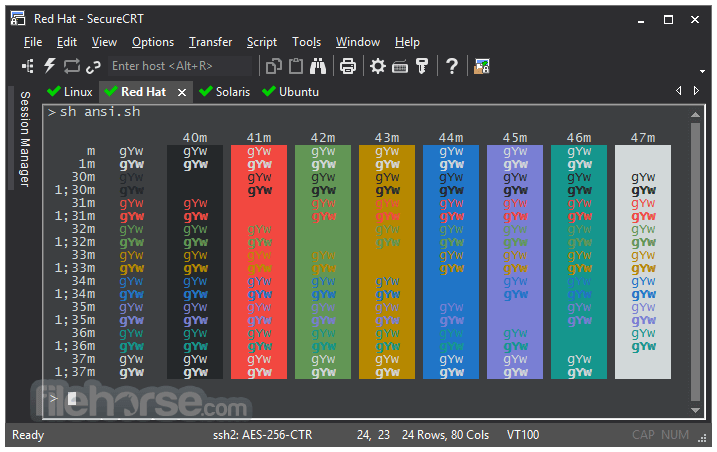







Comments and User Reviews