-
Latest Version
RunAsDate 1.41 (32-bit) LATEST
-
Review by
-
Operating System
Windows XP / Vista / Windows 7 / Windows 8 / Windows 10
-
User Rating
Click to vote -
Author / Product
-
Filename
runasdate.zip
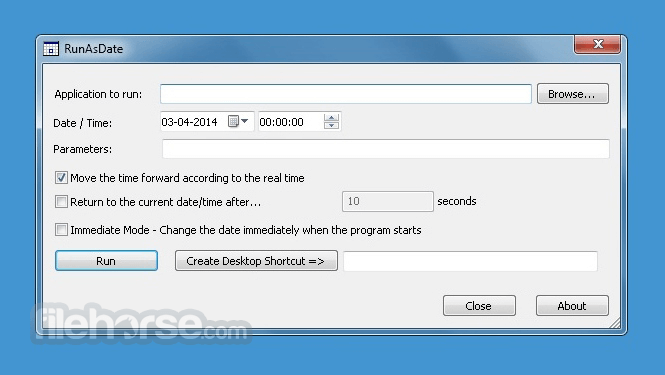
You can run multiple applications simultaneously, each application works with a different date and time, while the real date/time of your system continues to run normally. RunAsDate is a great software for desktop PCs!
How does it work?
RunAsDate 32bit intercepts the kernel API calls that return the current date and time (GetSystemTime, GetLocalTime, GetSystemTimeAsFileTime) and replaces the current date/time with the date/time that you specify.
Using RunAsDate
The app doesn't require any installation process or additional DLL files. To start using it, simply copy the executable file (RunAsDate.exe) to any folder you like, and run it.
In the main window of Run As Date, select the desired date and time and the application that you want to run. Optionally, you can also specify the command-line parameters to run the program. Press the "Run" button to start the application with the specified date/time.
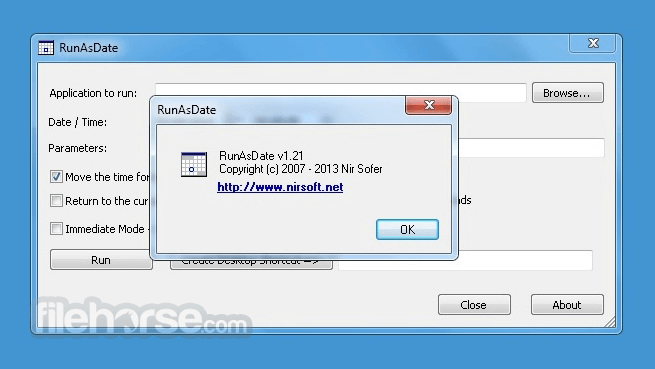
FAQ
Is RunAsDate compatible with Windows 11/10?
Yes, RunAsDate is compatible with Windows 11/10, as well as earlier versions of Windows, including Windows 7 and Windows 8.
Can I use RunAsDate to run multiple programs with different dates simultaneously?
Yes, you can run multiple instances of the app and configure each one with different date and time settings to run various programs concurrently.
Is RunAsDate safe to use?
Yes, RunAsDate is a safe and reliable tool. It does not modify system files or settings, and it can be easily uninstalled if needed.
Does RunAsDate work with 64-bit applications?
Yes, it supports both 32-bit and 64-bit applications, making it versatile for a wide range of software testing scenarios.
Can I automate the use of RunAsDate through scripts or command-line options?
Yes, it provides command-line support, allowing you to automate tasks and integrate them into scripts for advanced usage.
System Requirements
The software is designed to work on various Windows versions, including Windows 11, 10, 8, 7, and earlier.
It is a lightweight application that does not have high system requirements, making it suitable for most Windows-based computers.
PROS
- Simple and intuitive user interface.
- Lightweight and portable version available.
- Compatibility with a wide range of Windows applications.
- Command-line support for advanced users.
- Free of charge for personal and commercial use.
- Limited to date and time manipulation; may not cover all testing scenarios.
- No macOS or Linux versions are available.
What's new in this version:
RunAsDate 1.41 (32-bit)
You can now attach to a process from command-line. You can specify the process filename or process ID, for example:
- RunAsDate.exe 25\04\2005 17:12:15 Attach:Outlook.exe
- RunAsDate.exe 25\04\2005 17:12:15 Attach:2756
RunAsDate 1.40 (32-bit)
- Added 'Attach To Process' option. Before using this feature
RunAsDate 1.37 (32-bit)
- Fixed bug: RunAsDate failed to work properly when using the 32-bit and the 64-bit versions in the same time
- Also, the DLL file of RunAsDate is now deleted automatically when you close the main window of RunAsDate (If it's not locked)
RunAsDate 1.36 (32-bit)
- Added 'Run As Administrator' button to easily run RunAsDate as Administrator. You have to run RunAsDate as Administrator when the program you want to run with RunAsDate requires elevation
RunAsDate 1.35 (32-bit)
- RunAsDate now displays an error message if you try to run 32-bit program with 64-bit version of RunAsDate or 64-bit program with 32-bit version of RunAsDate
- RunAsDate now displays an error message if it fails to run the specified .exe file
- RunAsDate now also intercepts the NtQuerySystemTime and GetSystemTimePreciseAsFileTime API functions
- RunAsDate now also intercepts the date/time functions on kernelbase.dll (in addition to kernel32.dll). This change solves the issue with cmd.exe on Windows 10 (it uses the APIs on kernelbase.dll )
RunAsDate 1.31 (32-bit)
- Fixed bug: When a program executed with RunAsDate requested to get the current time in GMT (GetSystemTime and GetSystemTimeAsFileTime API), RunAsDate provided the wrong time with a difference of one hour if the computer date was in summer (With daylight saving time) but the selected RunAsDate date was in winter (Without daylight saving time) and vice versa...
RunAsDate 1.30 (32-bit)
- Added option to set the date/time relative to the current time. You can add (positive number) or subtract (negative number) the following time units: seconds, minutes, hours, days, months, and years.
- Added 'Start in folder' option.
- RunAsDate now saves the last settings to config file (RunAsDate.cfg)
RunAsDate 1.21 (32-bit)
- Fixed bug with 'Move the time forward according to the real time' option: After around 7 minutes from the time that the application was started, RunAsDate failed to calculate the time properly
RunAsDate 1.20 (32-bit)
- Added 'Return to the current date/time after xx seconds' option
RunAsDate 1.16 (32-bit)
- Fixed bug: RunAsDate removed a quote character when using it in the {Program parameters} section of the command-line string
RunAsDate 1.15 (32-bit)
- Fixed RunAsDate to work properly on Windows 8 64-bit
RunAsDate 1.11 (32-bit)
- Added Drag & Drop support: You can now choose the .exe file to run by dragging it from Explorer into the main window of RunAsDate
RunAsDate 1.10 (32-bit)
- Added auto complete support in the filename field
- Added x64 version
 OperaOpera 118.0 Build 5461.60 (64-bit)
OperaOpera 118.0 Build 5461.60 (64-bit) PC RepairPC Repair Tool 2025
PC RepairPC Repair Tool 2025 PhotoshopAdobe Photoshop CC 2025 26.6.0 (64-bit)
PhotoshopAdobe Photoshop CC 2025 26.6.0 (64-bit) OKXOKX - Buy Bitcoin or Ethereum
OKXOKX - Buy Bitcoin or Ethereum iTop VPNiTop VPN 6.4.0 - Fast, Safe & Secure
iTop VPNiTop VPN 6.4.0 - Fast, Safe & Secure Premiere ProAdobe Premiere Pro CC 2025 25.2.3
Premiere ProAdobe Premiere Pro CC 2025 25.2.3 BlueStacksBlueStacks 10.42.53.1001
BlueStacksBlueStacks 10.42.53.1001 Hero WarsHero Wars - Online Action Game
Hero WarsHero Wars - Online Action Game SemrushSemrush - Keyword Research Tool
SemrushSemrush - Keyword Research Tool LockWiperiMyFone LockWiper (Android) 5.7.2
LockWiperiMyFone LockWiper (Android) 5.7.2



Comments and User Reviews