-
Latest Version
reWASD 9.0.0 LATEST
-
Review by
-
Operating System
Windows 7 / Windows 8 / Windows 10 / Windows 11
-
User Rating
Click to vote -
Author / Product
-
Filename
rewasd900-9766.exe
-
MD5 Checksum
d3190f2ac272ef797222ed1d0e51d911

With reWASD for PC, you can map gamepad controls to keyboard keys, mouse movements, and even touchpad gestures. This level of customization is particularly beneficial for gamers who use multiple controllers or prefer specific control schemes that are not natively supported by their games.
It supports a wide range of controllers, including Xbox, PlayStation, Nintendo, and various third-party gamepads. The software also offers advanced features such as macro support, turbo buttons, and shift modes, providing a comprehensive solution for all your controller configuration needs.
Truly powerful gamepad mapper that allows you to remap controller to keyboard & mouse, reassign with Xbox Elite paddles and turn your ordinary joystick to Turbo & Macro controller.
Remap Xbox controller from button to trigger, from pad to paddles, from gamepad to keyboard just like you want it to be. Want to use Switch Pro or DualShock on PC? It’s also easy with this tool.
It gives you full control of your Xbox, DualShock, and Nintendo controllers. Combining various settings, you can assign several gamepad buttons to keyboard, mouse moves to stick directions, and mouse clicks to the left or right trigger. Have more ideas about how to remap Xbox One controller or change DualShock behavior? Turn them into your perfect profile!
Highlights
- Map joystick to keyboard keys
- Use a controller as a mouse
- Adjust dead zone for sticks and triggers
- Add mappings to 3 stick and trigger zones
- Remap controller to keyboard x4 with Shift mode
- Use Xbox Elite paddles as independent controls
- Remap “Home” button on any controller
- Add mappings to Shortcut of gamepad buttons
- Assign different actions to Double, Long, and more presses
Four Xbox Elite paddles give you more control while playing. With reWASD, you can assign any action to them and get the pros of the Elite controller even in the games without the native Xbox support.

The app is tailor-made to remap Xbox One controllers. It created an app with Xbox Elite Wireless in mind, so it suits best for those who use Xbox Elite on PC and want to get more from its paddles. For those who use Dualshock 4 on PC, there's another zest. The app allows you to divide touchpad into zones and add up to four different mappings to it. And finally, Nintendo Switch Pro controller support appeared in re WASD, so now you can use all powers for this gamepad.
It expands the native features of any supported device. You can turn an ordinary gamepad to a Macro Controller with "Key Combo", add Turbo button or Toggle some key with "Rapid Fire" and switch controls with "Advanced Mapping".
Key Features
Comprehensive Remapping
It allows you to remap any button on your controller to any key on your keyboard, mouse movement, or other controller button. This includes both simple button swaps and complex remapping configurations.
Profile Management
You can create multiple profiles for different games or applications, making it easy to switch between configurations depending on what you're playing or doing.
Shift Mode
Shift mode allows you to assign a secondary function to any button or stick. By holding down a designated shift button, you can access an entirely new set of controls without changing your main configuration.
Macro Support
With this software, you can record and assign macros to any button on your controller. This feature is particularly useful for executing complex sequences of actions with a single press.
Advanced Stick and Trigger Customization
Adjust the sensitivity, dead zones, and response curves of your analog sticks and triggers to fine-tune their behavior to your liking.
Turbo and Toggle
Enable turbo mode for rapid button presses or toggle mode for buttons that stay pressed until you press them again.
Haptic Feedback
Configure vibration settings for supported controllers to enhance your gaming experience.
Virtual Controllers
It can emulate various types of controllers, allowing you to use your preferred gamepad in games that may not natively support it.
Gamepad to Keyboard and Mouse Mapping
Map your gamepad controls to keyboard keys and mouse movements, making it possible to play PC games that do not support controllers.
What's new
- Resolved compatibility issues between this program and certain games;
- Implemented restrictions to ensure stable compatibility.
It boasts a sleek and intuitive user interface that is both visually appealing and easy to navigate. The main dashboard provides quick access to all the software's primary functions, including profile management, remapping settings, and advanced customization options.

Dashboard
The dashboard is the central hub of the app, where you can view and manage all your profiles. It displays a list of available profiles, along with options to create, edit, duplicate, or delete them. Each profile is represented by a customizable icon, making it easy to identify at a glance.
Remapping Screen
The remapping screen is where you configure the button mappings for your controller. It features a graphical representation of your connected controller, with each button clearly labeled. Simply click on a button to assign a new function, whether it’s a keyboard key, mouse movement, or another controller button.
Advanced Settings
The advanced settings menu provides access to additional customization options, such as stick and trigger adjustments, macro recording, and shift mode configuration. These settings are organized into easy-to-navigate tabs, allowing you to quickly find and modify the parameters you need.
Profile Switcher
The profile switcher is a convenient tool that lets you switch between profiles on the fly. It can be accessed from the system tray, making it easy to change your configuration without interrupting your gameplay.
Installation and Setup
Step 1: Download the Installer
Visit the official website or FileHorse and download the installer for the latest version of the software.
Step 2: Run the Installer
Run the downloaded installer file and follow the on-screen instructions to install the app on your computer. The installation process is quick and requires minimal user input.
Step 3: Connect Your Controller
Connect your preferred gaming controller to your PC via USB or Bluetooth. It supports a wide range of controllers, so you should have no trouble getting yours to work.
Step 4: Launch
Once the installation is complete, launch the tool from your desktop or start menu. The software will automatically detect your connected controller and display it on the main dashboard.
Step 5: Create a Profile
Create a new profile for your controller by clicking the "New Profile" button on the dashboard. Give your profile a name and select the game or application you plan to use it with.
Step 6: Configure Button Mappings
Use the remapping screen to configure the button mappings for your controller. Click on each button to assign a new function, and use the advanced settings menu to fine-tune your configuration as needed.
Step 7: Save and Apply Your Profile
Once you’re satisfied with your configuration, save your profile and apply it to your controller. You can now start using reWASD to enhance your gaming experience.
How to Use
Creating and Managing Profiles
To create a new profile, click the "New Profile" button on the dashboard. Enter a name for your profile and select the game or application you want to use it with. Once your profile is created, you can customize its settings and button mappings to suit your needs.
To switch between profiles, use the profile switcher in the system tray. Simply click on the app icon and select the profile you want to activate. You can also use hotkeys to quickly switch between profiles while in-game.

Remapping Buttons
To remap a button, go to the remapping screen and click on the button you want to configure. A popup window will appear, allowing you to assign a new function to the button. You can choose from a variety of options, including keyboard keys, mouse movements, and other controller buttons.
Configuring Shift Mode
Shift mode allows you to assign a secondary function to any button or stick on your controller. To enable shift mode, go to the advanced settings menu and select the "Shift Mode" tab. Here, you can designate a shift button and configure the secondary functions for your controller.
Recording Macros
To record a macro, go to the advanced settings menu and select the "Macros" tab. Click the "New Macro" button to start recording your macro. Perform the sequence of actions you want to record, and then click "Stop" to finish recording. You can then assign the macro to any button on your controller.
Adjusting Stick and Trigger Settings
To adjust the sensitivity, dead zones, and response curves of your analog sticks and triggers, go to the advanced settings menu and select the "Sticks" or "Triggers" tab. Use the sliders and input fields to fine-tune the behavior of your sticks and triggers.
FAQ
What controllers are supported by reWASD?
It supports a wide range of controllers, including Xbox, PlayStation, Nintendo, and various third-party gamepads. The software is compatible with both wired and wireless controllers.
Can I use reWASD with games that do not natively support controllers?
Yes, it allows you to map gamepad controls to keyboard keys and mouse movements, making it possible to play PC games that do not support controllers.
How do I switch between profiles while in-game?
You can switch between profiles using the profile switcher in the system tray. Simply click on the app icon and select the profile you want to activate. You can also use hotkeys to quickly switch between profiles.
Can I use reWASD to create macros for my controller?
Yes, it includes a macro recording feature that allows you to record and assign macros to any button on your controller. This is particularly useful for executing complex sequences of actions with a single press.
Is reWASD compatible with Windows 10 and 11?
Yes, the program is fully compatible with both Windows 10 and 11. The software is regularly updated to ensure compatibility with the latest versions of Windows.
Alternatives
Xpadder - Xpadder is a well-known controller mapping tool that allows you to map gamepad controls to keyboard keys and mouse movements. It offers a simple and intuitive interface, making it easy to create and manage profiles.
JoyToKey - JoyToKey is another popular controller mapping software that supports a wide range of controllers. It allows you to map gamepad buttons to keyboard and mouse inputs and offers advanced features such as macro support and profile management.
DS4Windows - DS4Windows is specifically designed for PlayStation controllers, allowing you to use your DualShock 4 or DualSense controller on your PC. It offers a range of customization options, including button remapping, stick adjustments, and macro recording.
InputMapper - InputMapper is a versatile controller mapping tool that supports a wide range of controllers, including Xbox, PlayStation, and third-party gamepads. It offers advanced features such as profile management, macro support, and virtual controller emulation.
Pinnacle Game Profiler - Pinnacle Game Profiler is a comprehensive controller mapping software that supports a wide range of controllers and offers advanced customization options. It includes features such as profile management, macro support, and haptic feedback configuration.
Pricing
It offers a FREE trial version with limited functionality, allowing you to test the software before committing to a purchase. The full version of this program is available for purchase as a one-time license, with pricing options as follows:
1 PC | Lifetime updates | Full Pack - $29.00
Includes:
- Combo - $7.00
- Advanced Mapping - $7.00
- 4 Slots - $7.00
- Rapid Fire - $7.00
- Radial Menu - $7.00
- Mobile Controller - $7.00
Set any combination of keyboard keys, controller and mouse buttons with pauses, rumbles, breaks that will be emulated automatically instead of you
Advanced Mapping
Swap, mute or use controller buttons in a combo, adjust the stick response curve or deadzones for analog controls and turn your physical mouse into a virtual stick
4 Slots
Apply up to 4 different configs simultaneously and switch among them using a customizable two- or three-button hotkey
Rapid Fire
Let the controller mapping be emulated repeatedly while you press and hold the button with Turbo or start and stop the emulation by a tap with Toggle
Radial Menu
Ready to go beyond the usual gameplay with reWASD? The Radial Menu appears in games or applications, providing swift access to frequently used commands. Customize commands, organize menus, and adapt controller settings for an elevated gaming experience.
Mobile Controller
Expand opportunities of your phone as extra game devices with reWASD Junior app! Connect both the phone and PC to the same local network, and remap your newly created device to play on PC
The licenses are lifetime, meaning you only need to pay once to unlock the full functionality of the software. Additionally, it offers a discount for purchasing multiple licenses, making it a cost-effective solution for users with multiple controllers or gaming setups.
System Requirements
- Operating System: Windows 7, 8, 8.1, 10, or 11 (32-bit or 64-bit)
- Processor: Intel Core i3 or equivalent
- Memory: 2 GB RAM
- Storage: 50 MB available space
- DirectX: Version 9.0 or higher
- Input Device: Supported game controller (USB or Bluetooth)
- Comprehensive remapping capabilities
- Supports a wide range of controllers
- Intuitive and user-friendly interface
- Advanced features such as shift mode and macro support
- Profile management for easy configuration switching
- Regular updates and active community support
- Free trial version has limited functionality
- Advanced features require additional purchase
- Initial setup may be overwhelming for novice users
- Some features may be redundant for casual gamers
reWASD is a powerful and versatile controller remapping software that offers a wide range of customization options for gamers. Whether you're looking to map gamepad controls to keyboard keys and mouse movements, create complex macros, or fine-tune the behavior of your analog sticks and triggers, it has you covered. The software's intuitive interface and comprehensive feature set make it a valuable tool for both casual and professional gamers alike.
If you're in need of a reliable and feature-rich controller remapping tool, reWASD for PC is definitely worth considering. With its comprehensive remapping capabilities, advanced features, and user-friendly interface, it stands out as one of the best controller mapping software options on the market.
Note: 14 days trial version.
What's new in this version:
New:
- Meet the New Advanced Feature: Custom Crosshair for precise aiming.
- Added support for Asus ROG Ally X, Flydigi Vader 4 Pro, and HORI.
- Wireless HORIPAD for Steam.
- Ultra Performance: virtual devices now support a 1000Hz reporting rate.
- Remapping of the horizontal mouse scroll is now available.
- Sign in to reWASD with Google Authentication.
Fixed:
- Fixed an issue where Toggle would not allow exiting the Radial Menu after grouping devices.
- Resolved the issue with the Radial Menu closing immediately upon first use. Fixed the issue where it returned to the previous slot after exiting the Radial Menu.
- Fixed an issue where Xbox Series/One Controller vibration didn't work and required a restart.
- Resolved an issue where gyro to virtual mouse/stick sensitivity doubled when switching from the Main to the Second Shift layer.
- The Share button on Xbox Series controllers now works correctly when connected via dongle/cable.
- An issue where sticks moved in jerks in the central zone when a virtual output gamepad was applied to a physical device or a virtual controller was created.
- An issue where group virtual stick mappings on a physical gyro (in Gyro mode) didn't work directly on the physical gamepad without creating a virtual controller.
 OperaOpera 125.0 Build 5729.49 (64-bit)
OperaOpera 125.0 Build 5729.49 (64-bit) MalwarebytesMalwarebytes Premium 5.4.5
MalwarebytesMalwarebytes Premium 5.4.5 PhotoshopAdobe Photoshop CC 2026 27.2 (64-bit)
PhotoshopAdobe Photoshop CC 2026 27.2 (64-bit) BlueStacksBlueStacks 10.42.153.1001
BlueStacksBlueStacks 10.42.153.1001 OKXOKX - Buy Bitcoin or Ethereum
OKXOKX - Buy Bitcoin or Ethereum Premiere ProAdobe Premiere Pro CC 2025 25.6.3
Premiere ProAdobe Premiere Pro CC 2025 25.6.3 PC RepairPC Repair Tool 2025
PC RepairPC Repair Tool 2025 Hero WarsHero Wars - Online Action Game
Hero WarsHero Wars - Online Action Game TradingViewTradingView - Trusted by 60 Million Traders
TradingViewTradingView - Trusted by 60 Million Traders WPS OfficeWPS Office Free 12.2.0.23155
WPS OfficeWPS Office Free 12.2.0.23155

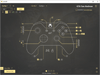
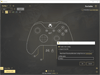
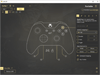
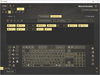
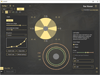
Comments and User Reviews