-
Latest Version
CCleaner 6.31 LATEST
-
Review by
-
Operating System
Windows 7 / Windows 8 / Windows 10 / Windows 11
-
User Rating
Click to vote -
Author / Product
-
Filename
ccsetup631.exe
Additionally, it contains a fully featured registry cleaner. CCleaner Free by Gen Digital Inc. (formerly Piriform), clean temporary files, optimize & speed up your Computer with the world's leading PC Cleaner.
Features and Highlights
Performance Optimizer - NEW!
Get up to 34% more speed and 30% more battery life from your PC with a new proven, patented feature, plus enjoy an enhanced gaming experience and more!
Driver Updater - NEW!
Program's new Driver Updater improves things like your PC's visuals, sound, and internet connectivity while preventing software bugs, hardware problems, and crashes.
PC Health Check
App's new Health Check analyzes your PC and recommends quick fixes, then automatically tunes and updates it so it starts and runs faster, and is more secure.
1-Click Updates All Your Software
Outdated apps are a security risk. Old software can have vulnerabilities, which are quickly discovered and shared amongst cybercriminals. It updates your software automatically to close security holes before they can be found.
Award-winning PC Optimization
Trusted by millions and critically acclaimed. There’s a reason why the app is the world’s favorite PC optimization tool! Easy to use, one-click cleaning so beginners can optimize their computers in seconds and packed with advanced features for power users.
Faster Computer
Is your computer running slow? As it gets older it collects unused files and settings which take up hard drive space making it slower and slower. CCleaner 2025 version cleans up these files and makes it faster instantly.
Safer Browsing
Advertisers and websites track your behavior online with cookies that stay on your computer. It erases your browser search history and cookies so any internet browsing you do stays confidential and your identity remains anonymous.
Fewer Errors & Crashes
Over time your registry can become cluttered with errors and broken settings which lead to crashes. C Cleaner’s patented registry cleaner clears out this clutter to make your PC more stable.
Quicker Startup
Many programs run silently in the background when you start up your computer. It helps you get to work or play faster by letting you disable unneeded programs.
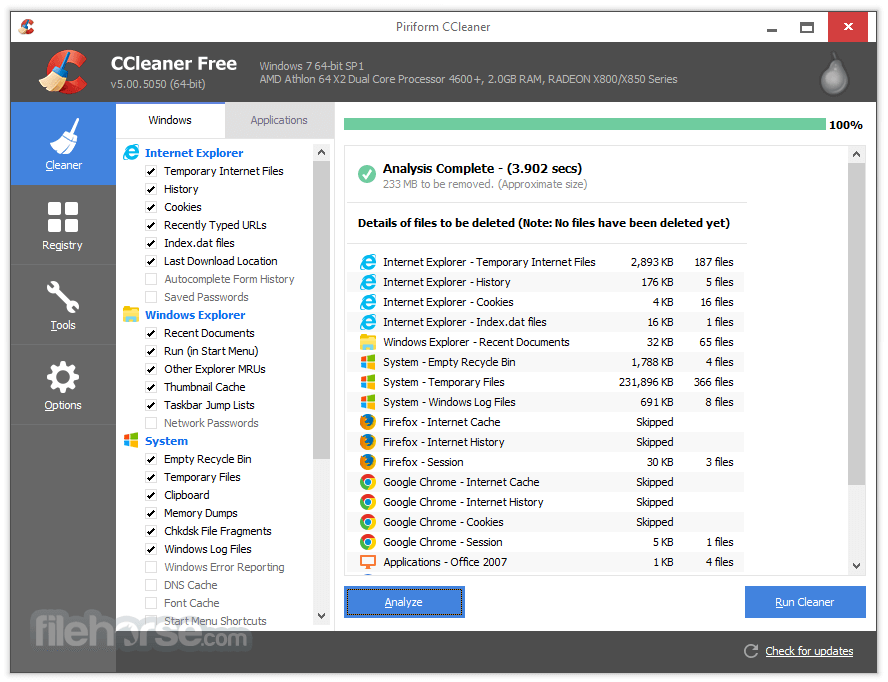
What`s New
Cloud Drive Cleaner - NEW
Take back control of your Google Drive and Microsoft OneDrive. Scan them for duplicates, large and old files. Quickly see how much space you can free up and choose what to delete. Reclaim valuable space easily and fast with Cloud Drive Cleaner.
With latest version, it has improved cookie cleaning and updated the user interface to offer quicker access to the Software Updater, ensuring a smoother, more efficient user experience.
Simplifying PC Maintenance
- Enhanced cookie cleaning in Chromium browsers for increased thoroughness.
- The Software Updater is now easily accessible in the main navigation, simplifying the process of updating your apps with the latest features, bug fixes, and security patches.
- Registry Cleaning can now be found under the Tools section.
- The Health Check results screen has been revamped for a clearer display of identified issues and their details.
To use CCleaner, you will first need to download and install the program on your computer. Once it is installed, you can open the program and select the areas of your computer that you want to clean, such as your browser history, temporary files, and the recycle bin.
You can also use the program to remove unnecessary programs and files from your computer, as well as to manage your startup programs. Additionally, CCleaner Free also has a registry cleaner to help fix any errors or broken settings in your Windows registry. Once you have selected the areas you want to clean, simply click the "Run Cleaner" button and CCleaner will remove the selected files.
Other Features
- PC cleaner
- System cleaning
- Registry cleaner
- Junk file remover
- Browser history cleaner
- Temporary file cleaner
- Startup program manager
- Disk cleanup
- Windows optimization
- Privacy protection
- Malware removal
- System optimization
- Disk space recovery
- PC performance improvement
- PC maintenance tool
- Advanced system care
- Cleaning software
- Uninstaller tool
- PC optimization software
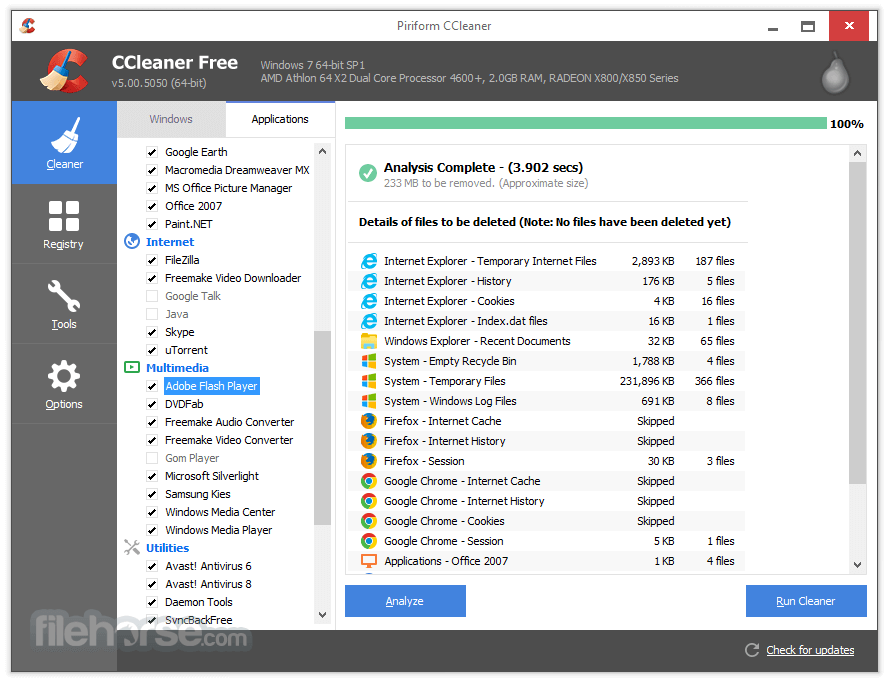
FAQ
Can CCleaner be trusted?
Answer: 100% Absolutely. The program is both reliable and safe for use.
What is CCleaner, and what does it do?
Answer: CCleaner is a system optimization and cleaning tool that helps to remove unwanted files, temporary files, and other junk that accumulates on your PC. It also has features to optimize your computer's performance.
Is CCleaner safe to use?
Answer: Yes, CCleaner is safe to use. It has been around for many years and has a good reputation. However, it's always important to download CCleaner from the official website to avoid downloading a fake or malicious version.
Does CCleaner delete important files?
Answer: CCleaner is designed to only delete files that are safe to remove, such as temporary files and other unnecessary data. However, it's always a good idea to review the items that CCleaner suggests deleting before giving the final approval.
Is CCleaner free to use?
Answer: It offers a free version of the software that provides basic cleaning and optimization features. However, there is also a paid version, CCleaner Professional, that provides additional features and support.
Can CCleaner speed up my computer?
Answer: Yes, it can help speed up your computer by removing unnecessary files and optimizing your system settings. However, it's important to note that CCleaner is just one tool that can help improve your computer's performance.
Can CCleaner remove viruses?
Answer: No, the app is not an antivirus program and cannot remove viruses. However, it can help remove temporary files and other junk that may be contributing to a slow or infected system.
How often should I run CCleaner?
Answer: It's recommended to run CCleaner at least once a week to keep your system clean and optimized.
Will CCleaner delete my browsing history?
Answer: Yes, It can delete your browsing history, cookies, and other temporary files associated with your web browser. However, you can configure the program to leave certain items untouched if desired.
How do I use CCleaner to clean my PC?
Answer: To use CCleaner Free to clean your PC, simply download and install the program, select the items you want to clean, and then click the "Run Cleaner" button. CCleaner will then scan your system for unnecessary files and delete them accordingly.
Why is my PC so slow?
Answer: A slow computer can be caused by a range of factors, including an excessive accumulation of junk files and settings, too many background apps running, a fragmented hard drive, or the presence of malware and viruses.
How do you fix a slow PC
Answer: Before considering purchasing a new computer or hardware, there are a range of solutions you can try. One useful tool is CCleaner or PC Repair, which can help you identify the causes of your slow computer and guide you on how to address them. By using the app, you can clean up unnecessary files and optimize your system settings to help improve your computer's performance.

Alternatives
Advanced SystemCare Pro - A popular all-in-one system optimization tool that cleans junk files, fixes registry errors, optimizes system performance, and provides real-time protection against malware.
PC Repair - The overall package of tools for your Windows PC issues! Take the bull by the horns: identify and resolve performance issues that might be affecting your PC.
System Mechanic Pro - Help you keep your Windows PC free of problem files and other junk!
Ashampoo WinOptimizer - A feature-rich system optimization suite that cleans up junk files, optimizes system settings, improves privacy, and offers various tools for disk management and performance enhancement.
MyCleanPC - A comprehensive set of tools for system optimization! Speed Up Your Windows Computer in a Few Minutes!
System Requirements
- OS: Windows 11, Windows 10, Windows 8.1, Windows 7 (32-bit and 64-bit versions)
- Processor: Intel Pentium 4 or later, or equivalent AMD processor
- RAM: Minimum of 1 GB (recommended 2 GB or more for optimal performance)
- Hard Drive Space: At least 50 MB of free space for installation and temporary files
- An internet connection is required for product activation and updates
- Administrator rights are necessary to install and run CCleaner
- Cloud Drive Cleaner - NEW
- Efficient Junk File Cleanup
- Performance Optimizer
- Registry Cleaning
- Browser Privacy Protection
- Uninstalling Unwanted Applications
- System Startup Management
- Limited Customization Options
- Potentially Unnecessary Registry Cleaning
- Lack of Advanced System Optimization Features
Overall, CCleaner is a useful tool for maintaining and optimizing your Windows 11/10, but it's important to always backup your important files before using it, and to download it from our website to ensure you have a clean and safe version.
All in all, CCleaner is a popular system optimization and cleaning tool that can help improve the performance and speed of your computer. It offers a range of features, including cleaning temporary files, removing junk data, and optimizing system settings. CCleaner is easy to use and has a good reputation in the industry. However, while it can help improve the performance of your computer, it's important to note that it is just one tool that can be used in combination with other methods to keep your computer running smoothly.
Additionally, it's important to review the items that CCleaner suggests deleting to ensure that you do not accidentally delete any important files. Overall, the app is a useful tool for keeping your computer clean and optimized.
Also Available: Download CCleaner for Mac and CCleaner Portable
What's new in this version:
CCleaner 6.31
Taking the hassle out of PC maintenance:
- We’ve improved custom cleaning for Opera GX browsers and several iTop applications
- We’ve also implemented a number of UI and UX improvements and optimizations
Fixing bugs and other improvements:
- We resolved an issue with the counter of the Driver Updater menu icon so that it now always displays the up-to-date number of available updates
- We fixed a Software Updater issue that was preventing PDF24 from being updated to the latest version
- We also made some minor bug fixes
CCleaner 6.30
Taking the hassle out of PC maintenance:
- We've now made our Cloud Drive Cleaner work with both Microsoft OneDrive (new) and Google Drive for all paid users
- We’ve upgraded our Software Updater library to offer you more app updates than ever
- For Software Updater, we’ve also tweaked it so that it now cleans up installers downloaded during the updating process more effectively
- We’ve improved how our app cleans Opera and other Chromium browsers, including cache files and saved form-fill data
- We’ve done various UI improvements, including localization fixes and adding links to the knowledge base in Software Updater, Performance Optimizer, Duplicate Finder, and license activation. This is to help improve how you experience our app and to make it easier for us to resolve issues.
Fixing bugs and other improvements:
- In Software Updater, we’ve now made the “update complete dialog” appear correctly. This is once all the programs in Software Updater update completely. Previously, it would appear too early while updates were still going on.
- In Driver Updater, we’ve fixed the issue causing some drivers to display the wrong installation dates.
- We resolved the issue causing the CCleaner update to fail for some users once they clicked on the pop-up notifying them about the latest version of our app
- In Health Check, we’ve corrected the issue that stopped users from canceling software updates they’ve already asked for
CCleaner 6.29
Taking the hassle out of PC maintenance:
- The Driver Updater database currently contains over 110 million drivers to help keep your PC stable and running at peak performance
- We’ve added a Support Center link to the screen that is displayed when a driver update fails in order to help you resolve the issue
- We’ve improved our crash reporting
- To lower the risk of stability and security issues, we may automatically update your version of CCleaner to a version that is no more than one year old
Fixing bugs and other improvements:
- We fixed an issue where CCleaner could crash during cleaning when another app is in a full-screen window on the main display
- Cloud Drive Cleaner can now be accessed by PCs that have the time set incorrectly
- We corrected text alignment on several screens localized into certain languages, mainly Greek and Russian
- We also made further stability and UI improvements
CCleaner 6.28
- We’ve extended CCleaner application cleaning to cover qBittorrent
- The Software Updater icon in the navigation now includes a dynamic counter that displays the number of outdated drivers
- The Performance Optimizer icon in the navigation now includes a dynamic counter that displays the number of apps that can be put to sleep to free up PC resources
- Cloud Drive Cleaner is now more easily accessible from the Tools section, where it now appears at the top of the list
- We’ve enhanced the visual presentation of the final screen of the Health Check results flow
- As part of ongoing Software Updater improvement, some users are now able to run Windows updates, in addition to their other application updates
Fixing bugs and other improvements:
- We fixed an issues where the Intelligent Cookie Scan was failing to scan certain browsers
- We fixed an issue affecting a small number of users where a popup problem caused CCleaner to crash
- We also made some stability and UI improvements
CCleaner 6.27
Taking the hassle out of PC maintenance:
- Now, when you close a CCleaner file cleaning notification, you are asked if you want to permanently turn off these notifications
- We’ve enhanced the Uninstaller so that it now deletes all CCleaner application data for all users of the PC, if possible
Fixing bugs and other improvements:
- When running CCleaner for an extended time, the app now displays only the most recently missed pop-up instead of all the pop-ups you missed
- We fixed an issue with the Health Check when it detected that a browser was running but did not close it before continuing with a scan
- The Windows Defender Quarantine folder has been added to clean up
- The font size in the New Driver section has been corrected
CCleaner 6.26
Taking the hassle out of PC maintenance:
- We’ve improved the Health Check flow to provide you with more details about the status of each step and we’ve added a button to rescan the issues found. In addition, the results screen now better summarizes the scanning and cleaning results.
- To help ensure that all your applications are effectively updated, the Software Updater now displays the list of currently running apps that need to be closed prior to update.
Fixing bugs and other improvements:
- We fixed an issue where the Health Check could crash in the case of numerous temporary system files
- The “Revert selected drivers” button in Driver Updater is now enabled only if you select at least one driver
- We fixed an issue with several feature shortcuts that some users were experiencing
- The configuration of product messages about the amount of junk files to clean was adjusted to limit the number of popups
- We improved the licensing integration that was slowing down CCleaner startup for some users
- We made several improvements to CCleaner’s usability and stability
- We updated the Piriform certificate to a Gen Digital certificate
CCleaner 6.25
Taking the hassle out of PC maintenance:
- The Driver Updater database has now been expanded to contain more than 90 million drivers to help maintain optimal PC performance
- You are now able to cancel the downloading of driver updates currently in progress
- We’ve updated the Software Updater database to the latest version so that it includes additional apps and their updates
Fixing bugs and other improvements:
- We fixed an issue that could have caused CCleaner to interrupt the uploading of larger files to Google Drive when running a cleanup
- We resolved an issue where, in certain cases, the number of drivers to update displayed on the Driver Updater icon was incorrect
- The “Scan Now” button on the Health Status screen now correctly triggers the Health Check scan
- By enabling remote log upload in the CCleaner Support Tool in the case of issues, we are now able to collect larger crash dumps that cannot be sent by email
- The Support Tool is now saved to a new, more suitable location
- We have made improvements to boost CCleaner performance and stability
CCleaner 6.24
Taking the hassle out of PC maintenance:
- We've enhanced our cookie cleaning in Chromium browsers for even greater thoroughness
- We've included Software Updater in the main navigation for easier access to updating your apps with the latest features, bug fixes, and security patches
- Now, you’ll be able to find Registry Cleaning under the Tools section
- We've revamped the Health Check results screen to display identified issues and their details more clearly
Fixing bugs and other improvements:
- Minor stability and performance improvements
CCleaner 6.23
Taking the hassle out of PC maintenance:
- New Cloud Drive Cleaner (Beta) is now available to all paid users. It helps find and remove redundant files, freeing up storage space and organizing Google Drive.
- We've enhanced Performance Optimizer to only display programs installed under the currently logged-in user, as well as excluding essential programs like antivirus that should not be deactivated.
Fixing bugs and other improvements:
- We've fixed a crash affecting a small number of users during Software Updater scans
- We've addressed a crash that could occur when starting the Performance Optimizer regular scan
- We've resolved an issue causing Health Check to get stuck for some users
- Further stability and performance improvements
CCleaner 6.22
Taking the hassle out of PC maintenance:
- We’re bringing the convenience of regular auto-scans, helping ensure you keep your software up to date and your Windows system cleaner, safer, and better performing
- We’ve improved the cleaning of browsing history, data, and cookies for Opera so it works properly with the updated Opera folder structure
- We’ve also enhanced cookie cleaning, omitting logins to Adobe.com, for Chromium-based browsers in general, including Avira Secure Browser and Norton Private Browser
- The latest improvements to our cleaning capabilities cover Garmin Express map files, YouCam, iTop Screenshot and iTop Screen Recorder, iTop Easy Desktop, PDF24 Creator, Oracle VM VirtualBox, and TotalRecovery Pro
- We’ve updated the databases for Software Updater and Driver Updater to support more programs and drivers
- We have improved the user interface and overall experience for Driver Updater, new Software Updater, and Health Check
- New Cloud Drive Cleaner (Beta) is being made available to a small number of paid users. It helps find and remove redundant files to free up storage space and keep Google Drive organized.
Fixing bugs and other improvements:
- We’ve corrected an issue that caused the showing of popup messages more often than expected
- In Driver Updater, we’ve fixed several issues that caused users to see an invalid update screen, or an empty screen and incorrect number of drivers to update after updating their drivers
- We have corrected partial freezing that some users might have experienced during a Health Check scan
CCleaner 6.21
Taking the hassle out of PC maintenance:
- New Software Updater that supports more programs than ever before and features an improved interface now becomes available to all paid users
- Latest improvement to Driver Updater library brings an expanded database with 70 million drivers
- Enhanced Performance Optimizer that helps you turn off unused programs to improve system performance now supports apps installed from the Windows Store and features improved UI
- We improved the cookie cleaning in Chromium browsers
- Health Check will now ask you to choose which running programs you want to close so Software Updater can scan them
Fixing bugs and other improvements:
- We’ve corrected the status text in Health Check, where cancelling an app update would appear as "Update failed" instead of “Update cancelled” in the screen with resolved issues
CCleaner 6.20
Taking the hassle out of PC maintenance:
- We’ve improved cookie cleaning for Chromium browsers
- We’ve added new cleaning rules to remove bookmarks backup files for all Chromium browsers
- In the new version of Software Updater, you can now close the dialog box that shows the list of running programs to leave them running and omit them from the scan
- We’re continuing to test the new version of Software Updater via Health Check with a growing set of users
Fixing bugs and other improvements:
- We’ve resolved an issue where bookmark backups from Opera (GX) were not detected on Windows 7 and 8.1
CCleaner 6.19
Taking the hassle out of PC maintenance:
- Our support tool can now understand your cleaning rules to help resolve support queries more quickly
- We’re continuing to test the new version of Software Updater via Health Check with a small set of users. The new version now asks users to close running applications so we can update them, and sorts the recently updated software by date.
Fixing bugs and other improvements:
- The portable version of CCleaner no longer crashes after starting
- We resolved an issue whereby users with the UI in certain languages did not see the Start Button on the Welcome Screen
- We implemented several backend optimizations and improvements for better control over new feature releases
CCleaner 6.18
Taking the hassle out of PC maintenance:
- We have initiated the roll-out of the new Software Updater tool which will also be included in the Health Check and brings a larger app database. A small set of users might experience the new Software Updater in the app.
- We extended testing of the new Health Check flow to more users, which improves guidance during the cleaning and optimization steps
- We expanded our cleaning to our Customer Support tool
Fixing bugs and other improvements:
- We optimized the UI on the overview screen and for Software Updater and Driver Updater post-update screens
- We resolved an issue when Software Updater might get stuck during the update of multiple apps simultaneously
- We resolved several licensing issues related to refunds and license expiration
- We improved the handling of uninstall parameters in the Uninstaller feature
- We implemented a fix to component permissions to prevent potential misuse
CCleaner 6.17
Taking the hassle out of PC maintenance:
- We have improved junk cleaning for more than a dozen apps including Adobe Creative Cloud, Garmin Express, iTop Screen Recorder, µTorrent, OpenVPN Connect, SyncToy, TeamViewer, Terabox, VideoPad Video Editor, VMware Workstation, or Youcam.
- The new Driver Updater engine is more stable and better performing, and its database now includes more than 70 million driver updates
Fixing bugs and other improvements:
- We resolved an issue where some customers couldn't input the ‘@’ symbol into the email field when activating CCleaner
- We updated the pop-up warning that displays when you try disabling Smart Cleaning, to make it clearer
- We also implemented minor improvements in user interface, stability, and security
CCleaner 6.16
Taking the hassle out of PC maintenance:
- Limited testing of the new Health Check user experience to better guide you through the cleaning and optimization steps
Fixing bugs and other improvements:
- We resolved an issue that prevented some users from auto-updating CCleaner or activating their licence
- We fixed an issue where a crash could occur when the scheduled cleaning was starting
- We fixed some text alignment in the UI for Dutch localization
CCleaner 6.15
- Change log not available for this version
CCleaner 6.14
Taking the hassle out of PC maintenance:
- We’ve further improved the troubleshooting assistant that helps you quickly identify and reverse a problematic driver update
Fixing bugs and other improvements:
- Additional improvements in security and stability
CCleaner 6.13
- Change log not available for this version
CCleaner 6.12
Taking the hassle out of PC maintenance:
- Immediately after updating drivers (or after restarting your PC following an update), a report now highlights which drivers have been updated and any that may potentially cause issues – enabling users to revert some or all updates, or schedule a reminder to revert later.
Fixing bugs and other improvements:
- CCleaner now loads faster thanks to app startup optimization
- Fixed issue which, in some cases, resulted in the incorrect message "Not supported product"
- Customize, Privacy, Space, Speed, and Security screens in Health Check now resize correctly according to the current window
CCleaner 6.11
Taking the hassle out of PC maintenance:
- We’ve made Health Check cookie scanning smarter, so it preserves cookies for your favorite, commonly used websites in the same way as Custom Clean
- New ‘My account’ area has a more modern look and feel with quick access to subscription settings, cleaning schedule, recommended products, and CCleaner support
Fixing bugs and other improvements:
- Improvements to users' post-purchase onboarding
- Fixed issue when TeamViewer cleaning could restart the service
CCleaner 6.09
Taking the hassle out of PC maintenance:
- In Software Updater, we've added 50 software titles to our update library to keep more of your installed apps up-to-date
Fixing bugs and other improvements:
- We fixed an issue where crashes could occur when registering a license
- We upgraded our developer toolkit to provide our developers with enhanced debugging, testing, and code analysis capabilities to improve code quality and reliability
Coming soon:
- A new welcome screen which helps you immediately run your favorite tasks and explore more features
- A UI update with new FAQ section for Driver Updater
- Driver Updater engine and performance improvements
CCleaner 6.08
Taking the hassle out of PC maintenance:
- In Driver Updater, we've added some new information next to the progress bar to give you realtime information when installing new updates
- You can now see what stage each driver update is at
Fixed:
- We fixed an issue where crashes could occur after cleaning a closed browser
- In Driver Updater, we fixed alignment issues with text in some languages
- In Software Updater, we aligned how errors are shown
CCleaner 6.07
Simplifying the app:
- We've optimized the app to start up more quickly
- Taking the hassle out of PC maintenance
In Driver Updater, we've added a new 'Pause Updates' option to give you more control over which devices get updated:
- You can pause all future updates for a driver from its 'Details' screen
- Pausing updates for a device removes it from the 'available updates' counts
- The new flow has 'confirm' steps that explain what happens when driver updates are paused and skipped
- All devices in the 'paused' state are grouped together at the bottom of the drivers list
- All skipped driver versions are also grouped together in this list
- We've added some hint panels that give more information about the 'paused' and 'skipped' groups
- The new 'Pause Updates' and 'Skipped Versions' experiences fully support the NVDA screen reader
In Driver Updater, we've also made some other UX improvements:
- We've made it easier to access the Driver Details view
- Rows in the driver lists now highlight when the mouse cursor moves over them
Fixed:
- In Health Check, we fixed version information not showing for software updates
- In Driver Updater, we fixed crashes that could occur during an update or when closing CCleaner
- In Software Updater, we fixed Google Drive showing "Unknown publisher"
CCleaner 6.06
All-new cleaning for Windows 11:
- Windows 11 Widgets: safely removes logging data, temporary JavaScript files, and images from various widgets such as weather & news feeds
- Microsoft Teams: 13 different types of cached data, log files and other temporary files
- Skype: removes cached data
- Microsoft News: cleans up temporary browsing files (images, HTML data) and cookies
- Windows Defender: removes log files which are unnecessary for the average user
- OneDrive for Windows 11: clears out unneeded cache files
- Temporary files: tweaked for Windows 11
- Microsoft Clipchamp: cleans this video editor on Windows 11
Other cleaning improvements:
- Windows Explorer: detects and removes outdated Windows Search data, log files, and shortcuts to recently used files
- Start Menu Notifications: new rule which removes Live Tiles from your Start Menu
- Microsoft Family Safety: removes temporary files & folders
- Chrome and Opera: more extensive cleaning definitions
- Slack: additional cache & log file cleaning
- AnyDesk: delete old chat logs, trace files, as well as cached png and icon files
- RealPlayer: detects and removes JPG and thumbnail files, cache files, and outdated index files from all versions of RealPlayer SP, 15, 16, and Cloud
- Resso: new cleaning for this music streaming app
Cleaning for apps installed via Microsoft Store:
- McAfee Personal Security AntiVirus
- Pinterest
- Video Compressor: Resize & Compress Video
Fixing bugs:
- Fixed rare crash during app upgrade process
- Fixed rare crash during app update process
- Drivers no longer shown as 'Skipped' if updated by another app
- Driver version still shown as 'Skipped' if driver downdated by another app
CCleaner 6.05
Taking the hassle out of PC maintenance:
We’ve stopped various games and other apps from accidentally being put into ‘sleep mode’:
- Riot Vanguard/Valorant
- Logitech MX Master
- Alienware Command Center
- Winzip Courier
- AnyDesk
Simplifying the app:
- We’ve made minor updates to the look and feel of some of our screens to make them more consistent and easier to read
- In Performance Optimizer, we’ve added text to indicate when another app is preventing CCleaner from putting an app into ‘Sleep mode’
- We’ve added a handy link to Premium Tech Support for CCleaner Premium customers
Fixed:
- We fixed several types of uncommon crash when launching CCleaner
- We fixed a write error that sometimes occurs during the update process
- We fixed an issue where programs in the Performance Optimizer ignore list remained after uninstalling and reinstalling CCleaner
Keeping you safe:
- Our commitment to keeping the app secure means we frequently close off potential security issues, even if minor
- In this release, we have focused on addressing issues found through expert penetration testing
CCleaner 6.04
- In Health Check, the scan now ignores files that were modified less than a minute ago
- We’ve made some small usability tweaks to Performance Optimizer and Cleaning Schedule
Fixed:
- Fixed CCleaner re-enabling Windows System Restore on every launch; going forward, System Restore will only be activated if enabled via Driver Updater
- Fixed all drivers disappearing from lists after closing 'Restart Now' popup
- Fixed an issue causing backups to be removed due to an access rights issue
- We now require restarts for reverting as well as updating certain drivers (fixes issue where the scan gets stuck at 0%)
- We’ve fixed some visual issues that occur when Windows is scaled above 100%
- We’ve added a reporting tool that will help us to identify the most common crashes and their causes
CCleaner 6.03
- Giving a PC a regular check-up with CCleaner keeps it running smoothly. In version 6.03, we have updated and expanded our scheduling tools to make it even easier to stay on top of this maintenance.
- We’ve redesigned the scheduling interface to make it simpler to set up automatic cleaning in CCleaner Professional. It now notifies you before cleaning starts and then again once cleaning is complete to confirm the results. A handy switch also allows scheduled cleaning to be paused (while keeping the settings saved). Using the free version? Set a reminder to clean instead!
- Alongside this change, the interface for Driver Updater has been improved to make it clearer how long a driver update is taking.
Expanding our cleaning:
- We've added new cleaning for Microsoft Store installations of Instagram, Facebook, and iCloud
- We've improved cleaning for Store installations of WhatsApp
Taking the hassle out of PC maintenance:
- New and improved Cleaning Schedule controls! (Options > Cleaning Schedule)
- All-new cleaning reminders!
- Setting up cleaning reminders/automation is simpler than ever!
- Any existing cleaning schedule is preserved
- Pause your cleaning schedule at any time without losing your settings
- An upgraded Driver Updater experience!
- The progress of driver downloads and updates is shown more clearly
- Some improvements to driver-to-device matching
Fixed:
- Fixed a rare crash when scanning for drivers
- Fixed a rare issue that occurs when activating a license
- We fixed an issue that would cause a loss of settings in CCleaner Portable
- Screen readers are now more polite when reading “FAQ”
CCleaner 6.02
- CCleaner 6.02 brings new cleaning and usability improvements to our maintenance and optimization features. Performance Optimizer has had some updates to make it even easier to use. We’ve also made it more easy to track which driver updates are being skipped, and we've added more free cleaning for numerous popular Microsoft Store apps, including TikTok and Telegram. This cleaning is optional: you can control it in Custom Clean.
Expanding our cleaning:
We've added new cleaning for Microsoft Store installations of:
- TikTok, Telegram, Discord & Amazon Prime
- Adobe Acrobat, Dolby access, Microsoft Sticky Notes, Lively Wallpaper
We've improved cleaning for Store installations of:
- Microsoft Todo, iTunes, annd Amazon Music
We've stopped Health Check from cleaning Store installations of:
- Telegram, Acrobat Adobe Reader and Discord
Taking the hassle out of PC maintenance:
- Skipped driver updates are now grouped in their own list
Helping you to keep your PC running fast and smooth:
We’ve made various improvements to Performance Optimizer:
- It’s now clearer when an app is waiting for a Windows restart before it can be placed into Sleep Mode
- Increased size of the program list so you can see more programs at once
- Updated the mouse hover behavior on buttons and list rows to make your experience more intuitive
- Added a helpful explanation of what to expect when you put your first program into ‘sleep mode’
- Added confirmation text if the ‘Active/Sleeping Programs’ lists are empty
- Added confirmation text once you've put your programs into ‘sleep mode’ (or ignore)
Simplifying the app:
- We fixed an issue in Health Check where ticks were not being displayed
- We're working on improvements to how you manage your cleaning schedule — watch this space!
Fixing:
- During uninstallation, CCleaner now only removes the files it creates from its install directory
- Fixed default cookies not being set in some installers
- Fixed a rare crash reported by one of our users
Keeping you safe:
- Our commitment to keeping the app secure means we frequently close off potential security issues, even if minor
- In this release we have focused on addressing issues found through static code analysis
Note about CCleaner Portable:
- We have paused releases of CCleaner Portable while we resolve a compatibility issue. We aim to have this resolved in v6.03.
CCleaner 6.01
Helping you to keep your PC running fast and smooth:
- We’ve rectified the Driver Updater badge counter so it no longer shows the wrong number of drivers to update in some cases
- We’ve made many quality-of-life improvements to Performance Optimizer:
- We’ve optimized its own performance to use fewer resources
- We’ve added a notification for made it more obvious when an app requires a restart before it can enter or leave Sleep Mode
- We’ve made some wording clearer
- We’ve fixed some visual bugs
- We’ve fixed an issue that occurred when switching from non-admin to admin in Windows
- We’ve added better error reporting so our engineers can fix issues more quickly
Expanding our cleaning:
- We've added cleaning for Microsoft Store installations of:
- Amazon Music, iTunes & Spotify
- Netflix, Disney+ & VLC Media Player
- WhatsApp
- Microsoft To Do
- Raw Image Extension
- Trio Office
Taking the hassle out of PC maintenance:
- We fixed an issue where CCleaner took a long time to load if you have large driver backup files present
- Software Updater now supports an additional 30 applications; including OpenOffice, Plex Media - Player and CPU-Z
- Request more apps for Software Updater at ideas.ccleaner.com
Simplifying the app:
- New caret arrows in Driver Updater show that driver categories can be expanded
- The Account menu, where you can manage your license and start a free trial, is now easier to find
Keeping you safe:
- As part of our continued commitment to security, we’ve made various minor security improvements based on testing (penetration testing, static code analysis)
- Updates like these are typical, preventative measures taken by all good software companies
- One such example is that we've upgraded the version of OpenSSL we use for secure data transfer to the latest one (1.1.1o)
Note about CCleaner Portable:
- We have paused releases of CCleaner Portable while we resolve a compatibility issue. We hope to have this resolved soon.
CCleaner 6.0
Helping you to keep your PC running fast and smooth:
- Added a new Performance Optimizer feature
- Scans for apps that run in the background
- Allows you to sleep apps that aren’t needed, reducing system load
- Keeps apps asleep while not in use
- Wakes apps up safely when needed by you or another application
- Contains a guide and FAQ section
- We fixed some bugs found during our feature preview test phase
Expanding our cleaning:
- Added cleaning of Windows Software Distribution logs
- Added optional cleaning of Google programs backup files
- Added optional cleaning of Apple programs backup files
- Added optional cleaning of Steam backup files
- Improved cleaning of Safari internet history
- Improved cleaning of Chromium internet cache (JS files)
Taking the hassle out of PC maintenance:
- We’ve added 50 new apps to our Software Updater!
- More to come this summer
- Request an app at ideas.ccleaner.com
Simplifying the app:
- Added a helpful ‘Paste’ button into the License Key screen
- Improved Account Menu display for high-DPI screens
- Made some license registration errors more understandable
- To avoid mishaps, CCleaner will always be installed to a /CCleaner/ folder
Making the app inclusive (Accessibility):
- Our new Performance Optimizer feature has full support for NVDA screen reader
- The Account Manager menu now works better with NVDA screen reader
Keeping you safe:
- As part of our continued commitment to security, we’ve made various minor security improvements based on testing (penetration testing, static code analysis).
- Updates like these are typical, preventative measures taken by all good software companies.
CCleaner 5.92
Expanding our cleaning:
- We added cleaning of bookmark backups in Edge and Firefox
- We expanded our Google Chrome ‘Metrics Temp Files’ rule to include Setup Metrics
- We’ve renamed the ‘Windows SubSystems Temp Files’ rule to “Network Data Usage” to make it clearer that this rule removes historical, statistical data about your network usage.
Helping you to keep your PC running smoothly:
- We have released a preview of our new Performance Optimizer feature to a small number of users for their feedback
- This new feature is not yet suitable for users of assistive technologies, but will be when fully released
- We expect to make it available to everyone very soon! :-)
CCleaner 5.91
Maintaining cleaning reliability:
- We’re now cleaning Google syndication cookies fully in Google Chrome
Making CCleaner easy to use:
- We’ve created a new way to register a license key in the product (find it in ‘Options’ > ‘License Key’)
- We’ve improved the design of the screen to make it simpler to register your CCleaner license key
- You’ll now see a more helpful message if something goes wrong
- Finally, we have an improved screen where you can review and manage your license
Keeping the app running smoothly:
- We addressed a bug that was causing the ‘Save to Text File’ action in the Uninstall tool to add unwanted whitespace, making it copy-paste-unfriendly for spreadsheets
- CCleaner no longer crashes when importing cookies from a text file (‘Cookies to Keep’ right-click menu)
CCleaner 5.90
Expanding our cleaning:
- Added new temp file cleaning for Chrome User Data
- Added new temp file cleaning for various Windows system components
- Added new temp file cleaning for Microsoft Photos app
- Fixed a bug in cleaning for Windows Game Explorer
Even more reliable driver updating:
- Since its release in July 2021, we have put a lot of focus on minimizing the possibility of errors when using Driver Updater
- This release includes two new safety features in our proprietary technology, which reduce the likelihood of problems occurring
- Driver Updater is a feature of our premium CCleaner Professional product
- You can check for available updates for free, but you get updates you need to either upgrade or start a free trial
New! Automatic language detection on install:
- Some of you told us that you uninstalled CCleaner because it doesn’t have translations when, in fact, we support over 60 languages!
- To remedy this, when you first install CCleaner, it will intelligently start up in a suitable language based on your system settings
- This only affects completely fresh installations (over-the-top installs do not modify language settings)
- You can change your language setting inside the app ‘Options’ > ‘Settings’
CCleaner 5.89
Better cleaning:
- We are cleaning Chromium browser cookies again, after a change to where Chromium stores them. This affects all Chromium browsers, e.g. CCleaner Browser, Google Chrome, Microsoft Edge, Brave, Vivaldi, Opera and Yandex.
- We've added support for cleaning Firefox where it’s installed via the Microsoft Store. Every app installed via the Microsoft Store saves to a new location, so we will be working our way through other popular apps on the Store to ensure that CCleaner is able to clean them.
Improved technology:
- We have upgraded CCleaner to use C++ 20. This allows us to work more efficiently and deliver app improvements more quickly.
CCleaner 5.88
Better driver updating:
- We've made some improvements to how Driver Updater searches for driver updates for you
- We fixed an issue where the update counter on the Driver Updater icon was not updating correctly
Improved accessibility support:
- We’ve improved navigation the ‘upgrade’ screen if you use NVDA screen reader
Fixed:
- We fixed a bug in Health Check that was hiding the ‘Back to Overview’ button once you clicked on the icons for ‘Privacy,’ ‘Space,’ and others for more detailed information
- We fixed a bug where you might get asked for admin permissions to run CCleaner (even if you’ve already granted them)
- We fixed a bug where a ccleaner.ini file gets created incorrectly
CCleaner 5.87
Better cleaning:
- We’ve improved Microsoft Edge Chromium cache cleaning
- We’ve added new cleaning for Windows Event Trace Log (ETL) files
A more helpful Driver Updater:
- The feature icon now tells you when there are driver updates available
- We’ve fixed an issue that meant that some drivers would not update on the first attempt
- We've fixed visual bugs that occur on high DPI screens or high zoom settings
- Long driver names now display correctly in the app
Easier subscription management:
- We've added a new menu where you can manage your CCleaner subscription and discover other CCleaner products
Additional bug fixes:
- We've fixed an issue in Software Updater where some 32-bit software was incorrectly claiming updates were available
- We've fixed some non-English display issues in Health Check
CCleaner 5.86
Fixed:
- We’ve fixed a bug where cleaning and update notifications were interrupting fullscreen applications
- Note: a notifications bug remains for users of Razor Cortex - we’re in contact with Razor and a fix is in progress
- We’ve made improvements to Smart Cleaning notifications to make them easier to understand
- We’ve updated some text in Health Check to reduce confusion
- We’ve fixed a bug where using a VPN connection would show certain parts of Health Check as ‘offline’
- We’ve fixed a bug in the icon menu that was hiding the ‘Exit’ button beneath the Taskbar
- We’ve fixed some Chinese character display issues in Health Check
- We’ve improved how assistive technology reads out your current position in a list, in non-English languages
- We’ve fixed some drivers thinking they were born in the 1970
CCleaner 5.85
Managing notifications:
- We’ve made it easier to switch off a Smart Cleaning alert if you don’t find it helpful
Keeping your drivers updated:
- CCleaner now automatically scans for new drivers once per week
- To reduce confusion caused by different vendors’ version numbering, drivers now display date published instead of version (the version info is still in the Driver Details screen)
- Small accessibility and usability improvements
Getting started with CCleaner:
- We’ve added a short intro to the product to give newcomers a bit of guidance
Smoother CCleaner experience :
- We’ve fixed a crash that occurs when we try to clean Firefox that was installed with a non-admin Windows user account
- We’ve added a warning when trying to register the paid product while not logged into an administrator account
CCleaner 5.84
Improving your CCleaner experience:
- Smart Clean no longer prompts you to clean certain browsers if they are closed via an automated process (addresses some ‘ghost’ cleaning notifications)
- We’ve made it even simpler to use Health Check in subsequent visits to CCleaner
Driver Updater:
- We’ve made it easier for you to know which drivers to revert if an update causes a problem
- This new revert flow will also help us to understand where improvements to driver compatibility is most needed
General:
- The PC info section now detects Windows 11 correctly
- An indicator in the app now tells you when your subscription is nearing expiry
- Fixed some uncommon bugs in license registration
- Fixed some Chinese character display issues
CCleaner 5.83
Improvements:
- New support for Windows 10 Snip & Sketch temporary files
- Improved cleaning of Microsoft OneDrive logs
Driver Updater:
- Improved error handling messages and options
- Fixed a bug where driver categories were not displaying correctly
- Fixed a bug causing UI issues when navigating between tabs
- Fixed a bug causing the program to hang when scanning for drivers to update
CCleaner 5.82
New PRO Feature - Driver Updater:
- Our mission at CCleaner is to make our customers’ lives easier by simplifying their relationship with digital technology. Today, we’re bringing safe and reliable driver updates to CCleaner Professional, with no need to break the bank on an additional app. Our new Driver Updater finds more drivers than built-in solutions, saves you time and stress from having to find drivers on the web, and delivers drivers that are safe and reliable. Improve media performance, reduce crashes and bugs, and enjoy a better PC experience today!
CCleaner 5.81
Health Check:
- Fixed a crash if using Health Check without an internet connection
Driver Updater Beta:
- Released to a limited group for initial feedback
- You can use the ‘Give Feedback’ button within the feature to share your thoughts
- Not yet suitable for users of assistive technologies (it will be when fully released)
- We expect to make it available to everyone very soon! :)
General:
- Minor bug fixes
- Minor UI improvements
CCleaner 5.80
Disk Analyzer:
- Fixed a bug where files were not shown when viewing scan results by file type
General:
- Minor improvements to Trial experience
CCleaner 5.79
Cleaning:
- Added new cleaning of Slack cache (this optional setting does not wipe message history)
- We have re-enabled the ‘Wipe Free Space’ feature with new diagnostics information to catch a bug that was reported but not reproduced in our thorough testing
- We have added optional debug logging to try to catch a rare ‘rule duplication’ bug
Security:
- We fixed some instances where the app was using HTTP instead of HTTPS
CCleaner 5.78
Cleaning Settings:
- Restored support for local domains to the ‘Cookies To Keep’ whitelist (e.g. ‘localhost’, ‘desktop2’)
- We have disabled the ‘Wipe Free Space’ feature while we investigate reports of erroneous data erasure
Cleaning Automation:
- You can now choose to use standard cleaning rules or Custom Clean for scheduled cleans
- Fixed a bug where unchecking Smart Cleaning did not uncheck its child options
New Onboarding Flow:
- We've added a new quick start guide called Help Hub that is active during a trial for some users (currently EN only)
Accessibility:
- The new CCleaner onboarding experience fully supports NVDA screen reader and meets WCAG AA requirements
- Tab navigation order through different sections of the app window is now more consistent
- Improved Search Field labelling for NVDA
- Fixed an issue where Disk Analyzer would hang at the end of analysis if NVDA was running
CCleaner 5.77
This version includes improvements to cleaning and improved visual design for product updates
Cleaning:
- Added Download History cleaning for Avast Secure Browser
Updates:
- Updated the visual design of the product update sequence
- Fixed a bug where the system tray icon was displaying when it shouldn’t
- Fixed a rare bug where Update Notifications would be shown when they shouldn’t
General:
- Improved support for screen readers in the purchase flow
- Fixed a bug where the license information could be reset and lost
CCleaner 5.76
- Change log not available for this version
CCleaner 5.75
-This version includes improvements to cleaning, stability, and usability
Cleaning:
- The ‘Cookies to Keep’ list can now import any text file (‘Options’ → ‘Updates’)
- Chrome Beta cleaning has been restored
General:
- We fixed a silent crash when closing CCleaner
- We’ve made it clearer how Smart Cleaning settings interact with each other
- We’ve added a note to explain that Smart Cleaning uses the Custom Clean settings
- We’ve improved the wording of ‘Run CCleaner at startup’ to ‘Launch CC app windows each time the computer starts’
- The language list now lists languages in their native tongue (‘Options’ → ‘Settings’ )
- We’ve fixed some text translations throughout the app
CCleaner 5.74
- This version comes jam-packed full of exciting improvements for all our users
Cleaning:
- This release contains an essential session cleaning compatibility update for Chromium browsers such as CCleaner Browser, Google Chrome, Edge, Brave, Opera, Opera GX, Avast Secure Browser and Vivaldi
Automatic Updates:
- Updates to CCleaner will now be applied automatically in CCleaner Free
- You can review your Update Preferences in the ‘Options’ → ‘Updates’ menu
- If automatic updates are enabled, CCleaner will run in the background and check for them twice daily (if you run CCleaner it will always check for an update first)
Update Preferences:
- We have simplified the ‘Options’ → ‘Updates’ menu down to two settings: one for controlling automatic updates and another for controlling update notifications
CCleaner Professional:
- If your license has expired, we will occasionally show you a reminder when you run CCleaner
General:
- We fixed a bug where text in warning message boxes was highlighted
CCleaner 5.73
- This release brings a design update that makes it easier to see the status of your CCleaner Professional license in the app. We’ve also made it easier to renew your license and reactivate it.
License Management:
- The status of a CCleaner license is now clearer in the UI
- Disabled or expired licenses can now be reactivated from the app
Accessibility:
- Improved screen reader navigation on the Cookies, Registry & Users screens
CCleaner 5.72
- This release brings many improvements to accessibility in CCleaner and also a cleaning fix in Firefox
Cleaning:
- Fixed Saved Passwords not being cleaned in Firefox v80
Accessibility:
- Greatly improved support for NVDA and JAWS screen readers so that people with visual impairment who use assistive technology can navigate quickly and intuitively through the app
- Updated color contrast throughout the user interface to make text, icons, and buttons more readable for people with color vision deficiency
- Fixed certain message boxes not having focus when they appear
CCleaner 5.71
- The update includes cleaning improvements to Spotify and Firefox cleaning and all users can now opt out of offers for other products
Cleaning:
- Firefox internet cache cleaning now includes startup cache
- New! Added cleaning for Spotify to clean cached songs (but not your saved songs for offline use)
Privacy Settings:
- All users can now opt out of offers for other products
CCleaner 5.70
Important information for Firefox users:
- If you use Firefox with a Firefox account, we strongly recommend that you update CCleaner to version 5.70 before cleaning. This version of CCleaner fixes an issue that can cause extension settings to be lost in Firefox.
- The update also includes performance improvements and improved support for Opera GX
Important fix for Firefox users:
- Fixed a bug where CCleaner could wipe extension settings in Firefox if using a Firefox account
Cleaning:
- Added Smart Clean support for Opera GX
- CCleaner now differentiates between Opera and Opera GX processes
- Fixed a rare bug where Health Check would not close all selected browsers
General:
- Fixed a performance issue where CCleaner could use more CPU than it needed
- DetectOS syntax correctly supports full Windows build numbers in WinApp2
CCleaner 5.69
This version of CCleaner brings all-new cleaning for Opera GX browser and bug fixes:
Cleaning:
- Added cleaning support for Opera GX gaming browser
General:
- Minor UI improvements
- Fixed DetectOS from|to syntax functionality in WinApp2
- Fixed occasional missing information in the Licence Information screen
CCleaner 5.68
- This version of CCleaner brings improved cleaning to Firefox and Chromium browsers
Cleaning:
- Fixed browser extensions not being shown in Firefox and Chrome
- Fixed cleaning of ‘Last Download Location’ in Chromium browsers
Health Check:
- Users can now provide a comment with their rating
Software Updater:
- Software Updater displays a message when offline and a ‘Try Again’ button
CCleaner 5.67
- This version of CCleaner brings more cleaning to Firefox, improvements in the delivery of our Professional trial guided experience, and some stability fixes for Windows 7 users.
Cleaning:
- Added optional cleaning of Firefox crash reports
General:
- Fixed a potential crash when CCleaner Professional, Business or Tech Editions launch on Windows 7
- Fixes to the Professional trial to improve the delivery of its guided experience
CCleaner 5.66
- In this version of CCleaner we have added full cleaning support for the Brave and Vivaldi browsers!
Cleaning:
- Brave browser can now be cleaned independently
- Vivaldi browser can now be cleaned independently
Health Check:
- Fixed an issue where 'Cookies' was also deleting internet history and was incorrectly reporting large numbers of trackers
- Internet history is now deleted via the ‘History’ Privacy category, which also includes download history and recently typed URLs
CCleaner 5.65
In this version of CCleaner we have focused on adding new cleaning improvements and improving our new Health Check feature so it’s running smoothly for all of you.
Better Cleaning:
- Added new areas in Internet Explorer’s LocalAppData
- Improved Internet Explorer cache cleaning
Smart Cleaning:
- Browser Smart Cleaning now supports Edge Chromium
Health Check:
- Health Check no longer shows a connection error incorrectly
- Improved wording around connection errors to avoid unnecessary confusion
- Fixed Health Check freezing in some cases when CCleaner is launched
Localization:
- CCleaner is now translated into Bengali and Urdu
- Made improvements to various translations
- Fixed a bug where the Estonian language option was showing Slovenian
Bug Fixes and minor changes
- Fixed a bug where erroneous data was being added to the .ini file
CCleaner 5.64
Introducing… ‘Health Check’:
- Health Check brings together CCleaner’s most popular tools in a new user-friendly interface to help users to easily maintain their PC
- In just a few clicks, users of any technical ability can clean, update and disable unnecessary startup apps in one go, to save space and boost speed, privacy and security
- Health Check replaces Easy Clean, following feedback from users on how it could be enhanced
Edge Chromium & browser cleaning improvements:
- Added full support for Microsoft’s new Edge Chromium browser
- Fixed a bug in Google Earth cache cleaning
- If requested, CCleaner can now disable ‘Preloading’ in old Edge (allows complete cleaning)
User-friendly improvements to installer offers:
- Offers for Avast and CCleaner products are now presented in a separate step in the installer
- Offers for Avast and CCleaner products are no longer checked by default
Farewell to Windows XP & Vista (;_;):
- Version 5.64.7577 is the final planned build for Windows XP and Vista
- This version will only receive critical security updates
- Read our FAQs for further information and assistance
Other minor improvements:
- Improved country embargo checks to reduce false positives
- Fixed a UI bug in Scheduling interface
- Fixed a bug where ‘OK’ button missing from some dialogue messages
- Removed Google Plus from the ‘About’ screen
CCleaner 5.63
- This release contains an important security update and some minor bug fixes and UI updates
CCleaner 5.62
- Change log not available for this version
CCleaner 5.61
Windows Cleaning:
- Added cleaning for Windows 10 clipboard history
General:
- Improved translations for: Arabic, Chinese (Simplified), Chinese (Traditional), Danish, Finnish, Hungarian, Korean, Norwegian, Slovak, Swedish and Turkish
- Stability improvements
CCleaner 5.60
- Improved the Flash cleaning rules in Chrome, Opera & CCleaner Browser
- Added Smart Cleaning & Easy Clean support
- Fixed a disappearing text bug
- Fixed a navigational bug
CCleaner 5.59
Easy Clean:
- Fixed a bug that prevented Easy Clean from being shown correctly to a small percentage of users
Software Updater:
- Fixed a DPI display bug in the upgrade window
Localization:
- Inserted additional translations into the installer
CCleaner 5.58
Easy Clean:
- Fixed a bug that was causing Easy Clean to disappear from the navigation menu
Browser Cleaning:
- Fixed an issue that prevented the cleaning of Chrome's Download History
Installer:
- Google Toolbar for Internet Explorer is no longer offered in CCleaner
CCleaner 5.57
Easy Clean:
- New! Simplified cleaning flow: ‘Easy Clean’
- Original ‘Cleaner’ renamed to ‘Custom Clean’
Software Updater:
- Software Updater now confirms when there are no pending updates
Startup Management:
- Added a new tab in ‘Startup’ to manage Windows Services
Settings and Preferences:
- Added ‘preferred home screen’ setting (inherits preference from ‘cleaning results’ setting)
Installation:
- Have made steps to address the ‘Error opening file for writing’ bug by improving termination of existing CCleaner processes prior to install
CCleaner 5.56
Software Updater:
- Moved the Software Updater to the second slot in the ‘Tools’ menu
- Stability improvements
- Improved software identification
- Added new supported software
Browser Cleaning:
- Improved IE & Edge cleaning
Bug Fixes:
- Fixed an issue where the 'Cookies to Keep' list was not saving correctly
Localisation:
- Added Malay language
CCleaner 5.55
Software Updater (CCleaner Professional edition):
- Added new Software Updater feature to the ‘Tools’ menu
- Scans your PC and shows any available updates
- Select which apps you want to update and queue them up
- More improvements coming soon
Browser Plugins:
- Fixed Opera plugins not displaying correctly
CCleaner 5.54
Feature Preview:
- Some users of CCleaner Professional (and its trial) will find an early version of a new feature in the Tools menu. We will fully roll out this feature to CCleaner Professional in the coming weeks
General:
- Fixed an issue that, in isolated cases, could cause some notifications to be shown too often
CCleaner 5.53
Cleaning Rules:
- New cleaning rules for Amazon Music and Amazon Kindle
General:
- Increased the default Smart Cleaning notification threshold
- Fixed a crash when running CCleaner alongside Norton AV products
- Fixed a crash in the Professional Trial
CCleaner 5.52
Ѕubѕсrірtіоnѕ:
- Аddеd ‘Ѕubѕсrірtіоn Маnаgеmеnt’ buttоn
- Міnоr uѕаbіlіtу іmрrоvеmеntѕ tо thе ‘Lісеnѕе Іnfоrmаtіоn’ раnеl
Gеnеrаl:
- Uрdаtеd а wеbѕіtе lіnk tо uѕе НТТРЅ
- Аddеd nеw trаnѕlаtіоnѕ fоr ѕоftwаrе uрdаtе nоtіfісаtіоnѕ
CCleaner 5.51
Subscriptions:
- Added ‘Subscription Management’ button
- Minor usability improvements to the 'License Information' panel
General:
- Updated a website link to use HTTPS
- Added new translations for software update notifications
CCleaner 5.50
Software Updates:
- Added new menu: ‘Options’ > ‘Updates’
- Added new controls for automatic updates and update notifications
CCleaner 5.49
Windows and Browser Cleaning:
- Added and improved cleaning to the Common Language Runtime (CLR) folders
- Extended the cleaning of Windows error reporting temporary folders
- Fixed Firefox cleaning rules which were causing corrupted profiles for some users
General:
- Minor bug fixes
- Small UI improvements
CCleaner 5.48
Browser Cleaning:
- Added workaround for cleaning Edge while in the ‘suspended’ state on Windows 10, build 1809. This workaround is temporary while we consider a more permanent solution
- Fixed cleaning of Edge cookies in Windows 10
- Fixed a bug where cleaning Firefox Internet History would corrupt the profile
Feature Previews:
- Added support for ‘feature previews’ (limited release of features in development)
- Keep your eyes peeled for forthcoming feature previews!
General:
- Renewed our digital security certificate as the previous one was due to expire
- The certificate publisher has been updated from ‘Piriform Ltd.’ to ‘Piriform Software Ltd.’
CCleaner 5.47
General:
- Fixed cleaning from the Recycle Bin context menu
- Fixed cleaning via commandline
Browser Cleaning:
- Added a new Edge cleaning rule for cleaning Credit Card data
CCleaner 5.46.6652
Privacy Settings:
- Added a separate control for the reporting of anonymous usage data
- Added a link to a Data Factsheet (LINK), which explains the data reported from CCleaner, why it’s reported, and what it’s used for
Smart Cleaning:
- Renamed the ‘Monitoring’ feature to ‘Smart Cleaning’, to better describe its function (intelligent cleaning alerts)
- Reworded checkboxes for clarity
- If Smart Cleaning is disabled, CCleaner’s background process will close and the feature will not run on startup
General:
- Restored previous System Tray and minimize behavior
- Fixed various stability issues
CCleaner 5.45.6611
- Removed Windows.old cleaning rule
- Fixed a crash in Disk Analyzer
- Added more detailed reporting for bug fixes and product improvements
CCleaner 5.44.6575
- Internet Explorer cookies are now cleaned from the INetCache folder in Windows 10
- Fixed a bug causing cleaning incompatibility with Firefox Malwarebytes extension
- Added reminders for expired CCleaner Professional subscriptions
CCleaner 5.43.6520
- Removed Font Cache cleaning temporarily while we resolve an incompatibility with the Windows 10 April Update
- Added preference to select the level of detail on the Cleaning Results screen
- Added new Privacy menu
CCleaner 5.42.6495
- Browser Cleaning
- Internet Explorer: Fixed a bug where cleaning Temporary Internet Files left some files behind
- IE/Edge: Enhanced cleaning of YouTube viewing history (thanks alhazred!)
- Cookies
- Search terms are now highlighted in the results list
- General
- Where appropriate, CCleaner Free may recommend improvements to your system’s antivirus protection
- Installer
- Fixed an issue where localized text was overlapping in the Professional Edition installer
CCleaner 5.41.6446
UI:
- Cleaning results now displayed as a Cleaning Summary (Free and Professional versions only)
- Product tips to help users discover less visible features
- Fresh, clean Upgrade page design
Browser Cleaning:
- Edge/Internet Explorer: Fixed cleaning of cookie and icon file types on Windows 10 (thanks alhazred & Judesman for reporting this via our forum!)
Localization:
- Added improved Estonian translations (thanks to our volunteer translator ProPaan!)
Technology:
- Added support for Sciter: a lightweight, embeddable HTML/CSS/script engine for modern UI development
CCleaner 5.40.6411
Browser Cleaning:
- Edge: Added new 'Set aside tabs' cleaning rule
Windows Cleaning:
- Added warning for 'Old prefetch data' cleaning rule
General:
- Minor improvements to user interface
- Minor bug fixes
CCleaner 5.39.6399
Disk Analyzer:
- Fixed a rare crash where a UI layer was still active
General:
- Minor user interface improvements
- Minor bug fixes
CCleaner 5.38.6357
Browser Cleaning:
- Edge: Session clean no longer removes set-aside tabs
- Chrome: Added support for cleaning cookies from Local Storage
Cookies:
- Chrome Local Storage Cookies can now be managed from Cookie Manager
Windows:
- CCleaner no longer cleans the list of files waiting to be renamed
Installer:
- Fixed 'Error opening file for writing' error
General:
- Fixed a library dependency that was preventing CCleaner from opening on Wndows XP in some cases
- Fixed a rare case where CCleaner could check for updates multiple times in a short space of time
CCleaner 5.37.6309
Browser Cleaning:
- Edge: Session clean no longer removes set-aside tabs
- Firefox: Fixed an issue where some favicons were still being cleaned
CCleaner 5.36.6278
Browser cleaning:
- Firefox: updated Session cleaning rule to support changes in Firefox 56.0
- Chrome (& Chromium): updated Internet History cleaning rule to clean user activity data
- Opera: updated Internet History cleaning rule to clean user activity data
Default Cleaning Rules:
- Windows Explorer: Most Recently Used documents and other MRU files no longer cleaned by default
- Windows Defender: Scan history no longer cleaned by default
- Microsoft Office: MRUs no longer cleaned by default
- Edge, Chrome/Chromium, Firefox, Opera, Safari, Thunderbird: Current session data no longer cleaned by default
Emergency Updater:
- Added new executable: "CCUpdate.exe"
- Added new Windows Scheduled Task: "CCleaner Update"
CCleaner 5.35.6210
- All builds signed with new Digital Signatures
CCleaner 5.34.6207
Browser Cleaning:
- Firefox: Internet History cleaning rule no longer removes Favicon content
General:
- Minor GUI improvements
- Minor bug fixes
CCleaner 5.33.6162
Settings:
- Fixed an issue where Automatic Update continued to inform users of an existing update after the setting had been disabled
Browser Cleaning:
- Updated Edge cookie cleaning definitions to include new tables from Microsoft
- Fixed an issue in Firefox
 OperaOpera 116.0 Build 5366.21 (64-bit)
OperaOpera 116.0 Build 5366.21 (64-bit) 4K Download4K Video Downloader+ 1.10.4 (64-bit)
4K Download4K Video Downloader+ 1.10.4 (64-bit) PhotoshopAdobe Photoshop CC 2025 26.2 (64-bit)
PhotoshopAdobe Photoshop CC 2025 26.2 (64-bit) BybitBybit - Buy & Sell Bitcoin
BybitBybit - Buy & Sell Bitcoin iTop VPNiTop VPN 6.2.0 - Fast, Safe & Secure
iTop VPNiTop VPN 6.2.0 - Fast, Safe & Secure Premiere ProAdobe Premiere Pro CC 2025 25.1
Premiere ProAdobe Premiere Pro CC 2025 25.1 BlueStacksBlueStacks 10.41.650.1046
BlueStacksBlueStacks 10.41.650.1046 Hero WarsHero Wars - Online Action Game
Hero WarsHero Wars - Online Action Game TradingViewTradingView - Trusted by 60 Million Traders
TradingViewTradingView - Trusted by 60 Million Traders LockWiperiMyFone LockWiper (Android) 5.7.2
LockWiperiMyFone LockWiper (Android) 5.7.2


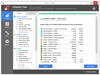
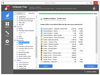
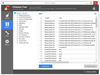
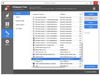
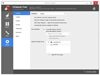
Comments and User Reviews