-
Latest Version
QuickBooks Online - Accounting Software LATEST
-
Review by
-
Operating System
Windows 7 / Windows 8 / Windows 10 / Windows 11
-
User Rating
Click to vote -
Author / Product
Create professional-looking invoices and let customers pay you by credit card or bank transfer. Track expenses, customise invoices, run reports and even more all from one place.
- Auto-track income and expenses
- Get info-rich customer insights
- Integrates with Mailchimp marketing
- All your accounts, always organized!
Enjoy Intuit QuickBooks Online on your Windows, smartphone, tablet, and the web. Data syncs automatically so you’ll always have the latest information at your fingertips.
Enjoy quick access to QuickBooks for PC straight from your desktop (or dock), with additional features designed for Windows or Mac users! Use multiple windows, keyboard shortcuts, and menus to speed through common tasks and workflows.
QuickBooks Online is a versatile cloud-based accounting software designed for small to medium-sized businesses. Developed by Intuit, it simplifies financial management by offering a wide range of features that cover everything from expense tracking to invoicing and tax preparation.
It is a popular choice among entrepreneurs, freelancers, and business owners looking for a user-friendly accounting solution that can streamline their financial tasks.
Key Features
Invoicing: Easily create and send professional-looking invoices to clients, and track their payment status.
Expense Tracking: Keep tabs on your business expenses by uploading receipts and categorizing transactions.
Bank Reconciliation: Automatically sync your bank and credit card transactions, making it effortless to reconcile your accounts.
Financial Reporting: Generate various financial reports, such as profit and loss statements, balance sheets, and cash flow statements, to gain insights into your business's financial health.
Payroll Management: Integrate with QuickBooks Payroll to manage employee salaries, tax deductions, and payroll tax filings.
Inventory Tracking: Track inventory levels, set reorder points, and manage your product catalog efficiently.
Tax Preparation: Simplify tax season with QuickBooks Online's tax features, including easy access to tax-related documents and information.
Multi-User Access: Collaborate with your team by granting access to multiple users with customizable roles and permissions.
Integration: It integrates with various third-party apps and services, allowing you to connect your accounting software with your preferred tools.
User Interface
It features a clean and intuitive user interface. The dashboard provides a snapshot of your financial data, including income, expenses, and account balances.
Navigation is straightforward, with a top menu bar and a left-hand sidebar that houses different modules like invoices, expenses, and reports. The UI's simplicity ensures that users with varying levels of accounting expertise can comfortably navigate and utilize the software.
How to Use
Set Up Your Business: Begin by creating your business profile, including your company name, logo, and contact details.
Connect Your Bank Accounts: Link your bank and credit card accounts to the SaaS for automatic transaction syncing.
Create Invoices: Generate professional invoices with your branding, and send them to clients. Track payments as they come in.
Manage Expenses: Upload receipts and categorize expenses to keep an accurate record of your spending.
Run Reports: Utilize the reporting tools to assess your business's financial health and make informed decisions.
Payroll: If needed, set up and manage payroll for your employees through QuickBooks Payroll integration.
FAQ
What's the difference between Desktop and Online version?
This software is a one-time purchase accounting software to be installed on your office desktop computer. Quick Books Online is a cloud-based subscription service that gives you the freedom to work from any device — anytime, anywhere.
Is there a trial period and how do I sign up?
There's a 30 day free trial period. Just enter your name, email address and choose a password and you're good to go!
Do I need to download any software?
QuickBooks is cloud-based and accessible on all your devices. There’s nothing to download. All you need is a subscription and an internet connection.
Is QuickBooks suitable for my small business?
The app is an excellent choice for small to medium-sized businesses in various industries, offering features that can streamline financial management.
Can I access QuickBooks on mobile devices?
Yes, it offers mobile apps for iOS and Android devices, allowing you to manage your finances on the go.
Is my financial data safe in the cloud?
QuickBooks Online employs robust security measures to protect your data, including encryption and regular backups. It's generally considered secure for cloud-based accounting.
Can I import data from my previous accounting software?
It supports data import from various accounting software, making it easier to transition.
What is the pricing structure for QuickBooks Online?
It offers multiple pricing plans, with varying features and pricing tiers. Pricing starts at a monthly subscription fee, with additional costs for advanced features.
Alternatives
Zoho Books: Zoho Books is an affordable and user-friendly alternative with strong accounting capabilities, making it suitable for small businesses and freelancers.
FreshBooks: Targeted at service-based businesses and freelancers, FreshBooks offers invoicing and expense management tools with a straightforward interface.
Sage: Ideal for more complex accounting needs, Sage 50cloud is a desktop-based solution that offers advanced features and industry-specific editions.
Pricing
Simple Start - $17/m
- Track income & expenses
- Send custom invoices & quotes
- Connect your bank
- Track VAT
- For one user, plus your accountant
- Track income & expenses
- Send custom invoices & quotes
- Connect your bank
- Track VAT
- Insights & reports
- Manage employees
- Multi-currency
- For three users, plus your accountant
- Track income & expenses
- Send custom invoices & quotes
- Connect your bank
- Track VAT
- Insights & reports
- Manage employees
- Multi-currency
- Recurring transactions
- Track inventory
- Track projects & locations
- Manage budgets
- For five users, plus your accountant
Free iPhone and Android Apps
At home, in the office or on the go - take your business anywhere.
Free support
The team is ready and waiting to help online and on the phone.
Secure cloud storage
Bank-level security keeps your data stored safely in the cloud.
Accountant access
Invite your accountant or bookkeeper to share your books.
Reports and dashboards
See how your business is doing with customisable reports.
Unlimited invoices
Send unlimited invoices and let nothing stand between you and your money.
System Requirements
Since QuickBooks is a cloud-based application, there are no specific system requirements for your computer. You can access it from any device with an internet connection and a compatible web browser.
PROS
- User-friendly interface.
- Robust feature set for financial management.
- Cloud-based, allowing access from anywhere.
- Integration with third-party apps.
- Regular updates and improvements.
- Multiple pricing plans to suit various business sizes.
- Some advanced features are only available in higher-priced plans.
- Limited customization options for invoices and reports.
- Occasional performance issues during high traffic periods.
Overall, QuickBooks Online is a top-tier accounting software solution for small to medium-sized businesses, freelancers, and entrepreneurs. Its intuitive interface, extensive feature set, and cloud-based accessibility make it a powerful tool for managing finances, invoicing clients, and preparing for tax season.
While it comes with a price tag, the convenience and time-saving benefits it offers make it a worthwhile investment for businesses looking to streamline their accounting processes.
Consider your specific business needs and budget when choosing the right pricing plan, and don't hesitate to take advantage of their free trial to see if it's the perfect fit for your financial management needs.
Also Available: Download QuickBooks Online for Mac
What's new in this version:
QuickBooks Online Desktop Client 5.1.0
- To make sure the app performs well for a longer time, we made new updates. The spell checker and PDF viewer bugs are also fixed.
QuickBooks Online Desktop Client 5.0.0
- Standard app version update
QuickBooks Online Desktop Client 4.4.0
- Added changes for improved performance and stability
QuickBooks Online Desktop Client 4.3.0
- Added changes for improved performance and stability
QuickBooks Online Desktop Client 4.2.1
- Fixed a bug in Month-end review feature for accountants
QuickBooks Online Desktop Client 4.2.0
- Now you can back up and restore your company data anytime. Available only in QuickBooks Online Advanced. To back up your data, go to Company and select Back up and Restore
QuickBooks Online Desktop Client 4.1.4
- Fixed a bug that shows a blank screen while printing
QuickBooks Online Desktop Client 4.1.3
- Fixed a bug that shows a blank screen while printing
QuickBooks Online Desktop Client 4.1.2
- Change log not available for this version
QuickBooks Online Desktop Client 4.1.1
- Change log not available for this version
QuickBooks Online Desktop Client 4.1.0
- Updated the web view technology for increased performance and stability
- Improved appearance for tabs
Fixed:
- a bug that could cause a long delay in the login page
- a bug that could show "Our shoes came untied"
- a bug that could show "You are not authorized to see this page"
- a bug that could show "Unexpected token < in json at position 0"
- a bug that could show "Something's not quite right..."
- a bug that could show "502 Bad Gateway"
- a bug that could show a blank screen after launching the app
- a bug that could cause the app to sign out unexpectedly
- a bug that could open multiple client tabs when it should open one
- a bug that could prevent certain features from appearing on screen
- a bug that could crash the application after using Find In Page
- a bug that could prevent copy and paste
QuickBooks Online Desktop Client 4.0.9
- Fixed a bug that could leave menus disabled after signing in
- Fixed a bug that could sign out after creating a new tab
- Fixed a bug that could leave a progress indicator showing after a client was selected
- Fixed the most common cause for an Oops dialog
QuickBooks Online Desktop Client 4.0.8
- Fixed a security issue
QuickBooks Online for Windows 4.0.7
- Fixed a bug that could cause Payroll information to display improperly
- Fixed a bug that could cause repeated network requests when the user clicks Help
- Minor performance improvements
QuickBooks Online for Windows 4.0.6
- Fixed a bug that could cause Stay Signed In to fail
- Fixed a bug on Windows that incorrectly restored tabs, if the app was quit by closing the last window
QuickBooks Online for Windows 4.0.5
- Fixed a bug that could cause the app to sign out unexpectedly
QuickBooks Online for Windows 4.0.4
- For accountants and subscribers with more than one company, each tab now displays the client or company name
- Fixed some unexpected errors
- Fixed a sporadic bug that could interfere with connections to our authorization servers
- Automatically refresh each tab once a day, to guarantee the latest QBO components when a tab stays open for long periods. The refresh will occur just after midnight
QuickBooks Online for Windows 4.0.3
- Fixed a security issue on Windows
QuickBooks Online for Windows 4.0.2
- Fixed appearance of color icon for tabs
QuickBooks Online for Windows 4.0.1
- Fixed an intermittent crash on launch
- Restored previous New Tab behavior: now it goes to Dashboard every time
QuickBooks Online for Windows 4.0.0
- Fixed several bugs that could cause the application to quit unexpectedly
- Fixed a bug displaying certain pdf files
- Improved performance while loading a page
 OperaOpera 118.0 Build 5461.60 (64-bit)
OperaOpera 118.0 Build 5461.60 (64-bit) PC RepairPC Repair Tool 2025
PC RepairPC Repair Tool 2025 PhotoshopAdobe Photoshop CC 2025 26.5.0 (64-bit)
PhotoshopAdobe Photoshop CC 2025 26.5.0 (64-bit) OKXOKX - Buy Bitcoin or Ethereum
OKXOKX - Buy Bitcoin or Ethereum iTop VPNiTop VPN 6.4.0 - Fast, Safe & Secure
iTop VPNiTop VPN 6.4.0 - Fast, Safe & Secure Premiere ProAdobe Premiere Pro CC 2025 25.2.3
Premiere ProAdobe Premiere Pro CC 2025 25.2.3 BlueStacksBlueStacks 10.42.53.1001
BlueStacksBlueStacks 10.42.53.1001 Hero WarsHero Wars - Online Action Game
Hero WarsHero Wars - Online Action Game SemrushSemrush - Keyword Research Tool
SemrushSemrush - Keyword Research Tool LockWiperiMyFone LockWiper (Android) 5.7.2
LockWiperiMyFone LockWiper (Android) 5.7.2
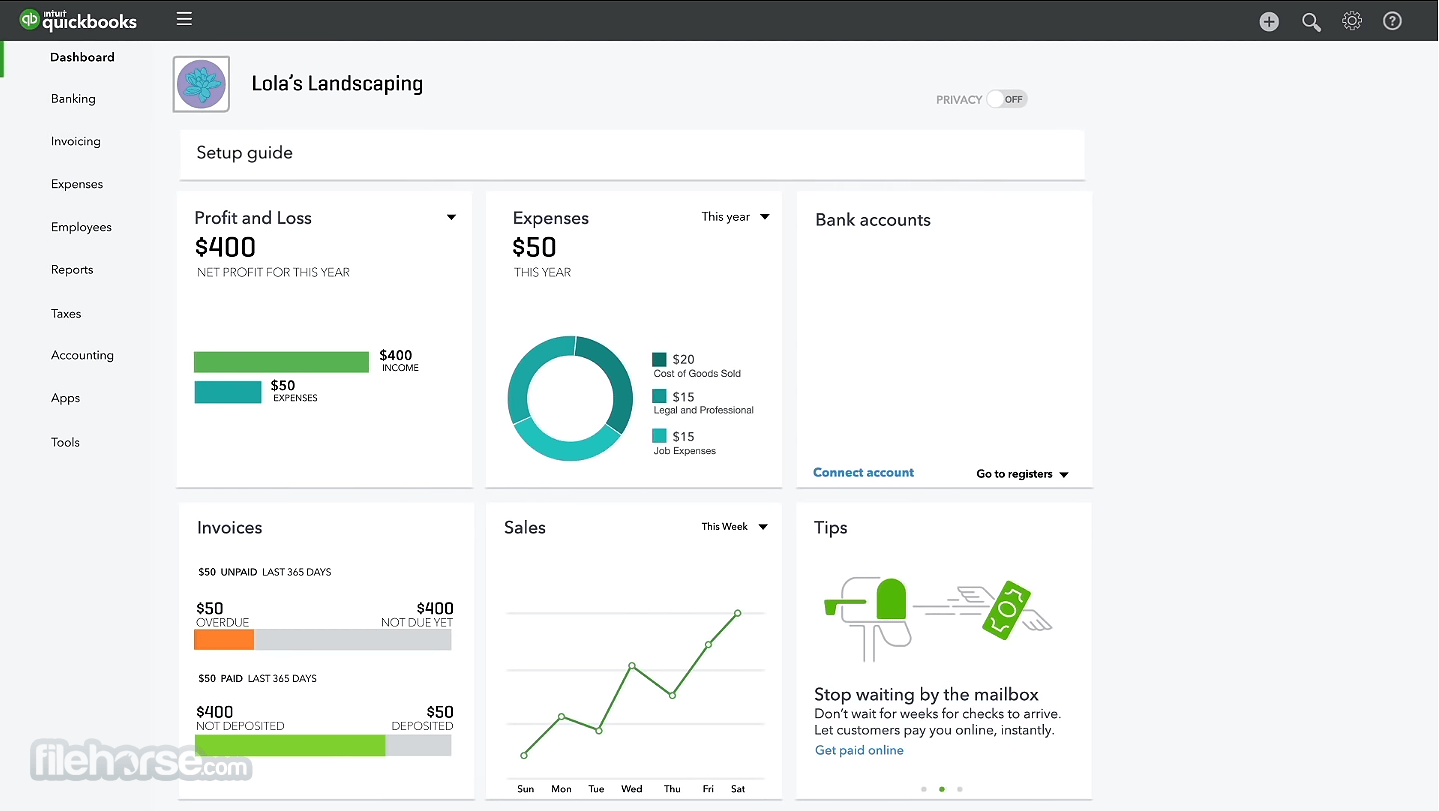









Comments and User Reviews