-
Latest Version
-
Operating System
Windows 7 64 / Windows 8 64 / Windows 10 64 / Windows 11
-
User Rating
Click to vote -
Author / Product
-
Filename
putty-64bit-0.82-installer.msi
-
MD5 Checksum
9e4a0c186147897ec69d10ba439a7c0d
Sometimes latest versions of the software can cause issues when installed on older devices or devices running an older version of the operating system.
Software makers usually fix these issues but it can take them some time. What you can do in the meantime is to download and install an older version of PuTTY 0.82 (64-bit).
For those interested in downloading the most recent release of PuTTY (64-bit) or reading our review, simply click here.
All old versions distributed on our website are completely virus-free and available for download at no cost.
We would love to hear from you
If you have any questions or ideas that you want to share with us - head over to our Contact page and let us know. We value your feedback!
What's new in this version:
Major refactoring of Unicode handling to allow the use of 'foreign' Unicode characters, i.e. outside the system's configured default character set / code page. Not yet complete, but the following things work:
- Windows console: usernames and passwords entered interactively into PSCP, PSFTP and Plink can use foreign characters
- Windows command line: usernames, remote commands, and filenames entered via command-line options can use foreign characters
- PuTTY's own terminal (on Windows and Unix): even if it's not configured into UTF-8 mode for the main session, interactive usernames and passwords can use foreign characters
- Unicode version update: all character analysis is updated to Unicode 16.0.0
- Unicode terminal rendering: national and regional flags are now understood by PuTTY's terminal emulator. (However, correct display of those flags will depend on fonts and operating system.
- The Event Log mentions the local address and port number of the outgoing connection socket
- Bracketed paste mode can now be turned off in the Terminal > Features panel
- Unix Pageant: new --foreground mode for running as a subprocess
- Bug fix: the 'border width' configuration option is now honoured even when the window is maximised
- Bug fix: SHA-2 based RSA signatures are now sent with correct zero padding
- Bug fix: terminal wrap mishandling caused occasional incorrect redraws in curses-based applications
- Bug fix: Alt + function key in "Xterm 216+" mode sent a spurious extra escape character
 OperaOpera 125.0 Build 5729.49 (64-bit)
OperaOpera 125.0 Build 5729.49 (64-bit) MalwarebytesMalwarebytes Premium 5.4.5
MalwarebytesMalwarebytes Premium 5.4.5 PhotoshopAdobe Photoshop CC 2026 27.2 (64-bit)
PhotoshopAdobe Photoshop CC 2026 27.2 (64-bit) BlueStacksBlueStacks 10.42.153.1001
BlueStacksBlueStacks 10.42.153.1001 OKXOKX - Buy Bitcoin or Ethereum
OKXOKX - Buy Bitcoin or Ethereum Premiere ProAdobe Premiere Pro CC 2025 25.6.3
Premiere ProAdobe Premiere Pro CC 2025 25.6.3 PC RepairPC Repair Tool 2025
PC RepairPC Repair Tool 2025 Hero WarsHero Wars - Online Action Game
Hero WarsHero Wars - Online Action Game TradingViewTradingView - Trusted by 60 Million Traders
TradingViewTradingView - Trusted by 60 Million Traders WPS OfficeWPS Office Free 12.2.0.23155
WPS OfficeWPS Office Free 12.2.0.23155
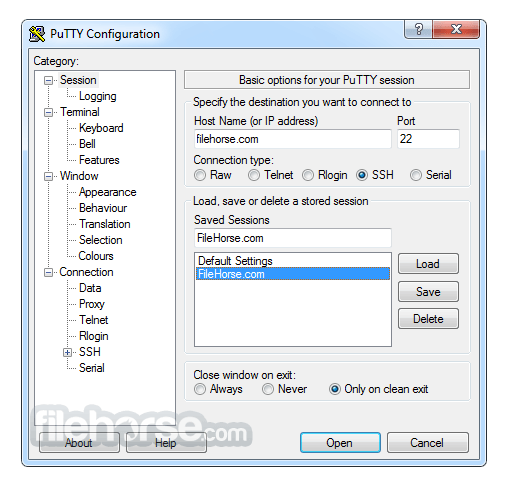

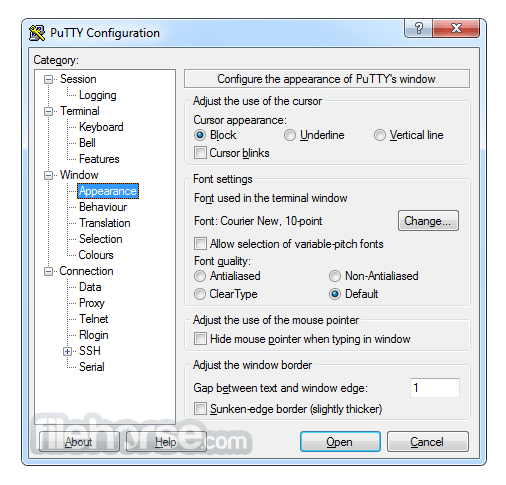
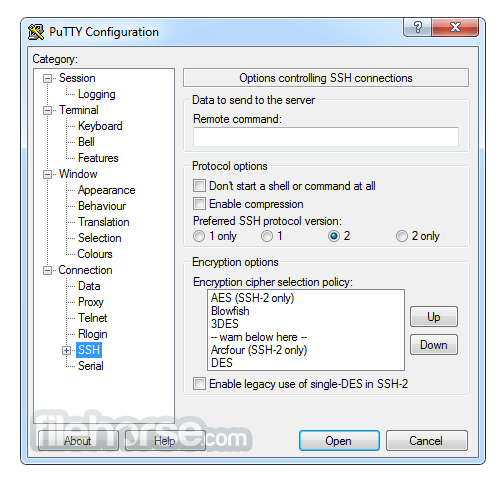
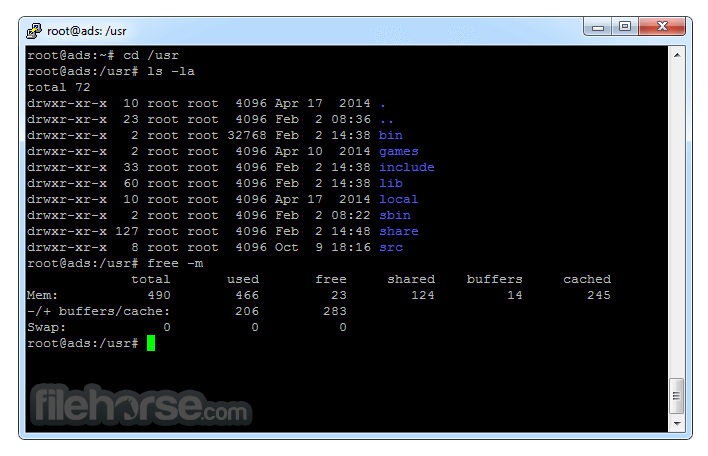
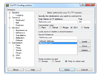
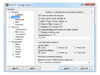
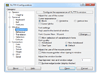
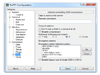
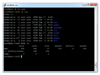
Comments and User Reviews