-
Latest Version
Notepad++ 8.7.5 (64-bit) LATEST
-
Review by
-
Operating System
Windows 7 64 / Windows 8 64 / Windows 10 64 / Windows 11
-
User Rating
Click to vote -
Author / Product
-
Filename
npp.8.7.5.Installer.x64.exe
-
MD5 Checksum
2ca5c1927655e183db32d884689d8e3c
Based on a powerful editing component Scintilla, Notepad plus plus is written in C++ and uses pure Win32 API and STL which ensures a higher execution speed and smaller program size.
By optimizing as many routines as possible without losing user friendliness, Notepad++ 64-bit is trying to reduce the world's carbon dioxide emissions. When using less CPU power, the PC can throttle down and reduce power consumption, resulting in a greener environment.
Notepad++ is a powerful text editing software built on the Scintilla editing component. Written in C++, it uses pure Win32 API and STL, which ensures a faster performance and smaller program size.
The app is designed to be user-friendly while also optimizing as many routines as possible to reduce carbon dioxide emissions. By using less CPU power, your PC can conserve energy and contribute to a greener environment.
For languages that are not supported by the program, the User Language Define System can help.
This system allows users to define their own language, including syntax highlighting, folding, commenting, and operator definitions. You can define your language through the User Language Define Dialog or check if it has already been defined by someone else in the User Defined Languages Collection.
From version 8.4.2, It allows users to customize the toolbar icons and from version 3.1, it can support extensions and plugins.
Overall, the software is a powerful upgrade from the default Notepad application, and this is evident as soon as you launch it. It is a versatile tool that is suitable for both casual and advanced users.
If you feel that the basic Notepad offered by Microsoft no longer meets your needs, then Notepad++ may be a great alternative for you.
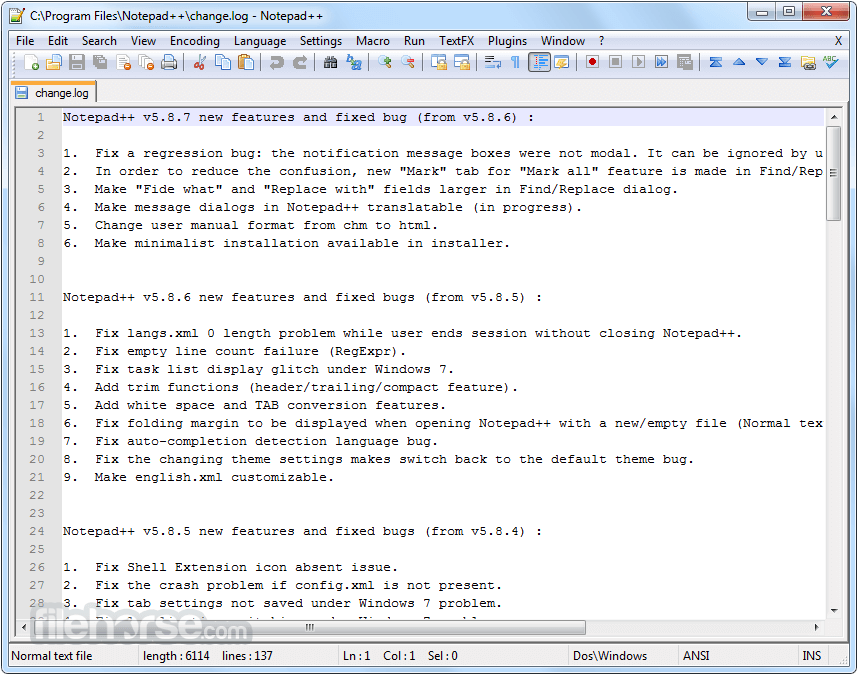
Key Features
Syntax Highlighting: It supports syntax highlighting for various programming languages, making it easier to read and understand code.
Multi-Tab Interface: You can open multiple files in different tabs within a single window, allowing for efficient multitasking.
Search and Replace: The powerful search and replace functionality supports regular expressions, making it easy to find and replace text within your documents.
Auto-completion: It offers auto-completion for words and functions, improving coding efficiency.
Customizable UI: Users can customize the interface with various themes and plugins to enhance functionality.
Split Screen: You can split the editor window into multiple panes to work on different parts of the same document or view multiple files simultaneously.
Code Folding: This feature allows you to collapse and expand sections of code, making it easier to navigate large files.
Macro Recording and Playback: It lets you record and replay a series of actions, which can be particularly useful for repetitive tasks.
Multi-Language Support: It supports multiple languages and character encodings, making it a global tool.
Extensibility: A wide range of plugins are available to extend Notepad++'s functionality even further.
User Interface
The app features a straightforward and user-friendly interface. It resembles the classic Notepad application found in Windows but offers a significantly expanded feature set.
The menu options are well-organized, and the toolbar provides quick access to commonly used functions. The ability to customize themes and layouts allows users to tailor the interface to their preferences.
How to Use
- Download and install the app: You can download the program from its official website or FileHorse and follow the installation instructions.
- Launch the app: Once installed, launch the application by double-clicking on its icon.
- Create a new document: To create a new document, go to "File" and select "New." Alternatively, you can use the keyboard shortcut "Ctrl + N."
- Edit text: You can type and edit text in the document as you would in any other text editor.
- Save your document: To save your document, go to "File" and select "Save." Alternatively, use the keyboard shortcut "Ctrl + S." You can also save your document with a specific file format, such as .txt, .html, .php, etc.
- Customize: It offers several customization options, including the ability to change the font size and color scheme. To access these options, go to "Settings" and select "Style Configurator."
- Use plugins: It also supports plugins that can extend its functionality. To install and use a plugin, go to "Plugins" and select "Plugin Manager."
- Search and replace text: It also offers a powerful search and replace function that allows you to find and replace text within a document or across multiple documents. To use this function, go to "Search" and select "Find" or "Replace."
- Syntax Highlighting and Syntax Folding
- User-Defined Syntax Highlighting and Folding
- PCRE (Perl Compatible Regular Expression) Search/Replace
- GUI entirely customizable: minimalist, tab with close button, multi-line tab, vertical tab, and vertical document list
- Document Map
- Auto-completion: Word completion, Function completion, and Function parameters hint
- Multi-Document (Tab interface)
- Multi-View
- WYSIWYG (Printing)
- Zoom in and zoom out
- Multi-Language environment supported
- Bookmark
- Macro recording and playback
What is Notepad++?
Answer: Notepad++ is a free and open-source text editor for Windows that offers several features beyond the standard Notepad application.
How do I install Notepad++?
Answer: You can download the app from its official website or FileHorse and follow the installation instructions.
What programming languages does Notepad++ support?
Answer: It supports a wide range of programming languages, including HTML, CSS, JavaScript, PHP, Python, and more.
How do I use the search and replace function in Notepad++?
Answer: To use the search and replace function in Notepad++, go to "Search" and select "Find" or "Replace." You can then enter the text you want to find or replace and choose the scope of the search.
Can I customize the color scheme in Notepad++?
Answer: Yes, you can customize the color scheme in Notepad++ by going to "Settings" and selecting "Style Configurator."
Does the app support plugins?
Answer: Yes, it supports plugins that can extend its functionality. To install and use a plugin, go to "Plugins" and select "Plugin Manager."
Can I edit multiple documents at once in Notepad++?
Answer: Yes, you can edit multiple documents at once in Notepad++ by using the "View" menu and selecting "Multi-View."
How do I change the font size in Notepad++?
Answer: You can change the font size in Notepad++ by going to "Settings" and selecting "Style Configurator." You can then choose the font size for various elements.
Can I open large files in Notepad++?
Answer: Yes, it can handle large files, but it may become slower as the file size increases.
Is Notepad++ available for Mac or Linux?
Answer: The program is currently only available for Windows, but there are similar text editors available for Mac and Linux, such as Sublime Text and Atom.
Is it safe to download and install Notepad++?
Notepad++ is a widely used and highly-regarded program that has been around for many years. However, due to its popularity, there are many imitations and fake versions available online. To ensure that you're downloading the legitimate program, make sure to download it from a trusted source such as the developer's website or FileHorse.com. Additionally, the developer's website also offers information on upcoming versions and the option to subscribe to an RSS feed.
Aside from some minor technical glitches such as blurry text or occasional launch issues, Notepad++ is a great program. However, it is only available for Windows 11 or Windows 10, which limits its accessibility to users on other platforms. Additionally, it may not be the best choice for beginners as it does not offer many built-in tutorials or help resources.
But for those who already have some coding knowledge, The app is a great choice, and its reputation is supported by a wealth of online resources, tutorials, and user forums that can help with any questions or issues that may arise.
Alternatives
Visual Studio Code: A highly extensible, free, and open-source code editor that runs on Windows, macOS, and Linux. It's feature-packed and supports a wide range of programming languages.
Sublime Text: A cross-platform text editor known for its speed and elegant interface. It offers a free trial version with a one-time purchase fee.
Brackets: An open-source text editor focused on web development. It's available for Windows, macOS, and Linux and provides live previews for web projects.
Vim: A highly configurable text editor built to create and change any text.
Emacs: A highly extensible and customizable text editor with a steep learning curve but powerful features, available on multiple platforms.
Pricing
The program is completely FREE to use, and there are no hidden costs or subscriptions. It's an excellent choice for those on a budget or who prefer open-source software.
System Requirements
- Operating System: Windows 7, 8, 10 or 11 (32-bit or 64-bit)
- CPU: Intel Pentium III CPU or an equivalent CPU from another compatible brand.
- Memory: A minimum of 2GB of RAM.
- Storage: You will need 20MB of available hard disk space to install the app, along with additional space for your files.
- Free and open-source
- Lightweight and fast
- Extensive syntax highlighting support
- Multi-tab interface for easy multitasking
- Plugin support for extended functionality
- Regular updates and active community
- Only available for Windows
Notepad++ is an amazing and fantastic text editor that caters to a wide range of users, from beginners to experienced developers. Its extensive feature set, combined with its lightweight and fast performance, makes it an essential tool for anyone working with text-based files.
While it's primarily Windows-focused, its popularity and active community ensure that it will remain a top choice for text editing tasks for years to come. If you're a Windows user looking for a versatile and free text editor, Notepad++ should be at the top of your list.
Also Available: Notepad++ (32-bit)
What's new in this version:
Added:
- Add Visual Basic function list
- Add Swift, TypeScript, and Go for advanced Auto-indent
- Add “Show details” functionality in installer
Fixed:
- Fix nfo file losing modification issue (regression from v8.7.4)
- Fix network file wrong modification detection (regression from v8.7.1)
- Fix regression “Open Selected PathName(s)” command not working while all selected
- Fix unusuability after deleting files in split view
- Fix unsaved documents lost on next launch if portable Notepad++ change path
- Fix UDL comment line not working due to conflict with stream comment definition
- Fix Reload Workspace not working
- Refactoring for the better performance & smaller binary size
- Improve “Copy Selected Lines” command
- Enhance “Follow current doc.” GUI action/option in Find in files
 OperaOpera 115.0 Build 5322.119 (64-bit)
OperaOpera 115.0 Build 5322.119 (64-bit) 4K Download4K Video Downloader+ 1.10.4 (64-bit)
4K Download4K Video Downloader+ 1.10.4 (64-bit) PhotoshopAdobe Photoshop CC 2025 26.2 (64-bit)
PhotoshopAdobe Photoshop CC 2025 26.2 (64-bit) OKXOKX - Buy Bitcoin or Ethereum
OKXOKX - Buy Bitcoin or Ethereum iTop VPNiTop VPN 6.2.0 - Fast, Safe & Secure
iTop VPNiTop VPN 6.2.0 - Fast, Safe & Secure Premiere ProAdobe Premiere Pro CC 2025 25.1
Premiere ProAdobe Premiere Pro CC 2025 25.1 BlueStacksBlueStacks 10.41.642.1001
BlueStacksBlueStacks 10.41.642.1001 Hero WarsHero Wars - Online Action Game
Hero WarsHero Wars - Online Action Game TradingViewTradingView - Trusted by 60 Million Traders
TradingViewTradingView - Trusted by 60 Million Traders LockWiperiMyFone LockWiper (Android) 5.7.2
LockWiperiMyFone LockWiper (Android) 5.7.2
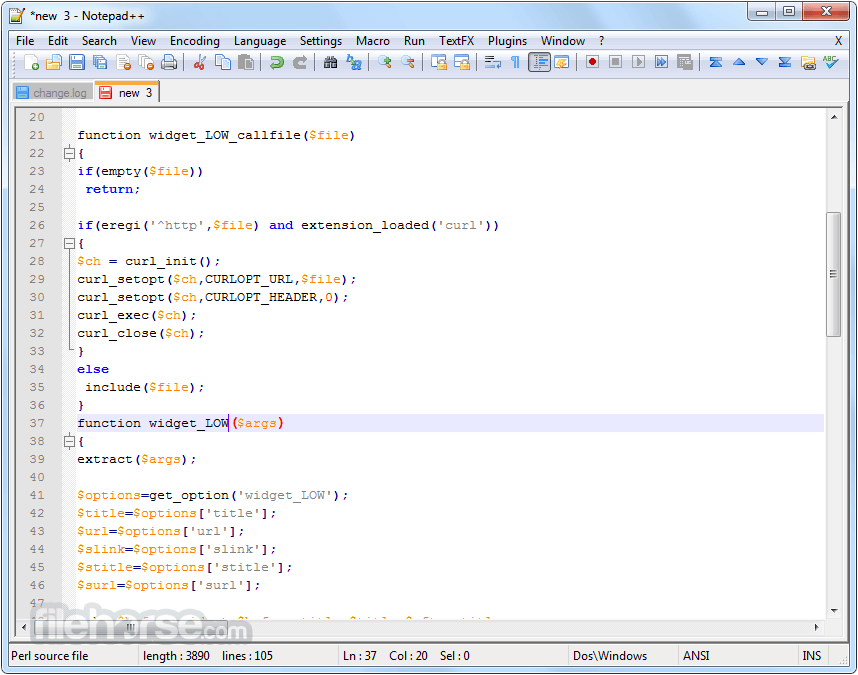

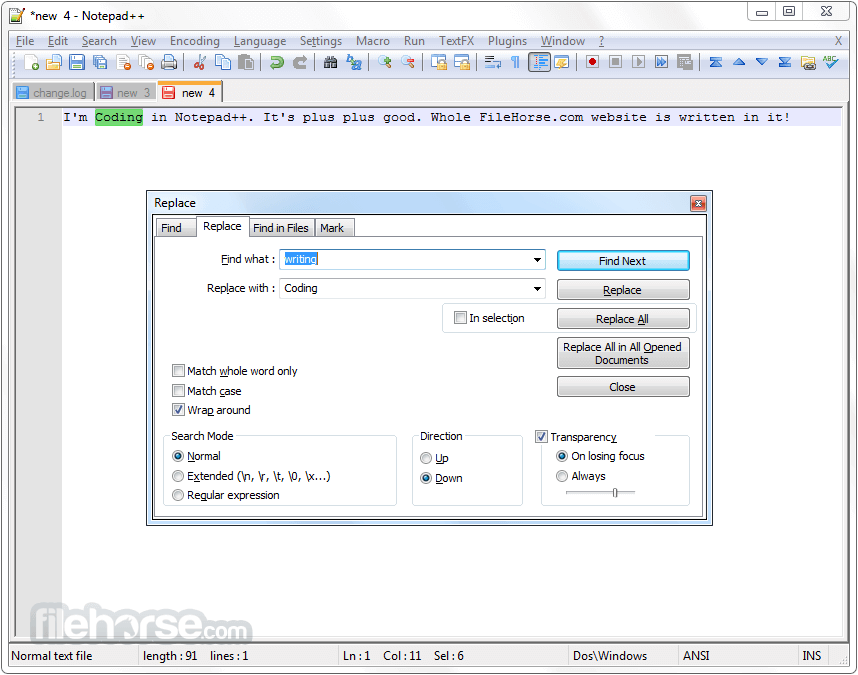
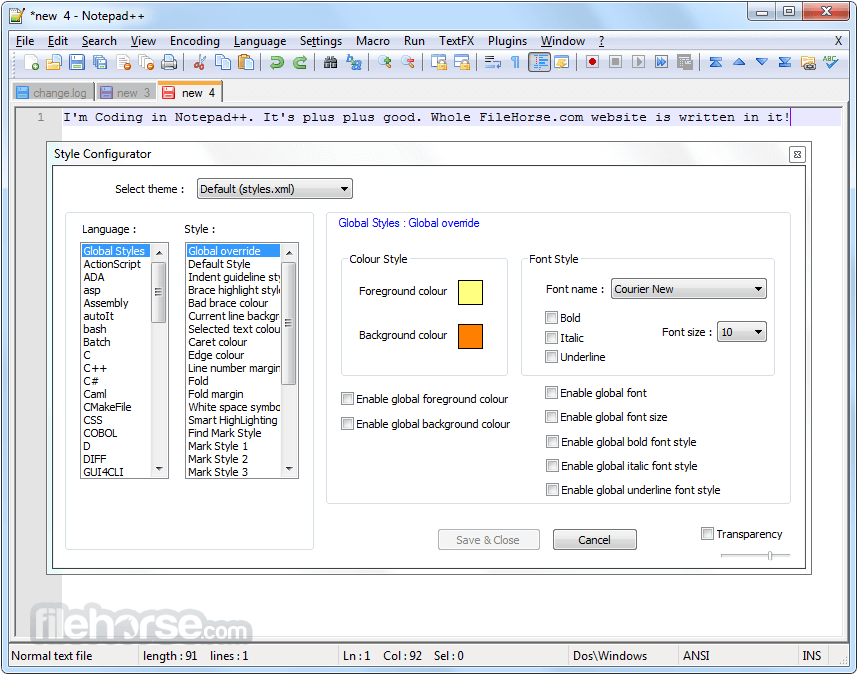
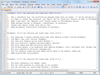
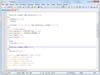
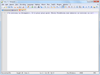
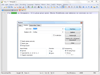
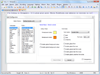
Comments and User Reviews