-
Latest Version
PowerISO 9.2 (32-bit) LATEST
-
Review by
-
Operating System
Windows 7 / Windows 8 / Windows 10
-
User Rating
Click to vote -
Author / Product
Additionally, it allows you to mount ISO files using an internal virtual drive.
PowerISO 32bit is capable of handling various CD, DVD, and BD image formats, such as ISO and BIN files, making it a comprehensive solution for all your ISO and disc image needs.
Alternatives
Daemon Tools Pro: A popular alternative with similar features, including disc image creation, virtual drive management, and disc burning.
UltraISO: This software offers extensive disc image editing capabilities and supports a wide range of formats.
WinCDEmu: A lightweight and open-source alternative that focuses on easy disc image mounting and supports various formats.
Virtual CloneDrive: Free tool that creates up to 15 virtual CD/DVD/Blu-ray drives in Windows.
Nero Burning ROM: Known for its advanced disc-burning features, Nero Burning ROM provides a comprehensive suite of tools for disc-related tasks.
Key Features
- Extensive support for CD, DVD, and BD-ROM image file formats, including ISO, BIN, NRG, CDI, DAA, and more.
- Notably, DAA files (Direct-Access-Archive) are advanced image formats with features like compression, password protection, and split volumes.
- Effortlessly open and extract ISO files with a single click.
- Burn ISO files to CD, DVD, or Blu-Ray discs using PowerISO's professional burning software. It supports the creation of Audio CDs, Data CDs, Data DVDs, Video DVDs, VCDs, and even Blu-Ray discs.
- Create Audio CDs from MP3, FLAC, APE, WMA, or BIN files.
- Rip Audio CDs to MP3, FLAC, APE, WMA, or BIN files.
- Generate ISO or BIN files from files on your hard disk or CD/DVD/BD discs.
- Directly edit ISO image files with PowerISO's intuitive interface.
- Mount ISO files using the internal virtual drive feature, allowing you to access popular disc image files effortlessly.
- Convert image files between ISO, BIN, and other formats. It supports converting various image file formats to standard ISO image files and also performs BIN to ISO conversions.
- Create bootable USB drives, enabling you to set up Windows using a USB drive.
- Make bootable ISO files and create bootable CD/DVD discs.
- Compatible with both 32-bit and 64-bit versions of Windows.
- User-friendly interface with convenient features like shell integration, context menu support, drag-and-drop functionality, clipboard copy-paste, and more.
- Download and install PowerISO: Go to the official website and download the appropriate version for your operating system. Run the installer and follow the on-screen instructions to complete the installation.
- After installation, launch the application. You should see the main user interface.
- Mount an image file: To mount a disk image file (such as ISO, BIN, NRG, or others) to a virtual drive, go to the "Tools" menu and select "Mount Image to Drive." Alternatively, you can click the "Mount" button on the toolbar. Choose the desired image file from your computer and click the "Open" button. It will create a virtual drive and assign it a drive letter.
- Access the virtual drive: Once the image is mounted, you can access the virtual drive by opening "My Computer" (or "This PC" in Windows 10) and locating the newly created drive. It will appear as if you inserted a physical disc into your computer.
- Extract files from an image: If you want to extract files from a disk image, right-click on the virtual drive in "My Computer" and select "Open" or "Explore." You can then copy or extract the files to your desired location on your computer.
- Create a disk image: To create a disk image from a physical CD, DVD, or files on your computer, click the "Create" button on the toolbar. Choose the type of image you want to create (e.g., Data CD/DVD image, Audio CD image, etc.), select the source files or the physical disc, and configure the desired settings. Finally, click the "Save" button to create the disk image file.
- Burn a disk image to a CD/DVD: If you want to burn a disk image to a physical CD or DVD, click the "Burn" button on the toolbar. Select the image file you want to burn, choose the appropriate burning drive, adjust the settings if needed, and click the "Burn" button to start the burning process.
- Other features: It offers various additional features, such as editing disk images, converting image file formats, creating bootable USB drives, and more. Explore the menus and toolbar to access these functionalities.
32-bit Windows: Windows 98, Windows Me, Windows 2000, Windows XP, Windows 2003, Windows Vista, Windows 2008, Windows 7, Windows 8 / 8.1, Windows 10, Windows 11
64-bit Windows: Windows XP, Windows 2003, Windows Vista, Windows 2008, Windows 7, Windows 8 / 8.1, Windows 10, Windows 11
Supported Languages
It supports a wide range of languages, including English, Arabic, Armenian, Belarusian, Bosnian, Bulgarian, Chinese Simplified, Chinese Traditional, Croatian, Czech, Danish, Dutch, Farsi, French, German, Greek, Hungarian, Italian, Japanese, Korean, Lithuanian, Malay, Norsk, Polish, Portuguese, Russian, Serbian, Slovak, Slovenian, Spanish, Swedish, Thai, Turkish, Ukrainian, Vietnamese, and Kazakh.
System Requirements
To run PowerISO, you need a computer system with the following specifications:
- Operating System: Microsoft Windows
- Processor: Intel Pentium 166MHz or higher
- Memory: 64MB or more
- Hard Disk Space: At least 10MB available
- Intuitive and user-friendly interface.
- Comprehensive disc image management features.
- Extensive format support for disc images.
- Efficient disc-burning capabilities.
- Secure and password-protected disc image creation.
- The installer contains ads. Be careful during the installation.
- No built-in support for converting disc images to VHD format.
- Demo version offers limited functionality.
Overall, PowerISO is a versatile software tool for managing disk images and virtual drives. It allows you to mount disk image files to virtual drives, extract files from images, create disk images from physical media or files, and burn images to CDs or DVDs. Additionally, it offers various other features like image editing, format conversion, and creating bootable USB drives.
Note: Can only create or edit the image file which does not exceed the size of 300M.
Also Available: PowerISO (64-bit)
What's new in this version:
PowerISO 9.2 (32-bit)
- Supports zst, br, and lzip compressed image files when making bootable USB drive
- Supports creating ISO file from USB drive
- Supports Windows installation customization when making bootable USB drive
- Supports customizing Windows ISO files
- Supports changing UI font settings
- Some minor bug fixes and enhancements
PowerISO 9.1 (32-bit)
- Supports opus and aif files
- Can create MP3 CD DVD discs
- Some minor bug fixes and enhancements
PowerISO 9.0 (32-bit)
- Can open zpaq files
- Can preview webp and pcx files
- Some minor bug fixes and enhancements
PowerISO 8.9 (32-bit)
- Supports parallels, qcow and qcow2 virtual disk image files
- Supports jfs and f2fs file systems
- Some minor bug fixes and enhancements
PowerISO 8.8 (32-bit)
- Supports compressed image files (gz, bz, xz, and lzma formats) when creating bootable USB drive
- Some minor bug fixes and enhancements
PowerISO 8.7 (32-bit)
- Supports m3u files
- Improves the function of creating bootable USB drive
- Some minor bug fixes and enhancements
PowerISO 8.6 (32-bit)
- Can create GPT UEFI bootable USB drive
- Some minor bug fixes and enhancements
PowerISO 8.5 (32-bit)
New:
- Support dark mode
- Support pkg file
- Some minor bug fixes and enhancements
PowerISO 8.4 (32-bit)
New:
- Support BTRFS file system
- Can create Windows to Go usb drive (install and run windows from usb drive)
- Some minor bug fixes and enhancements
PowerISO 8.3 (32-bit)
- Support APFS file system
- Some minor bug fixes and enhancements
PowerISO 8.2 (32-bit)
- Support vhdx file
- Some minor bug fixes and enhancements
PowerISO 8.1 (32-bit)
- Can split large esd and wim files when creating bootable usb drive
- Can convert zip rar files to iso format
- Some minor bug fixes and enhancements
PowerISO 8.0 (32-bit)
- Support file preview
- Improve DISM Tool
- Some minor bug fixes and enhancements
PowerISO 7.9 (32-bit)
- Support UFS file system
- Improve DMG file support
- Some minor bug fixes and enhancements
PowerISO 7.8 (32-bit)
- Can backup USB drive to image file
- Can restore image file to USB drive
- Some minor bug fixes and enhancements
PowerISO 7.7 (32-bit)
- Support LVM partition
- Can test disc sectors
- Some minor bug fixes and enhancements
 OperaOpera 126.0 Build 5750.18 (64-bit)
OperaOpera 126.0 Build 5750.18 (64-bit) MalwarebytesMalwarebytes Premium 5.4.6
MalwarebytesMalwarebytes Premium 5.4.6 PhotoshopAdobe Photoshop CC 2026 27.2 (64-bit)
PhotoshopAdobe Photoshop CC 2026 27.2 (64-bit) BlueStacksBlueStacks 10.42.153.1003
BlueStacksBlueStacks 10.42.153.1003 OKXOKX - Buy Bitcoin or Ethereum
OKXOKX - Buy Bitcoin or Ethereum Premiere ProAdobe Premiere Pro CC 2025 25.6.3
Premiere ProAdobe Premiere Pro CC 2025 25.6.3 PC RepairPC Repair Tool 2025
PC RepairPC Repair Tool 2025 Hero WarsHero Wars - Online Action Game
Hero WarsHero Wars - Online Action Game TradingViewTradingView - Trusted by 60 Million Traders
TradingViewTradingView - Trusted by 60 Million Traders WPS OfficeWPS Office Free 12.2.0.23155
WPS OfficeWPS Office Free 12.2.0.23155
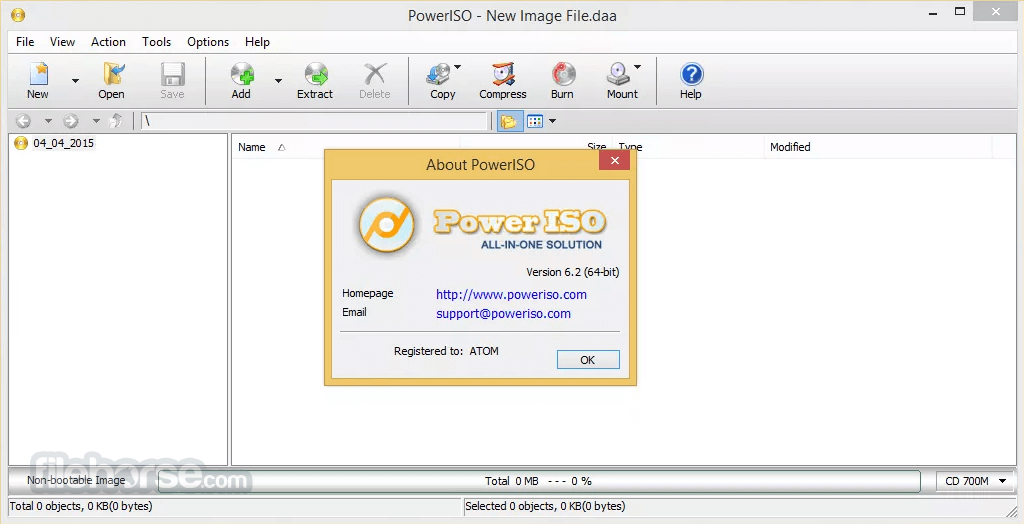

Comments and User Reviews